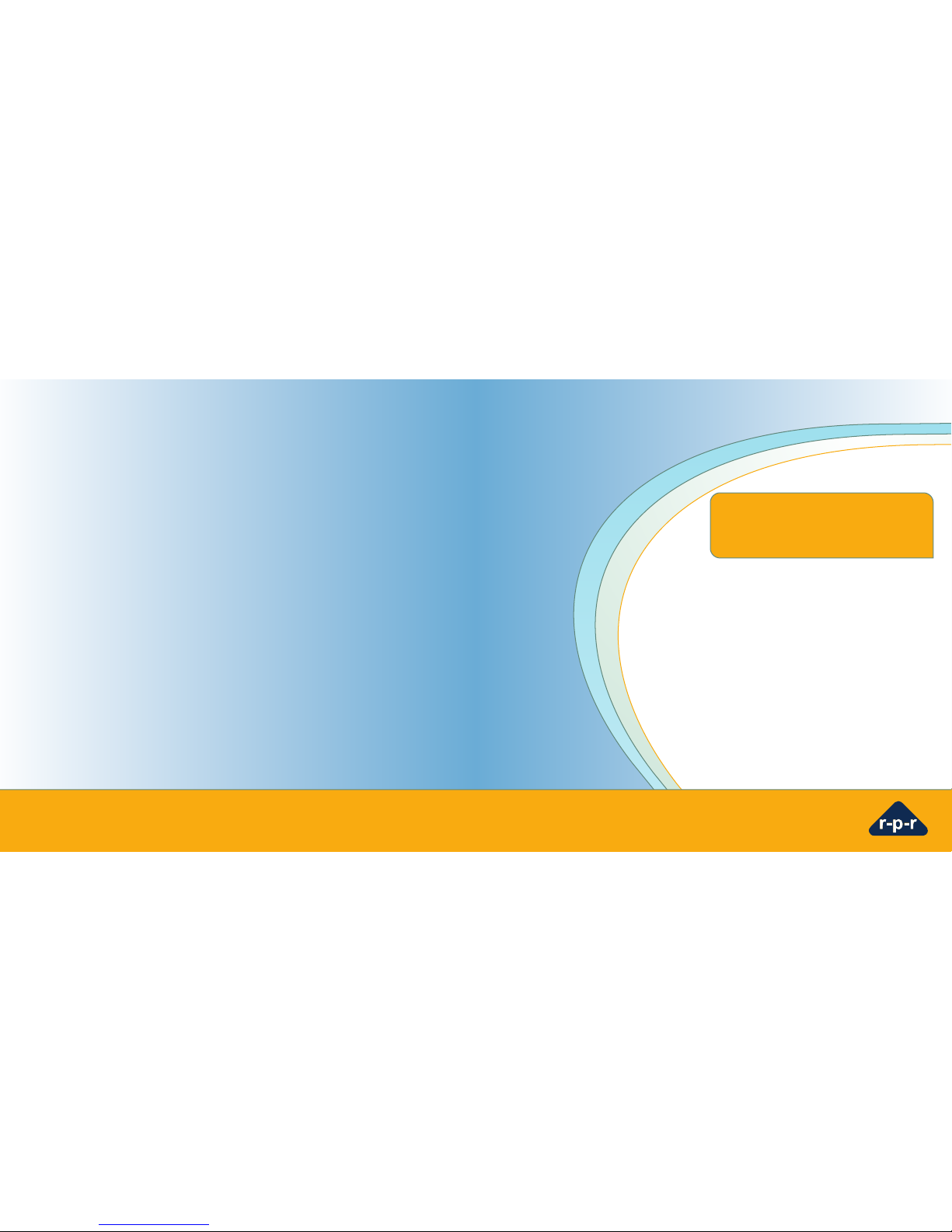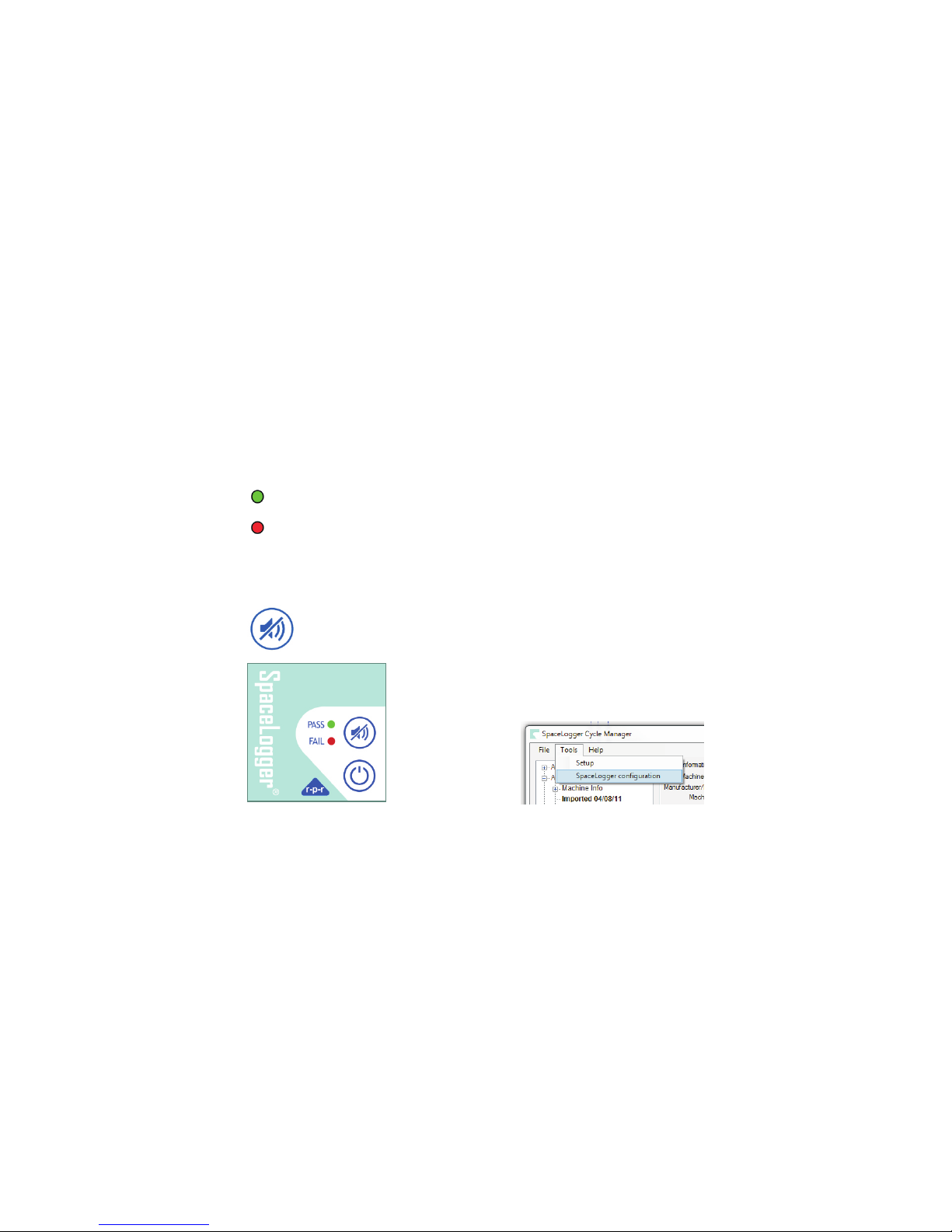When a Log File is imported to the
Software, a PDF of the imported file is
automatically generated and saved to the
folder C:\SPACELOGGER \Imported Data
Records\ (or the folder specified by the user
during software install). This enables a copy
of the Log File to be read by someone
without the SpaceLogger Cycle Manager
Software installed on their PC.
After the Log File has been imported into
the Software, safely remove the SD card
from the PC by ejecting it in Windows
Explorer or using 'Safely Remove
Hardware' icon on the Taskbar.
Return the SD card to the SpaceLogger, a
new Log File will be started automatically
by the logger.
NOTE - It is recommended that any data
files stored on a PC are regularly backed
up. For cycle records this may be achieved
by copying the SpaceLogger directory
contents to an independent storage
medium and storing securely off-site.
6.0 Local Alert of Passed or Failed
Cycle
3.2 Installing the SpaceLogger Cycle
Manager Software (Software):
The Software must be installed on a PC or
laptop running Windows® XP, Vista or 7.0
operating system. A USB port or SD card
slot is required.
Insert the CD into the CD drive and double
click on the Setup.exe to launch the
software installer. If an older version of the
Software is found, please uninstall this first.
The installation process will ask for
confirmation about where to store the
archived log files on the PC. If the default
location is not accepted, make a note of the
chosen directory location.
3.3 Configuring the SpaceLogger.D10:
The installation process will open the
SpaceLogger Configuration screen to
enable set up of the logger to match a
specific machine.
To access this at any other stage, from the
menu select Tools > SpaceLogger
Configuration
2. Select machine manufacturer & model
from drop-down list of standard machines
3. Enter a name for the machine (by which
it may be easily identified) and the unique
serial number (ID) of the machine.
4. Select preferred settings for local alert of
pass or fail of a cycle and for data security.
5. Click 'Save'
6. Insert SD card into the card reader
connected to a USB port on the PC.
7. Highlight correct machine name in list
and click 'Save Configuration File to SD
card'
8. Select correct drive for SD card from list
9. Configuration File D10.TXT will be
written to the card
10. Safely remove SD card from PC by
ejecting it in Windows Explorer or using
'Safely Remove Hardware' icon on the
Taskbar
Next
Insert SD card (with Configuration File) into
the SpaceLogger.D10. The configuration
settings will be transferred to the logger –
this is confirmed by 5 short bleeps.
The SpaceLogger is now set up for the
machine it is connected to until it is issued
another configuration file generated by the
Software.
6 3
1. Click to 'Add New' machine
SpaceLogger.D10 Keypad