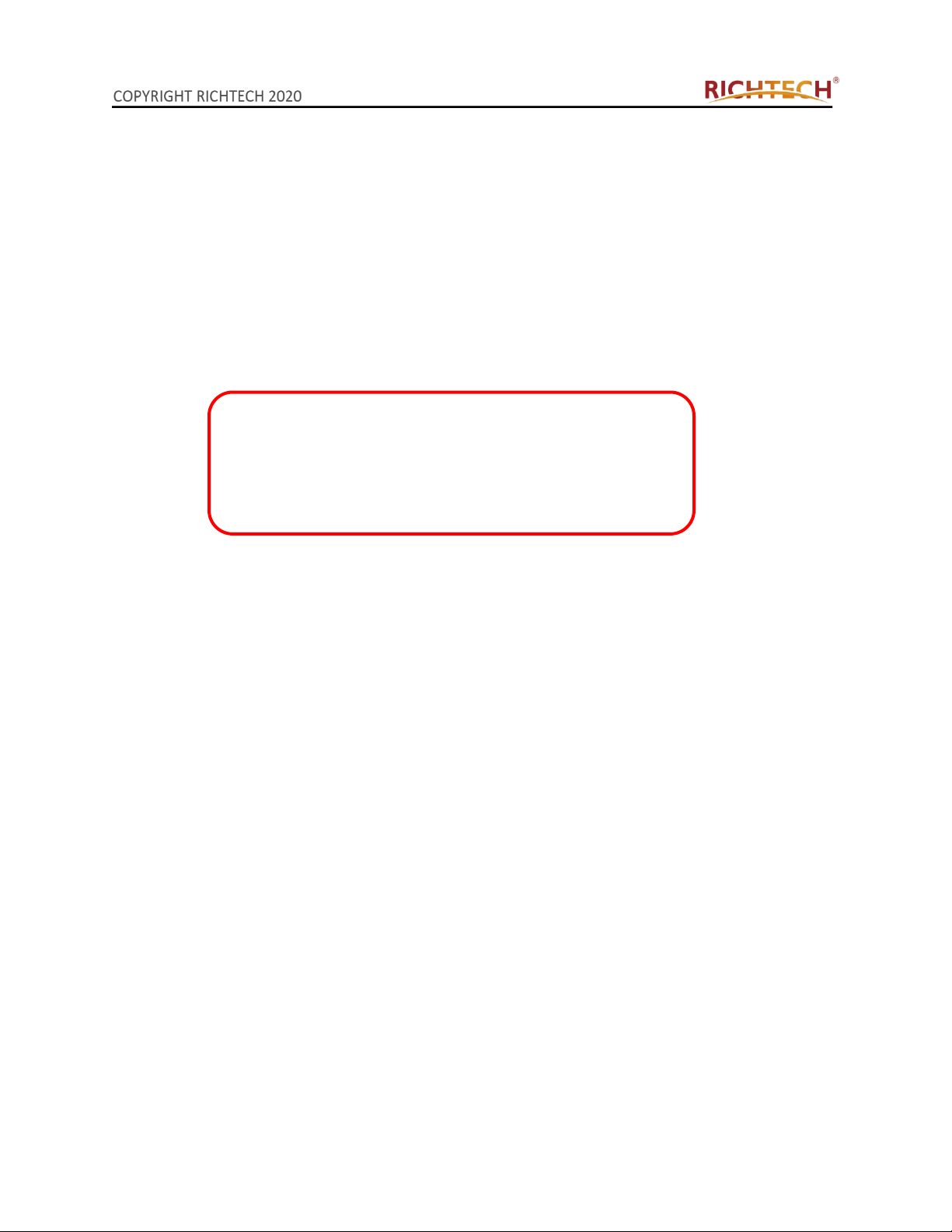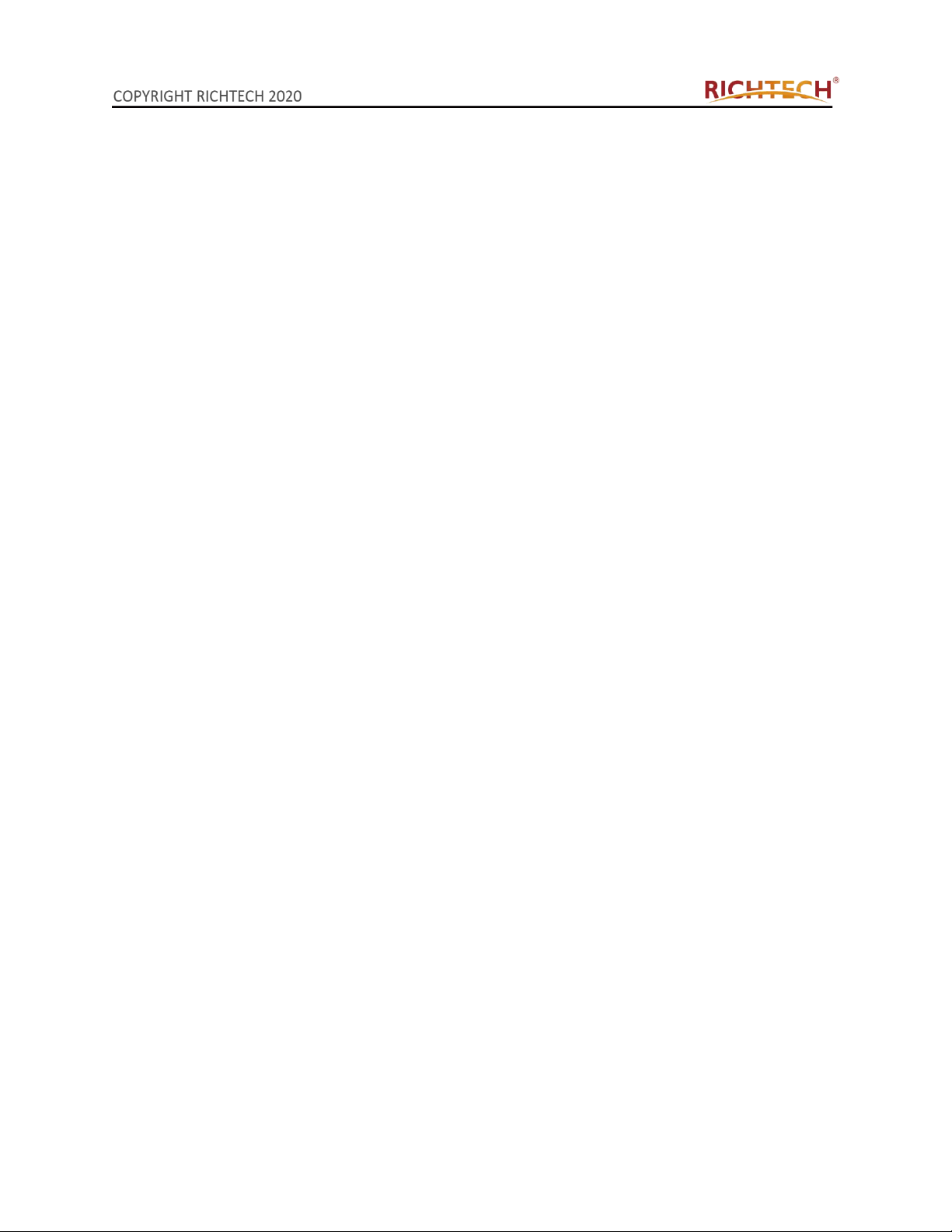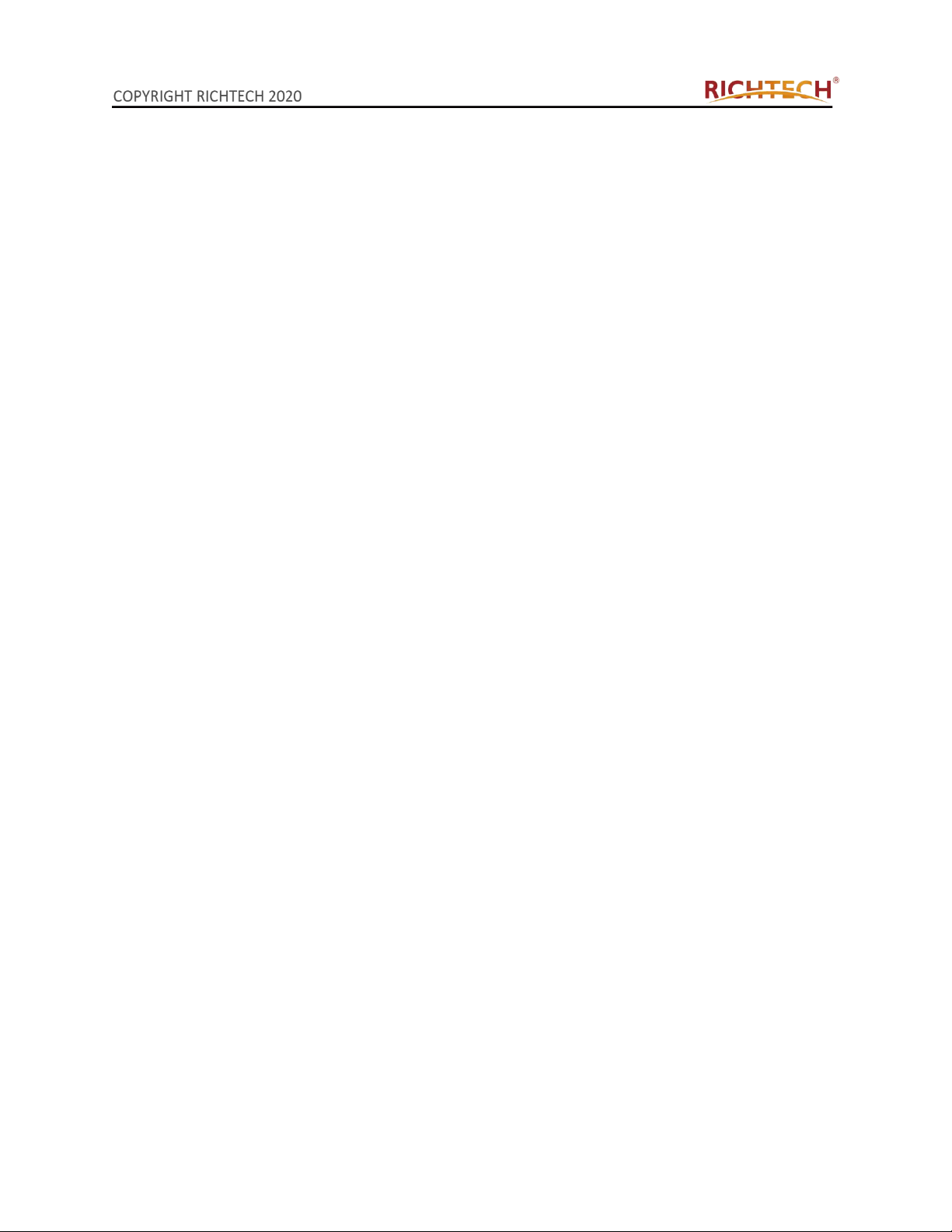Contents
1. Introduction..........................................................................................................................................- 1 -
1.1 Features
........................................................................................................................................- 1 -
1.2 Setup
............................................................................................................................................. - 2 -
1.3 Product overview
........................................................................................................................ - 2 -
1.3.1 Device structure
.................................................................................................................. - 2 -
1.3.2 Screen and icon
.................................................................................................................. - 3 -
2.
Software................................................................................................................................................- 3 -
2.1 V2 pro connect to the network................................................................................................... - 3 -
2.2 Setting of V2 pro IP address.......................................................................................................- 5 -
3. Management terminal(web)
.......................................................................................................... - 6 -
3.1 Login interface
.............................................................................................................................- 6 -
3.2 Settings
......................................................................................................................................... - 9 -
3.2.1 Account
..................................................................................................................................- 9 -
3.2.2 System
...................................................................................................................................- 9 -
3.2.3 Maintenance
.......................................................................................................................- 10 -
3.2.4 Screen
................................................................................................................................. - 11 -
3.2.5 Network
............................................................................................................................... - 12 -
3.2.6 Advanced
............................................................................................................................ - 13 -
3.2.7 Storage
................................................................................................................................- 15 -
3.2.8 AI settings
........................................................................................................................... - 15 -
3.2.9 Face library
.........................................................................................................................- 17 -
3.2.10 Integration
.........................................................................................................................- 20 -
3.2.11 Error Message
.................................................................................................................- 21 -
3.2.12 Volume
.............................................................................................................................. - 21 -
3.2.13 V2 pro connected to pc directly by ethernet cable
................................................. - 22 -
4. Desktop Management Terminal
..................................................................................................- 23 -
4.1 Setup
........................................................................................................................................... - 23 -
4.2 Main interface
............................................................................................................................- 25 -
4.2.1 Support
................................................................................................................................- 26 -
4.2.2Setting
...................................................................................................................................- 26 -
4.3 User
............................................................................................................................................. - 27 -