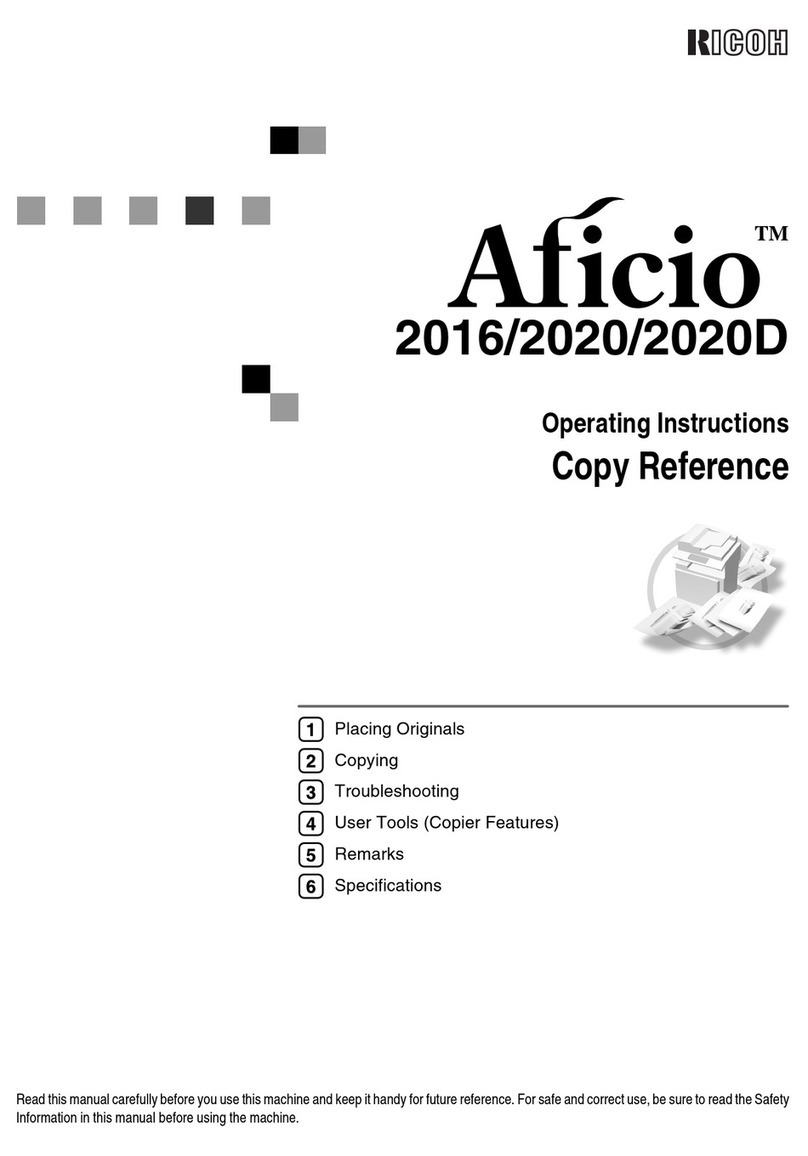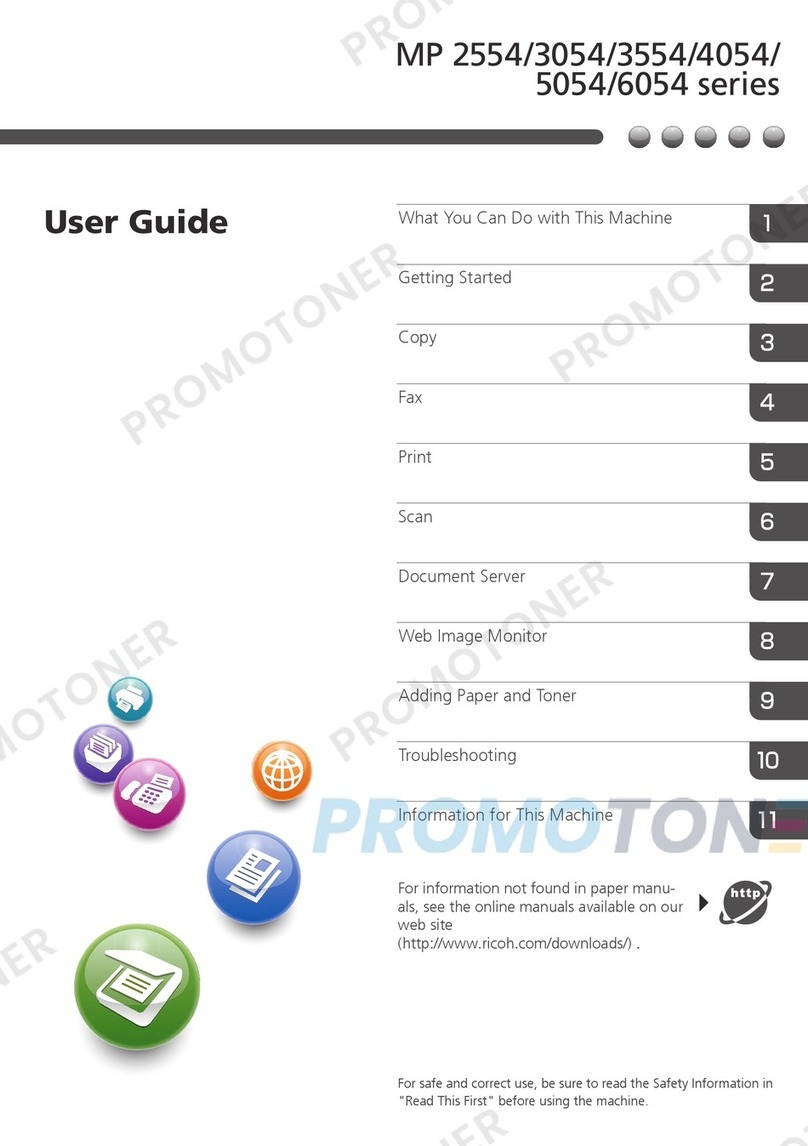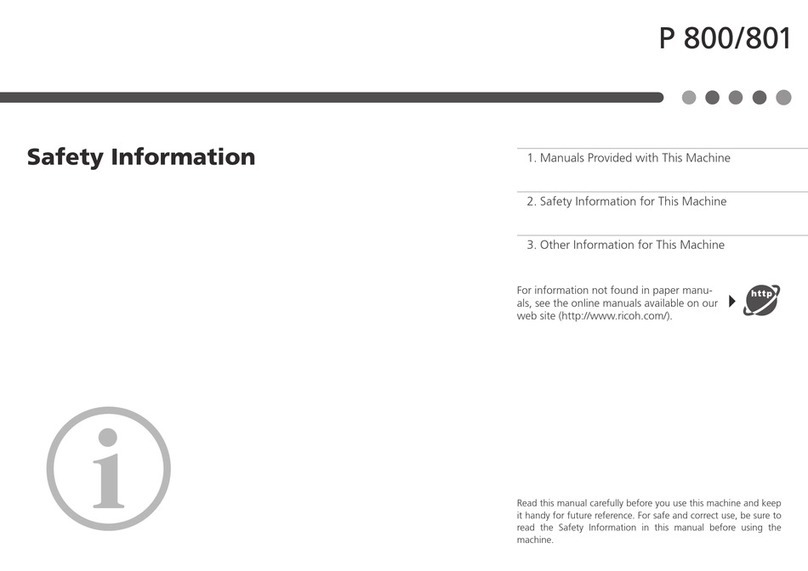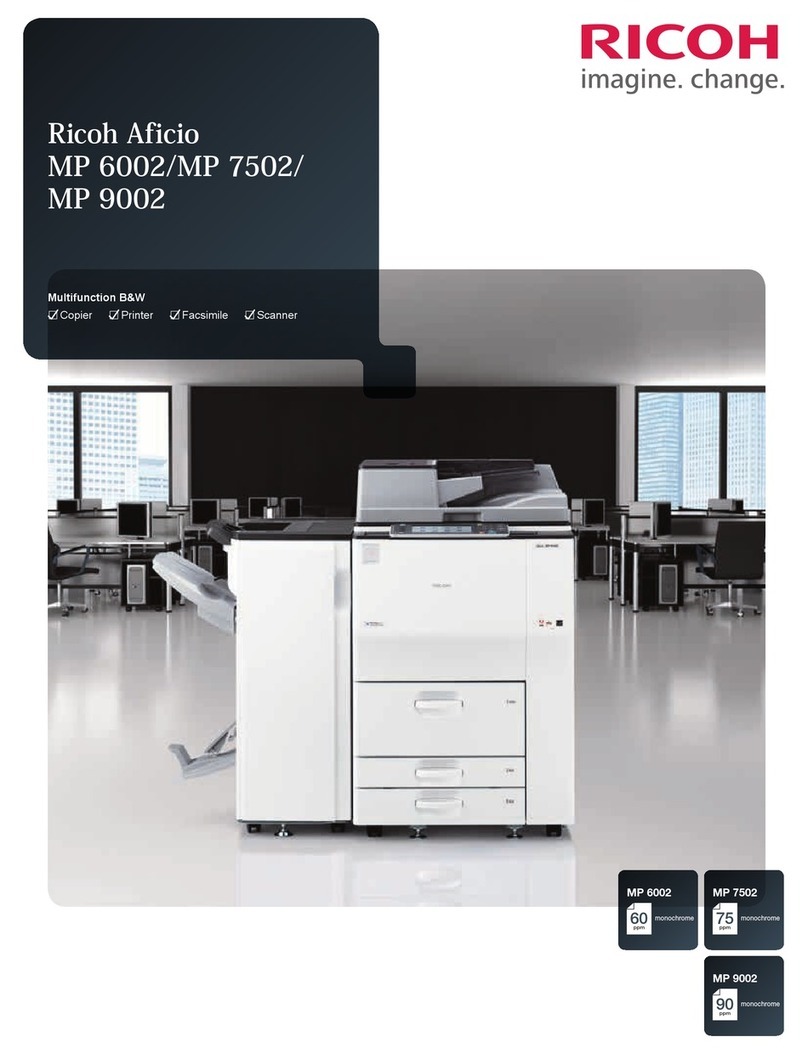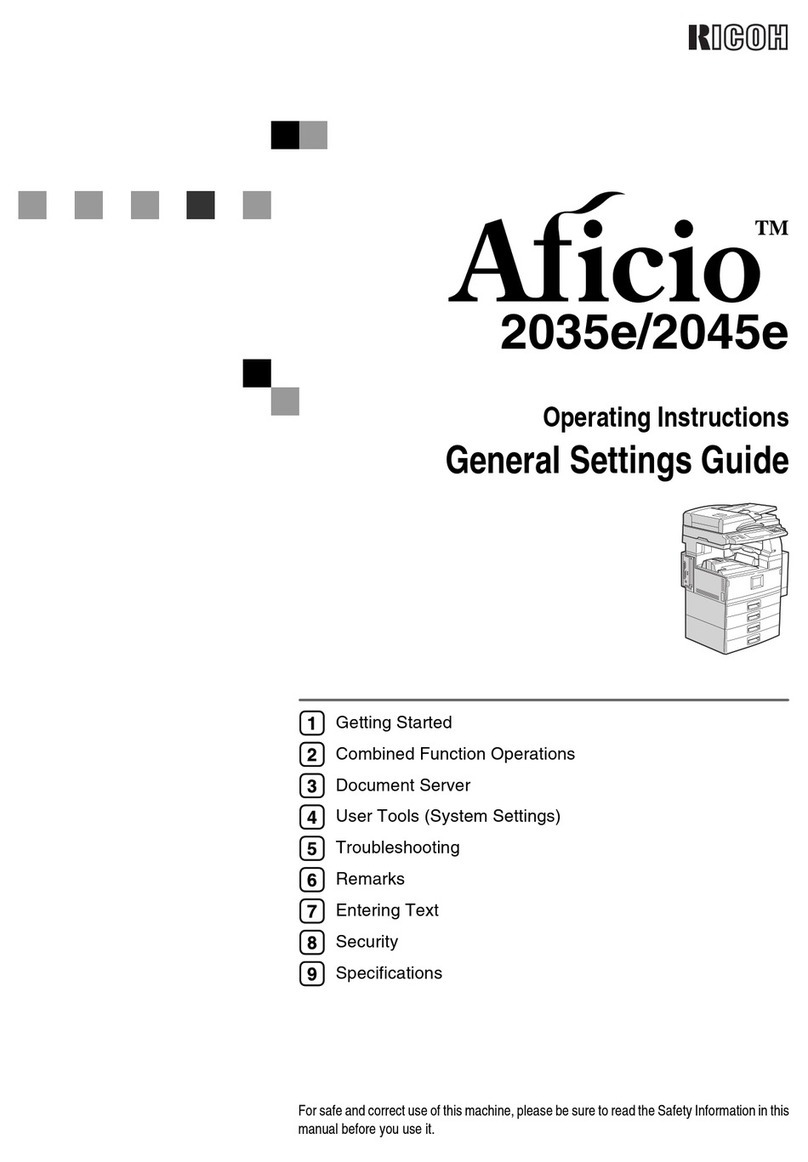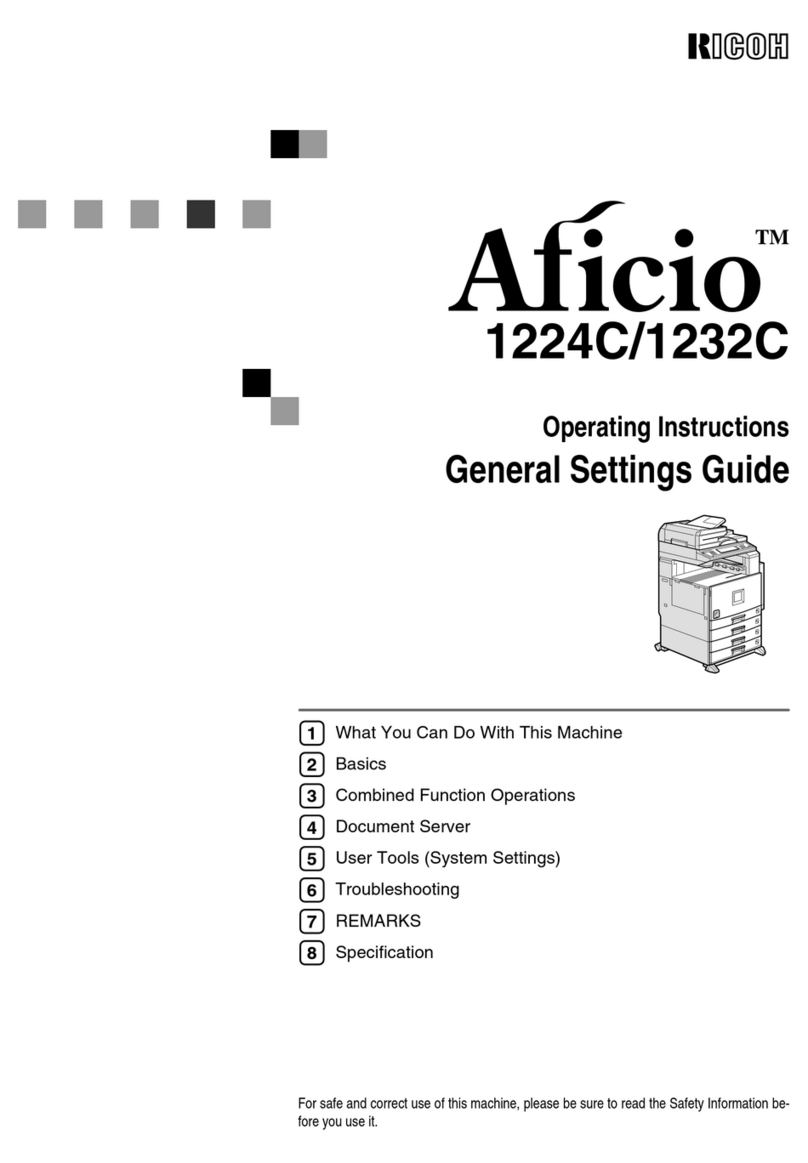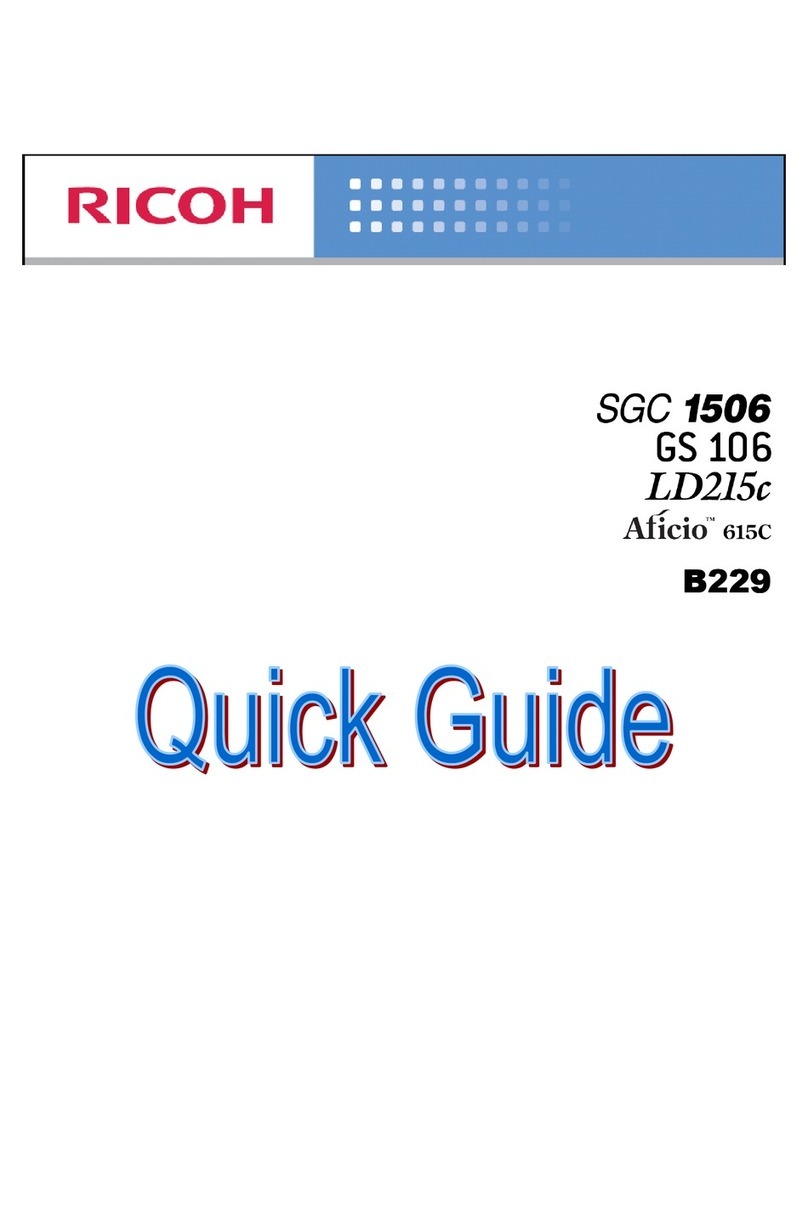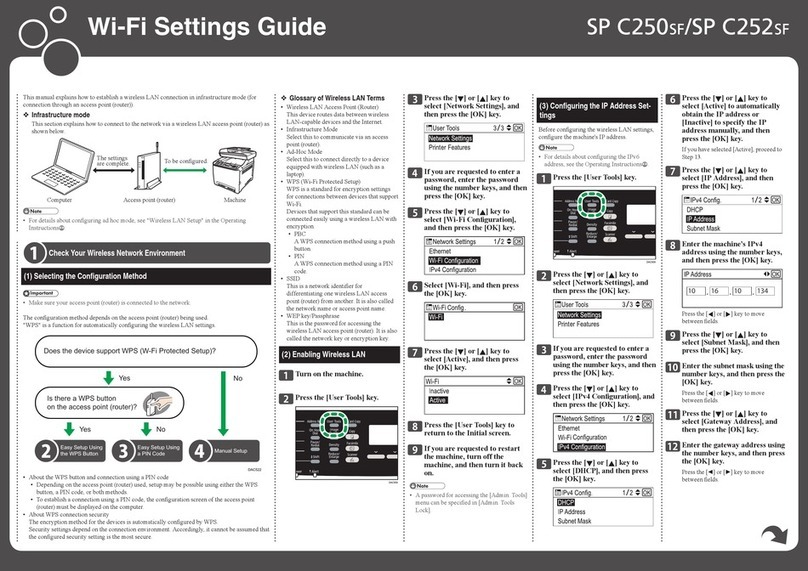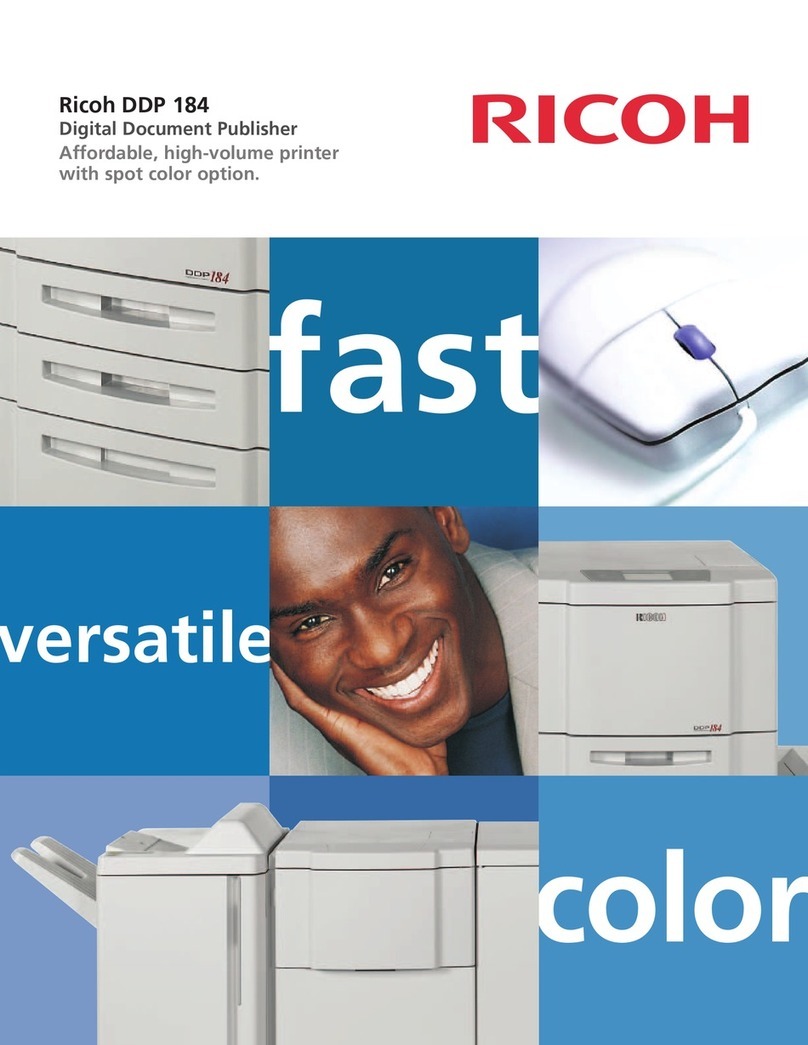1
2
3
4
5
6
7
8
9
10
11
12
5
TABLE OF CONTENTS
2.How to make copies ...................................................................................................................... 2-1
1. General copying procedures ...................................................................................................... 2-2
2. Setting copy paper ...................................................................................................................... 2-4
- Acceptable copy paper types and sizes .................................................................................. 2-4
- Handling and storing paper ..................................................................................................... 2-5
- Changing the paper size of the drawer / Setting the drawer for special uses ......................... 2-6
3. Setting originals .......................................................................................................................... 2-9
- Acceptable original types and sizes ........................................................................................ 2-9
- When placing an original on the glass .................................................................................. 2-10
- When using the reversing automatic document feeder (optional) ........................................ 2-11
4. Auto job start (Job preset) ......................................................................................................... 2-14
- During warming up ................................................................................................................. 2-14
- During copying ....................................................................................................................... 2-15
- During printing (optional) ....................................................................................................... 2-16
5. Interrupt copying........................................................................................................................ 2-17
6. Canceling/Resuming a copy operation .................................................................................... 2-18
3.Setting of basic copy modes ........................................................................................................ 3-1
1. Paper selection ........................................................................................................................... 3-2
- Automatic paper selection (APS) ............................................................................................. 3-2
- Manual paper selection ........................................................................................................... 3-3
2. Reduction and enlargement copying ......................................................................................... 3-4
- Using automatic magnification selection (AMS) ...................................................................... 3-4
- Specifying both original size and copy size ............................................................................ 3-5
- Using the reduction/Enlargement zoom keys or one-touch zoom keys .................................. 3-6
- Reducing/Enlarging photos to standard size (photo zoom key) ............................................. 3-7
3. Duplex copying (1-sided, 2-sided, book-type) ........................................................................... 3-9
4. Copy density adjustment .......................................................................................................... 3-15
5. Color mode ............................................................................................................................... 3-16
6. Original mode ........................................................................................................................... 3-17
1.Before making copies ................................................................................................................... 1-1
1. Description of the digital color copier and the optional equipment ........................................... 1-2
- Main components ..................................................................................................................... 1-2
- Optional equipment .................................................................................................................. 1-3
- Control panel ............................................................................................................................ 1-4
- Touch panel .............................................................................................................................. 1-6
2. Turning ON the power switch ...................................................................................................... 1-8
- Controlling the use of the copier with access codes ............................................................... 1-9
3. Energy-saving functions ........................................................................................................... 1-10
Our quality is second to none ............................................................................................................. 1
Preface ................................................................................................................................................ 3
Features .............................................................................................................................................. 4
Table of contents ................................................................................................................................. 5
Precautions ......................................................................................................................................... 8
1. Installation ...................................................................................................................................... 8
2. General Precautions ....................................................................................................................... 9
3. Safety Information ........................................................................................................................ 11
Disclaimer notice ............................................................................................................................. 13
Forgery prevention function / Storage of color copies..................................................................... 14