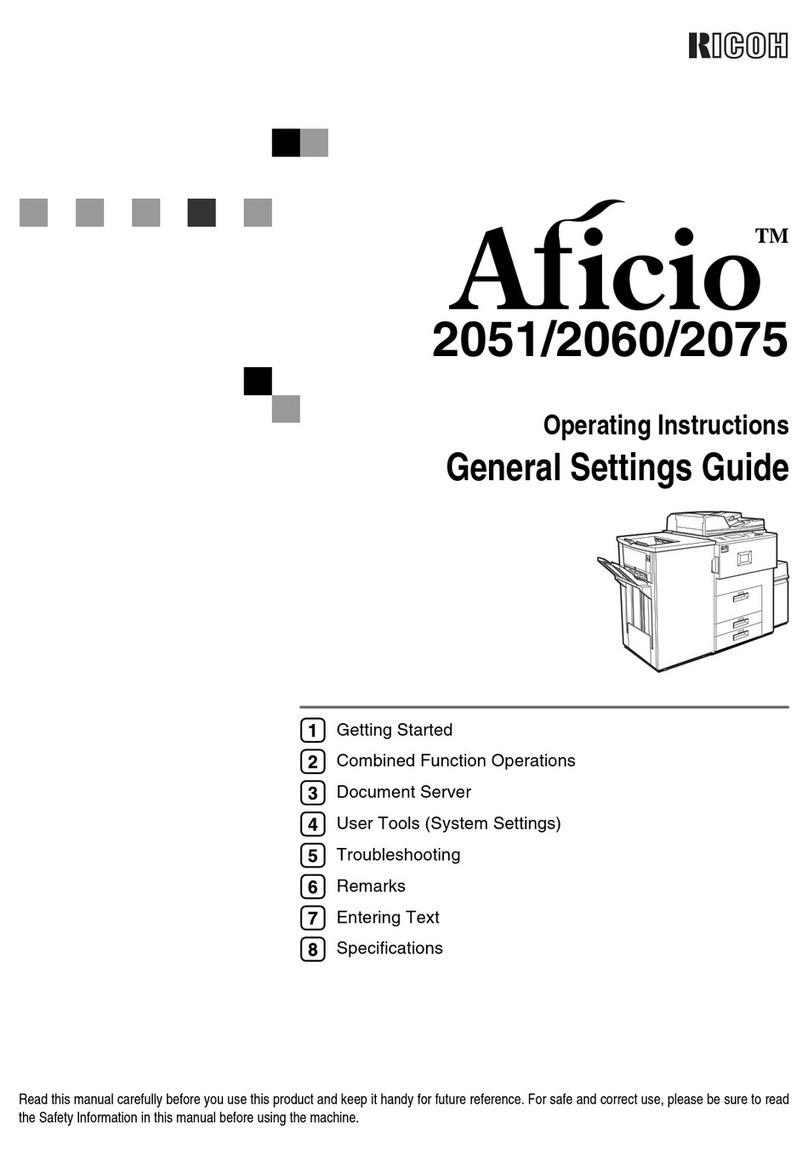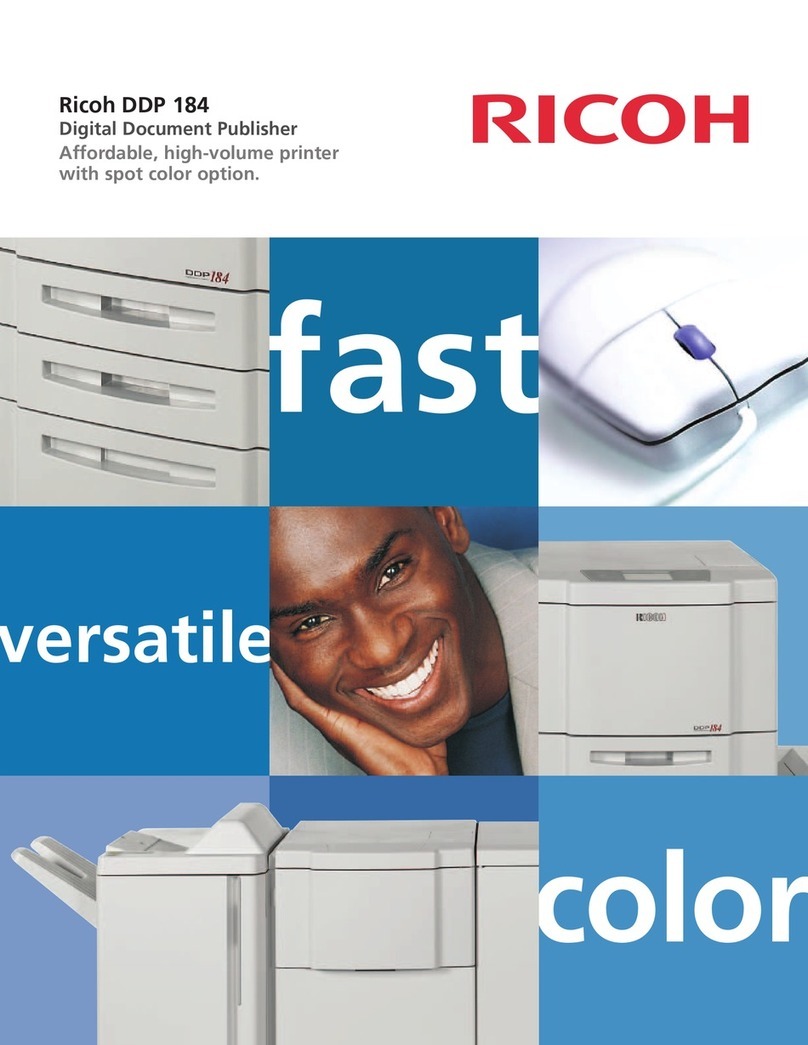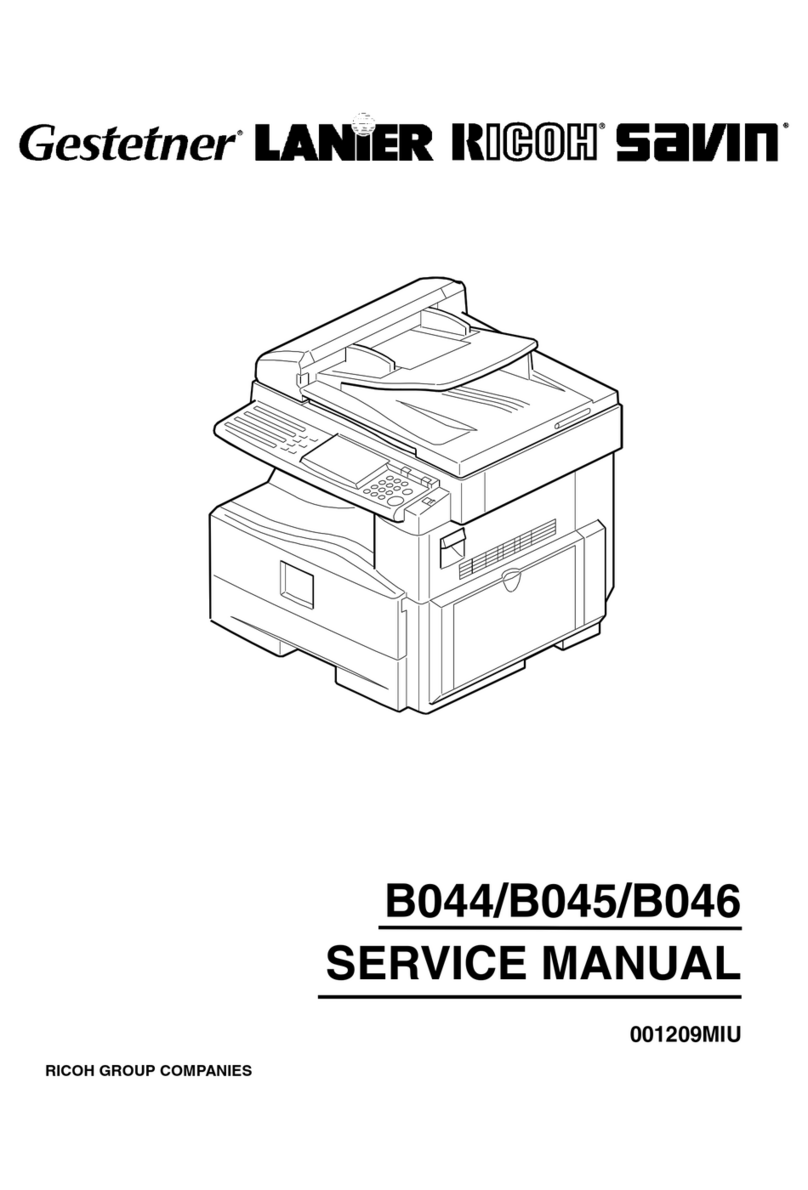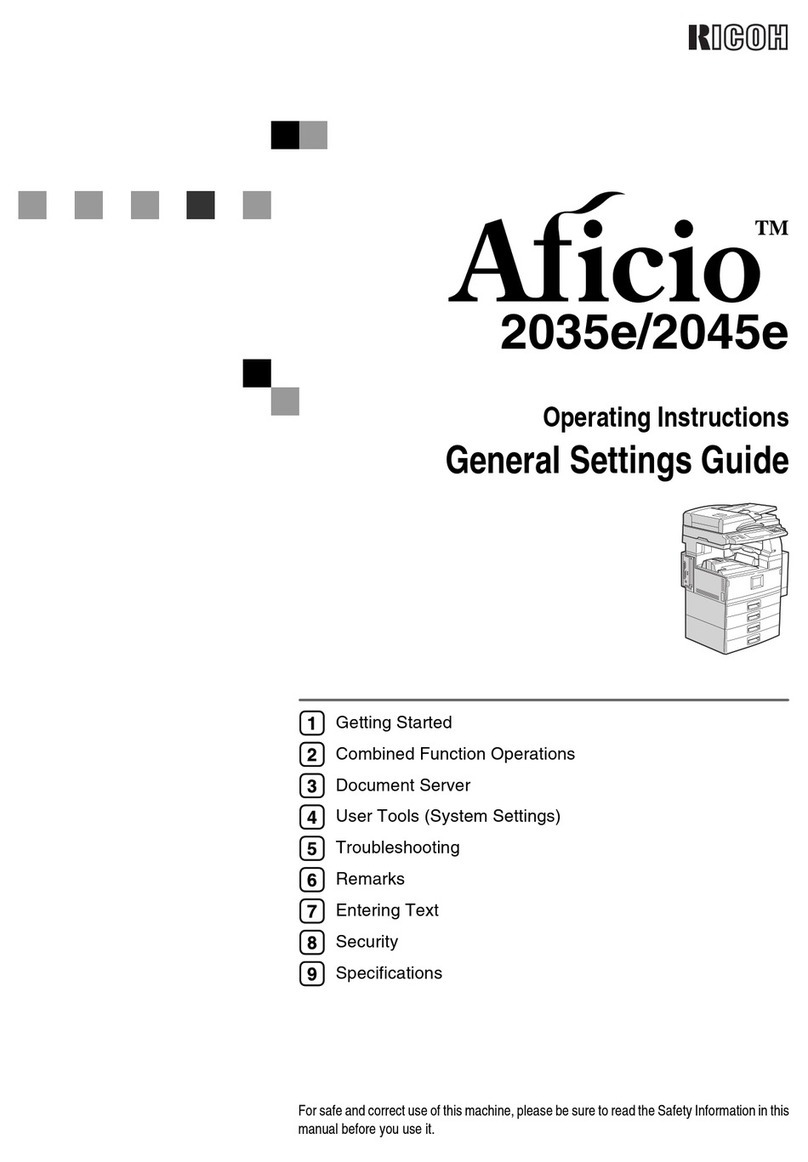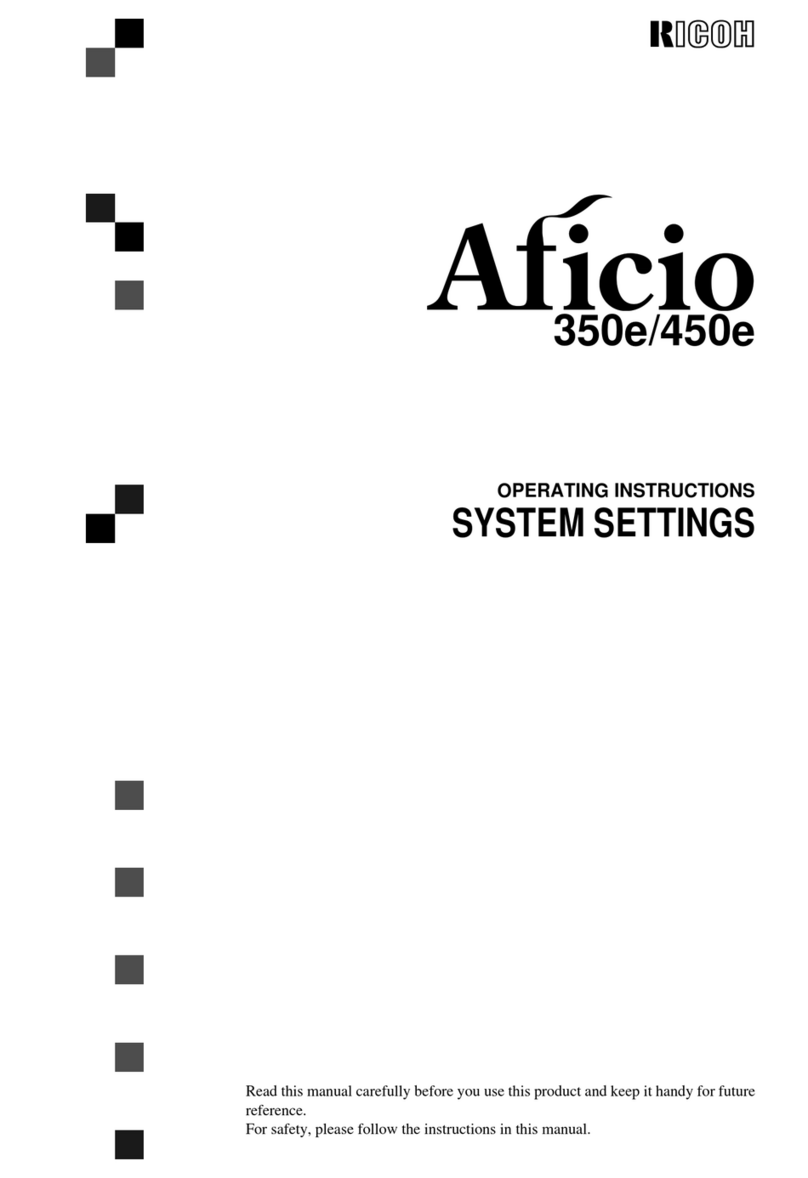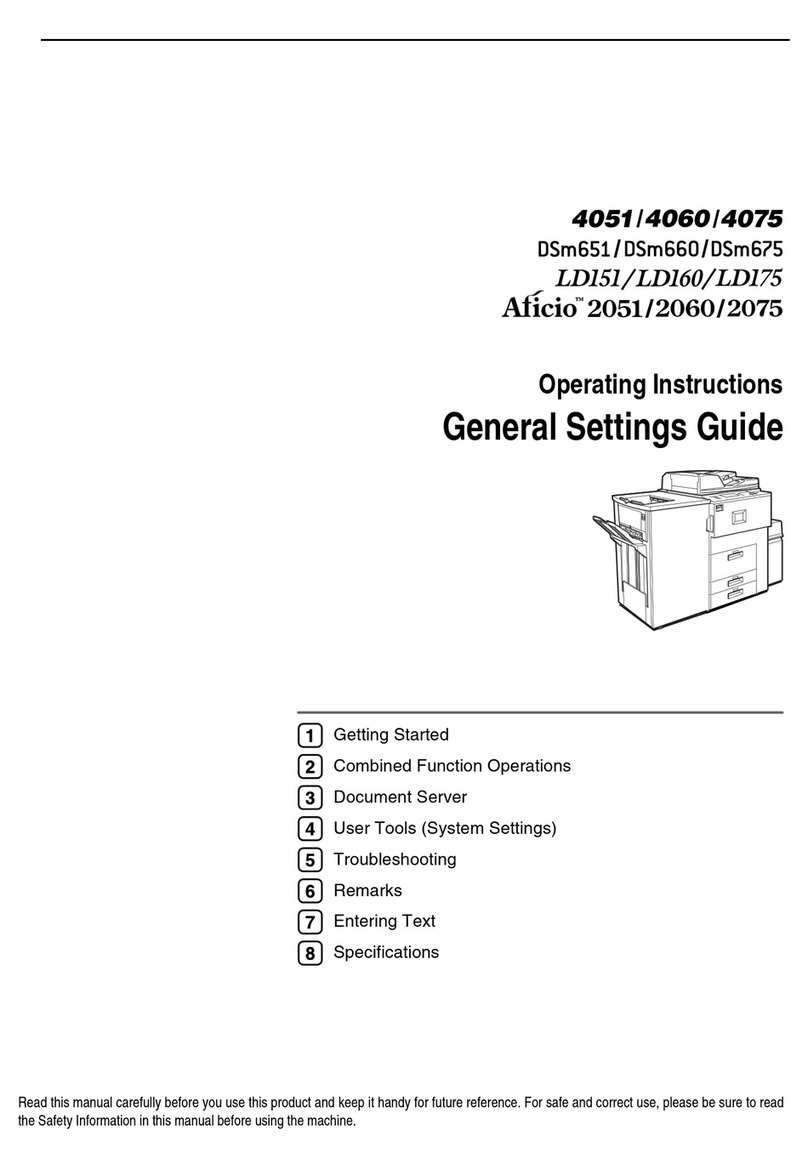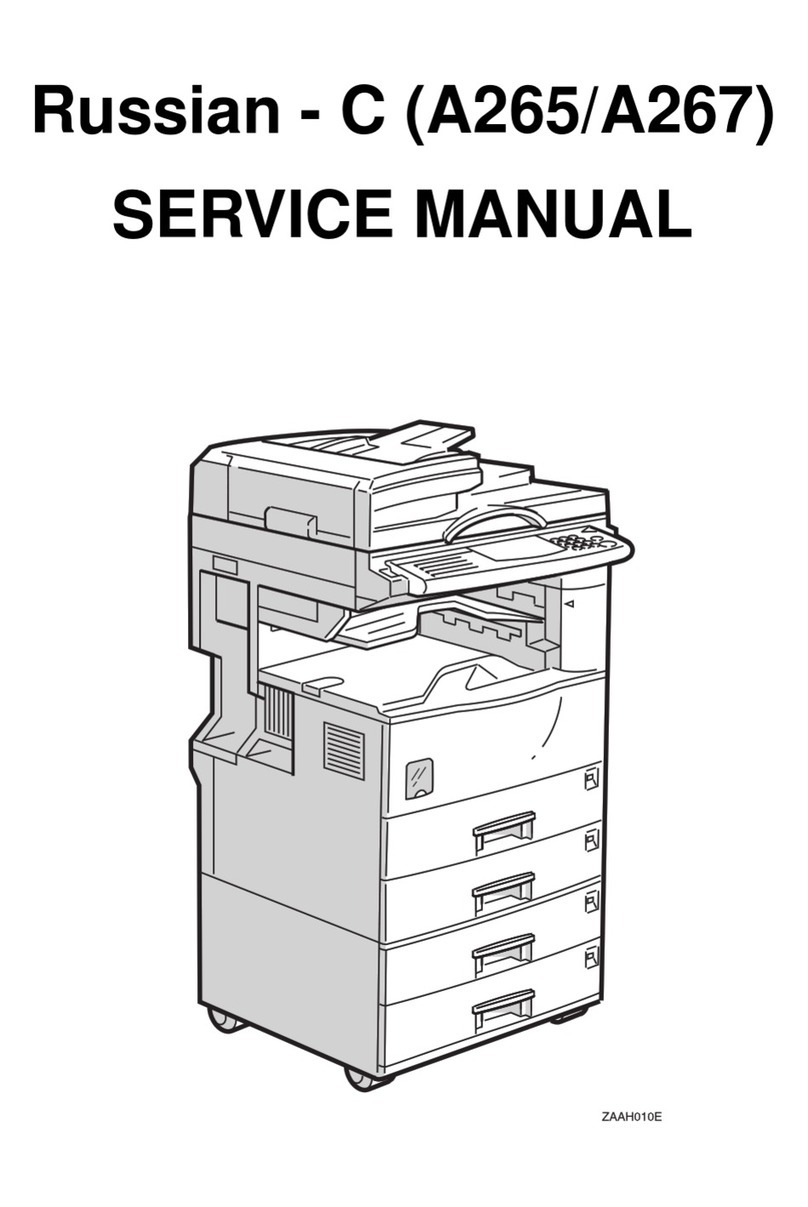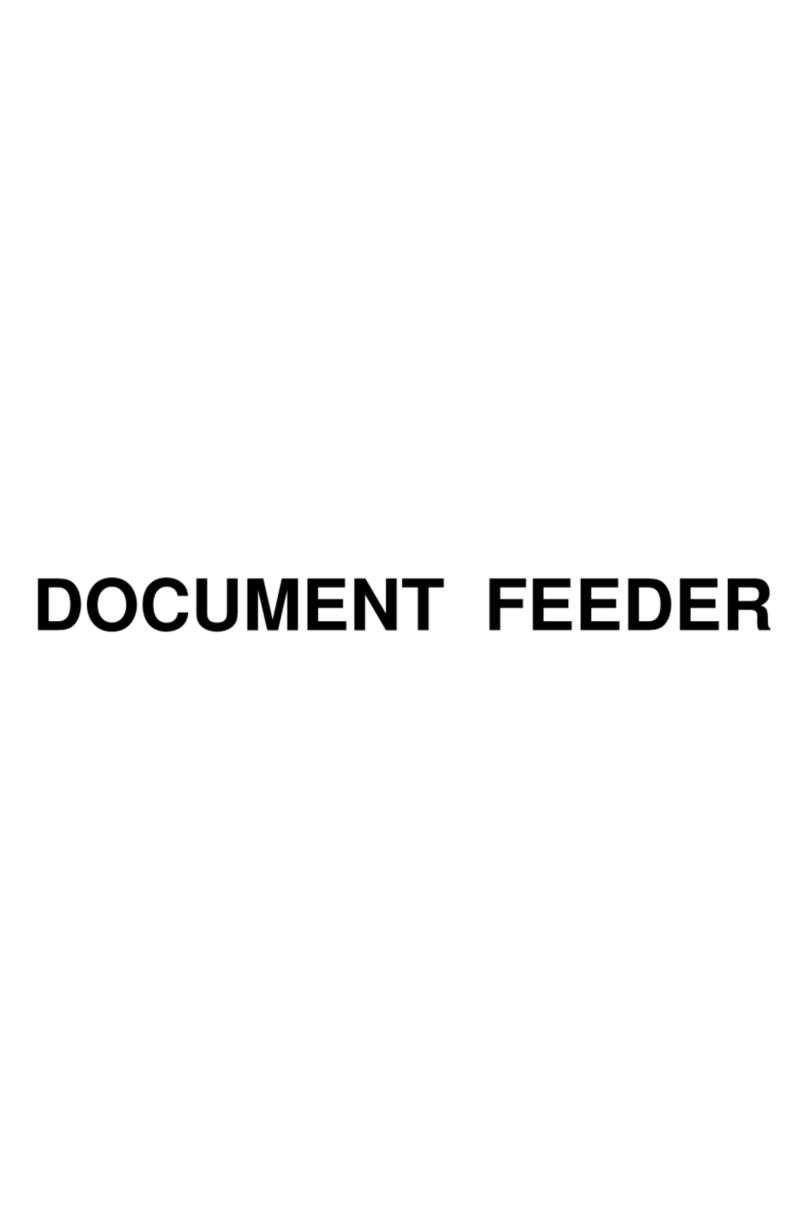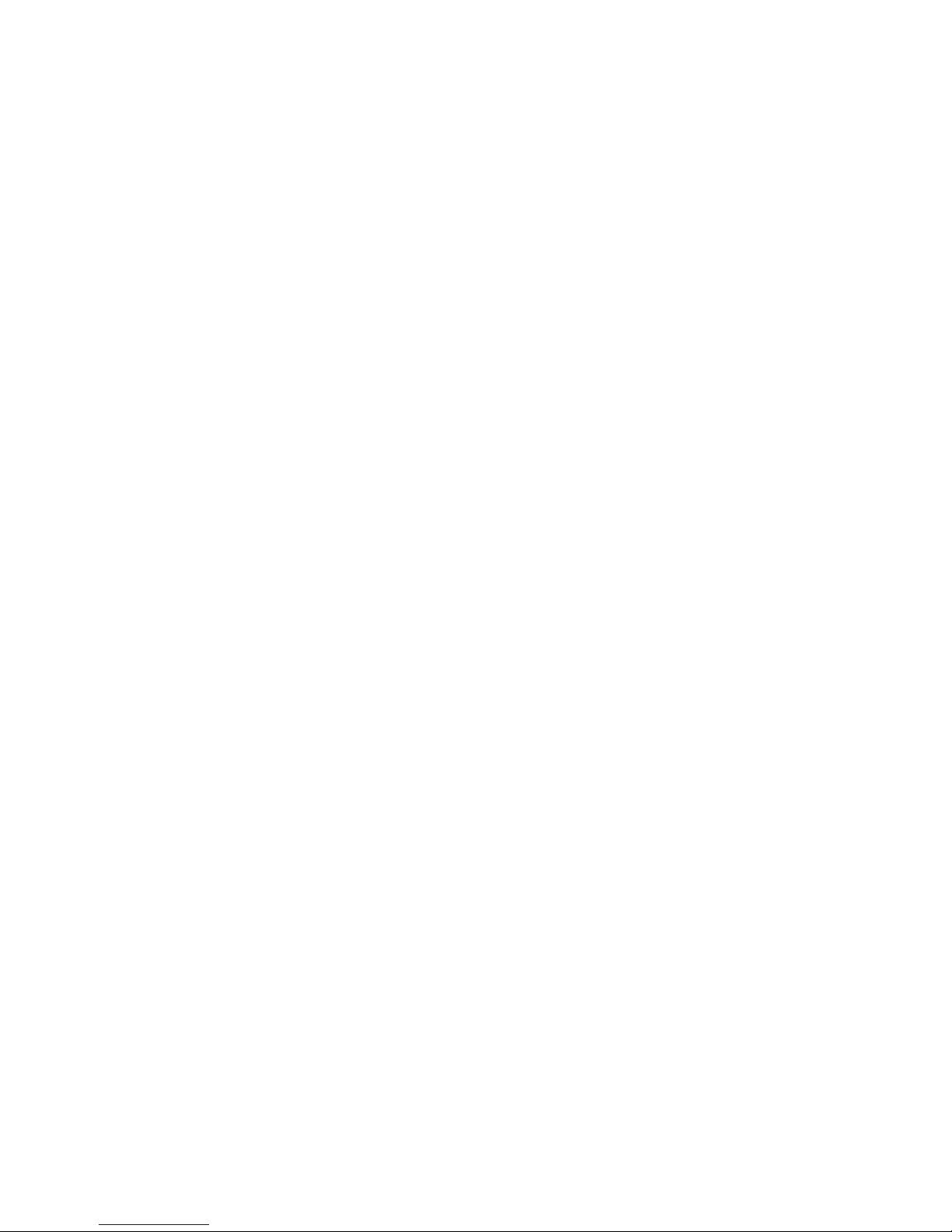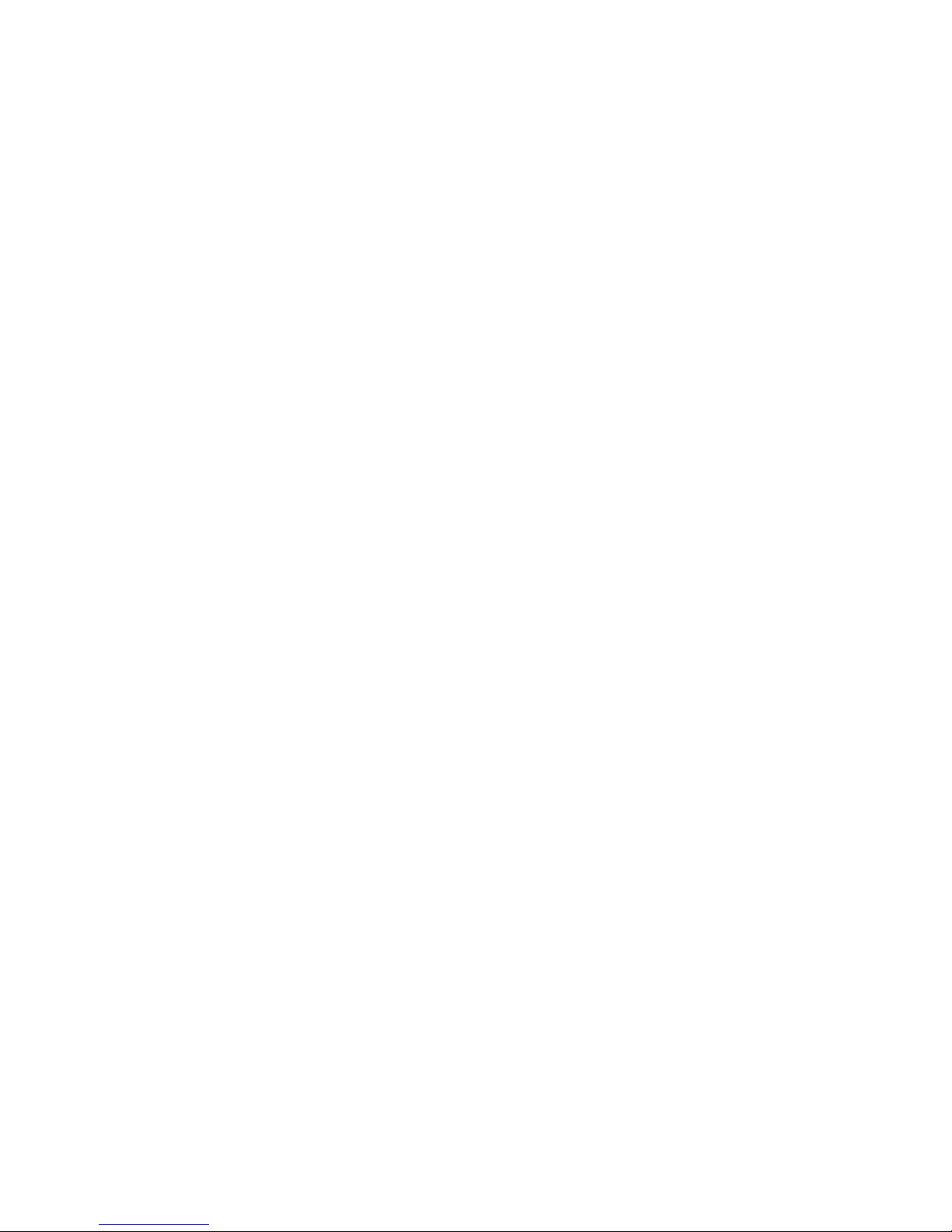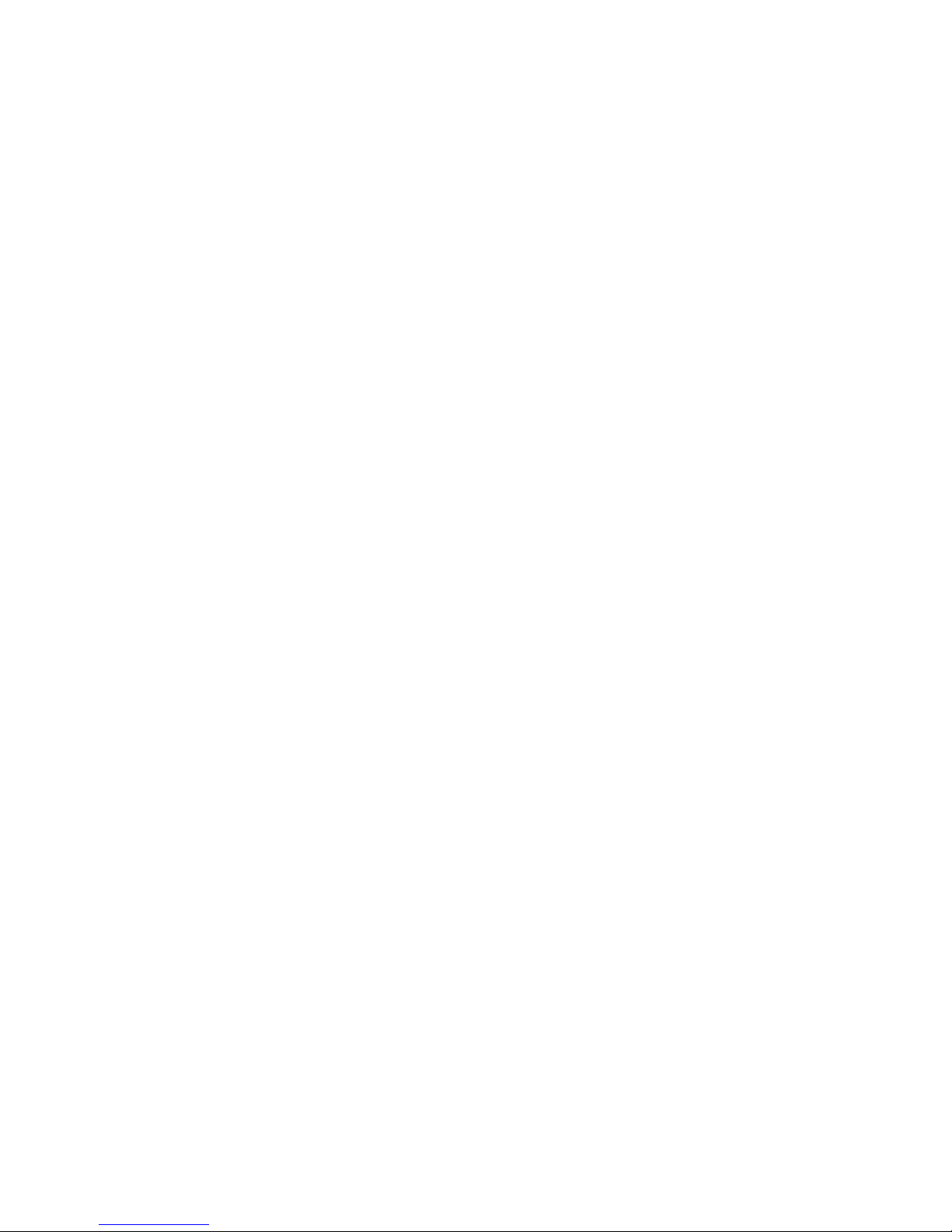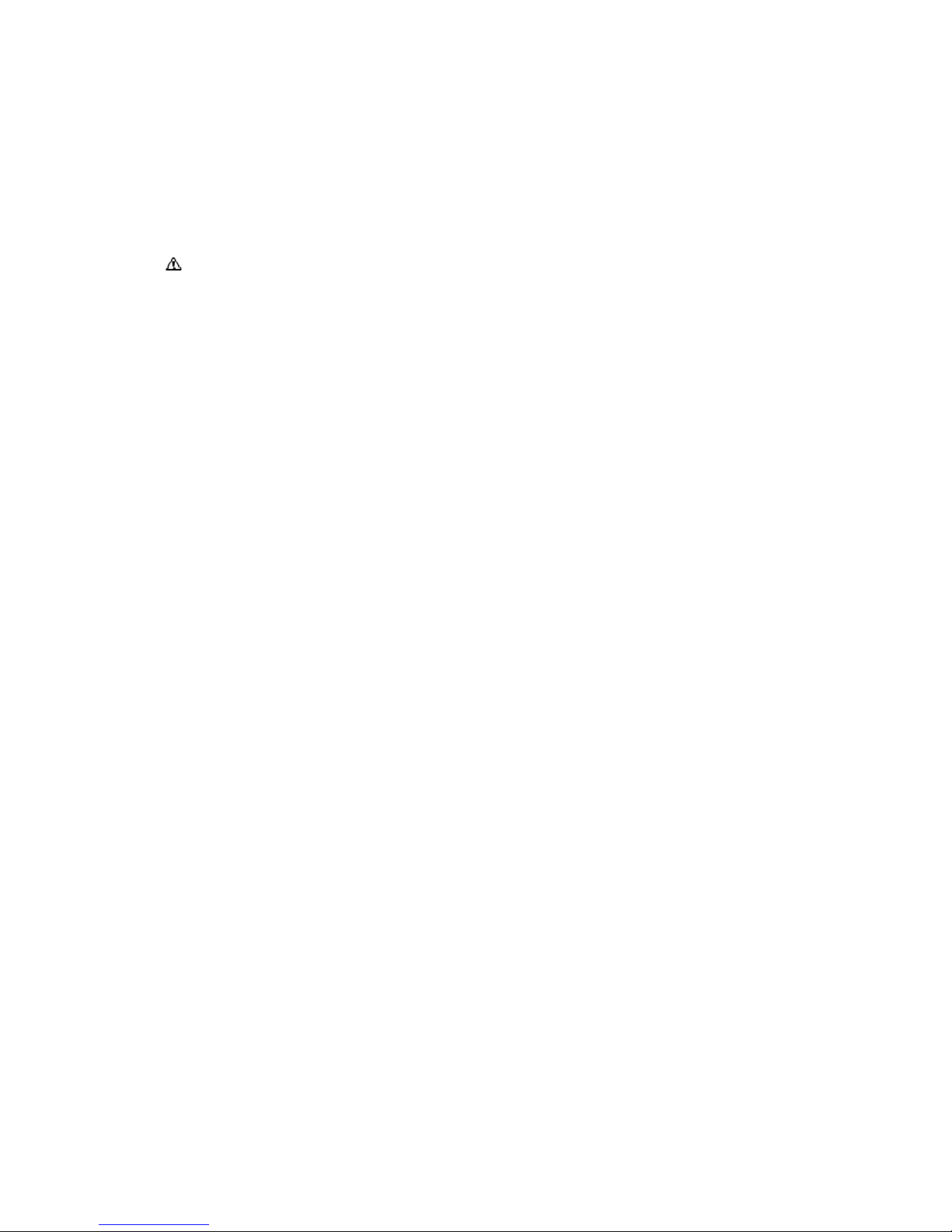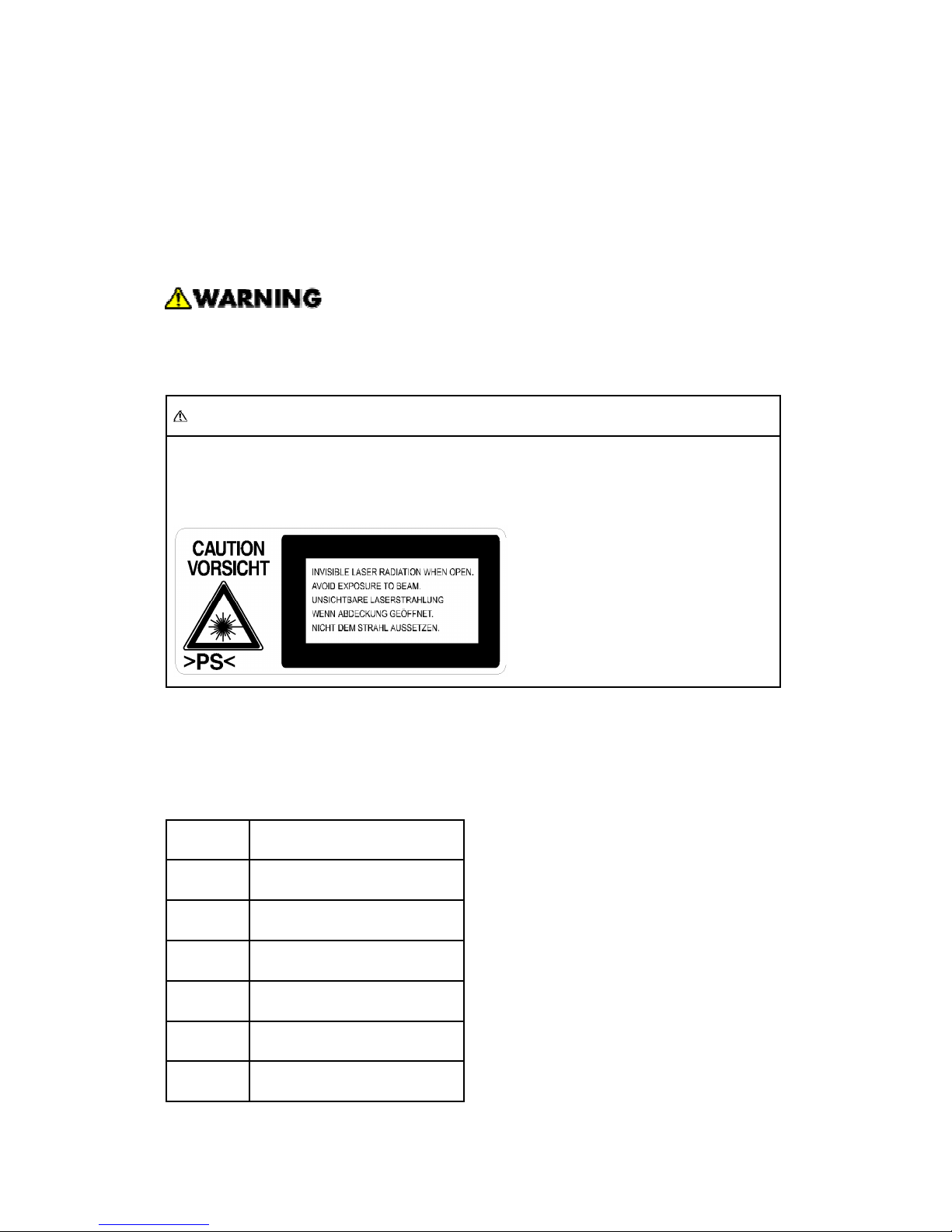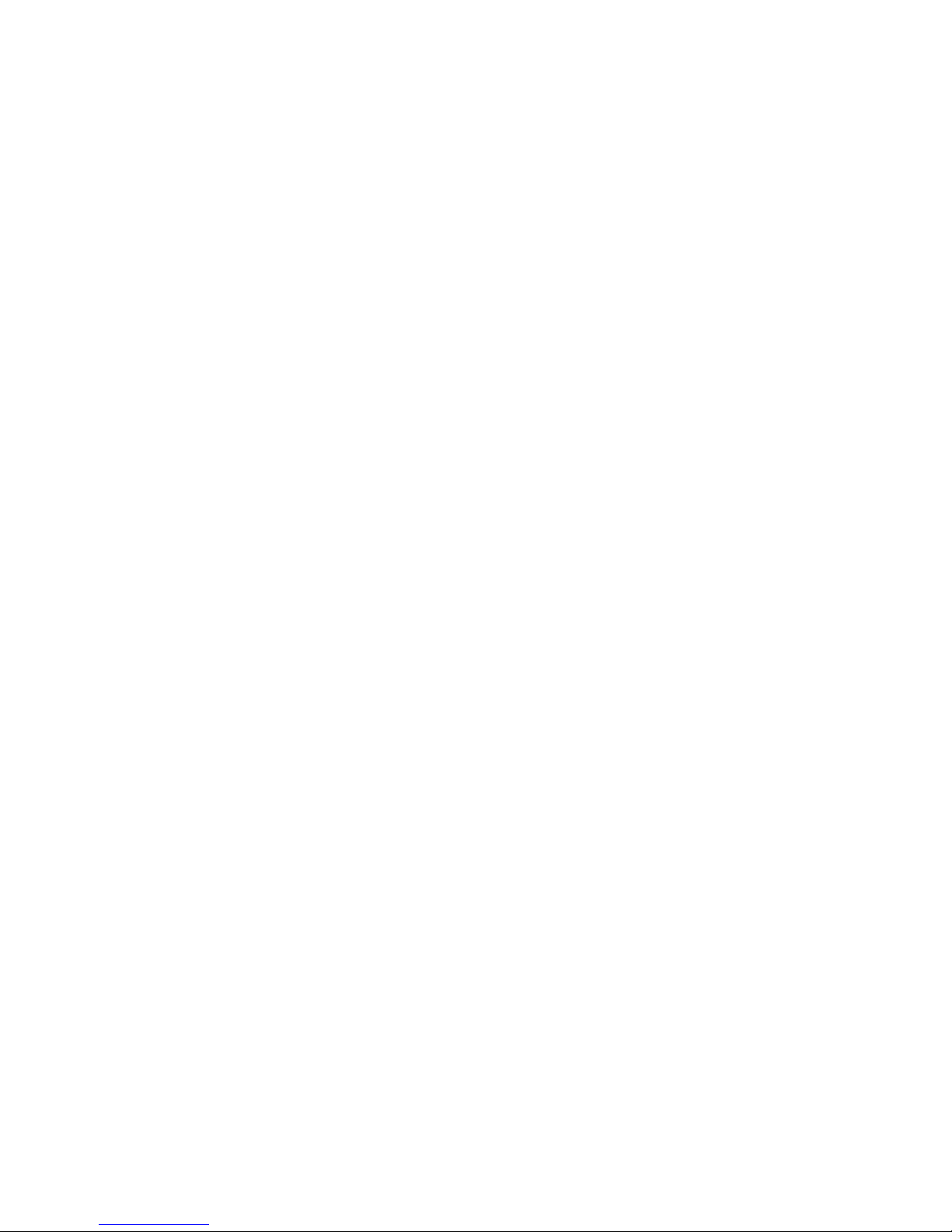B867 ii SM
4.2.3 SP7-XXX (DATA LOG) .......................................................................85
4.2.4 SP8-XXX (HISTORY) ......................................................................... 0
4.3 PRINTER SERVICE MODE.......................................................................113
4.3.1 SERVICE MODE TABLE ..................................................................113
4.3.2 SP MODES RELATED TO PRINTER CONTROLLER .....................113
4.4 SCANNER SERVICE MODE .....................................................................115
4.4.1 SCANNER PROGRAM MODE TABLE.............................................115
4.5 USING SP MODE ......................................................................................116
4.5.1 MEMORY CLEAR.............................................................................116
4.5.2 SERIAL NUMBER INPUT (SP5-811)................................................117
4.5.3 SMC PRINT (SP5- 0).....................................................................118
4.5.4 COUNTER–EACH PAPER JAM (SP7-504)......................................118
4.5.5 ORIGINAL JAM HISTORY DISPLAY (SP7-508) ..............................11
4.5.6 FIRMWARE UPDATE PROCEDURE...............................................120
4.5.7 NVRAM DATA UPLOAD/DOWNLOAD.............................................126
4.5.8 POWER-ON SELF TEST..................................................................127
. DETAILED SECTION DESCRIPTIONS....................................... 128
5.1 OVERVIEW................................................................................................128
5.2 CONTROLLER FUNCTIONS.....................................................................130
5.2.1 PAPER SOURCE SELECTION ........................................................130
5.2.2 AUTO CONTINUE ............................................................................131
5.2.3 PAPER OUTPUT TRAY ...................................................................131
5.2.4 DUPLEX PRINTING .........................................................................132
5.3 SCANNER FUNCTIONS............................................................................133
5.3.1 IMAGE PROCESSING FOR SCANNER MODE...............................133
5.4 NETWORK INTERFACE ...........................................................................134
5.4.1 LED INDICATORS............................................................................134
5.5 IEEE 802.11B (WIRELESS LAN)...............................................................135
5.5.1 SPECIFICATIONS............................................................................135
5.5.2 TRANSMISSION MODES ................................................................136
5.5.3 SECURITY FEATURES....................................................................137
5.5.4 WIRELESS LAN TROUBLESHOOTING NOTES .............................137
5.6 BLUETOOTH.............................................................................................140
5.6.1 SPECIFICATIONS............................................................................140
5.6.2 BLUETOOTH PROFILES .................................................................140