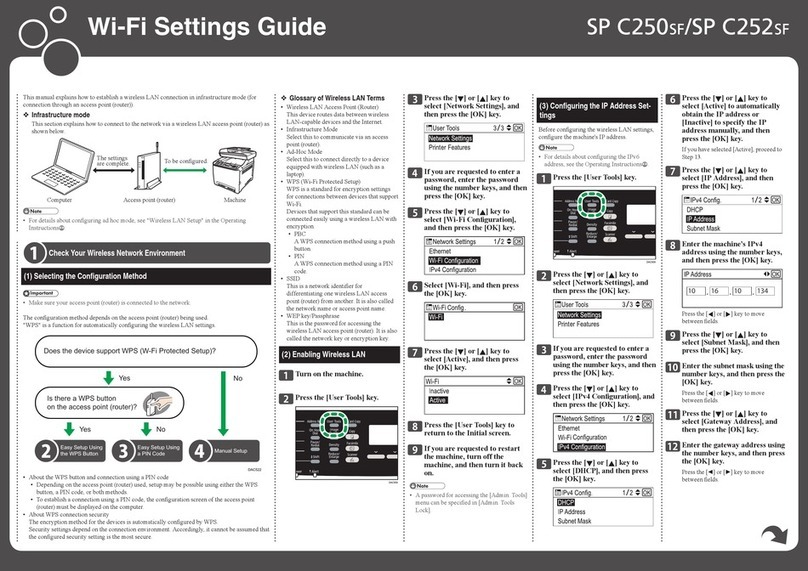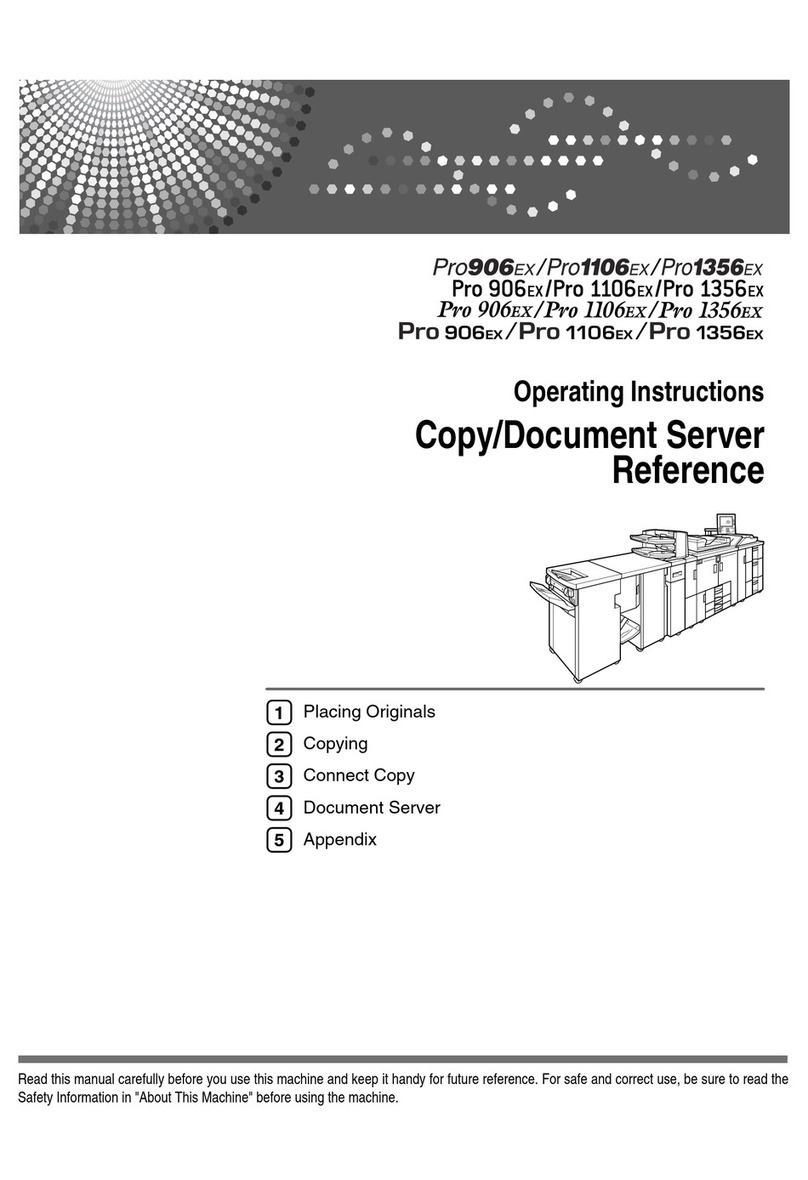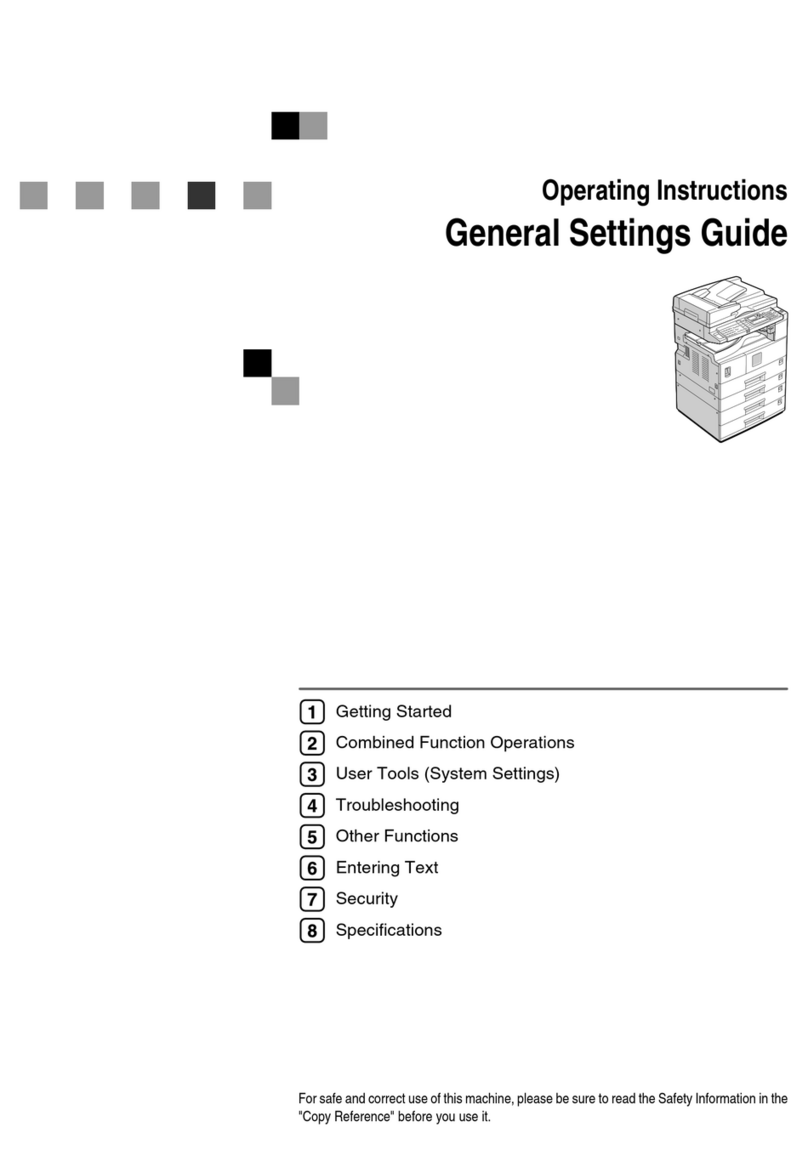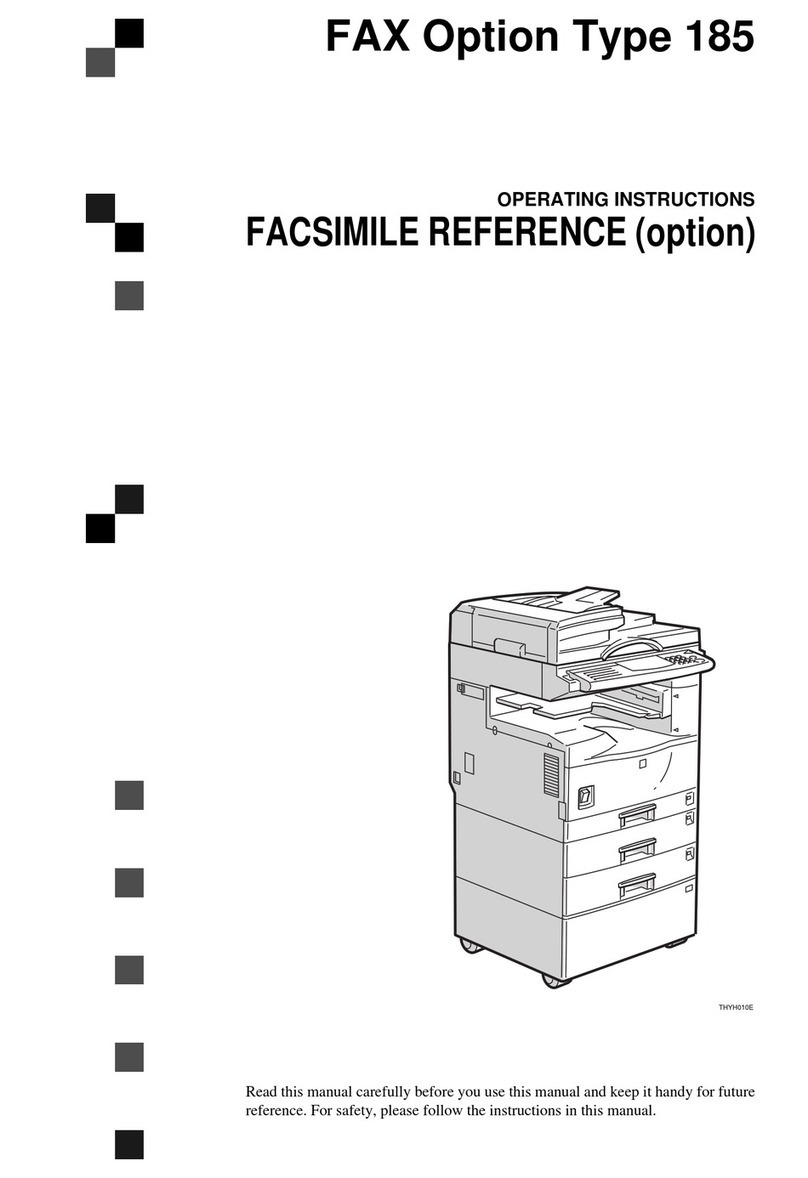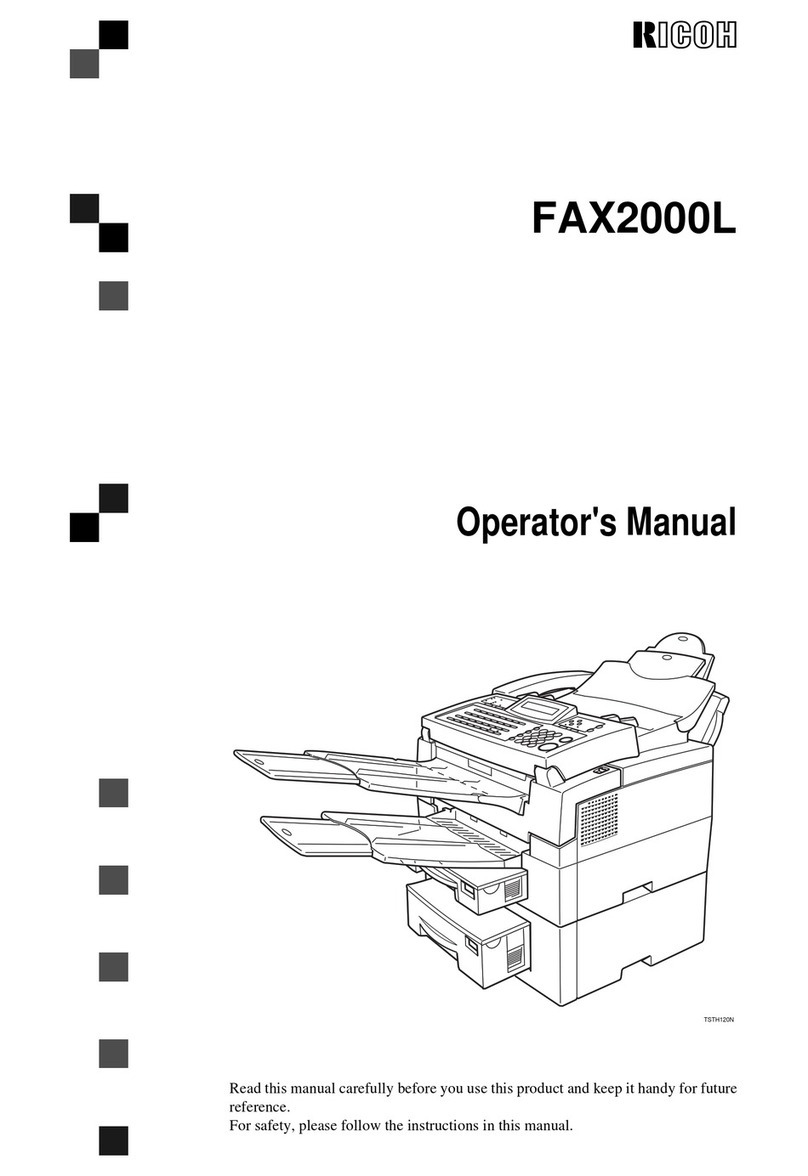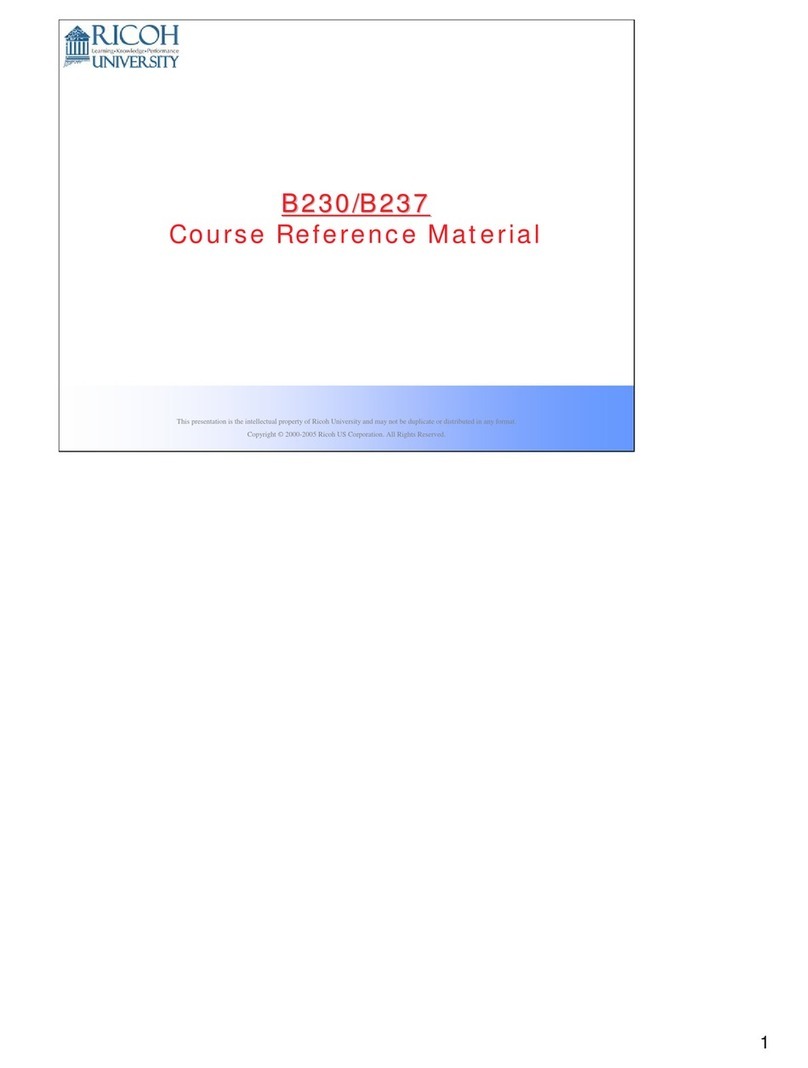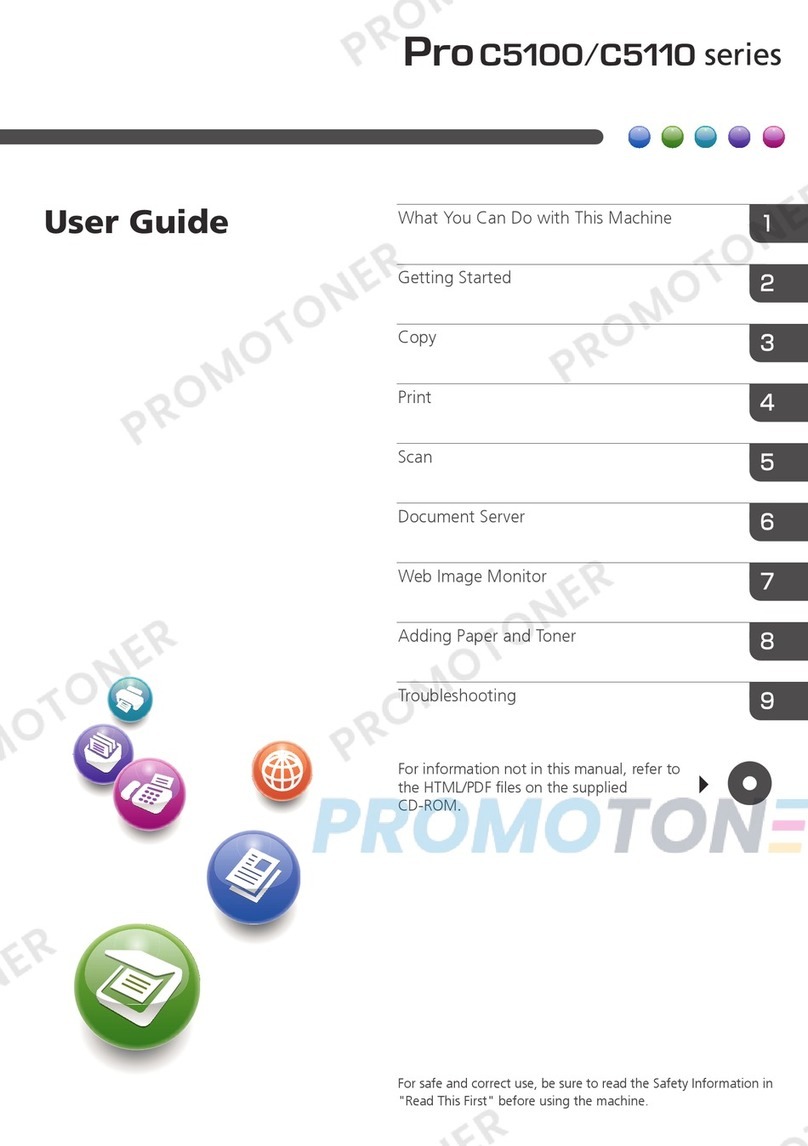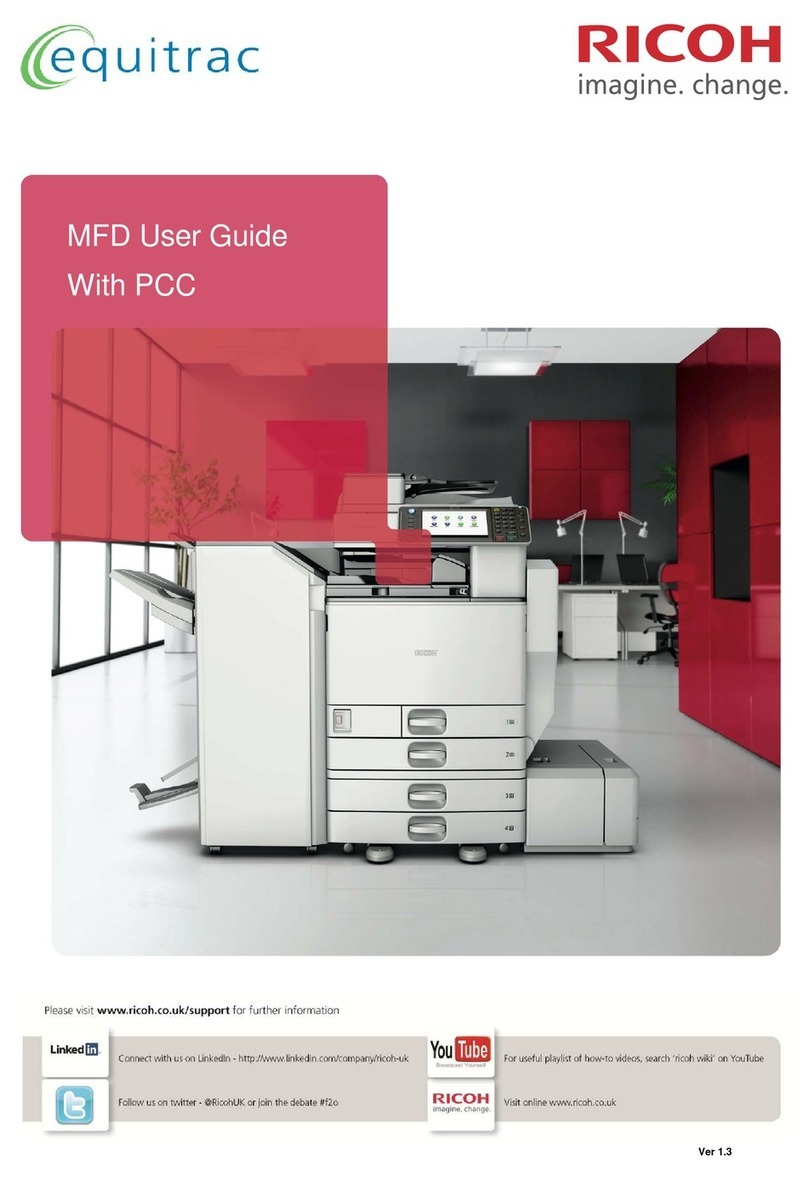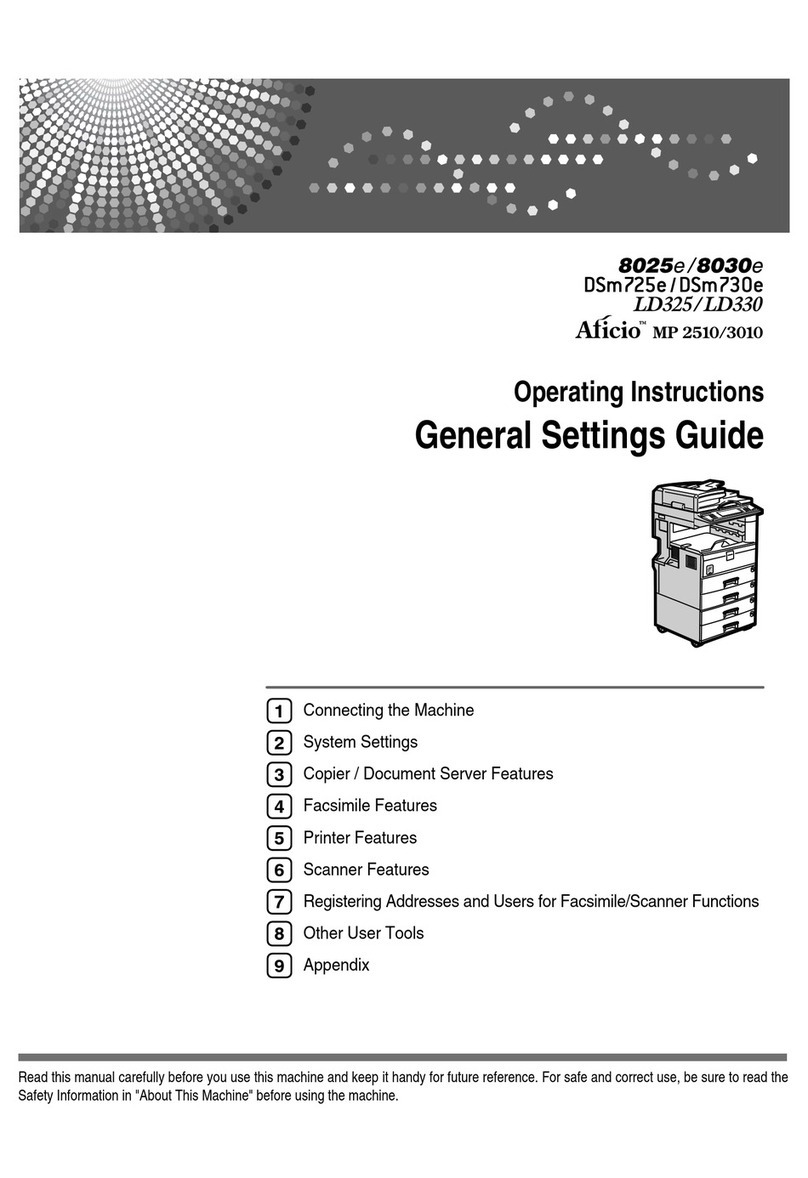Fax Tab.......................................................................................................................................................282
Priority Tray Tab.........................................................................................................................................285
Toner Saving Tab...................................................................................................................................... 285
I/O Timeout Tab....................................................................................................................................... 286
Black-and-White Print Priority Tab...........................................................................................................286
Registering Destinations................................................................................................................................ 287
Registering Fax Special Senders.................................................................................................................. 288
Restricting Machine Functions According to User.......................................................................................289
Enabling the User Restriction Settings......................................................................................................289
When Machine Functions are Restricted..................................................................................................... 293
Configuring the Network Settings................................................................................................................ 295
Network Status Tab...................................................................................................................................295
IPv6 Configuration Tab.............................................................................................................................296
Network Application Tab......................................................................................................................... 297
TLS Security Tab........................................................................................................................................ 298
DNS Tab.................................................................................................................................................... 299
Auto E-mail Notification Tab.................................................................................................................... 300
SNMPv1/v2 Tab...................................................................................................................................... 300
SNMPv3 Tab.............................................................................................................................................301
SMTP Tab...................................................................................................................................................304
POP3 Tab...................................................................................................................................................305
Internet Fax Tab.........................................................................................................................................306
Wireless Tab.............................................................................................................................................. 306
Certificate Tab........................................................................................................................................... 308
Configuring the IPsec Settings.......................................................................................................................312
IPsec Global Settings Tab.........................................................................................................................312
IPsec Policy List Tab...................................................................................................................................312
Printing Lists/Reports..................................................................................................................................... 316
Configuring the Administrator Settings.........................................................................................................317
Administrator Tab...................................................................................................................................... 317
Reset Settings Tab......................................................................................................................................317
Backup Setting Tab................................................................................................................................... 318
Restore Setting Tab....................................................................................................................................319
7