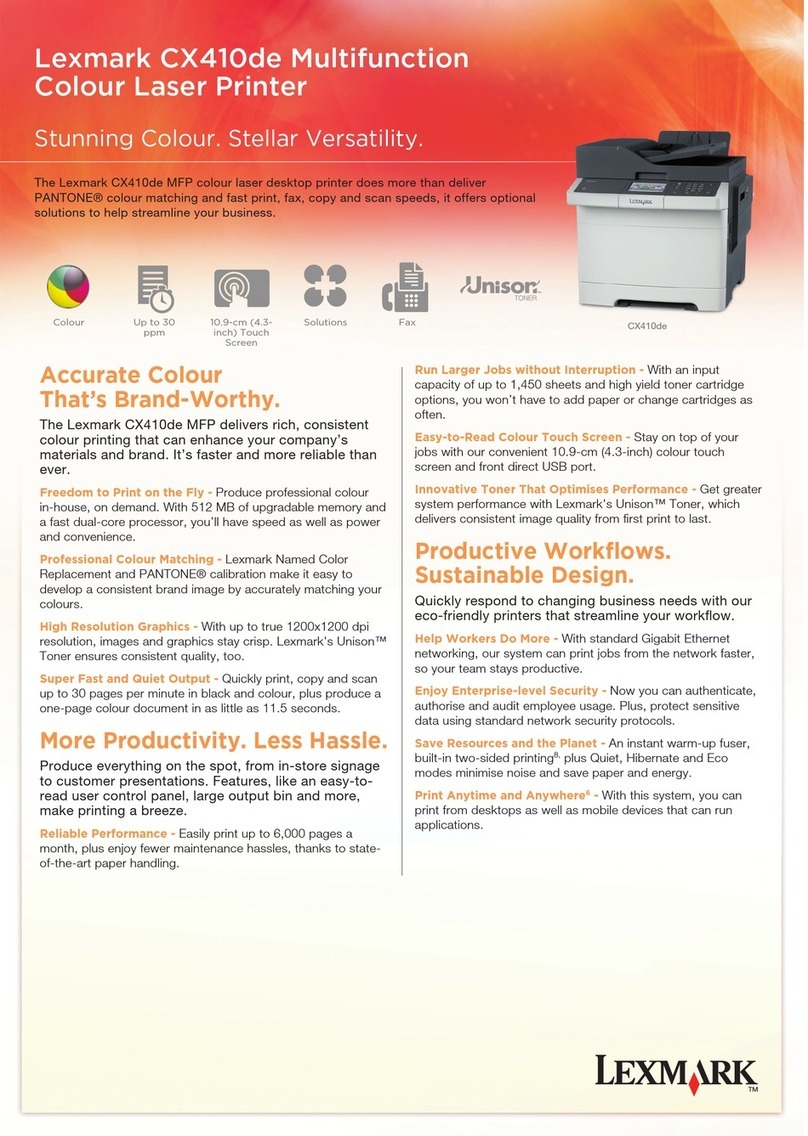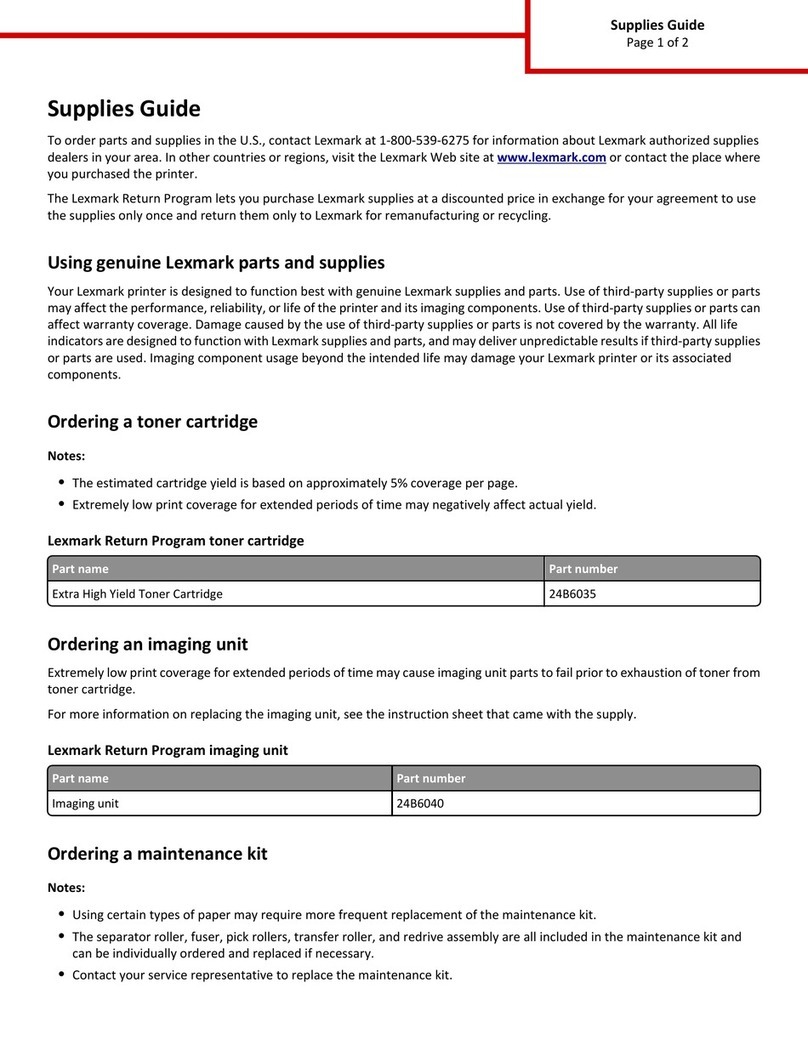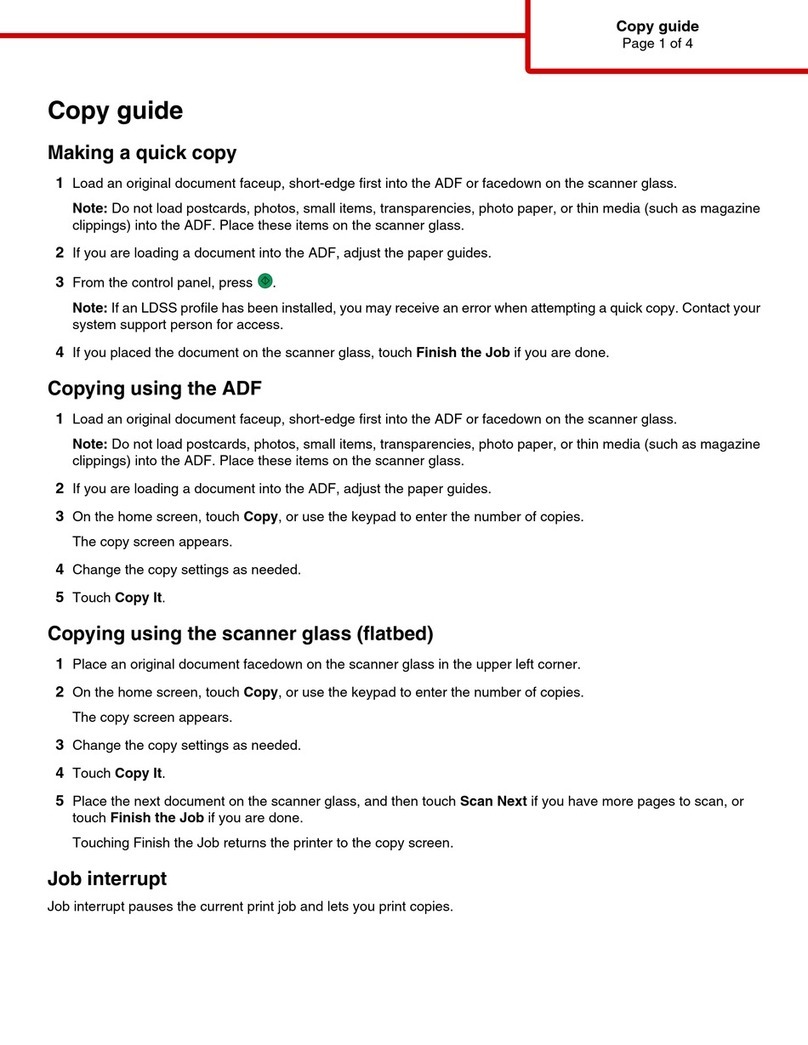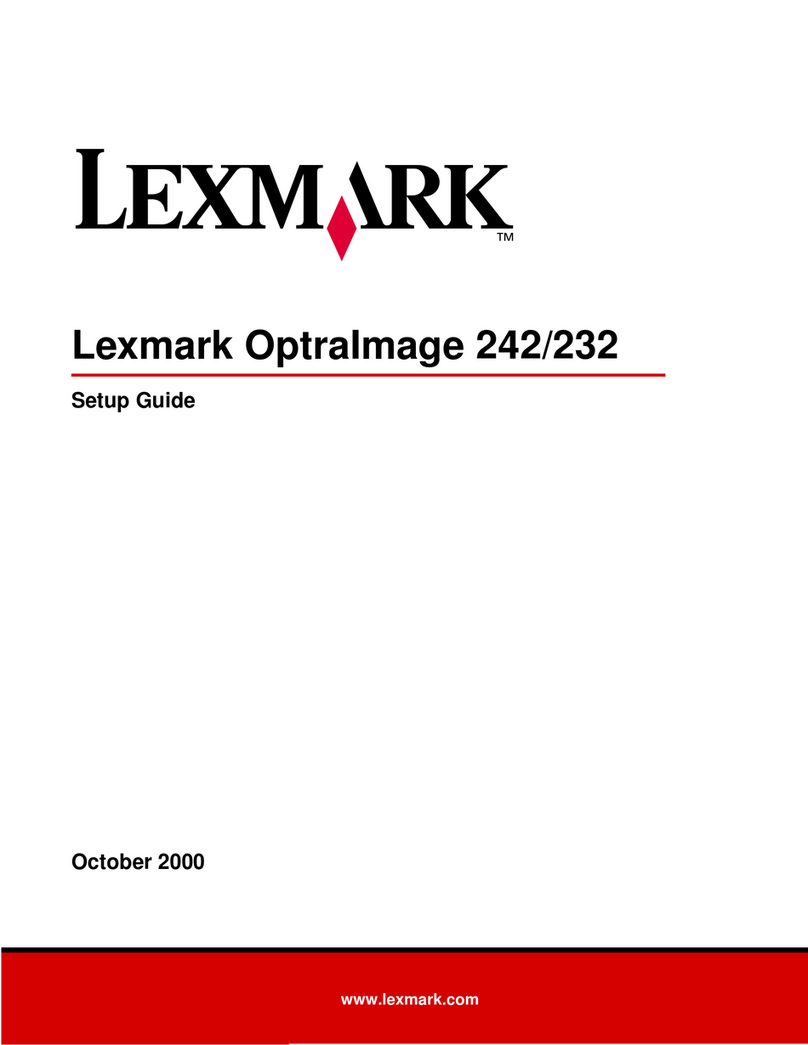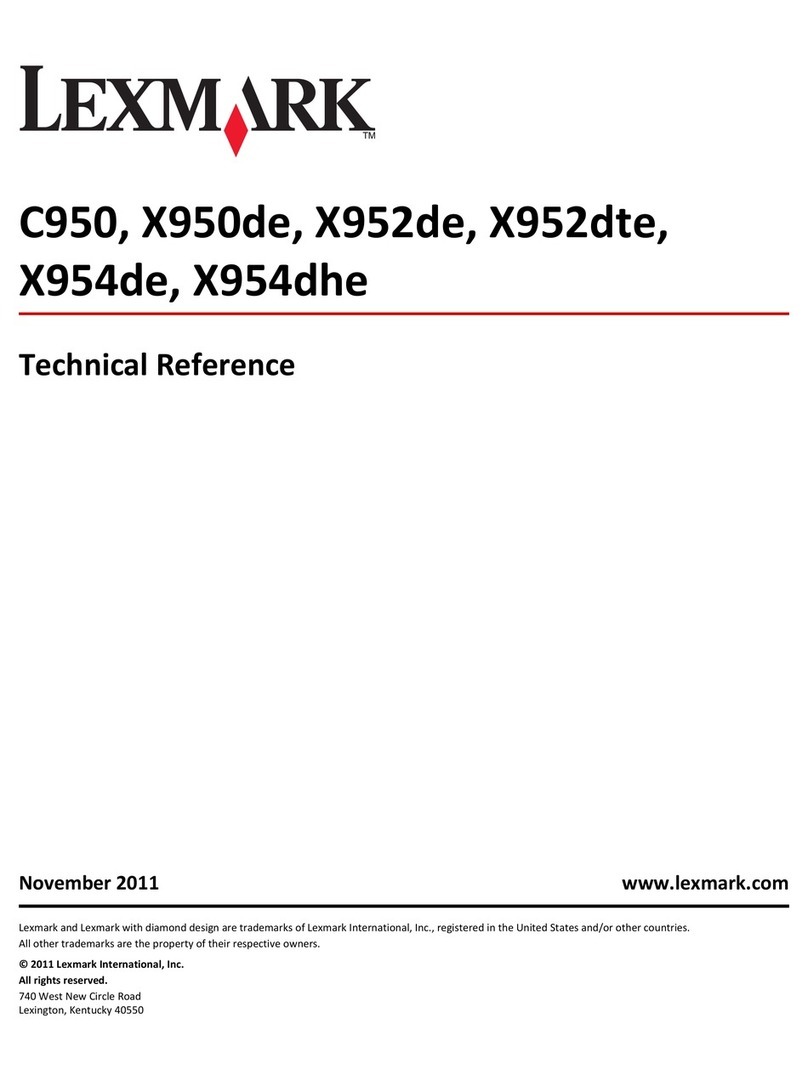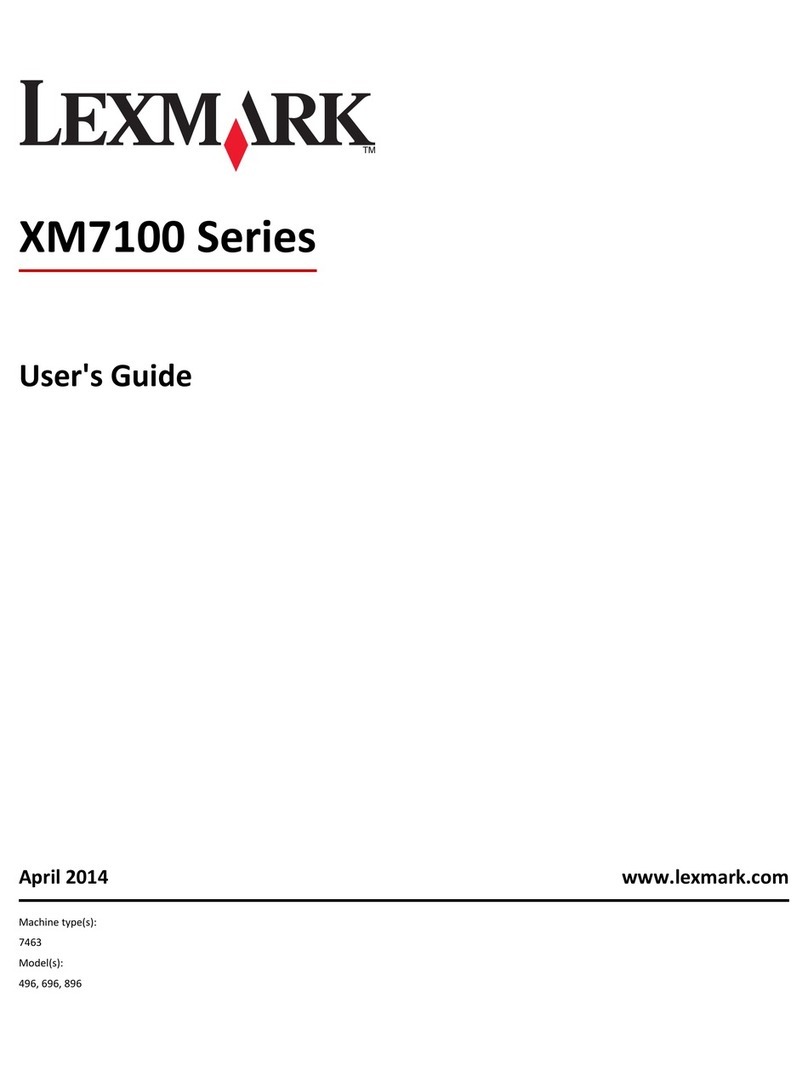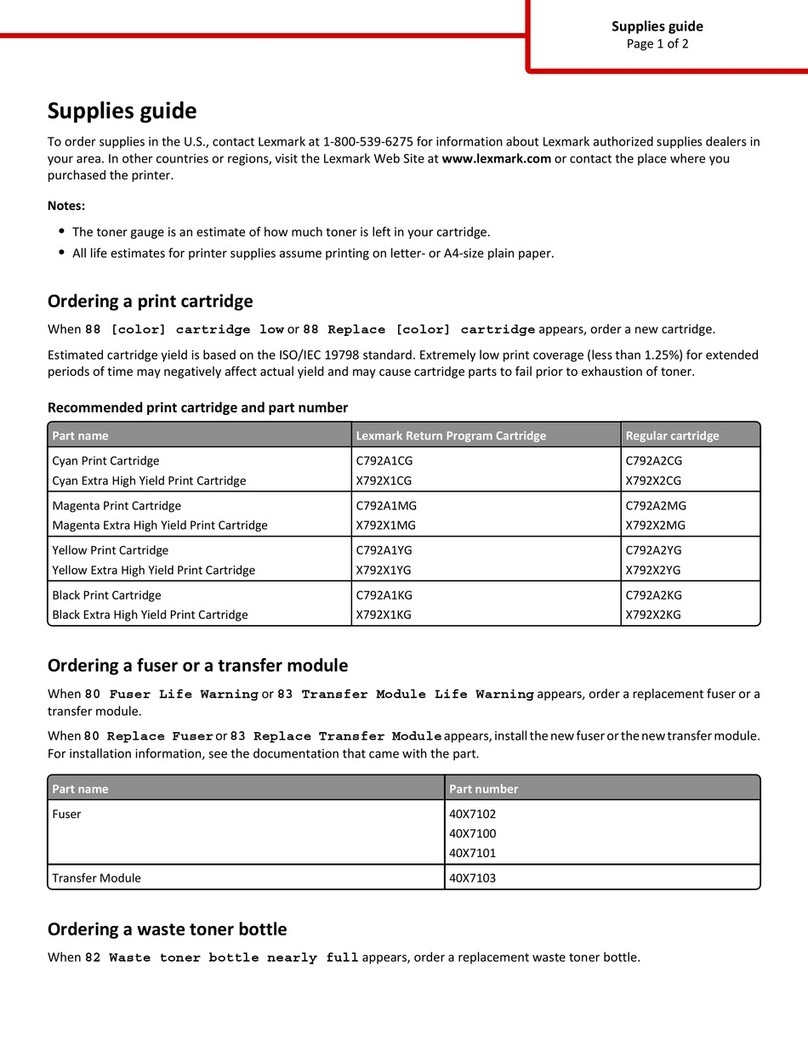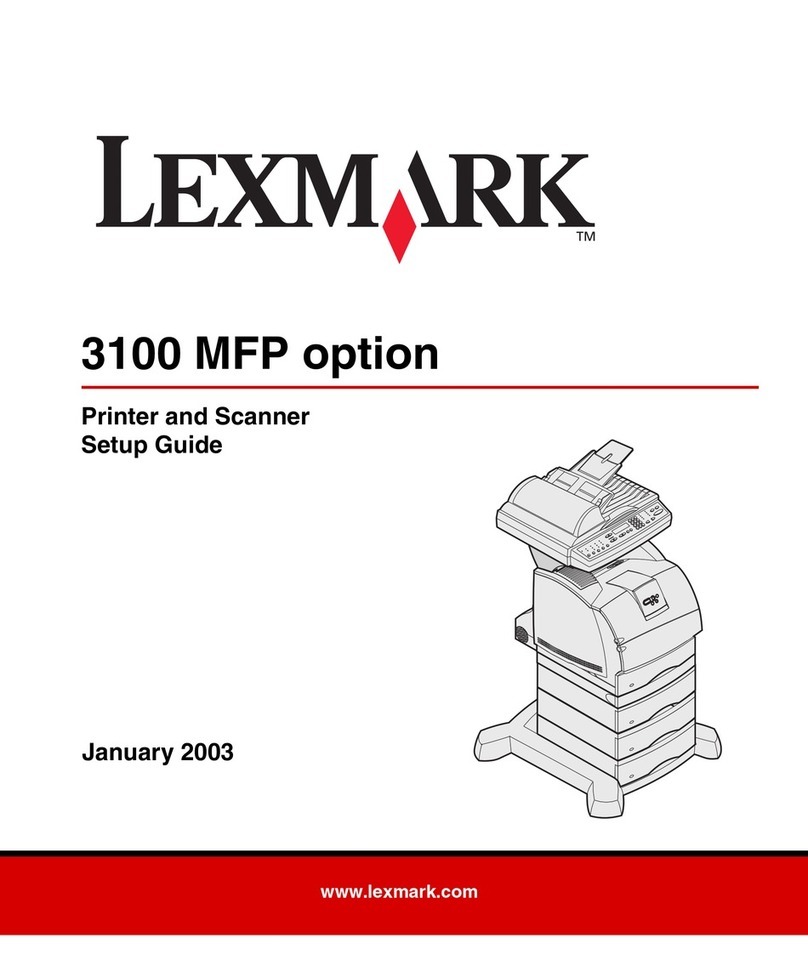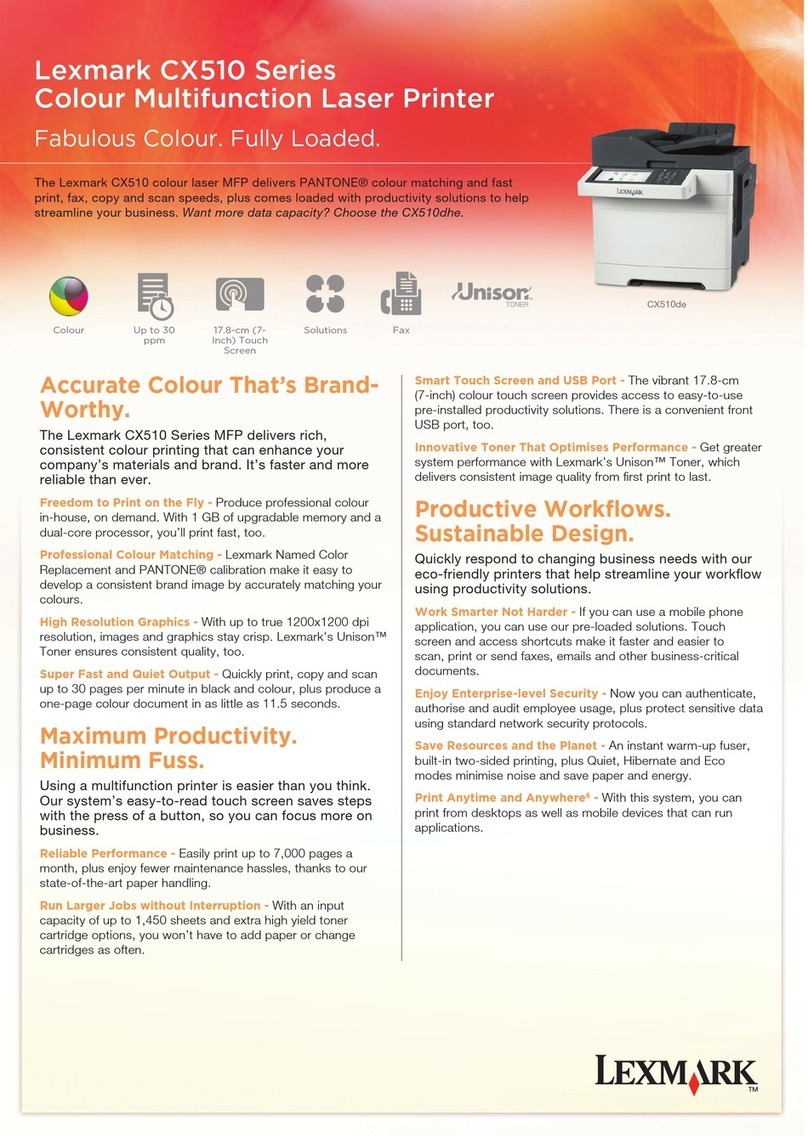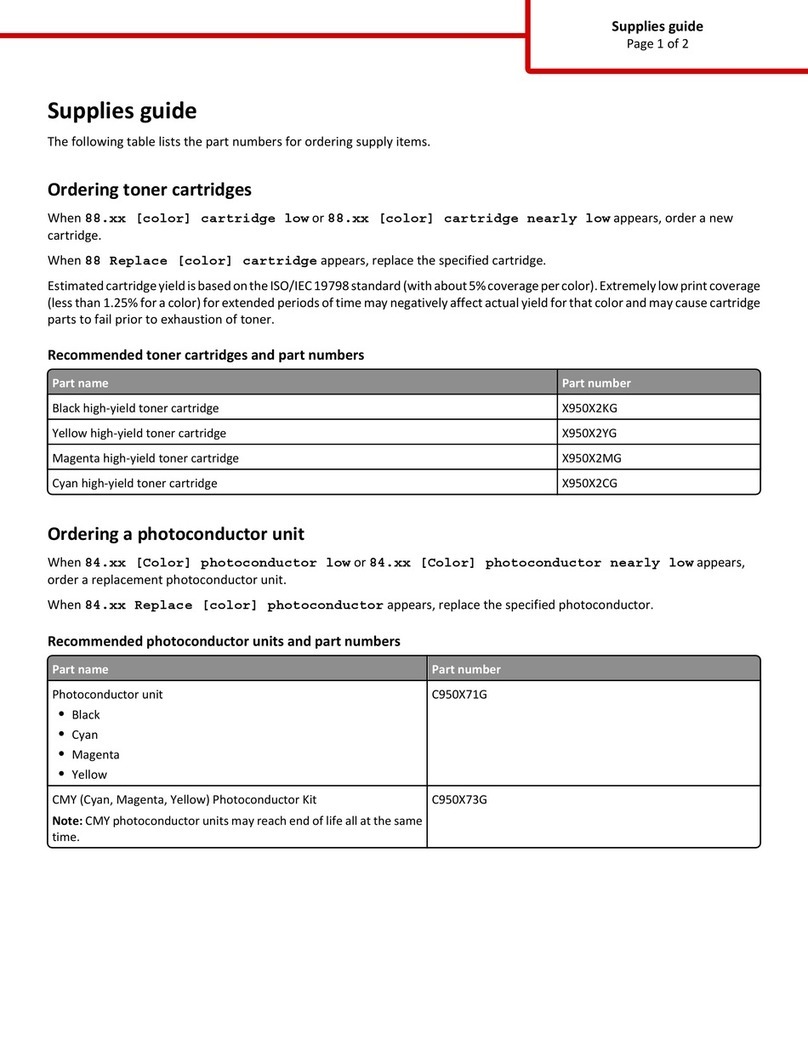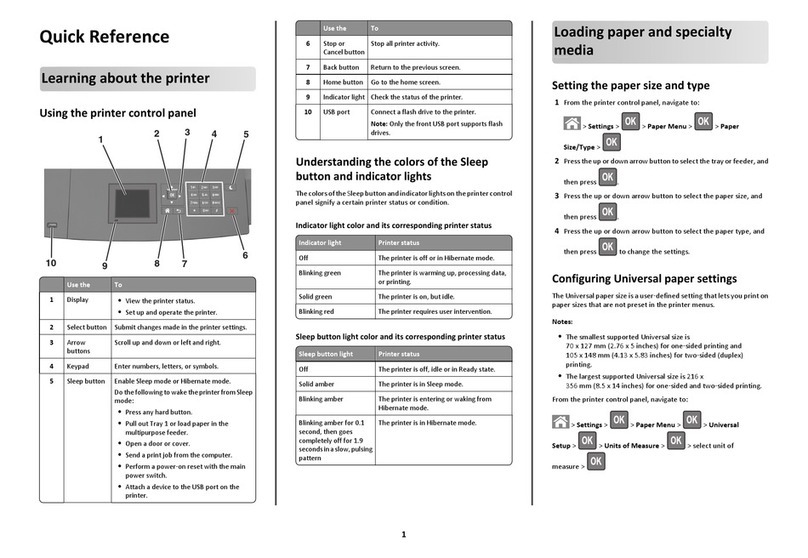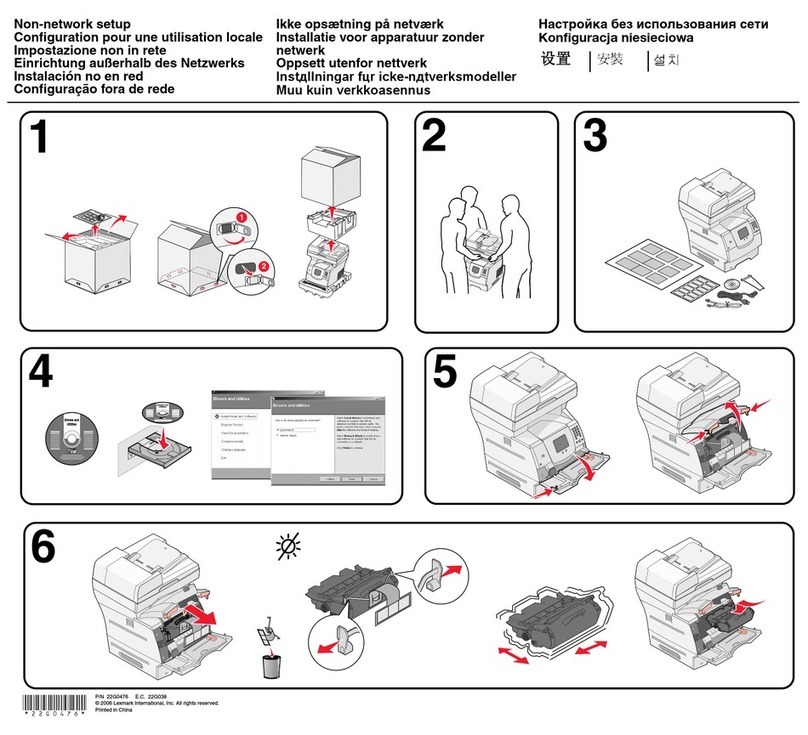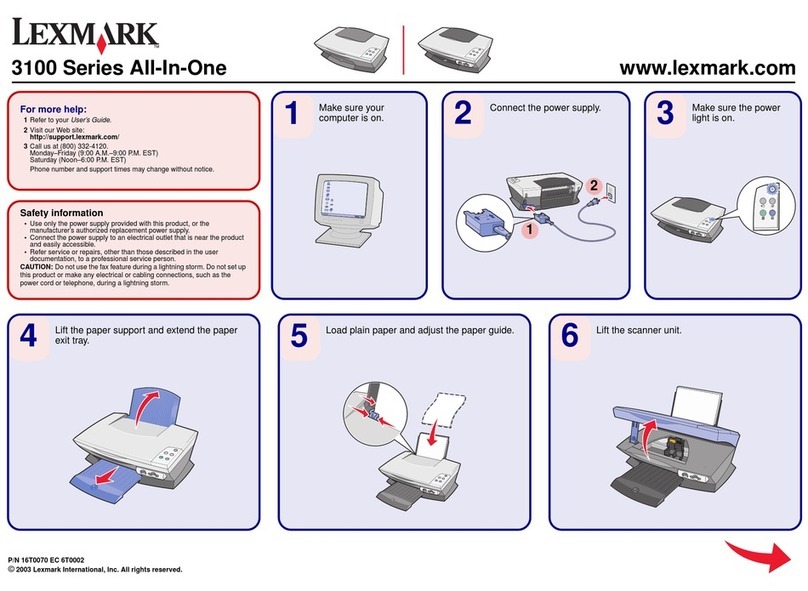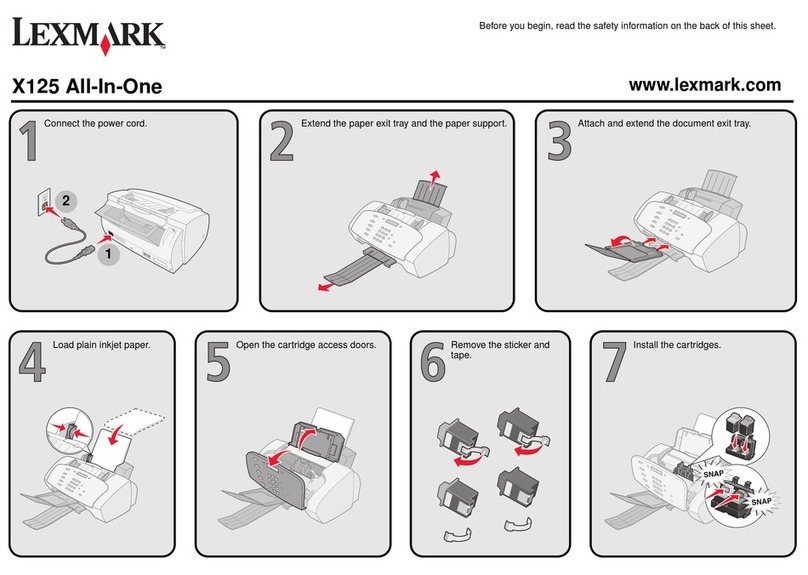Replacing the photoconductor
1Press the access button on the left side of the
MFP, and open the front cover.
2Pull on the handle to remove the print cartridge
assembly.
3Place the print cartridge assembly on a flat,
clean surface.
4To remove the toner cartridge:
aPress the button on the print cartridge
assembly.
bRemove the toner cartridge using the
handle.
5Unpack the photoconductor kit.
6Install the toner cartridge into the new
photoconductor.
Note: The toner cartridge snaps into place
when correctly installed.
7Reinstall the print cartridge assembly.
8Press and hold Stop for three seconds to reset
photoconductor recount.
9Close the front cover.
Cleaning the scanner glass
1Slightly dampen a soft, lint–free cloth or paper
towel with water.
2Open the top cover.
3Wipe the surfaces of the scanner glass and
ADF until they are clean and dry.
4Wipe the underside of the white top cover and
white sheet until it is clean and dry.
5Close the top cover.
Cleaning the outside of the MFP
Wipe the outside surface of the MFP with a soft,
clean, lint–free cloth. If you dampen the cloth slightly
with water, be careful not to let any water drip onto or
inside the MFP.
Cleaning the inside of the MFP
CAUTION: The fuser area is hot. Avoid contact
with the fuser area to prevent burns.
Warning: While cleaning the inside of the
MFP, be careful not to touch the
transfer roller located under the
toner cartridge. Oil from your fingers
can affect print quality.
1Turn the MFP off, unplug the power cord, and
then wait for the MFP to cool down.
2Open the front cover, and pull on the handle to
remove the print cartridge assembly.
Warning: Do not touch the green
photoconductor drum.
3Place the print cartridge assembly on a clean,
dry surface.
4With a dry, lint–free cloth, wipe away any dust
and spilled toner from the print cartridge area.
5Reinsert the print cartridge assembly, and close
the front cover.
6Plug in the power cord and turn the MFP on.