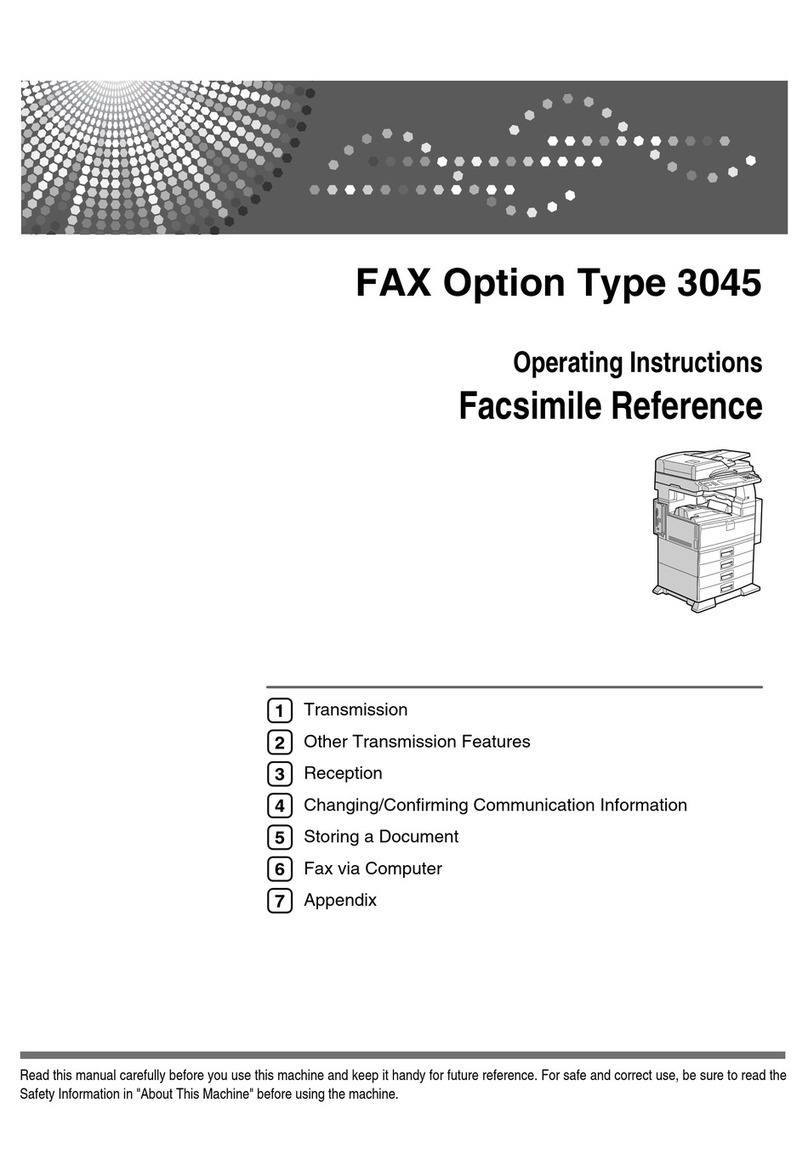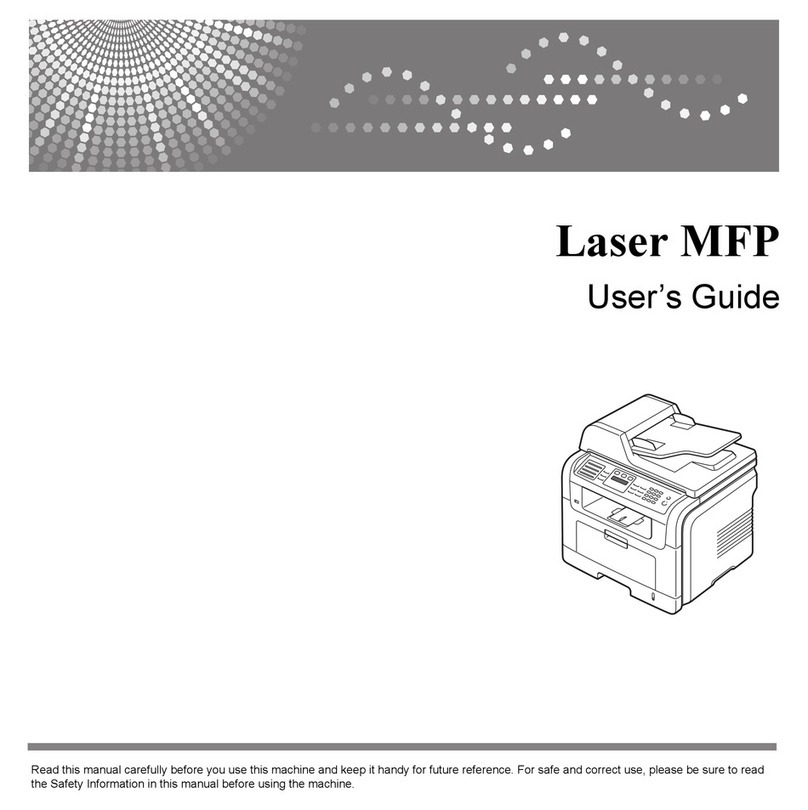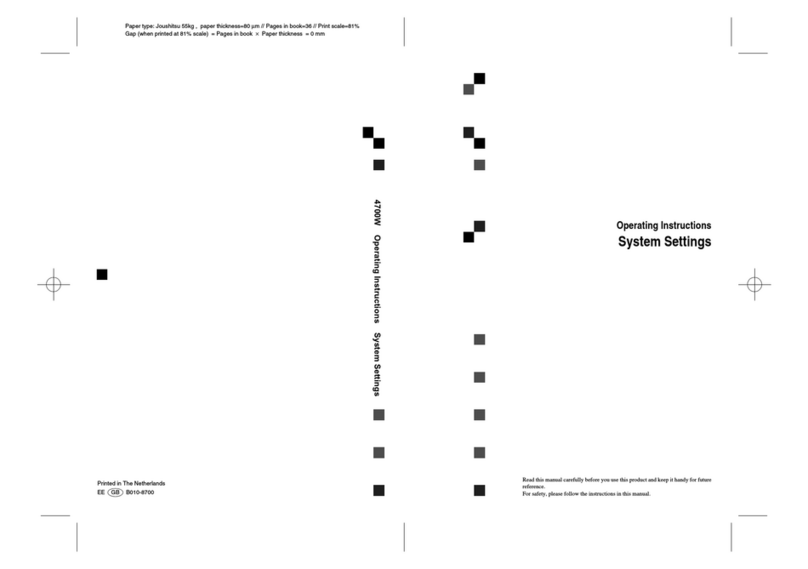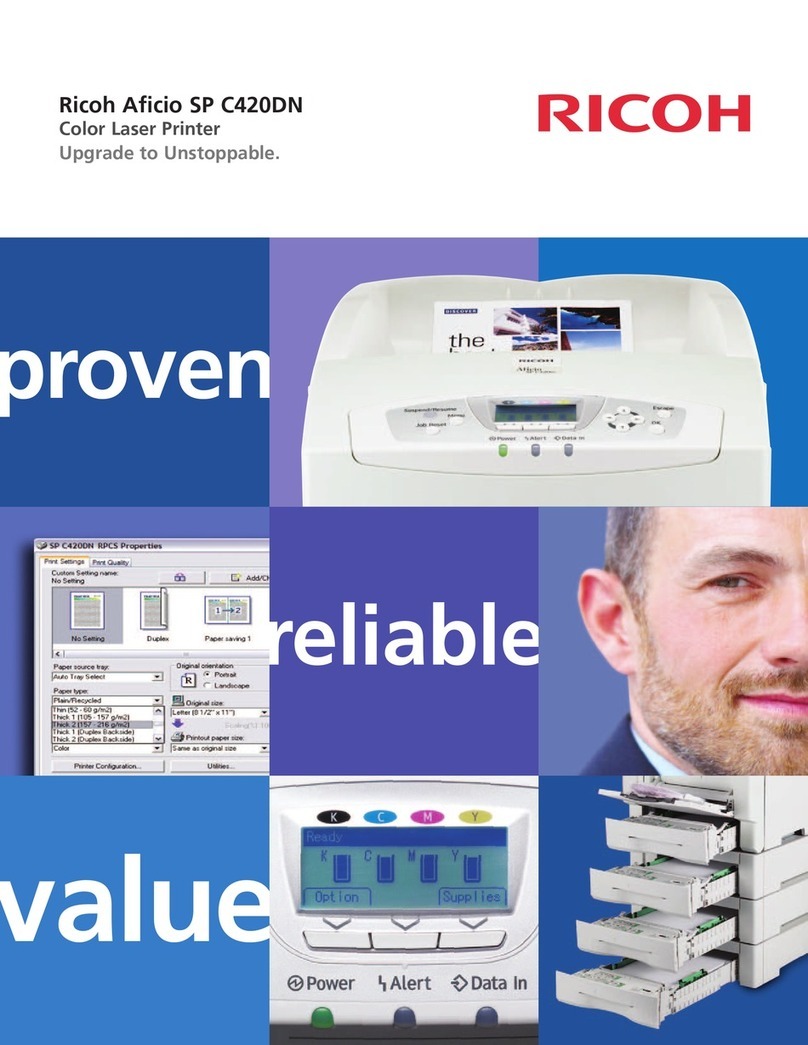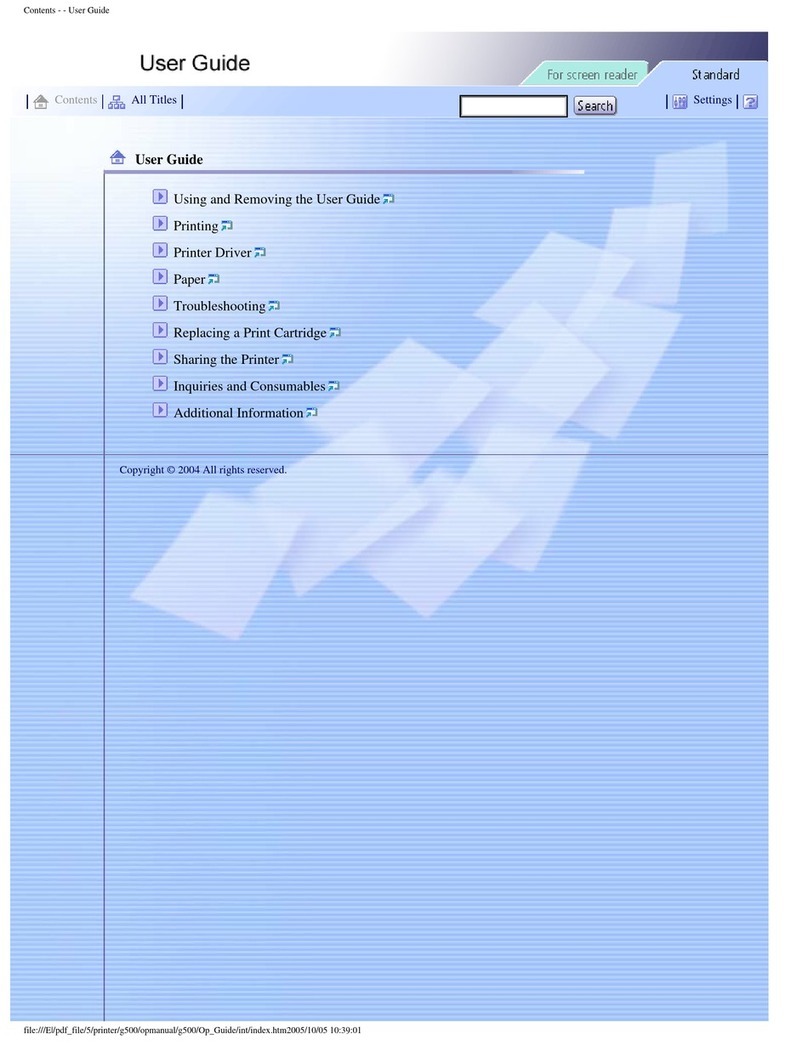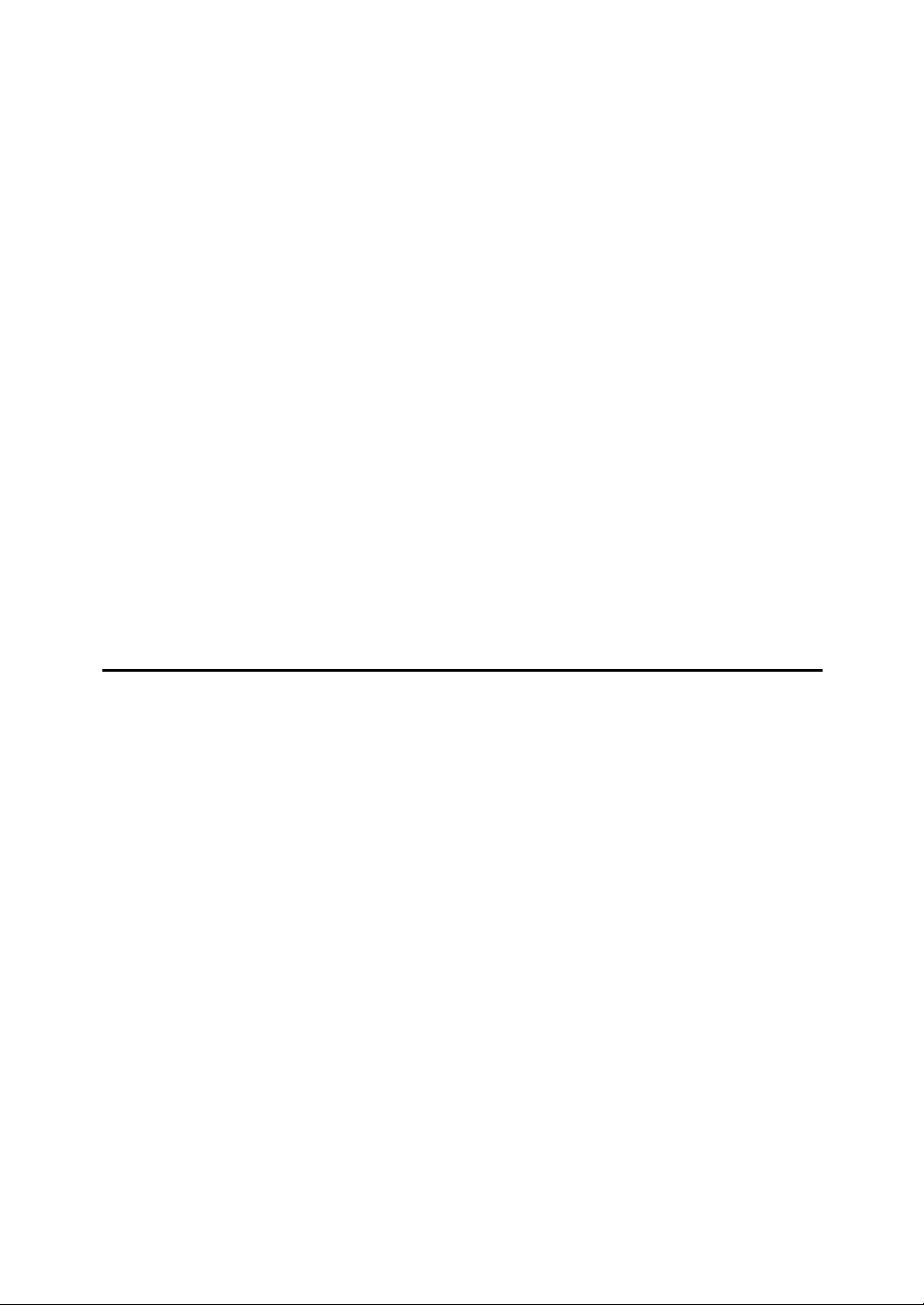vi
SMTP Reception Using Internet Fax......................................................................170
Routing e-mail received via SMTP ......................................................................171
JBIG Reception ......................................................................................................172
Auto Fax Reception Power-Up...............................................................................173
Printing Options.................................................................................................174
Print Completion Beep ...........................................................................................174
Checkered Mark.....................................................................................................174
Center Mark ...........................................................................................................175
Reception Time ......................................................................................................175
Two-Sided Printing.................................................................................................176
180-degree rotation printing ................................................................................177
Multi-Copy Reception.............................................................................................177
Image Rotation.......................................................................................................178
Combine Two Originals..........................................................................................179
Page Separation and Length Reduction ................................................................180
Reverse Order Printing ..........................................................................................181
Page Reduction......................................................................................................181
TSI Print (Transmitting Subscriber Identification Print) ..........................................182
If There Is No Paper of the Correct Size ................................................................182
Setting priority trays.............................................................................................183
Just size printing..................................................................................................183
Having incoming documents printed on paper from the bypass tray...................184
Where Incoming Documents Are Delivered - Output Tray.....................................185
Specifying tray for lines .......................................................................................185
Tray Shift .............................................................................................................185
4. Changing/Confirming Communication Information
Changing the Settings of Files in Memory ......................................................187
Deleting a Destination from a Simultaneous Broadcast.........................................188
Adding a Destination ..............................................................................................190
Changing the Transmission Time ..........................................................................192
Changing the SMTP Server Setting .......................................................................193
Printing a File from Memory .............................................................................195
Printing a List of Files in Memory (Print TX File List).....................................197
Resending a File ................................................................................................198
Checking the Transmission Result (TX File Status).......................................200
Confirming on Display ............................................................................................200
Confirming by Report .............................................................................................201
Confirming by E-mail..............................................................................................202
Confirming by Report and E-mail ...........................................................................203
Communication Result Report (Memory Transmission) ........................................203
Immediate TX Result Report (Immediate Transmission) .......................................204
Communication Failure Report ..............................................................................205
Checking the Reception Result (RX File Status) ............................................206
Confirming on Display ............................................................................................206
Confirming by Report .............................................................................................207
Journal.................................................................................................................207
Print Journal.......................................................................................................208
Printing the Journal ................................................................................................208
All.........................................................................................................................209
Print per File No...................................................................................................210
Print per User ......................................................................................................211