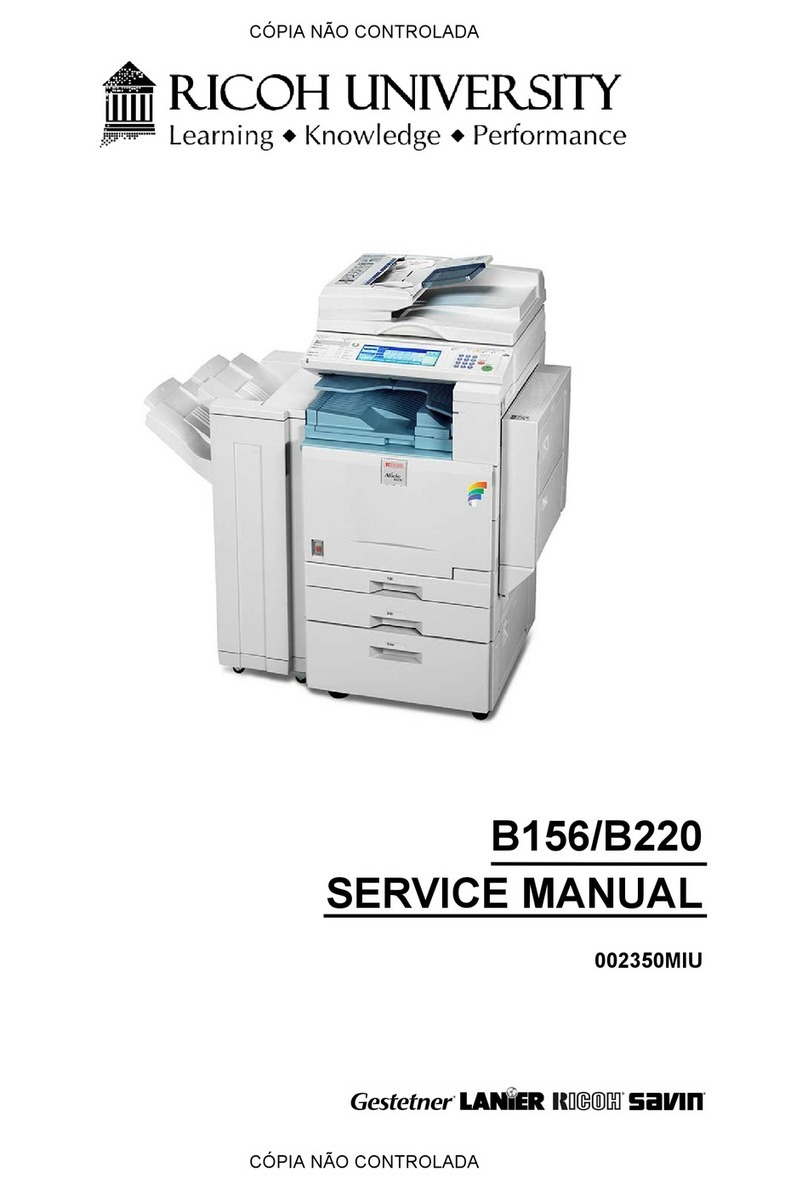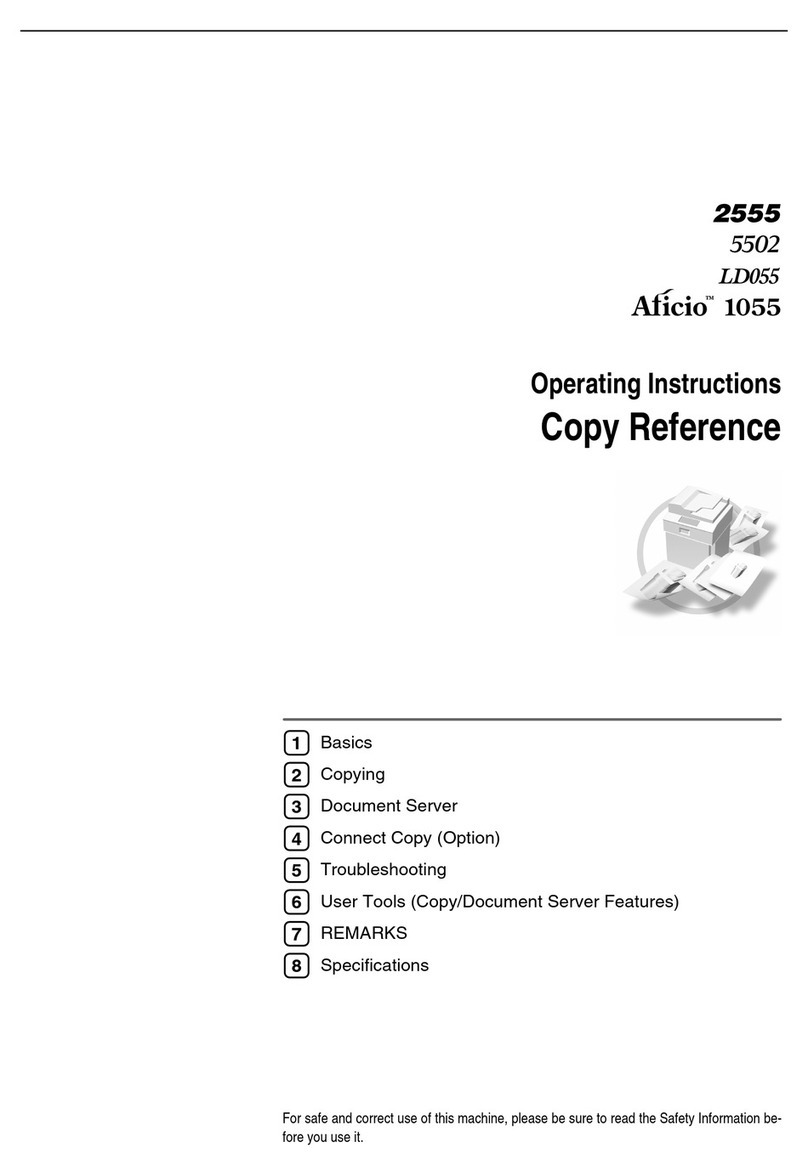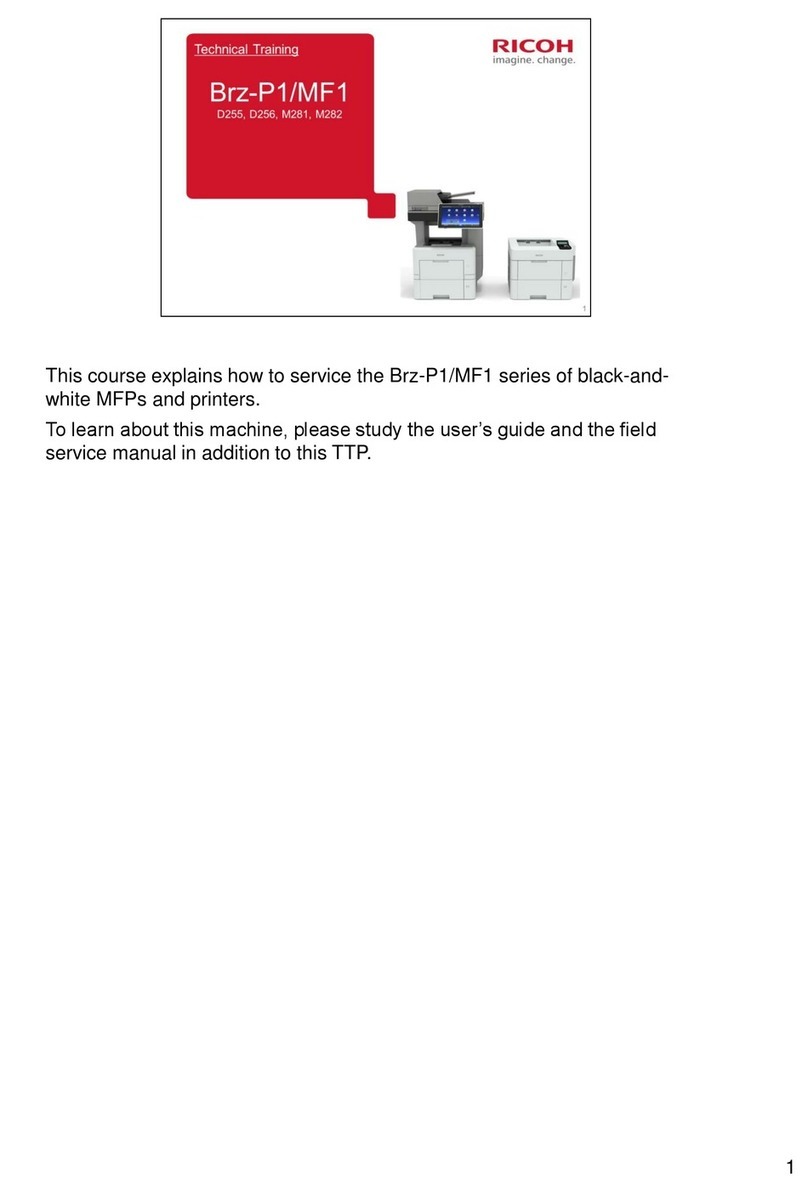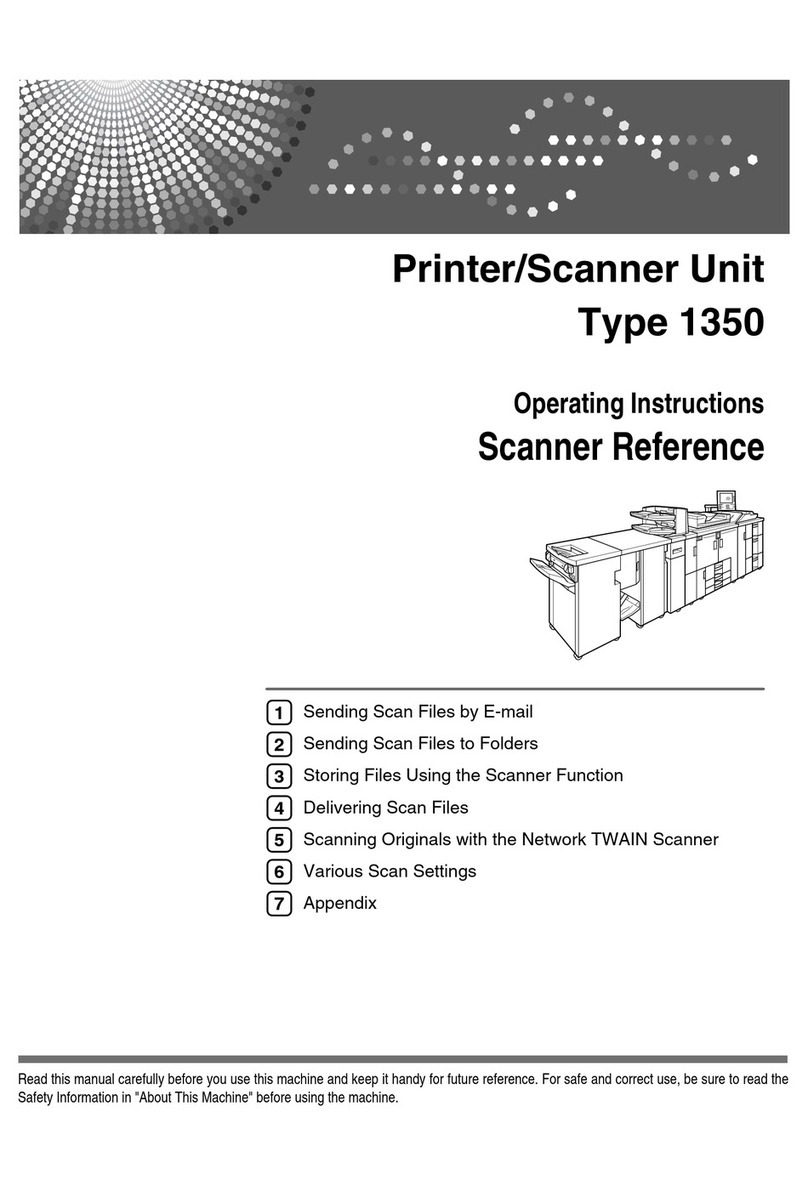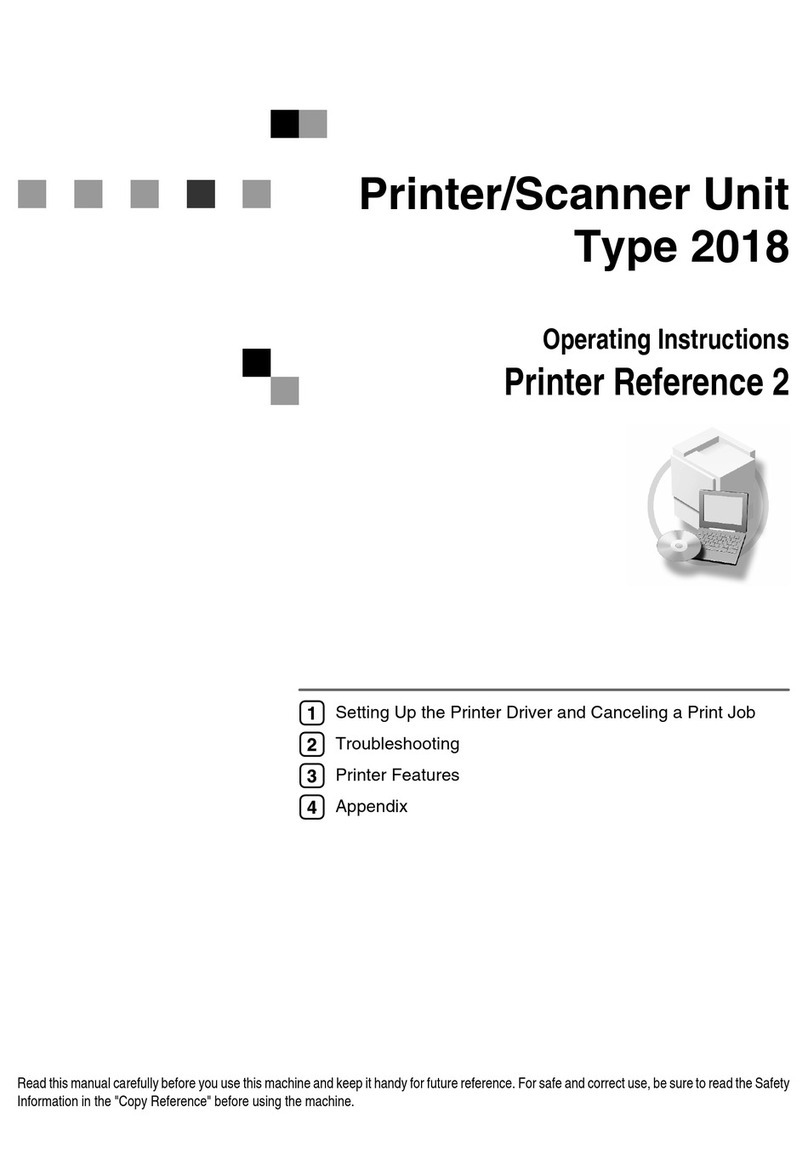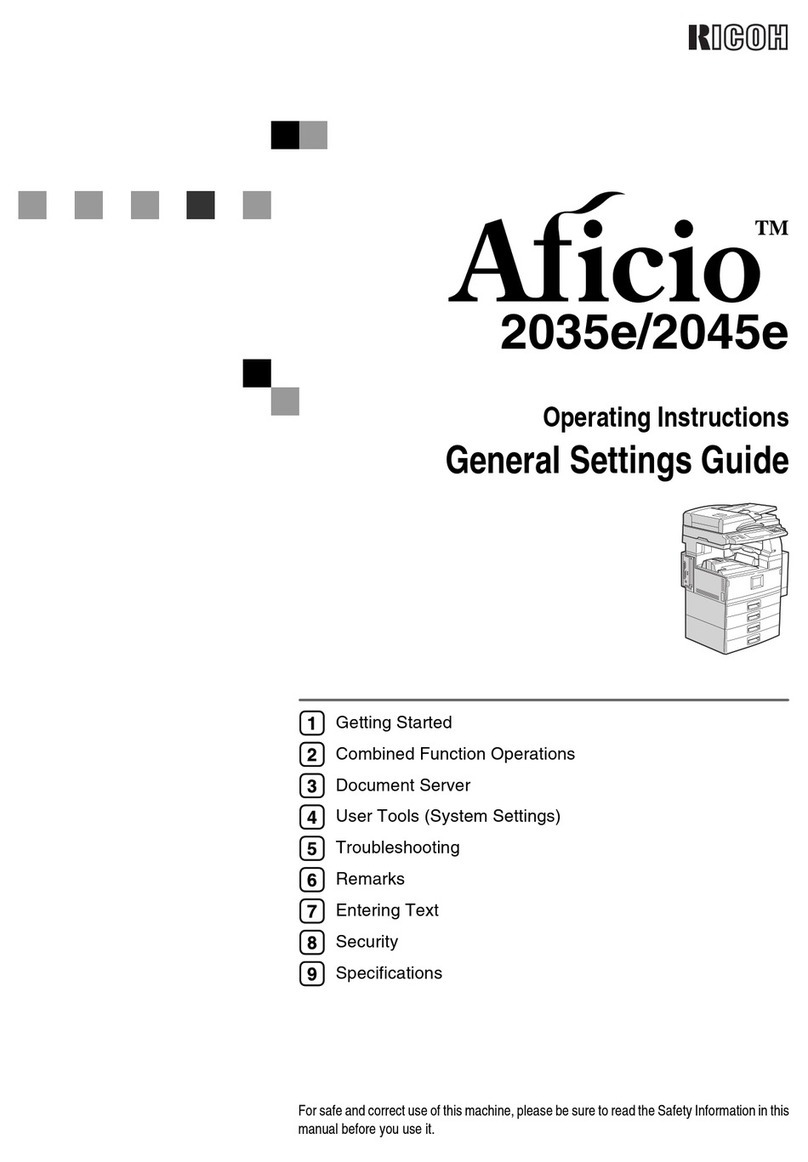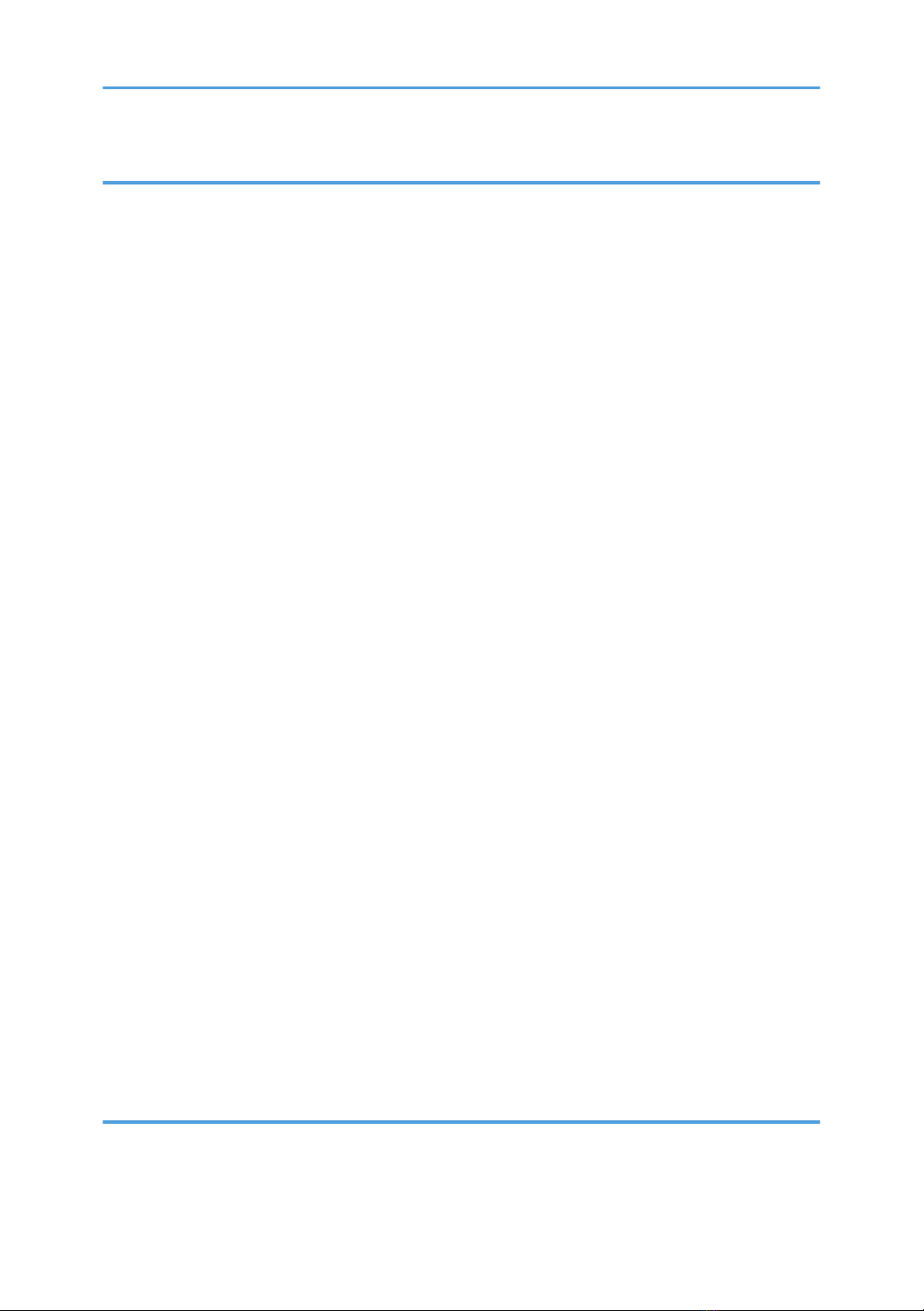3. Configuring User Authentication
Users..................................................................................................................................................................37
About User Authentication...............................................................................................................................38
Configuring User Authentication.....................................................................................................................39
Enabling User Authentication..........................................................................................................................40
User Code Authentication...............................................................................................................................41
Specifying User Code Authentication........................................................................................................41
Basic Authentication.........................................................................................................................................45
Specifying Basic Authentication..................................................................................................................45
Authentication Information Stored in the Address Book...........................................................................47
Specifying Login User Names and Passwords..........................................................................................48
Specifying Login Details..............................................................................................................................50
Windows Authentication.................................................................................................................................52
Specifying Windows Authentication..........................................................................................................53
Installing Internet Information Services (IIS) and Certificate Services......................................................61
Creating the Server Certificate...................................................................................................................62
Installing the Device Certificate (Issued by a Certificate Authority).........................................................62
LDAP Authentication.........................................................................................................................................64
Specifying LDAP Authentication.................................................................................................................65
Integration Server Authentication....................................................................................................................72
Specifying Integration Server Authentication............................................................................................72
Printer Job Authentication................................................................................................................................79
If User Authentication is Specified..................................................................................................................81
If User Code Authentication is Specified....................................................................................................81
If Basic, Windows, LDAP or Integration Server Authentication is Specified...........................................82
Logging in Using Web Image Monitor......................................................................................................83
Logging out Using Web Image Monitor....................................................................................................83
User Lockout Function..................................................................................................................................83
Auto Logout..................................................................................................................................................86
Authentication Using an External Device.......................................................................................................88
4. Protecting Data from Information Leaks
Printing a Confidential Document...................................................................................................................89
Specifying Locked Print File.........................................................................................................................89
2