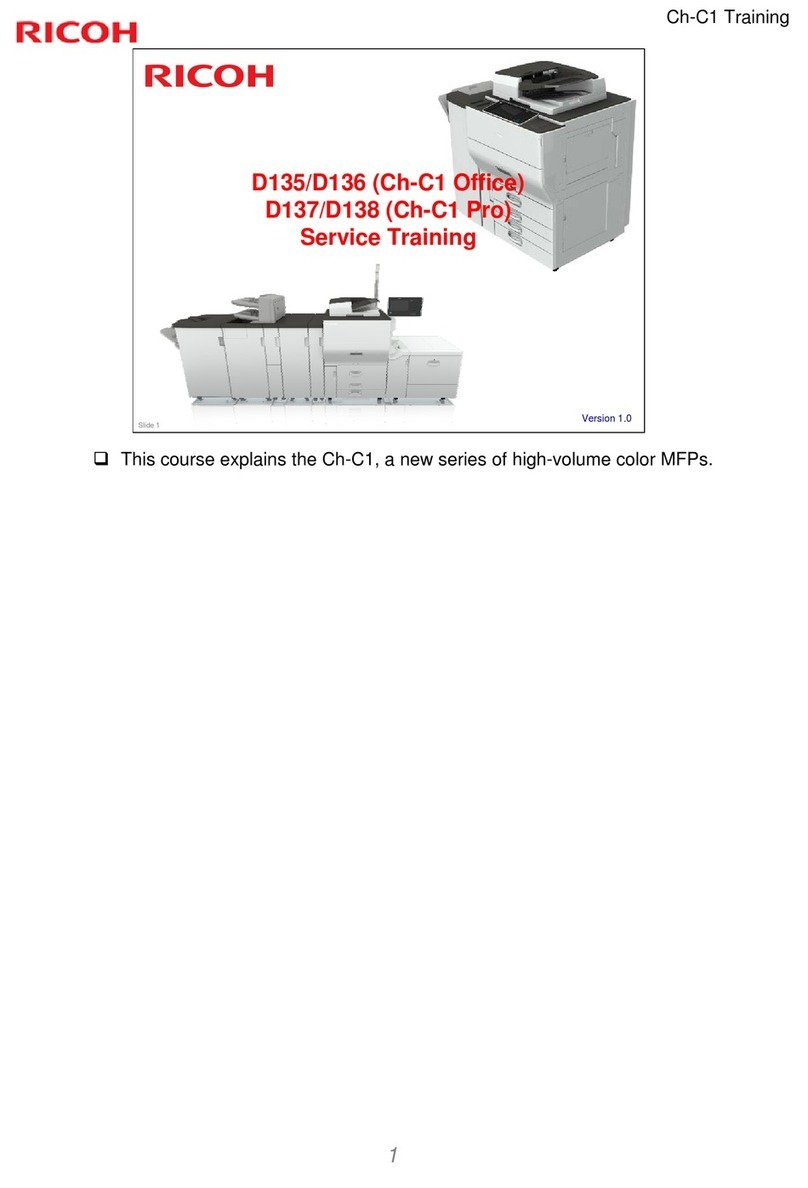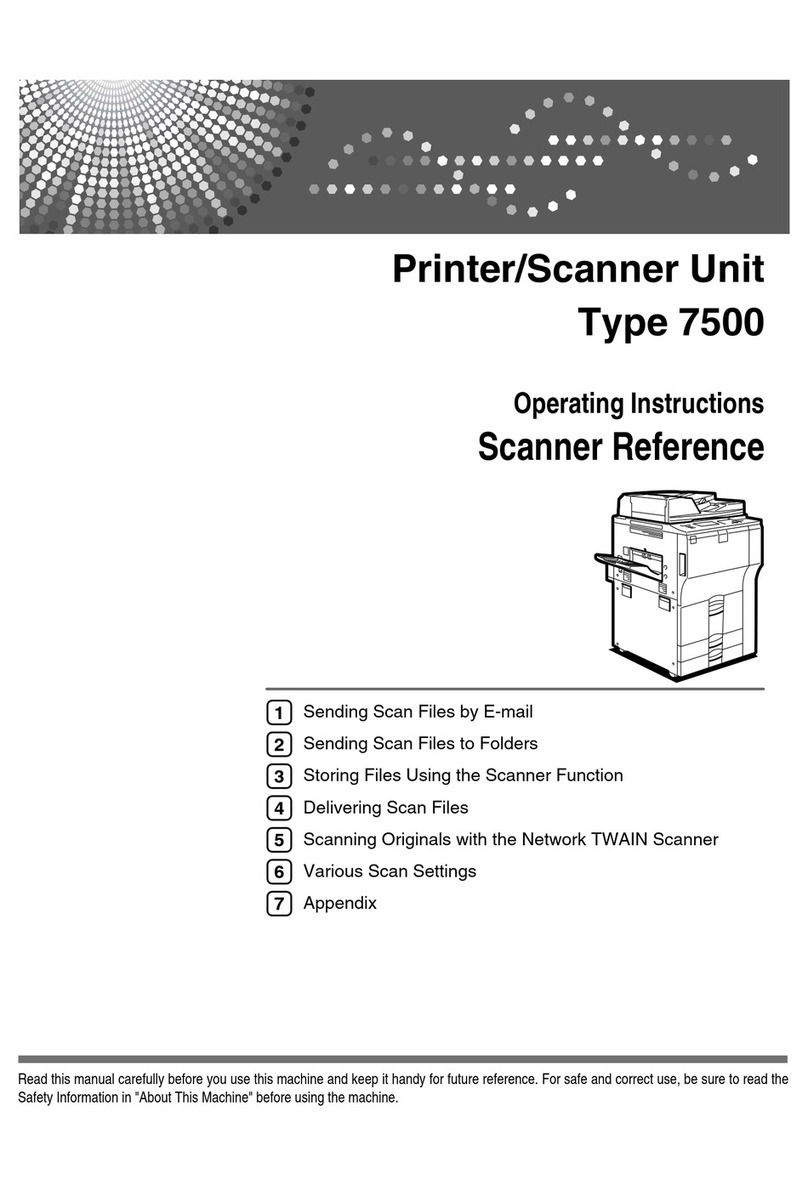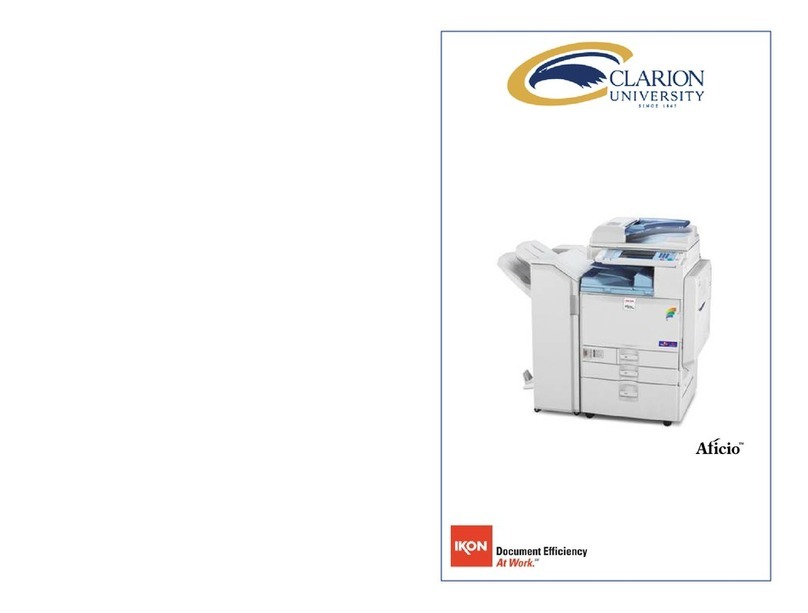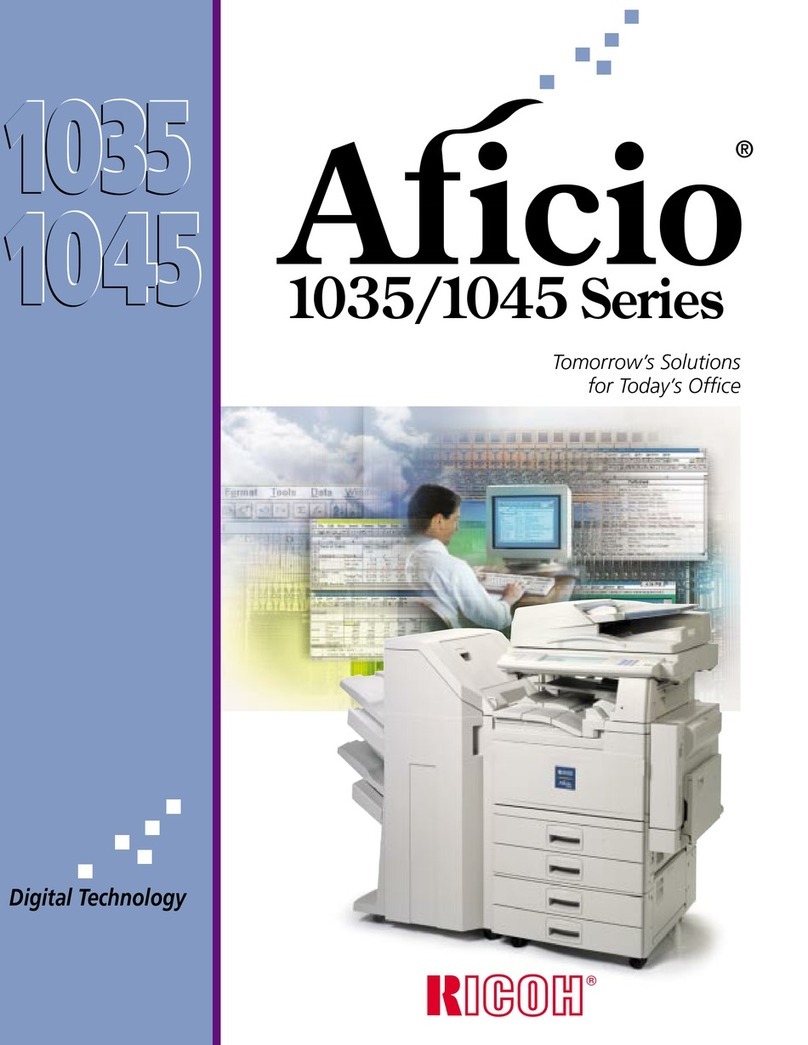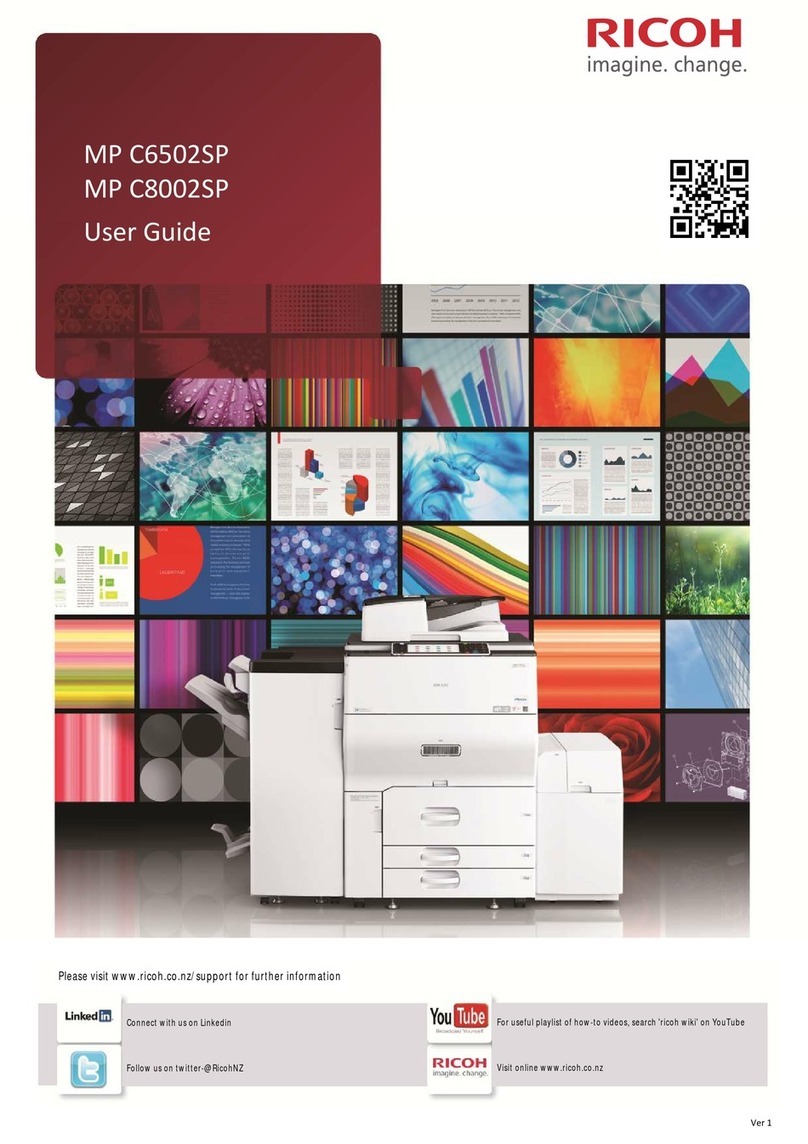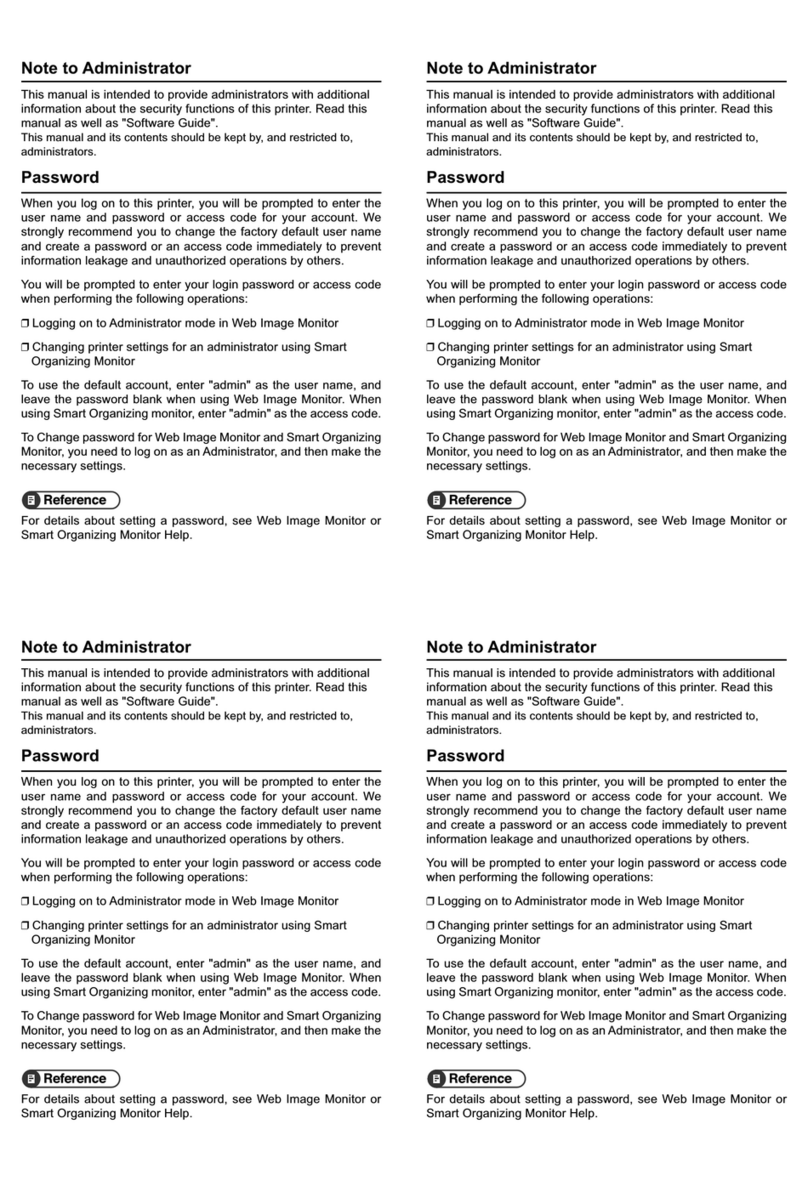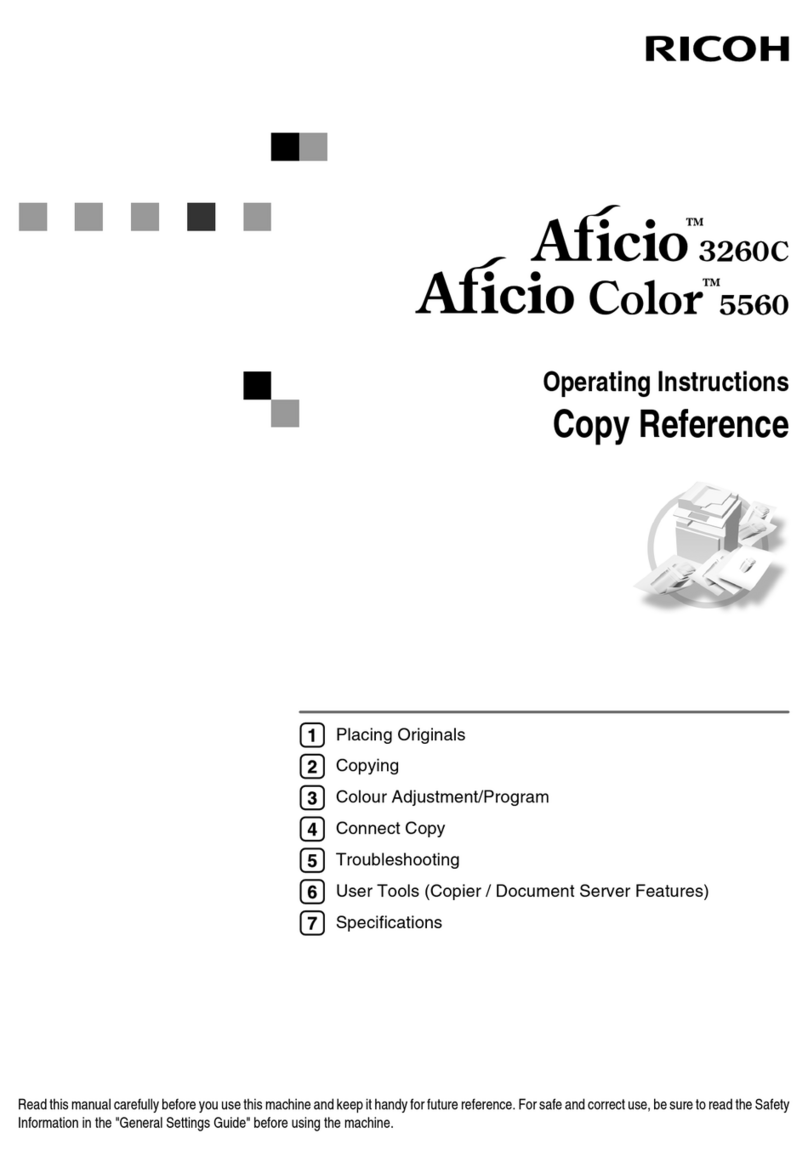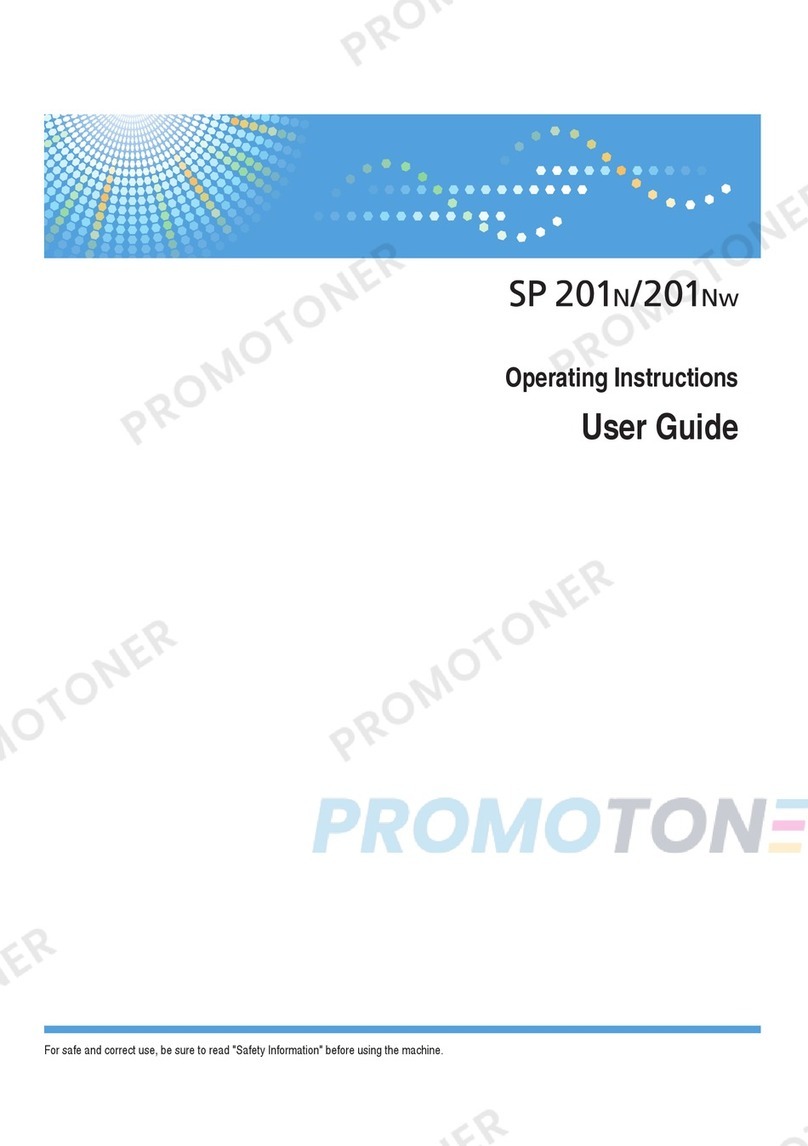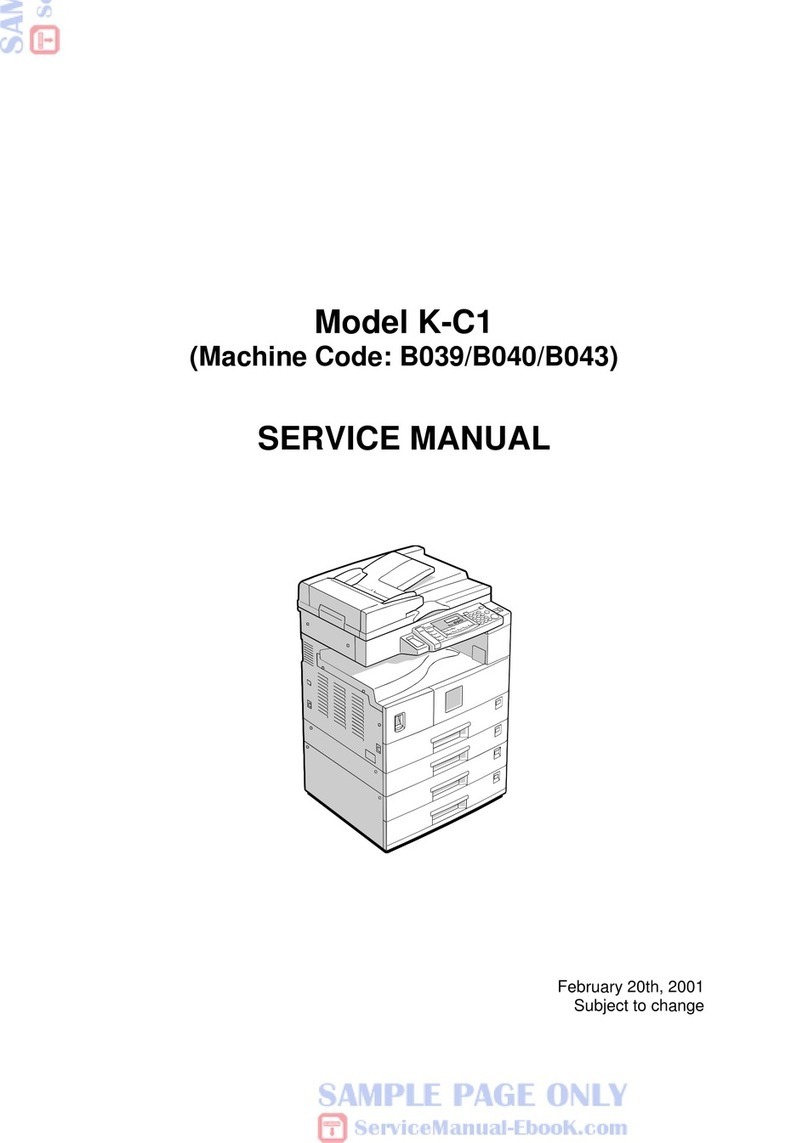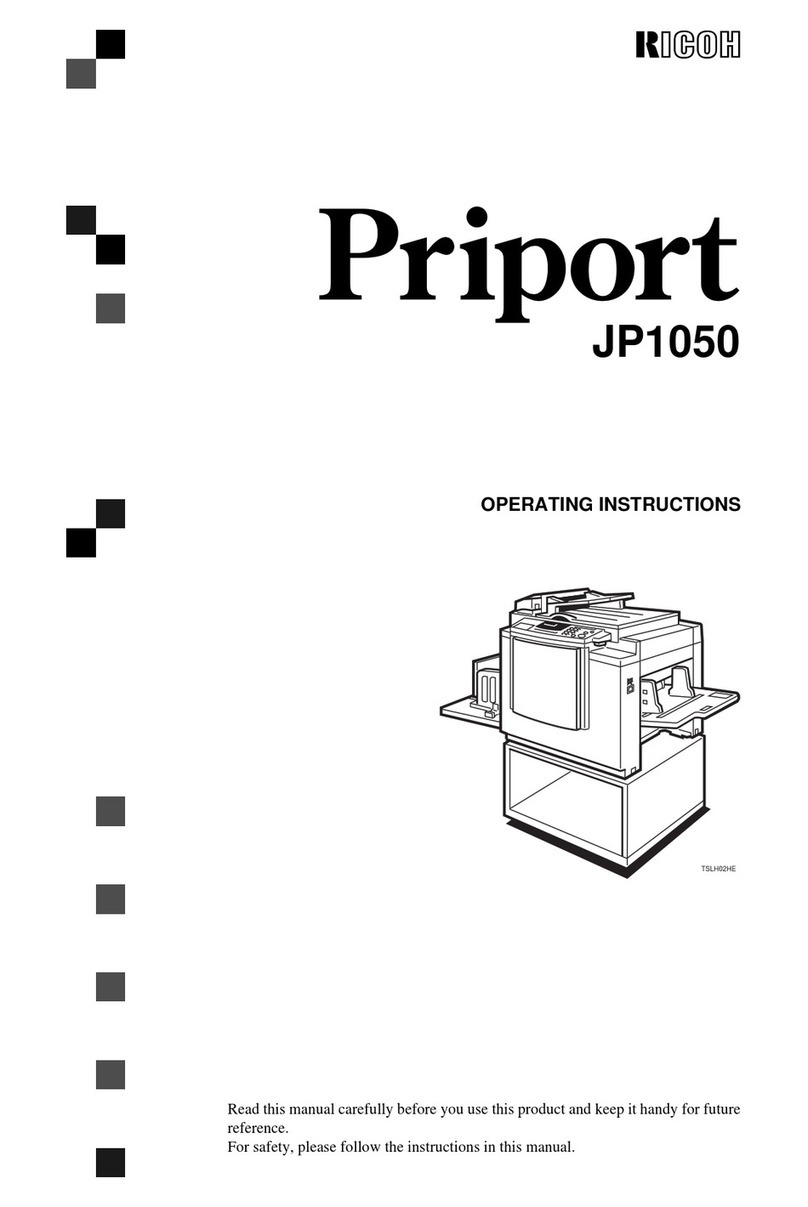SP1100SF/Aficio SP1100SF
- II -
Contents
Document feed type 30
Economy period 30
Reception Mode 30
Reception without paper 31
Number of copies 31
Fax or PC reception 31
Adjust to page 31
Received faxes reduction mode 31
Technical Parameters 32
Printing the functions list 33
Printing the logs 33
Print the list of setups 33
Lock the machine 33
Lock the keyboard 33
Lock the numbers 34
Lock the Media service 34
Read the counters 34
Sent pages counter 34
Received pages counter 34
Scanned pages counter 34
Printed pages counter 34
Display the consumables status 34
Calibrate your scanner 34
Directory 35
Creating Speed dial 35
Creating Group dial 35
Modifying a record 35
Deleting a record 35
Printing the directory 36
Saving/Restoring the directory (Smart card
option) 36
Games and Calendar 37
Sudoku 37
Print a grid 37
Print the solution to a grid 37
Calendar 37
USB memory key 38
Use of the USB memory key 38
Print your documents 38
Print the list of files located in the key 38
Print the files located in the key 38
Delete your files located in the key 39
Analyse the USB memory key content 39
Save a document on a USB memory key 39
PC Features 41
Introduction 41
Configuration requirements 41
Software installation 41
Installing the full software package 41
Installing drivers only 43
Installing the drivers using the Companion
Suite Pro software 43
Installing the drivers manually 44
Connections 45
Multifunction Terminal's Supervision 46
Checking the connection between the PC
and the multifunction machine 46
Companion Director 46
Graphical presentation 46
Utilities and applications activation 46
Companion Monitor 46
Graphical presentation 46
Device management 46
Selecting the current device 46
Status of the connection 47
Device parameters 47
Display the consumable status 47
Companion Suite Pro functionalities 47
Document analysis 47
Analysis with Scan To 47
Character recognition software (OCR) 48
Printing 49
Printing on the multifunction machine 49
Printing in duplex mode with the
multifunction machine 49
Address book 50
Add a contact to the terminal address book 50
Add a group to the terminal address book 51
Manage the address book 51
Modify the information related to a contact 51
Modify a group 51
Delete a contact or a group from the address
book 51
Print the address book 51
Import or export an address book 51
Save / Export your address book 51
Import an address book 52
Fax communications 52
Presentation of the Fax window 52
Send a fax 52
Send a fax from the hard disk or the terminal 52
Send a fax from application 53
Receive a fax 53
Follow-up of fax communications 53
The outbox 54
The send memory (items sent) 54
The outbox log 54
The inbox log 54
Fax parameters 54
Access to fax parameters 54
Description of the tab Log and Report 54
Description of the tab Fax Parameters 55
Cover sheet 55
Creating a cover sheet 55
Description of the tab Cover page 56
Creating a cover page template 57
Software Uninstallation 58
Uninstall the software from your PC 58
Uninstall the drivers from your PC 58
Uninstall the drivers using the Companion
Suite Pro software 59
Uninstall the drivers manually 59
Maintenance 60
Service 60
General information 60
Toner cartridge replacement 60
Issues with smart cards 61
Cleaning 61
Scanner reading system cleaning 61
Printer cleaning 61
Printer external cleaning 61
Document-feeder roller cleaning 61
Printer issues 62
Error messages 62
Paper jam 63
Scanner issues 63