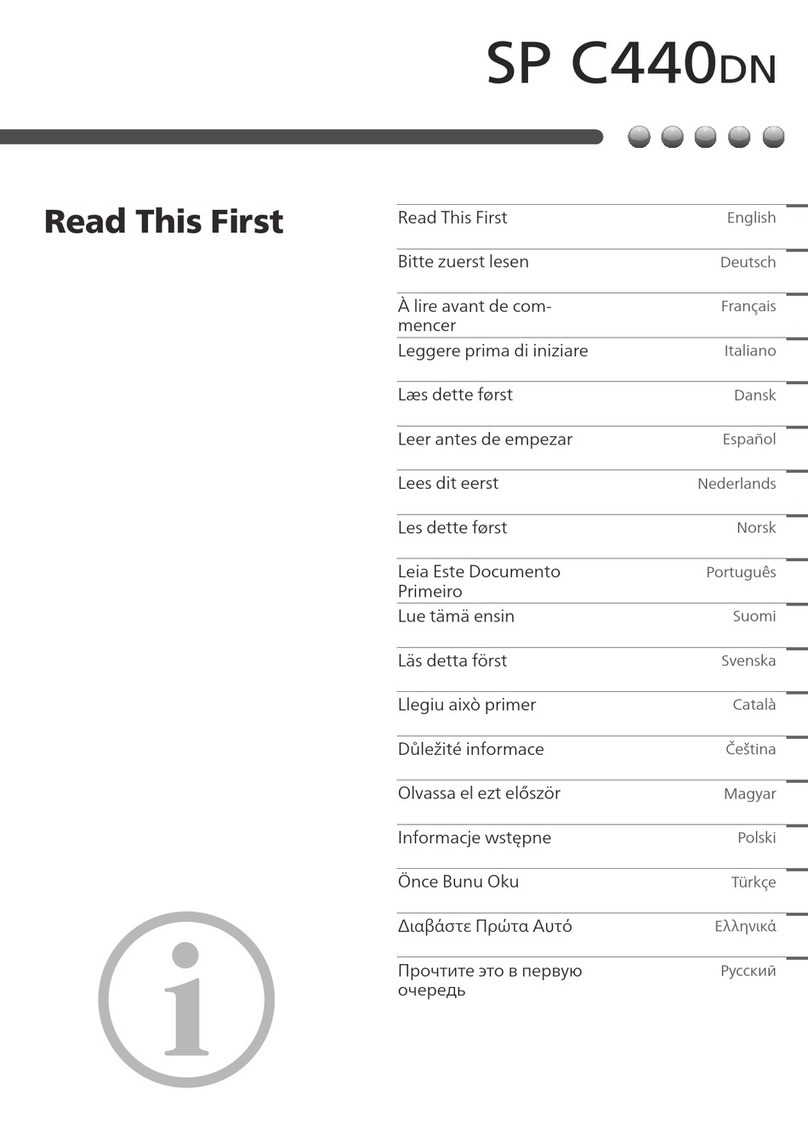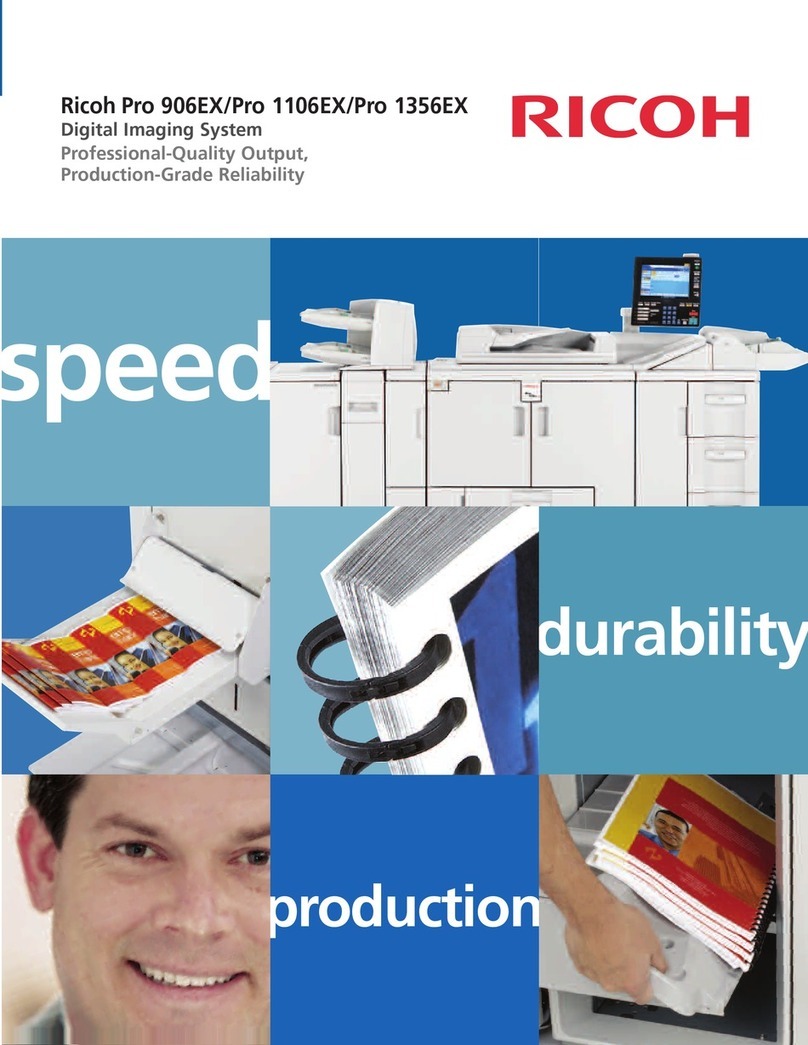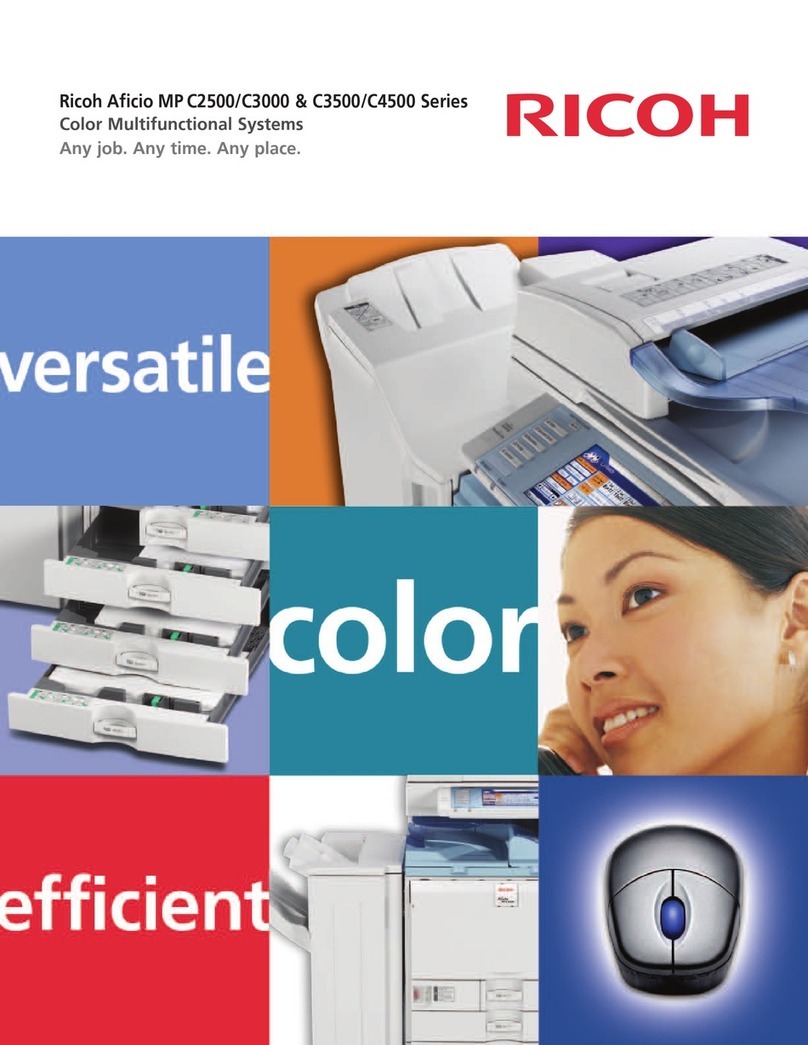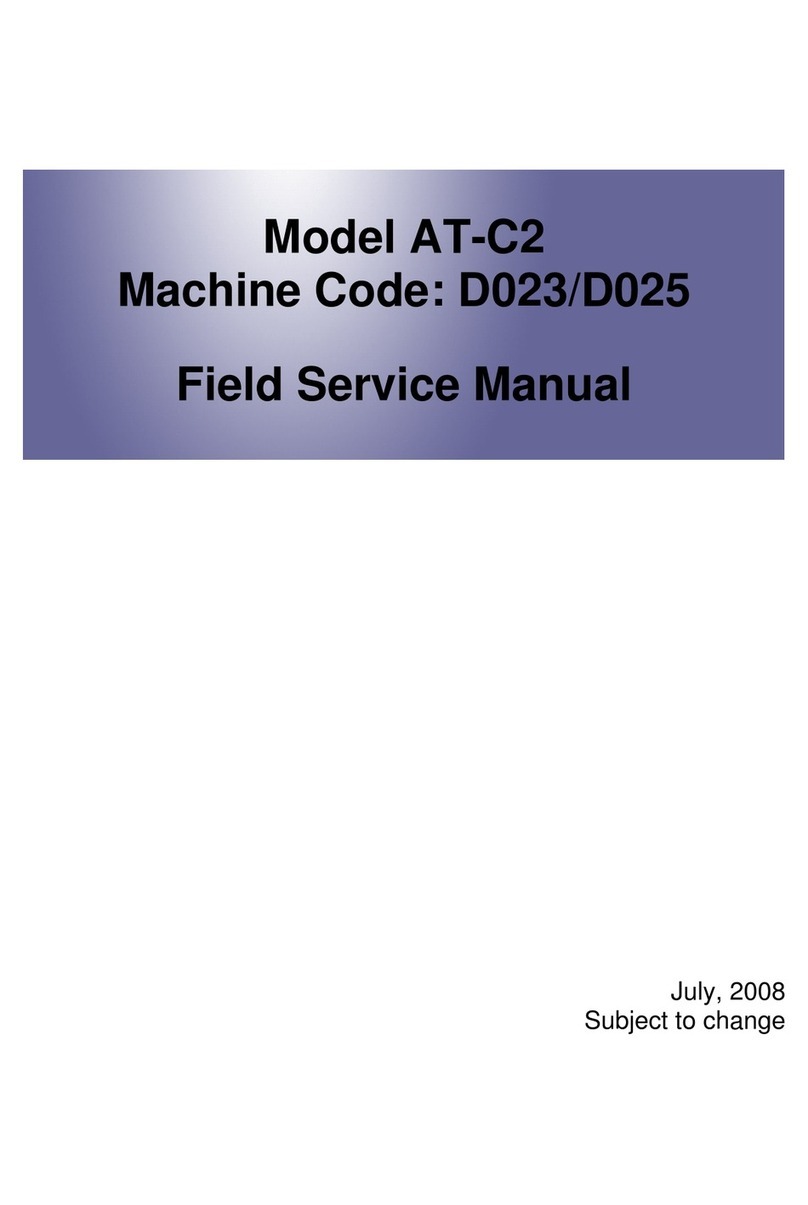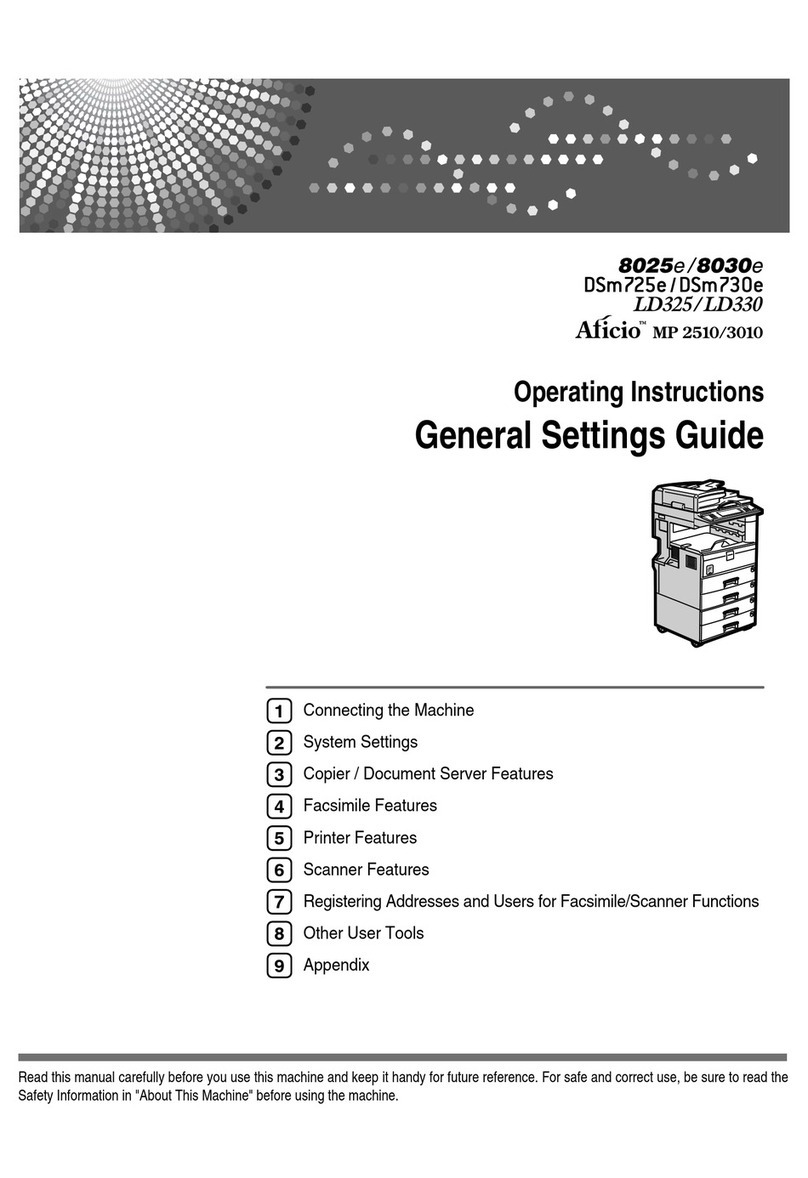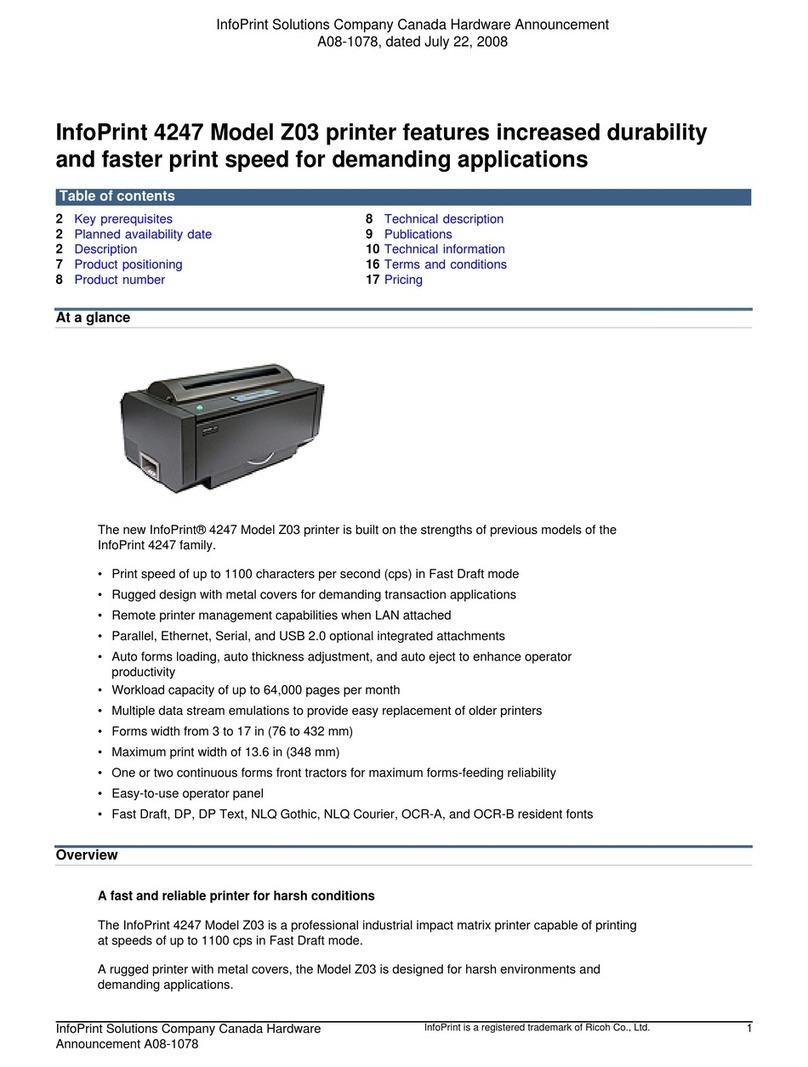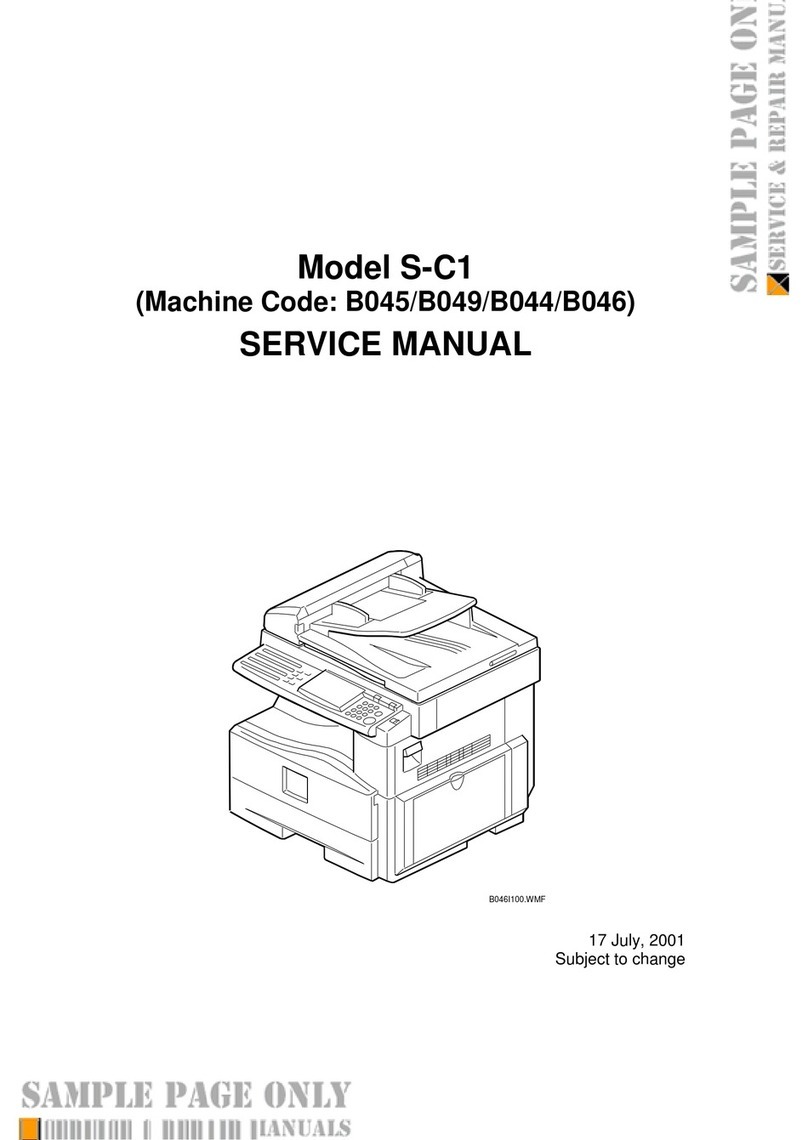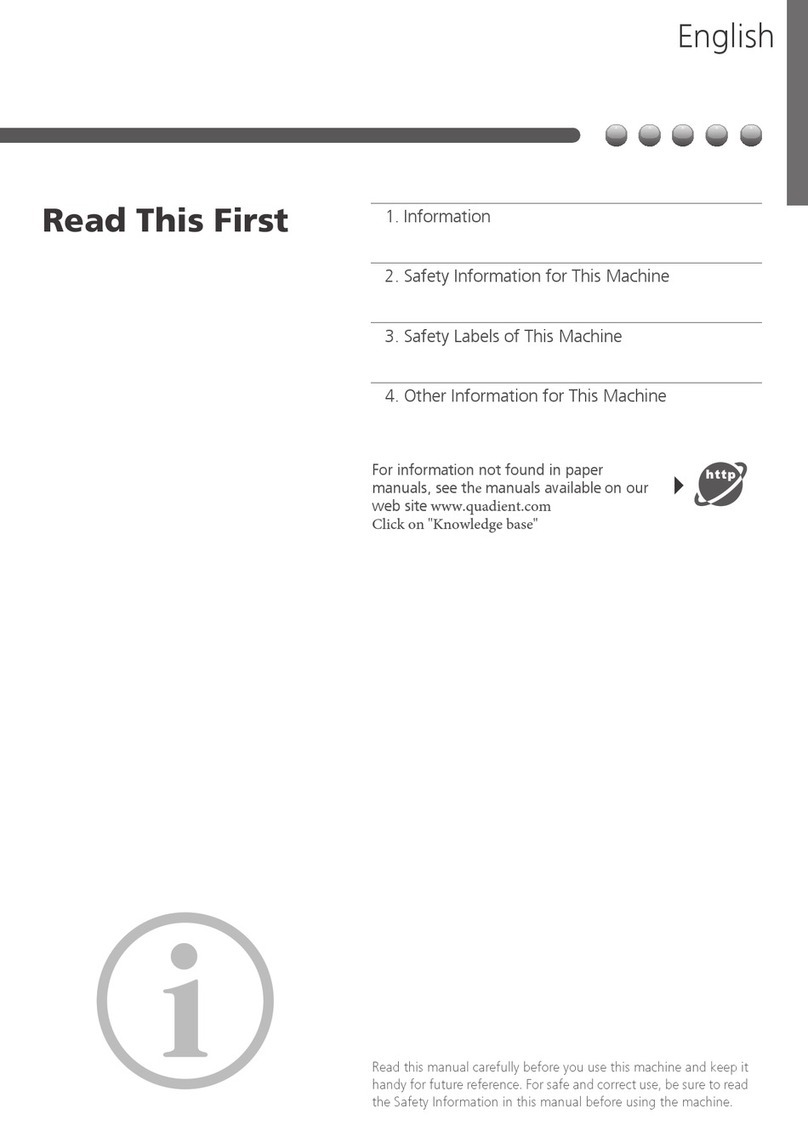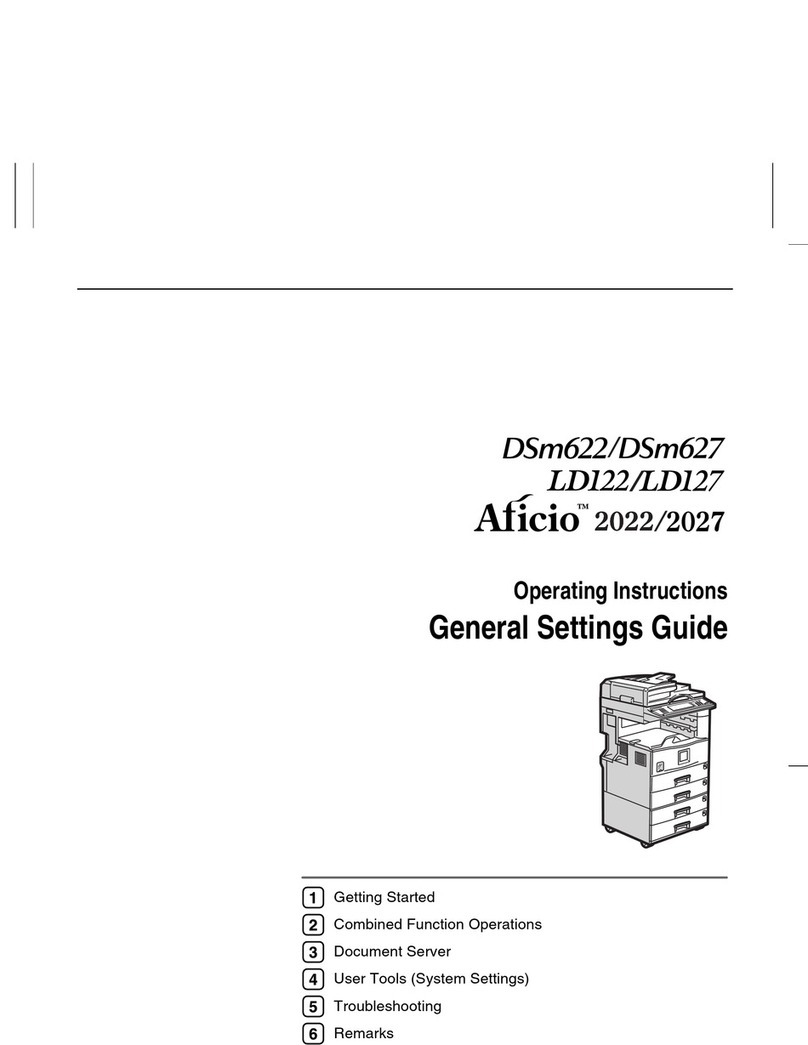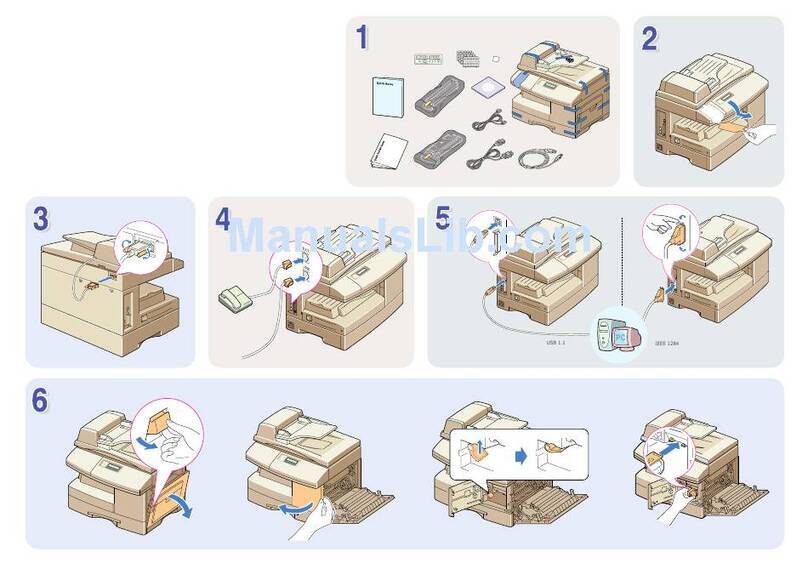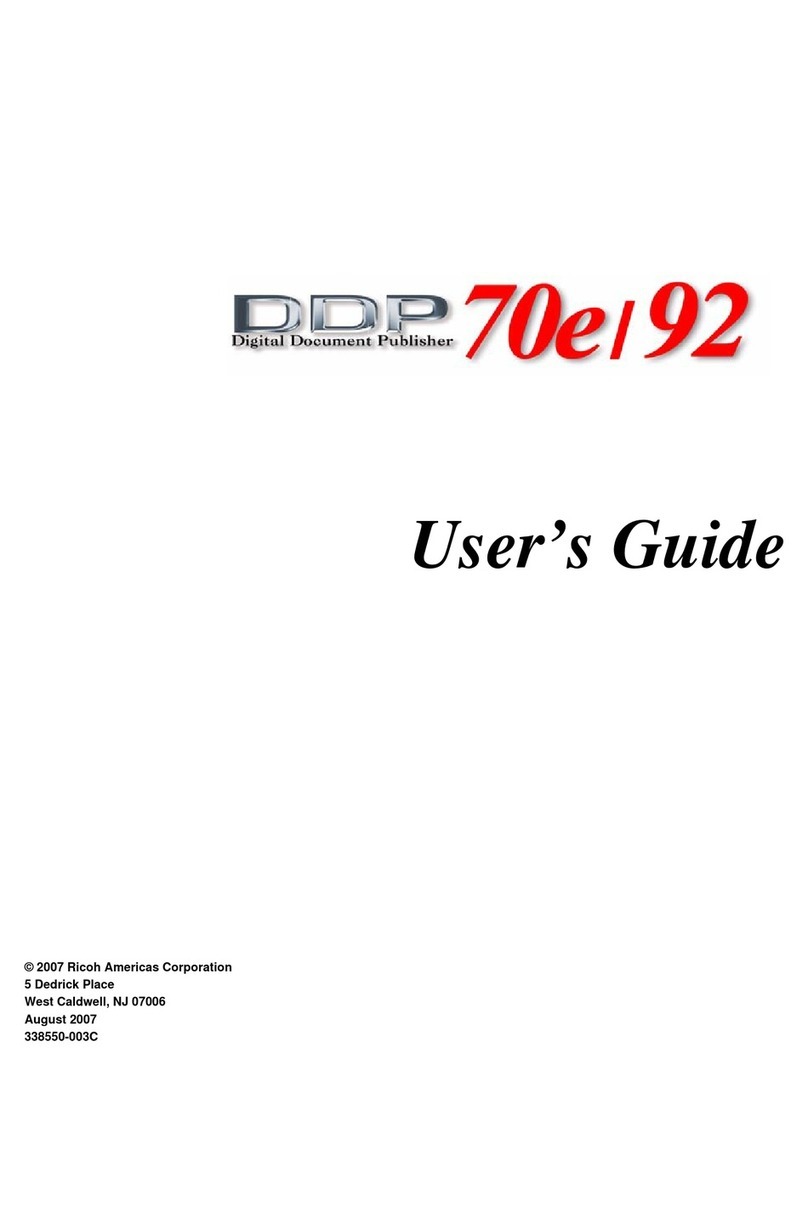How to Use the [Home] Screen...................................................................................................................... 59
Possible Operations on the Standard Application Screen.......................................................................61
Adding Icons to the [Home] Screen...........................................................................................................62
How to Use Each Application.........................................................................................................................65
[Copy] Screen..............................................................................................................................................66
[Fax] Screen................................................................................................................................................. 68
[Scanner] Screen......................................................................................................................................... 73
Registering Functions in a Program.................................................................................................................78
Turning On/Off the Power..............................................................................................................................81
Turning On the Main Power........................................................................................................................81
Turning Off the Main Power........................................................................................................................81
Logging In the Machine...................................................................................................................................83
When the Authentication Screen is Displayed.......................................................................................... 83
User Code Authentication Using the Control Panel.................................................................................. 83
Logging In Using the Control Panel............................................................................................................83
Logging Out Using the Control Panel.........................................................................................................84
Placing Originals..............................................................................................................................................85
Placing Originals on the Exposure Glass (mainly Europe).................................................. 85
Placing Originals on the Exposure Glass (mainly Asia)....................................................... 85
Placing Originals on the Exposure Glass (mainly North America)......................................86
Placing Originals in the Auto Document Feeder (mainly Europe and Asia).......................87
Placing Originals in the Auto Document Feeder (mainly North America).......................... 88
3. Copy
Basic Procedure................................................................................................................................................91
Auto Reduce / Enlarge....................................................................................................................................92
Duplex Copying............................................................................................................................................... 94
Specifying the Original and Copy Orientation.........................................................................................95
Combined Copying......................................................................................................................................... 97
One-Sided Combine................................................................................................................................... 98
Two-Sided Combine....................................................................................................................................99
Copying onto Custom Size Paper................................................................................................................ 101
Copying onto Envelopes...............................................................................................................................102
Sort..................................................................................................................................................................104
2