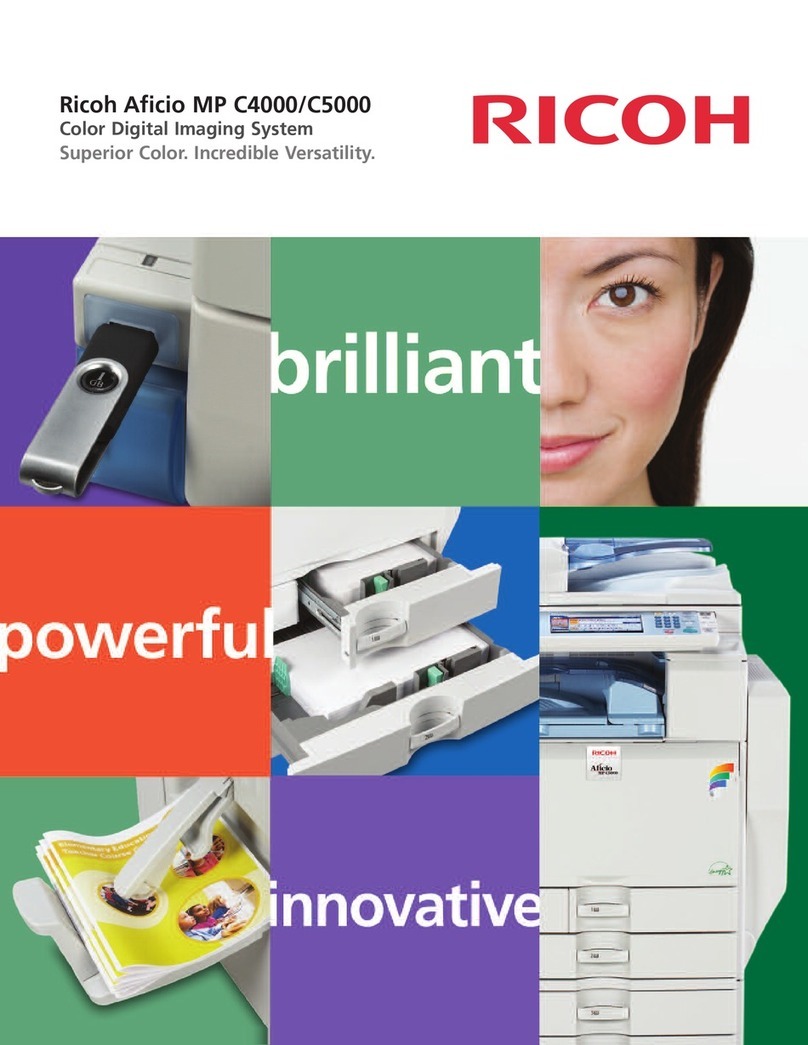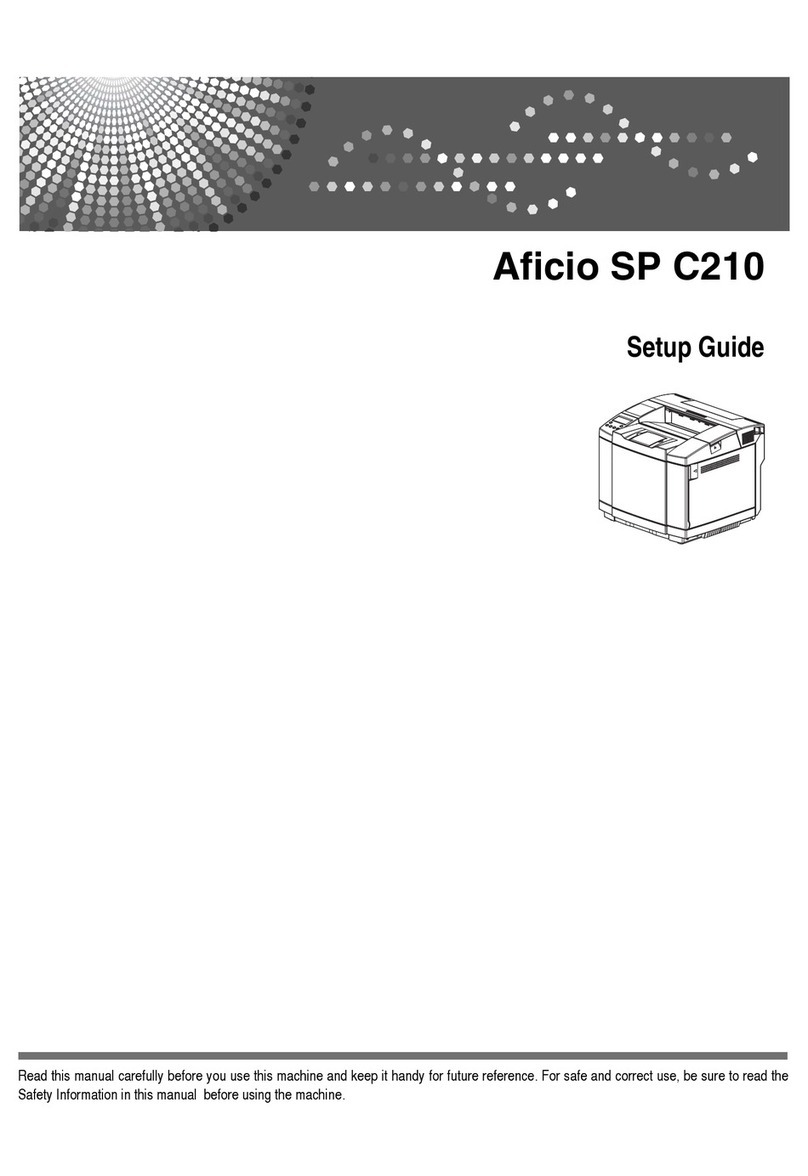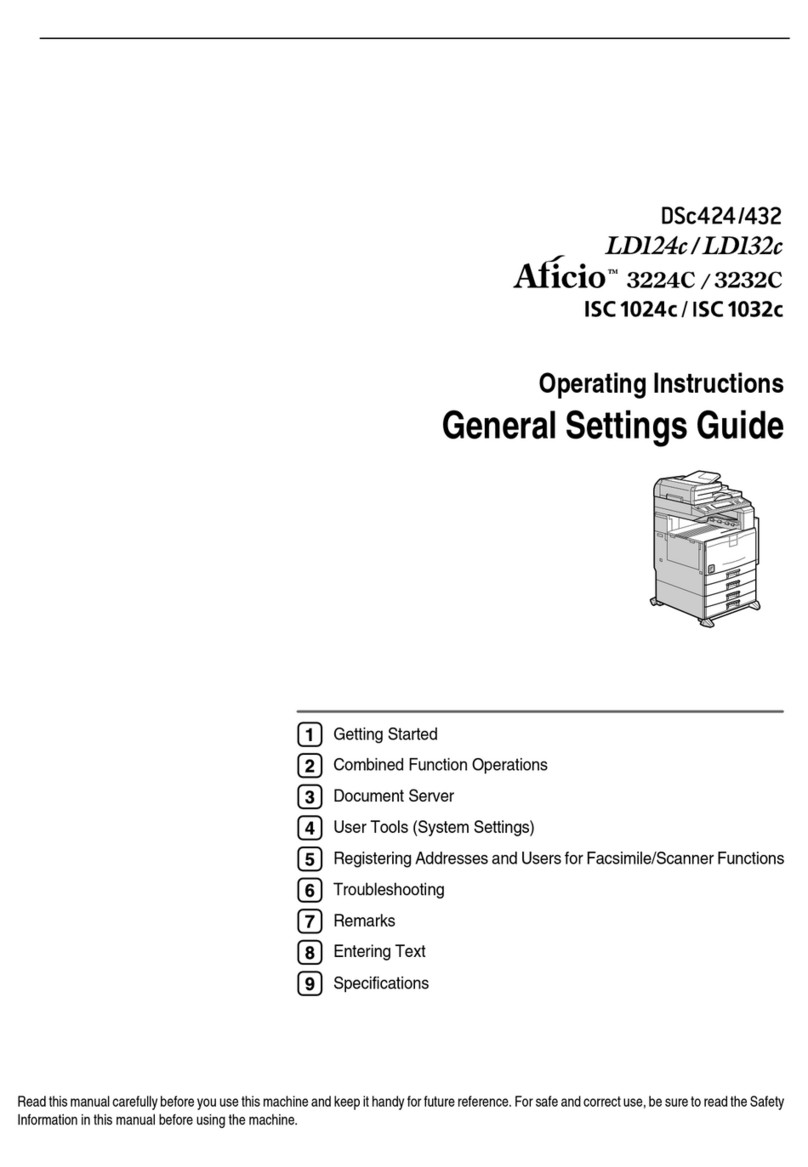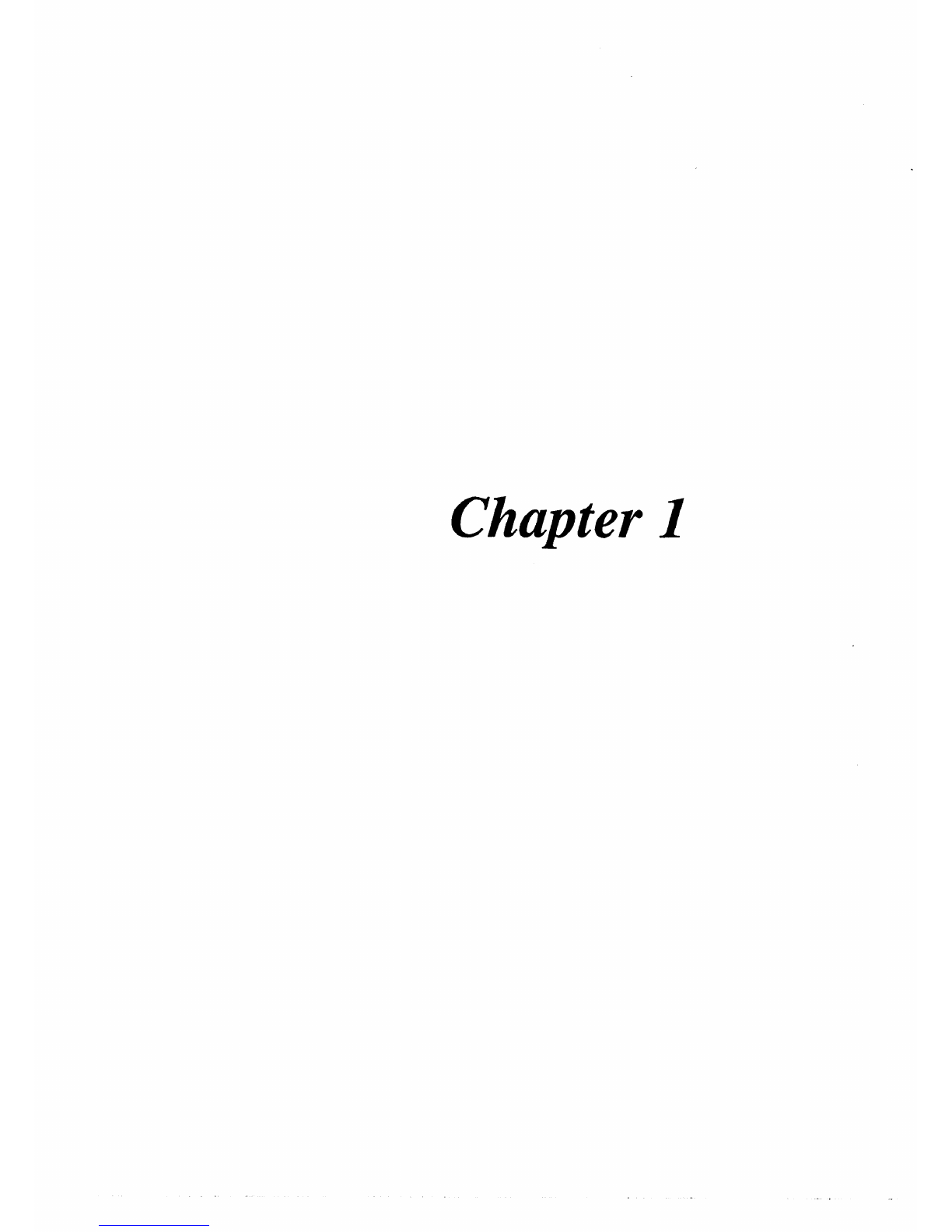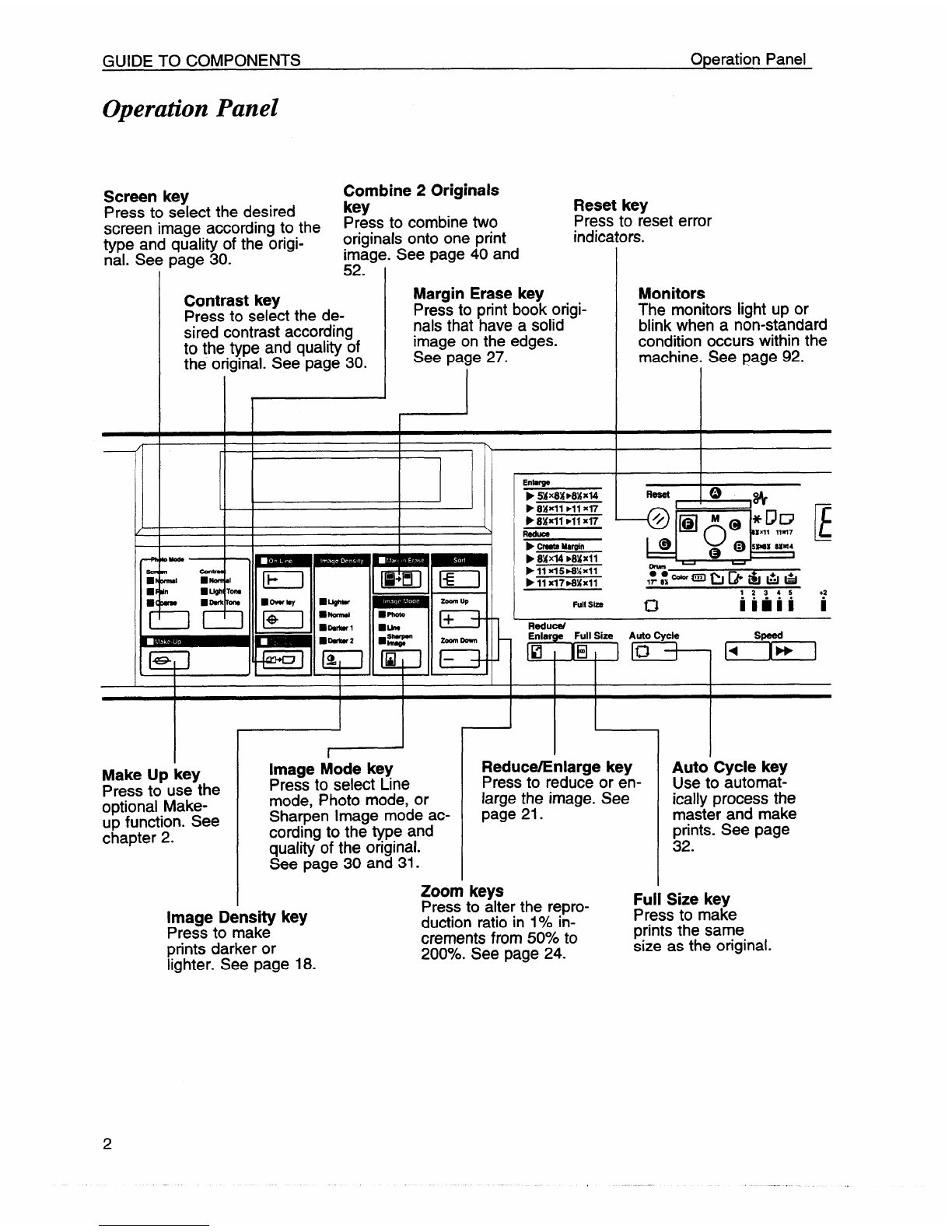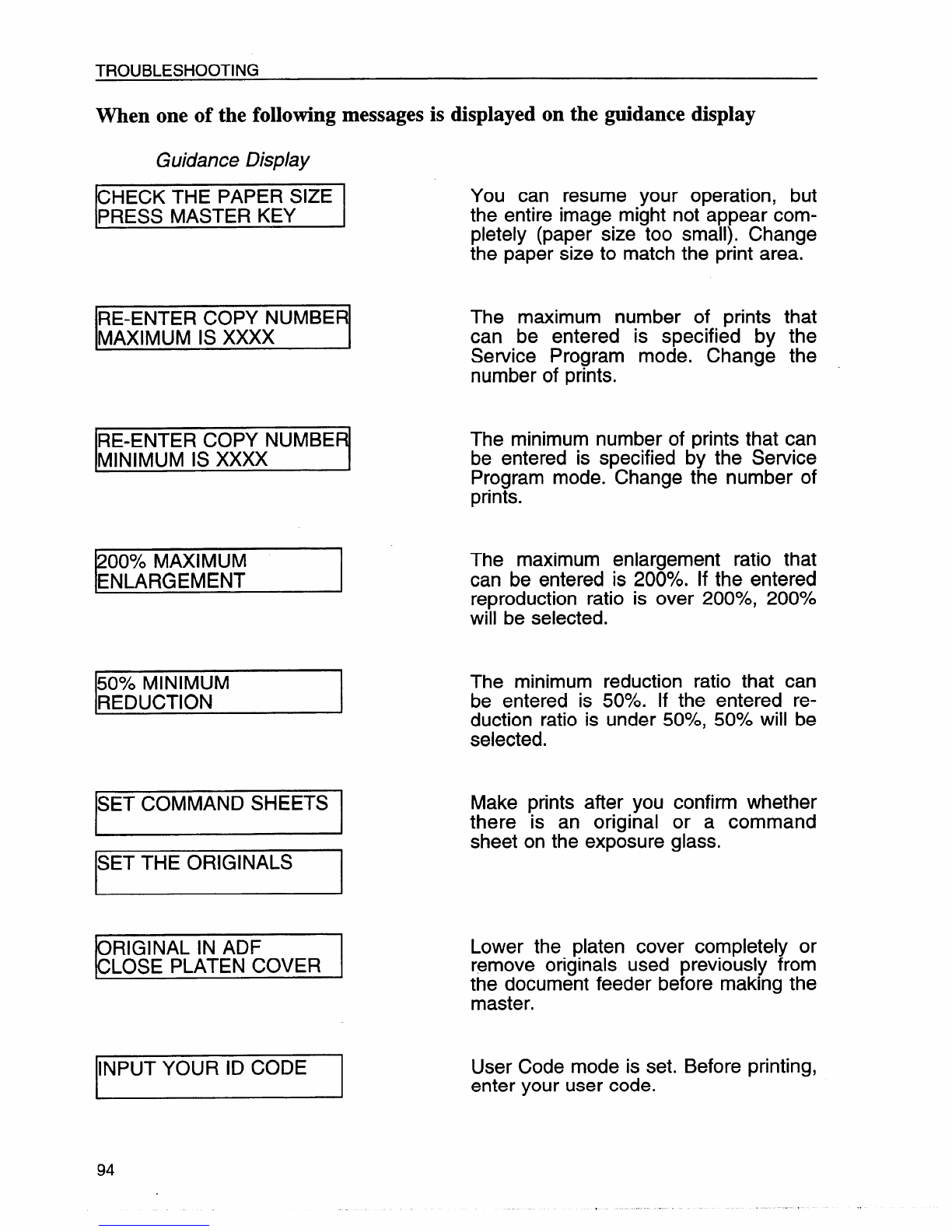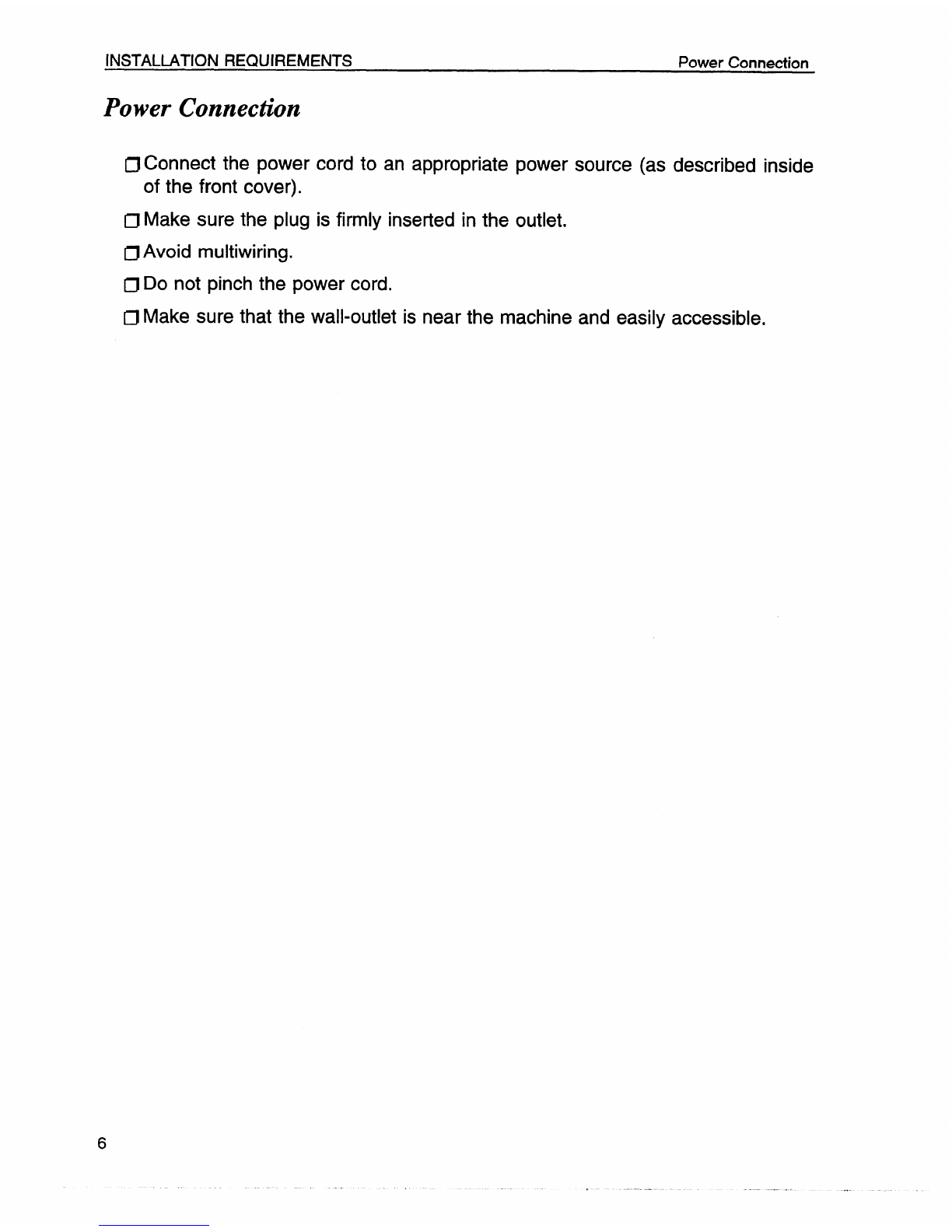Ricoh priport vt3600 User manual
Other Ricoh All In One Printer manuals
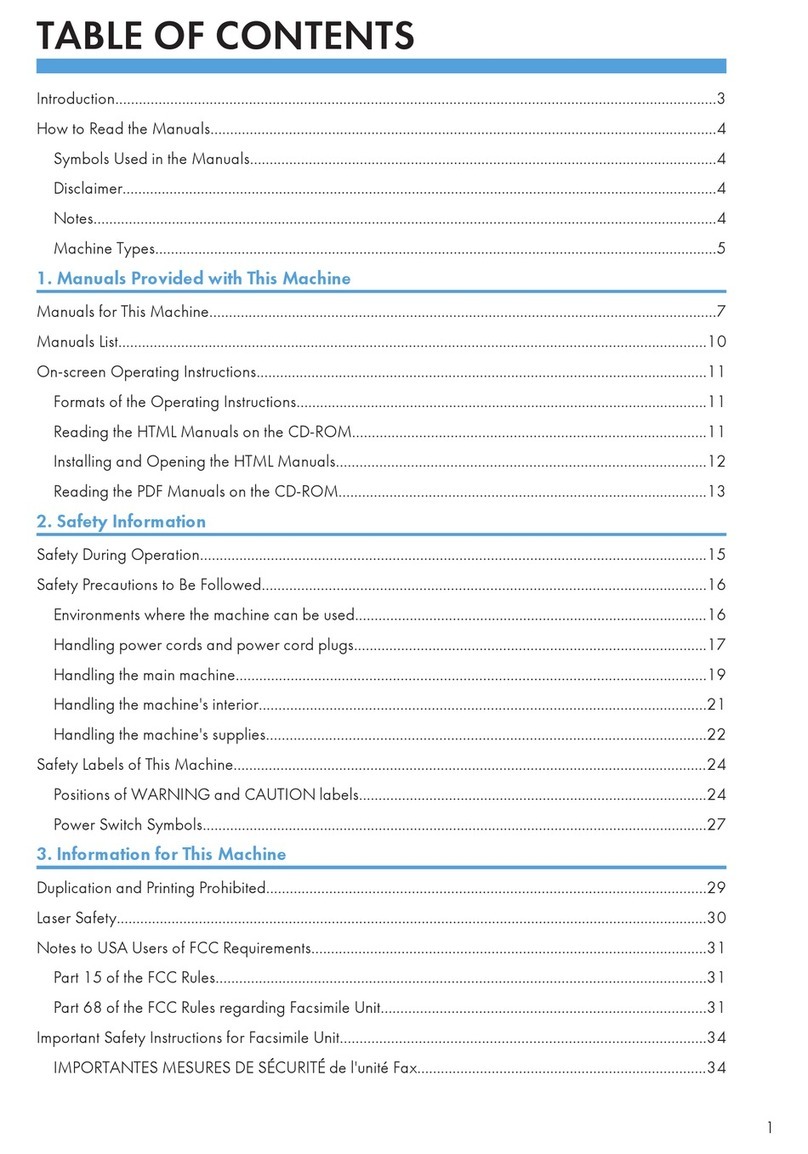
Ricoh
Ricoh MFMP301SPF1 User manual
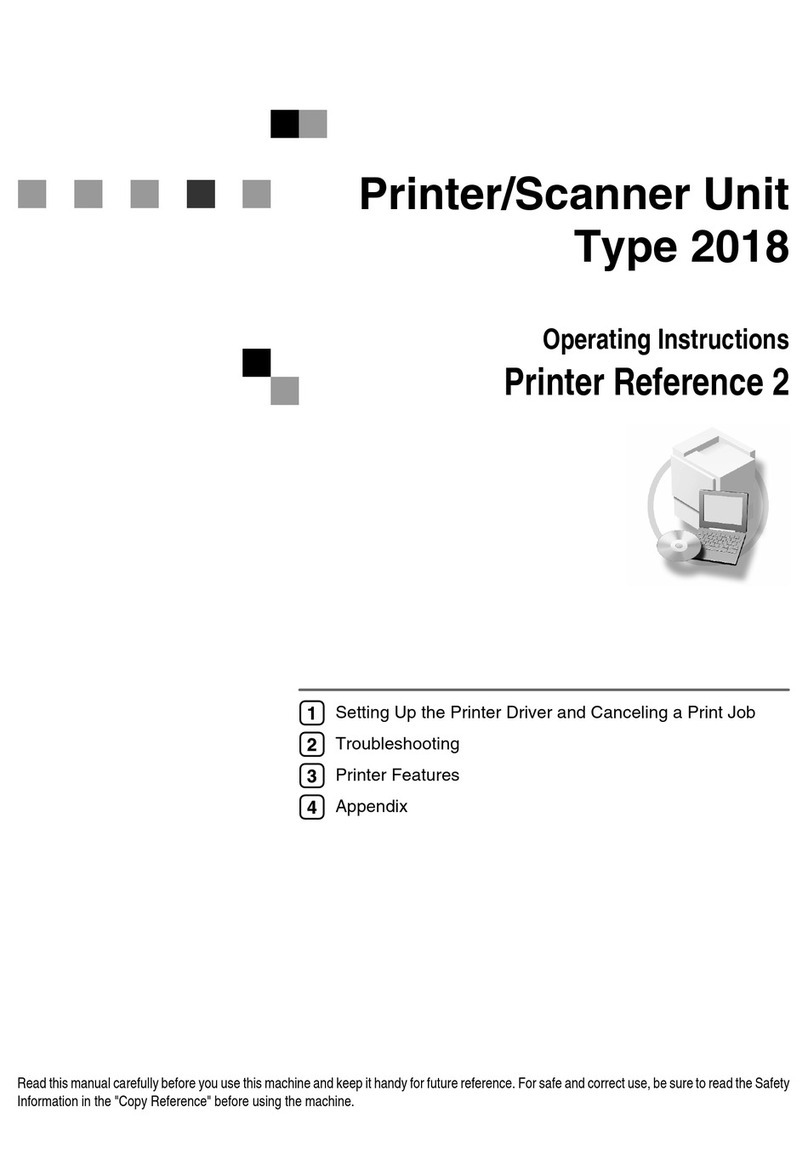
Ricoh
Ricoh 2018 Service manual

Ricoh
Ricoh Aficio SP 3500SF User manual
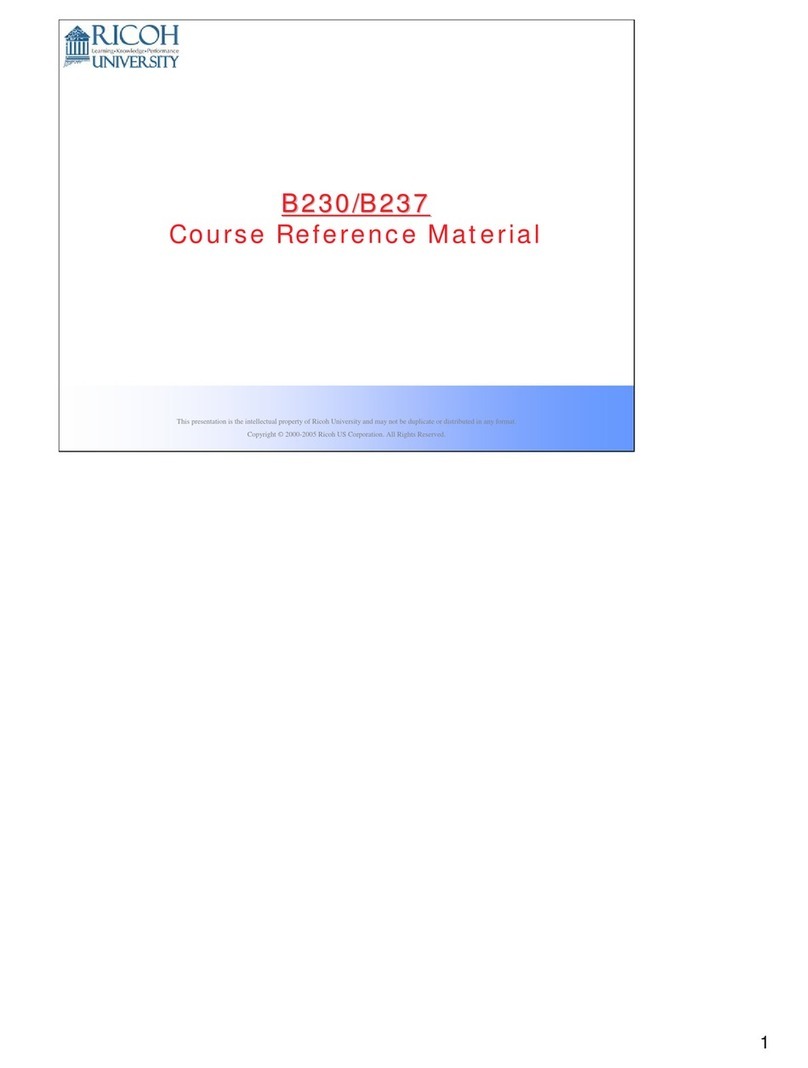
Ricoh
Ricoh B230 Troubleshooting guide

Ricoh
Ricoh Aficio MP 1600L User instructions

Ricoh
Ricoh Pro 907 User manual

Ricoh
Ricoh Aficio AP4500 User manual

Ricoh
Ricoh Aficio 350e User manual

Ricoh
Ricoh Aficio MP 4000 User manual

Ricoh
Ricoh Brz-MF1a Installation guide

Ricoh
Ricoh Aficio 1515 User manual

Ricoh
Ricoh Aficio MP 2352 Installation guide
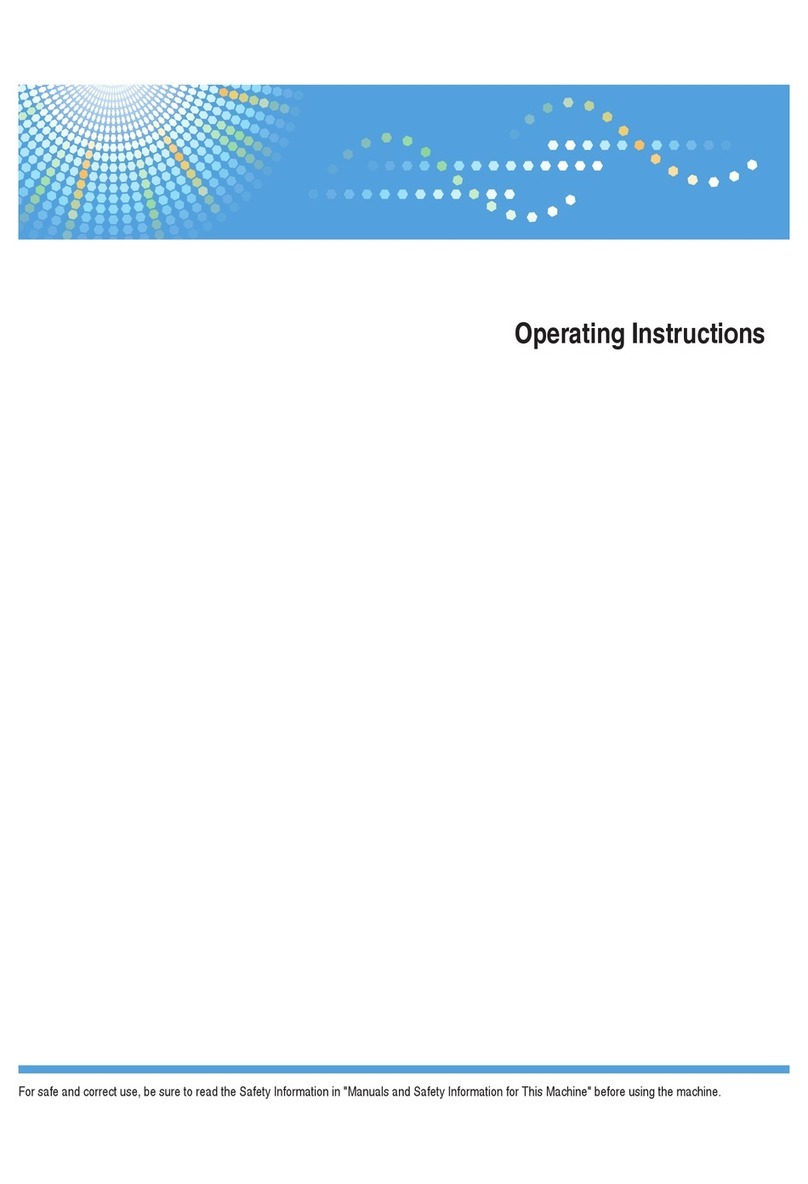
Ricoh
Ricoh C280 User manual

Ricoh
Ricoh SP 311DN User manual
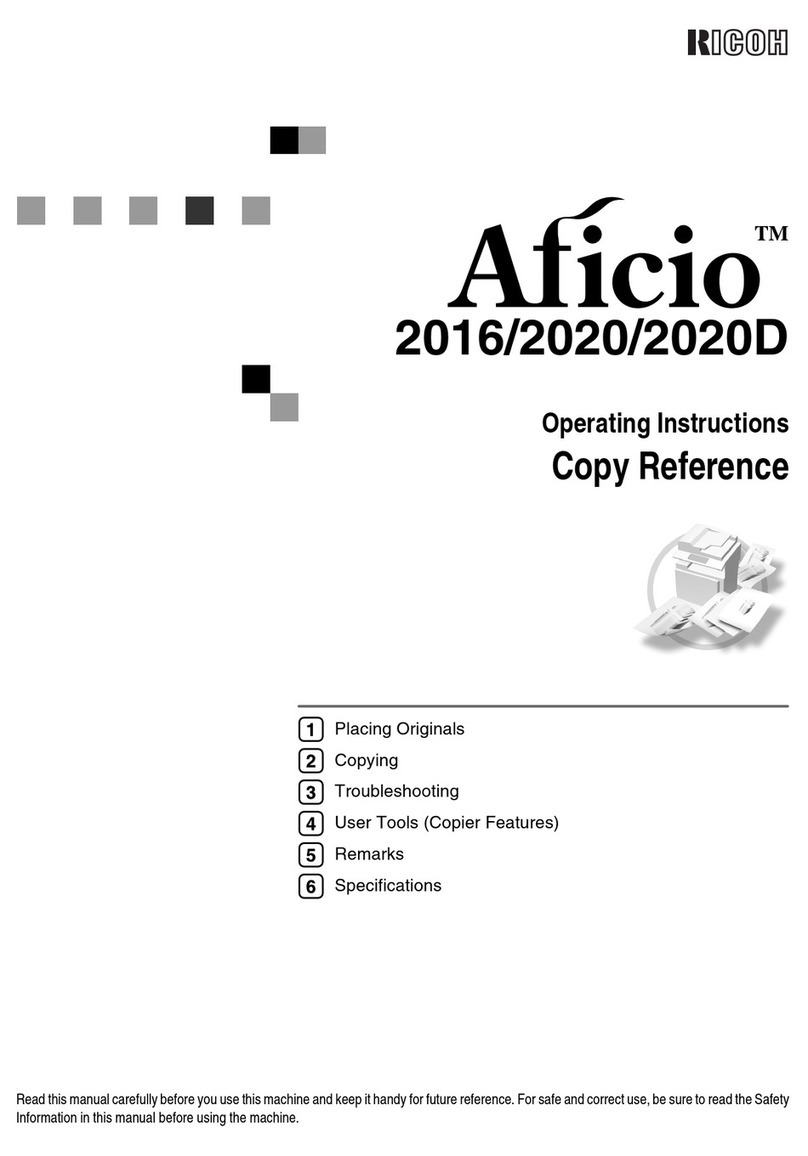
Ricoh
Ricoh 2020D - Aficio B/W Laser User manual

Ricoh
Ricoh A230 User manual
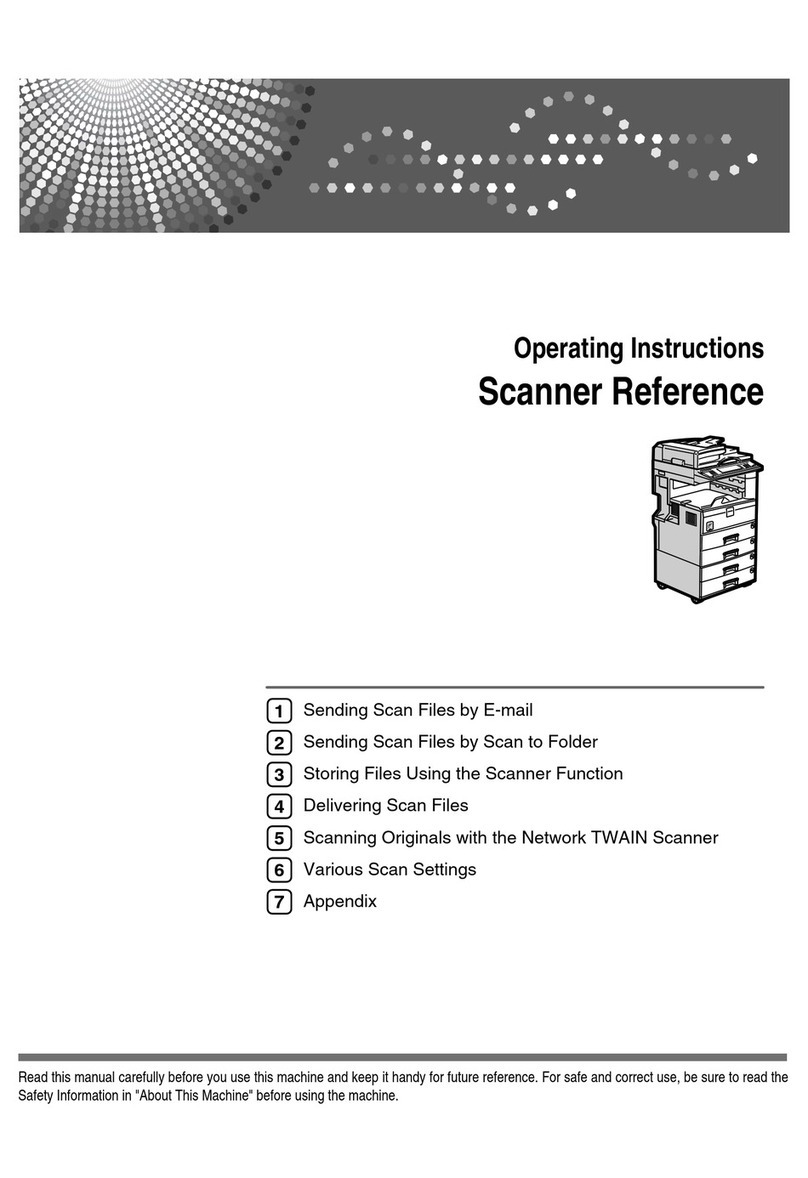
Ricoh
Ricoh MP 2590 Service manual

Ricoh
Ricoh Aficio 340 User manual
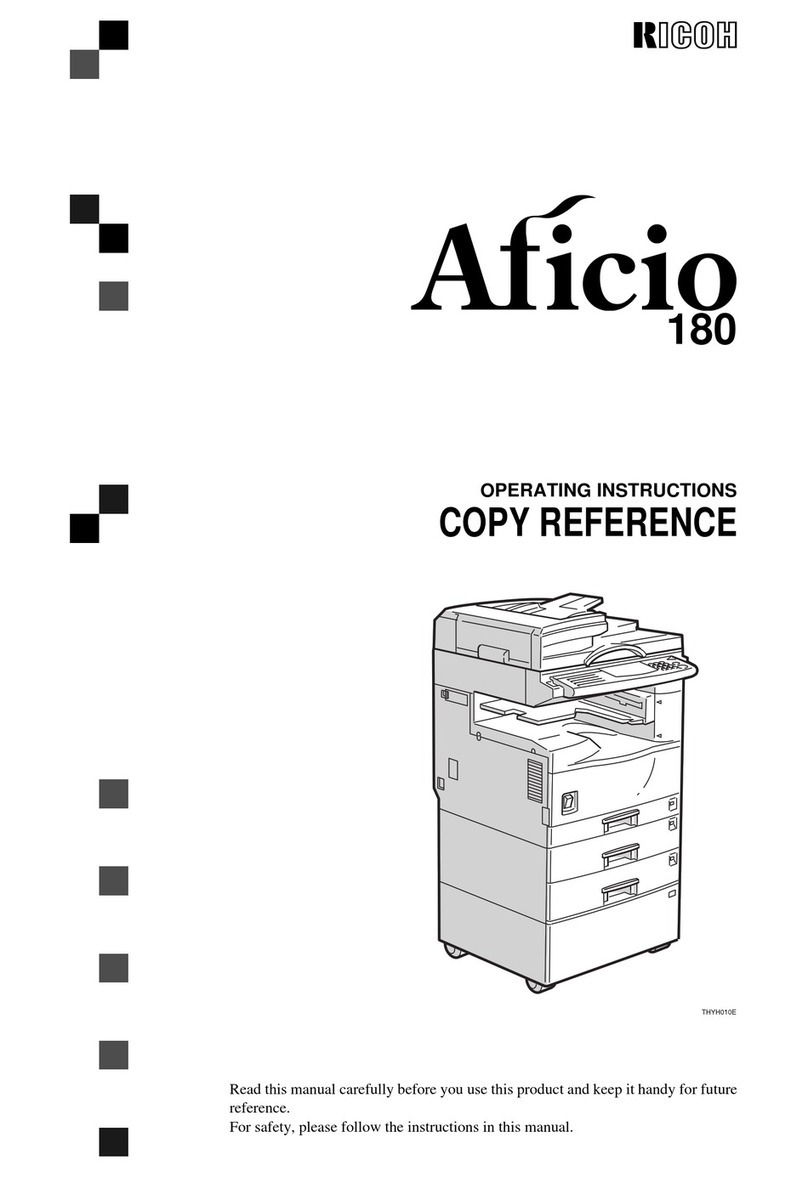
Ricoh
Ricoh Afico 180 User manual
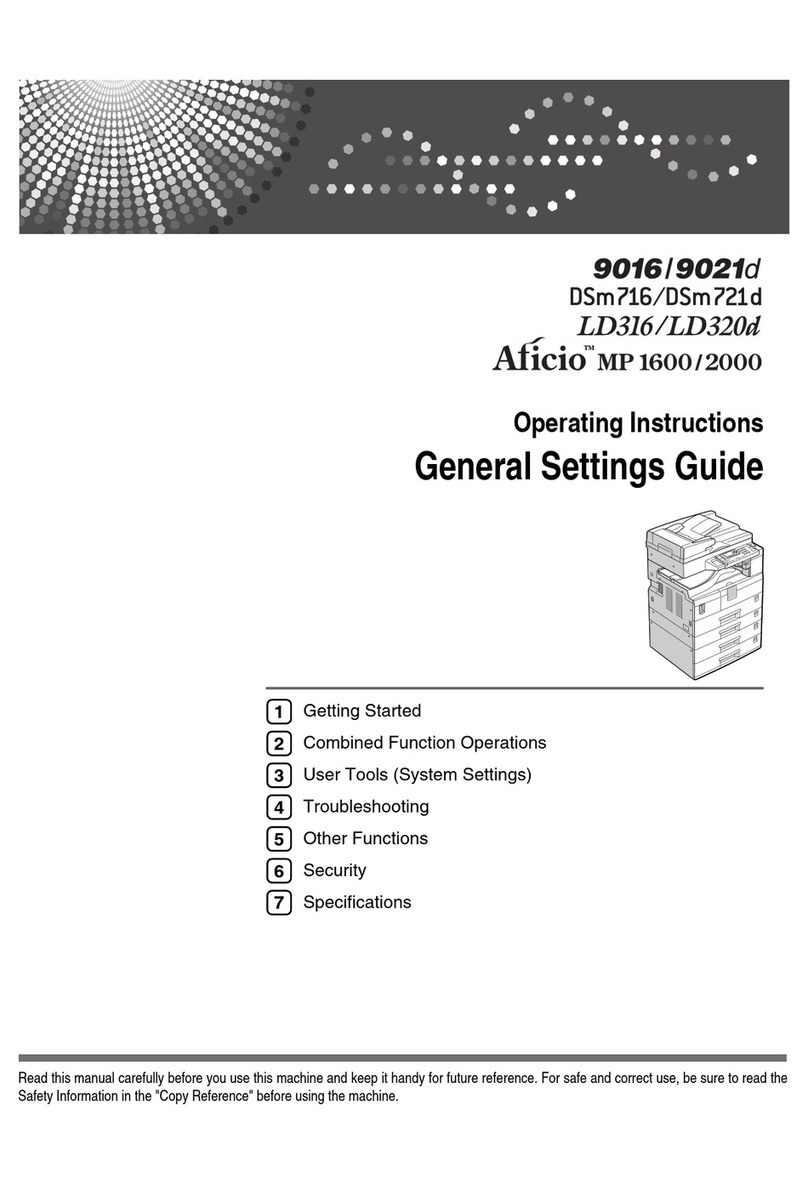
Ricoh
Ricoh LD316 User manual