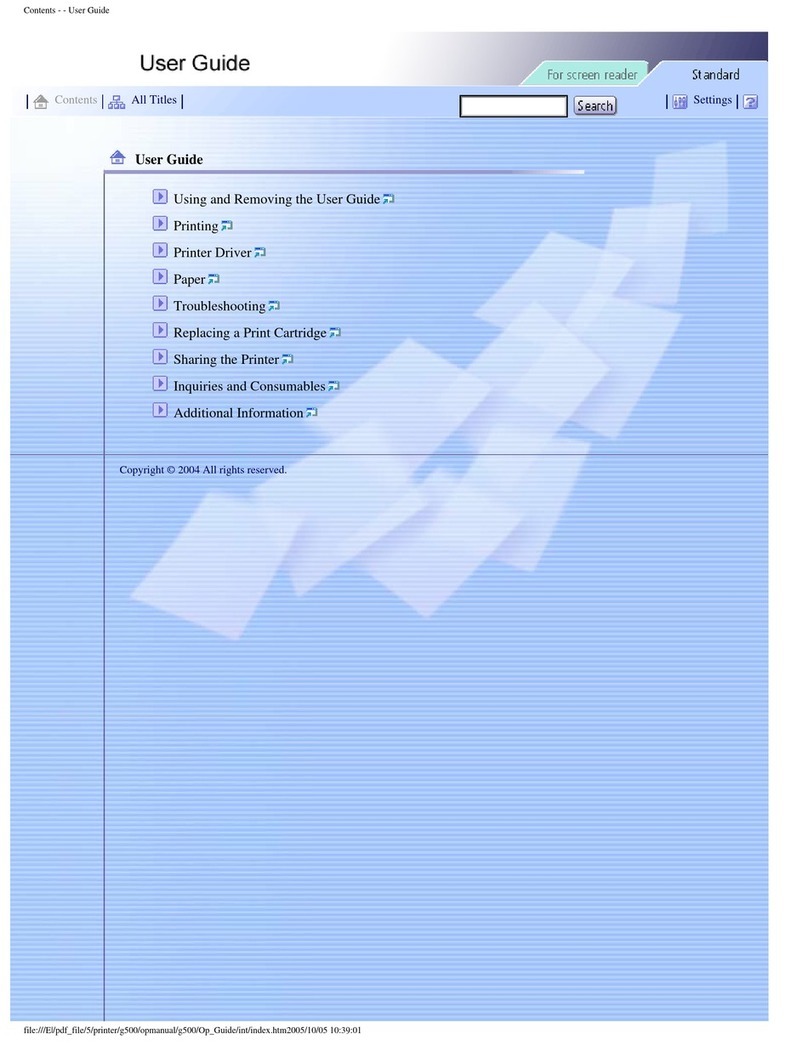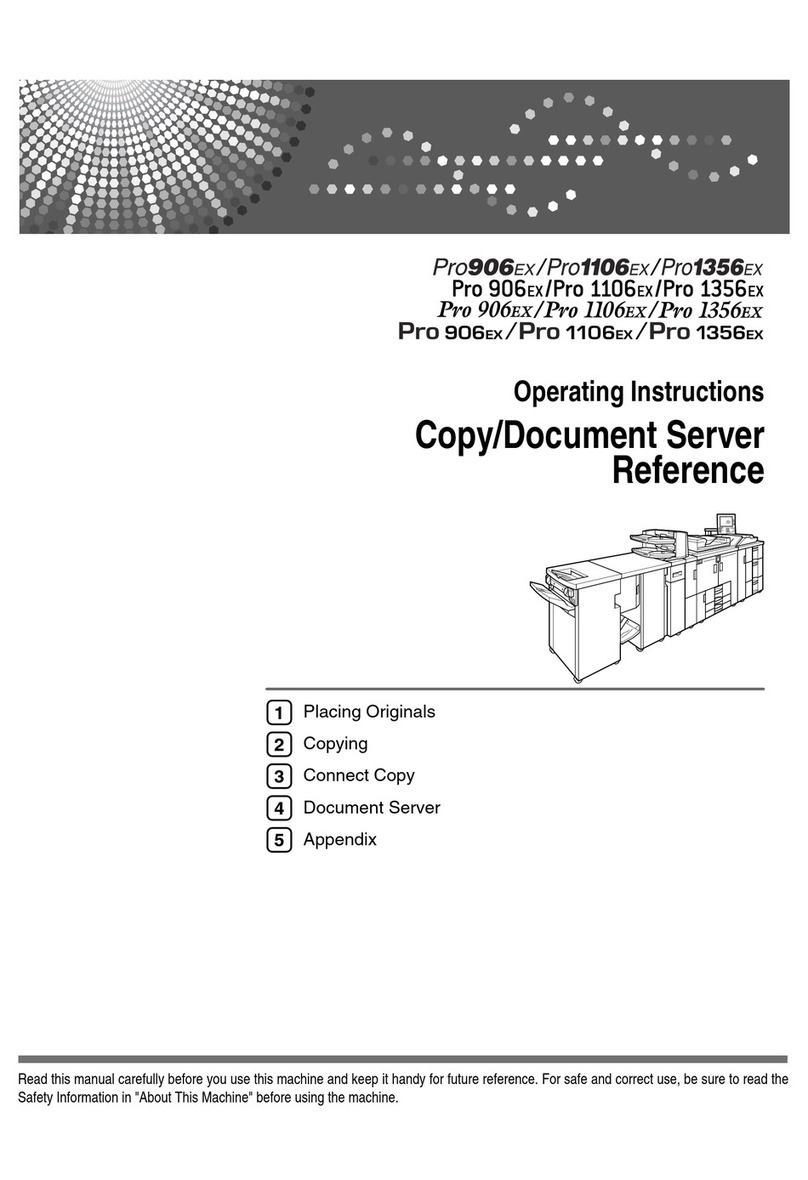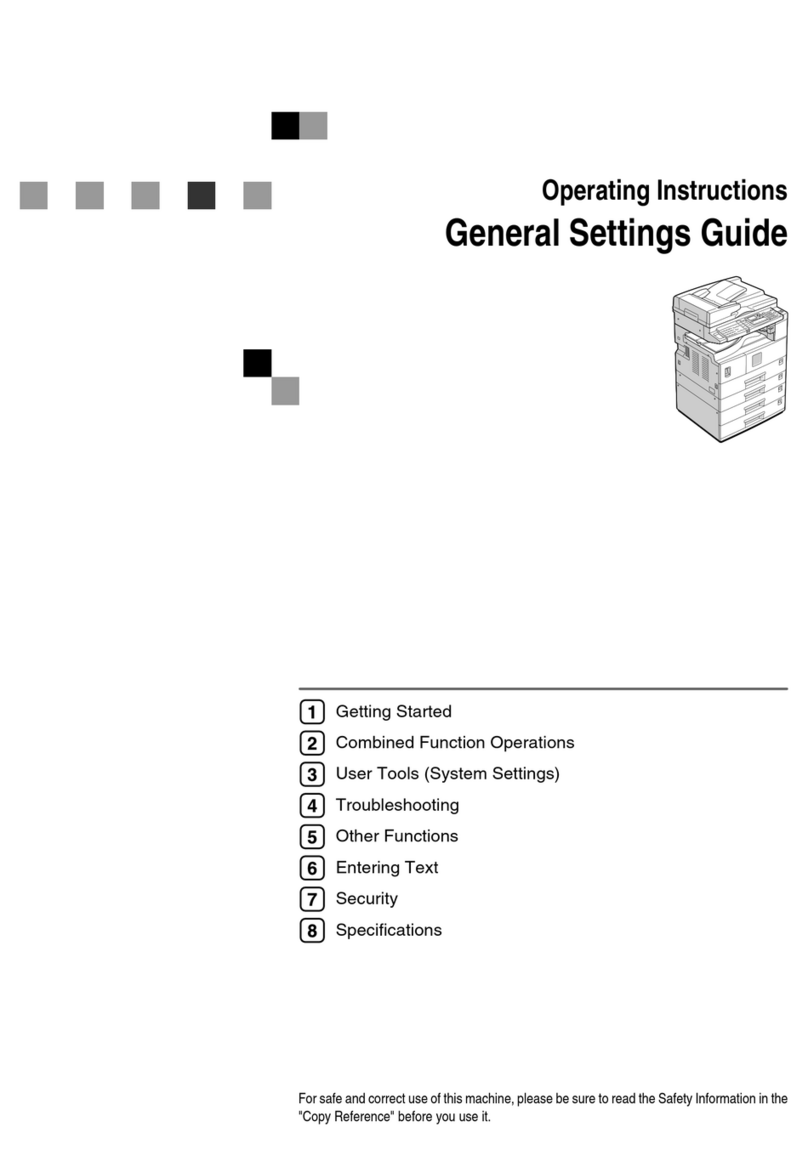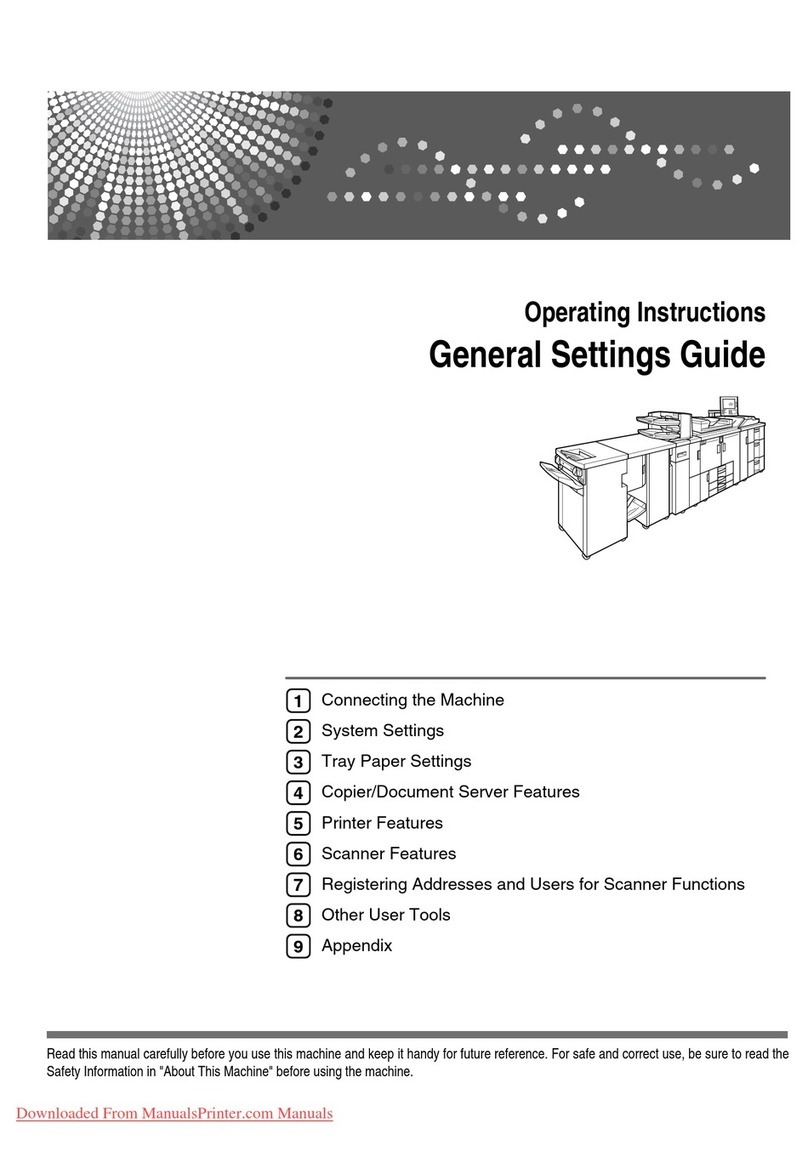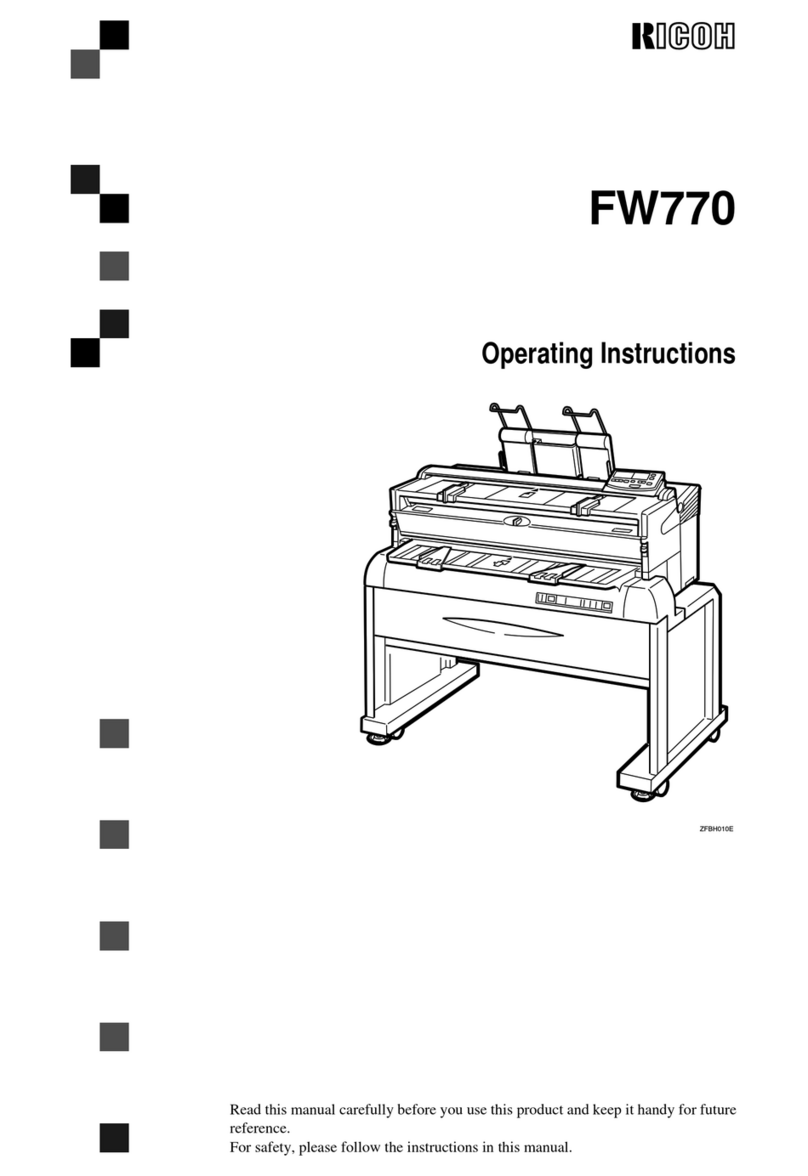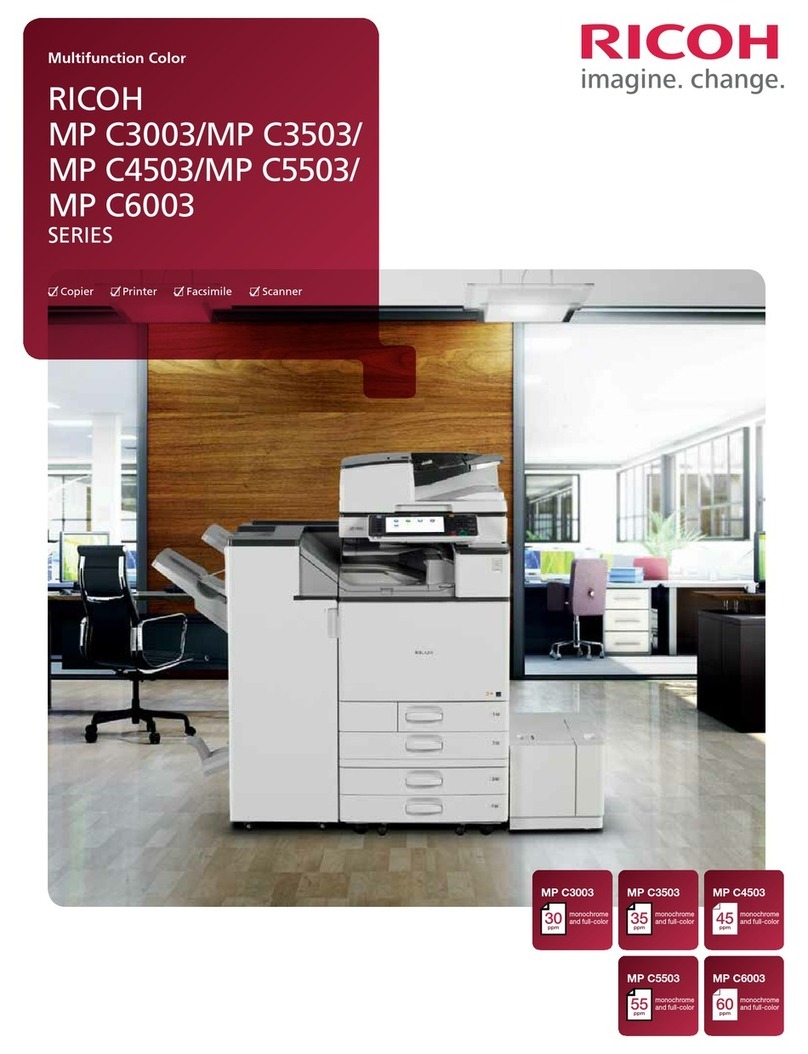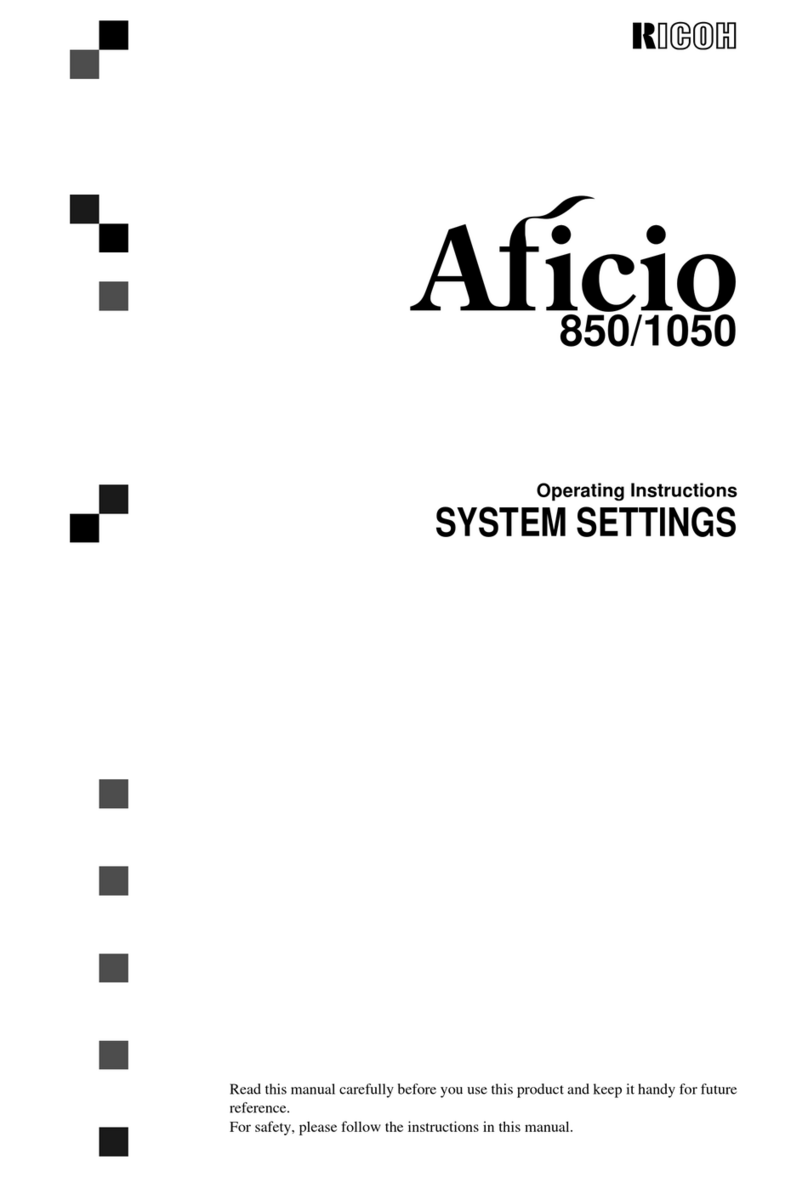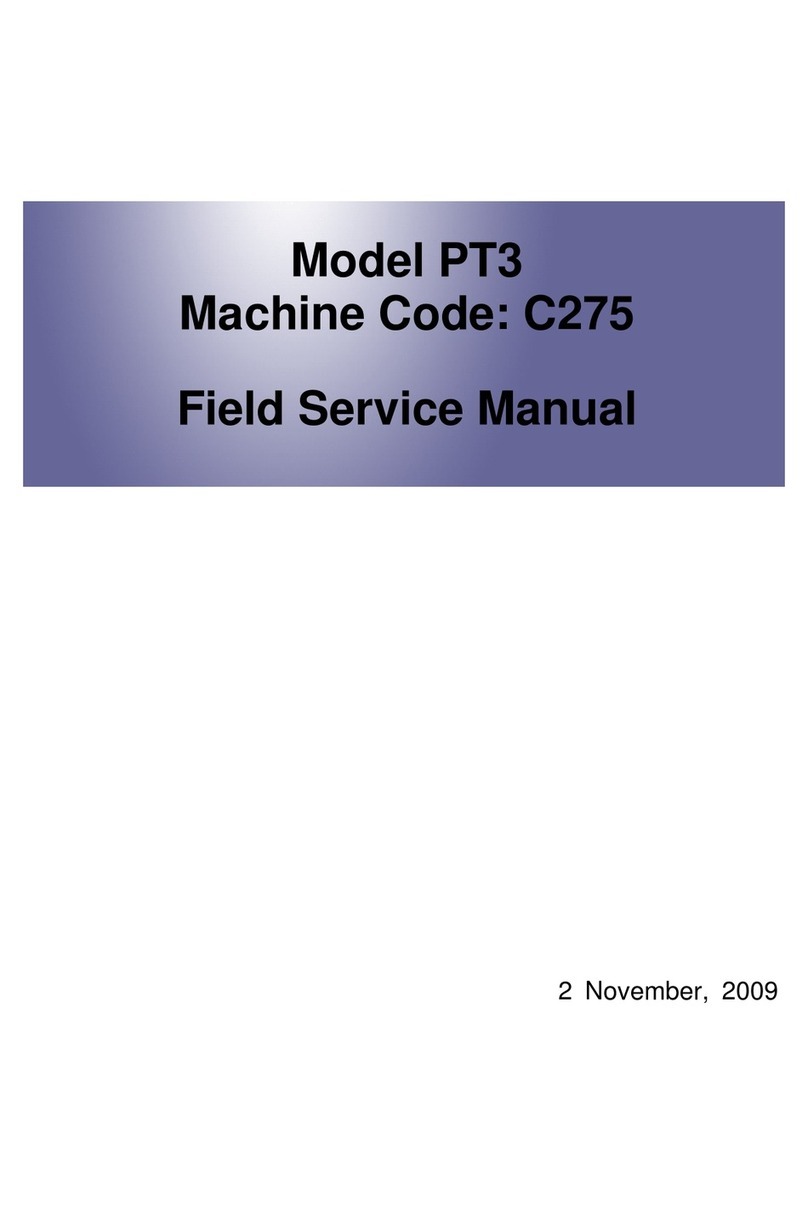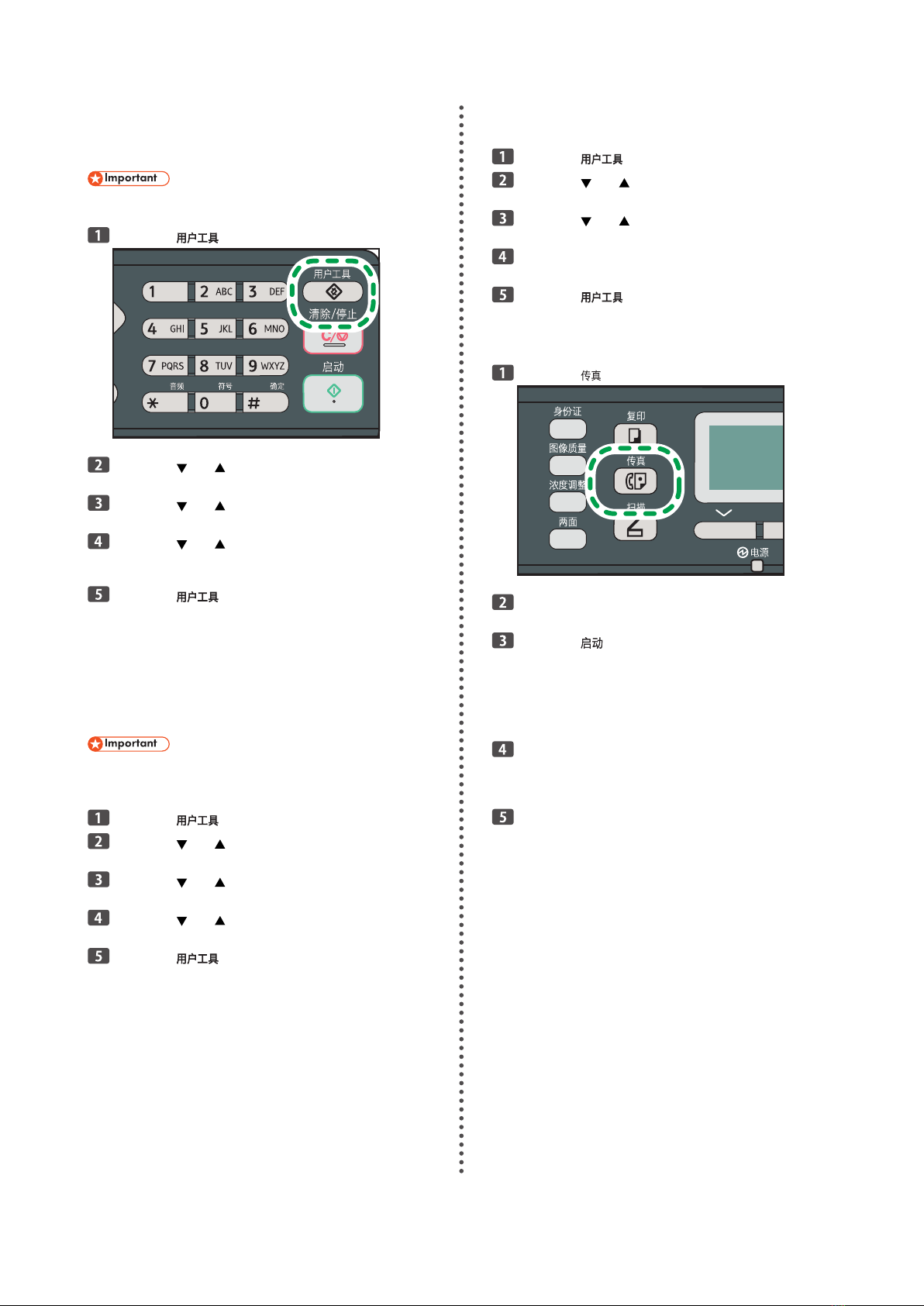7
3. Selecting the Telephone Line Type
There are two types of telephone lines: those for touch-tone
and those for pulse-dialing.
Check which dialing system is being used in advance.
Press the [ ] key.
Press the [ ] or [ ] key to select [Admin. Tools], and
then press the [OK] key.
Press the [ ] or [ ] key to select [Dial/Push Phone],
and then press the [OK] key.
Press the [ ] or [ ] key to select the telephone line
type appropriate for your telephone service, and
then press the [OK] key.
Press the [ ] key to return to the initial screen.
4. Selecting the Telephone Network Connection
Type
There are two types of telephone line connections: public
switched telephone network (PSTN) and private branch
exchange (PBX).
When using the machine in a domestic environment, set it
to [PSTN].
Press the [ ] key.
Press the [ ] or [ ] key to select [Admin. Tools], and
then press the [OK] key.
Press the [ ] or [ ] key to select [PSTN / PBX], and
then press the [OK] key.
Press the [ ] or [ ] key to select [PSTN] or [PBX],
and then press the [OK] key.
Press the [ ] key to return to the initial screen.
•
•
5. Setting the Outside Line Access Number
If you have selected PBX, use the following procedure.
Press the [ ] key.
Press the [ ] or [ ] key to select [Admin. Tools], and
then press the [OK] key.
Press the [ ] or [ ] key to select [PBX Access
Number], and then press the [OK] key.
Enter the outside line access number using the
number keys, and then press the [OK] key.
Press the [ ] key to return to the initial screen.
6. Basic Operation for Sending a Fax
Press the [ ] key.
Place the original on the exposure glass or in the
ADF.
Press the [ ] key.
Depending on the machine's settings, you may be
prompted to enter the fax number again if you manually
entered the destination fax number. Enter the fax number
within 60 seconds. If the fax numbers do not match, go
back to Step 3.
If you have more originals to scan, press [Yes]
within 60 seconds, place the next original on the ex-
posure glass, and then press [OK]. Repeat this step
until all originals are scanned.
When all originals have been scanned, press the [#]
key to start sending the fax.