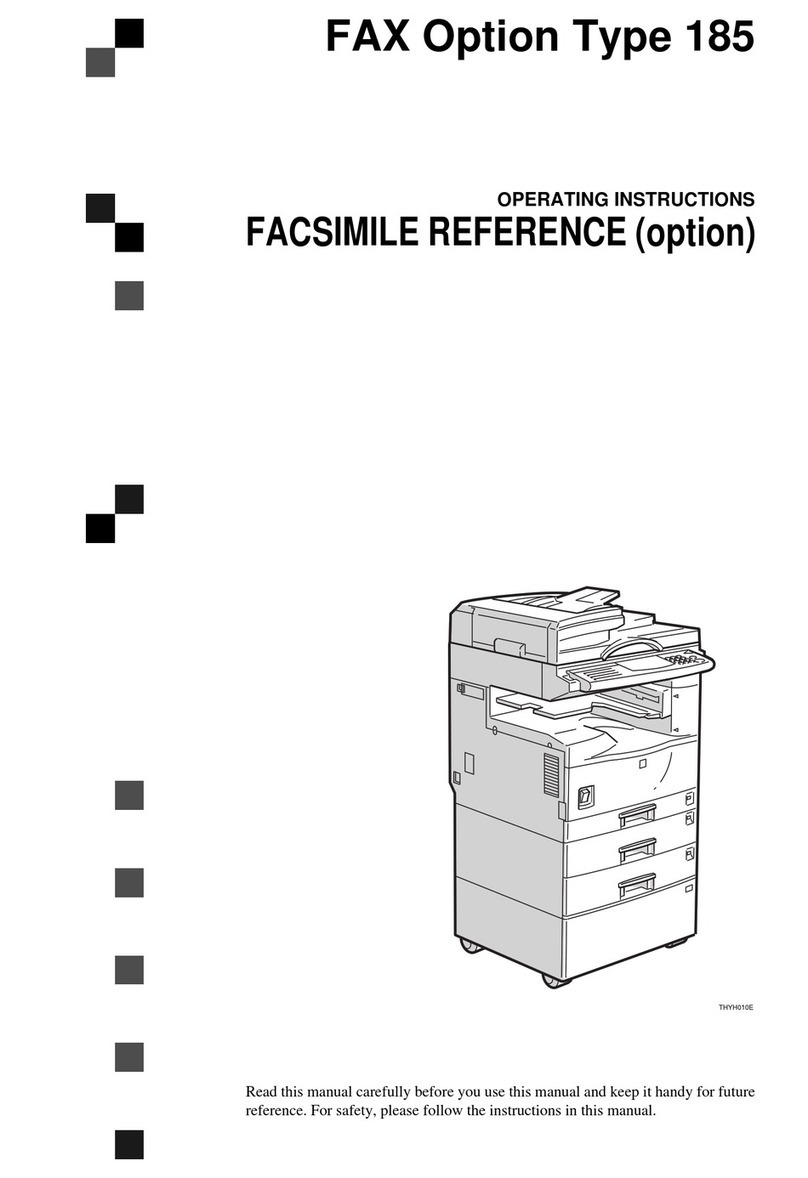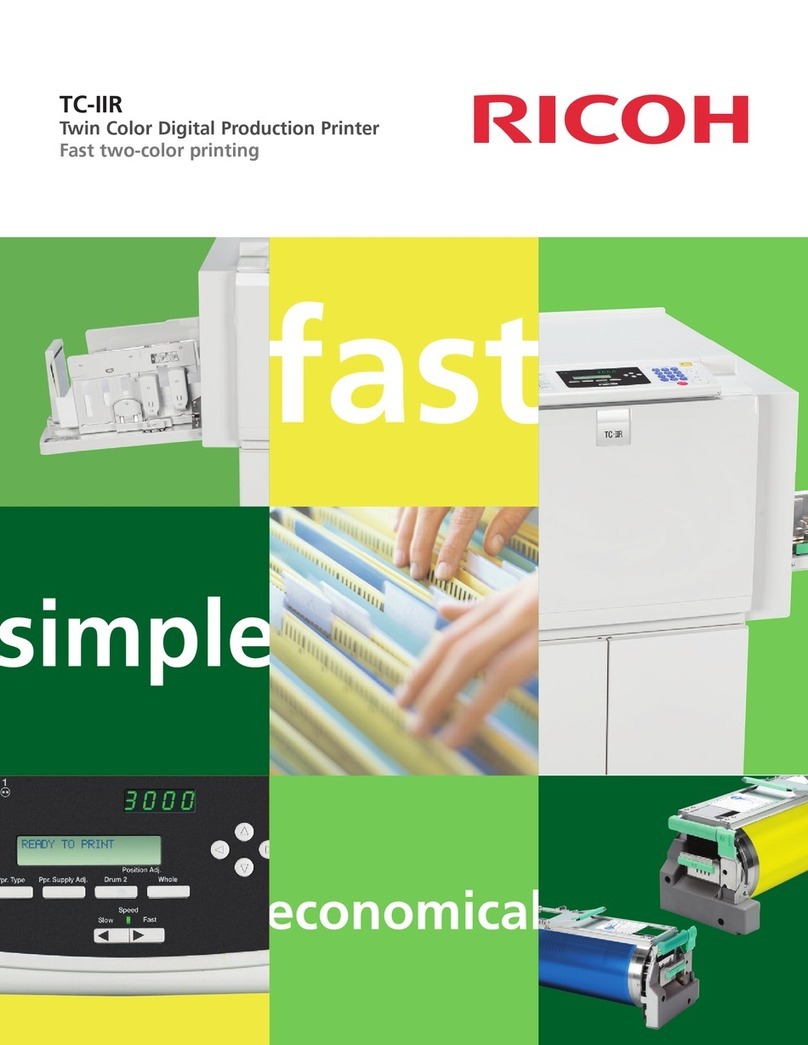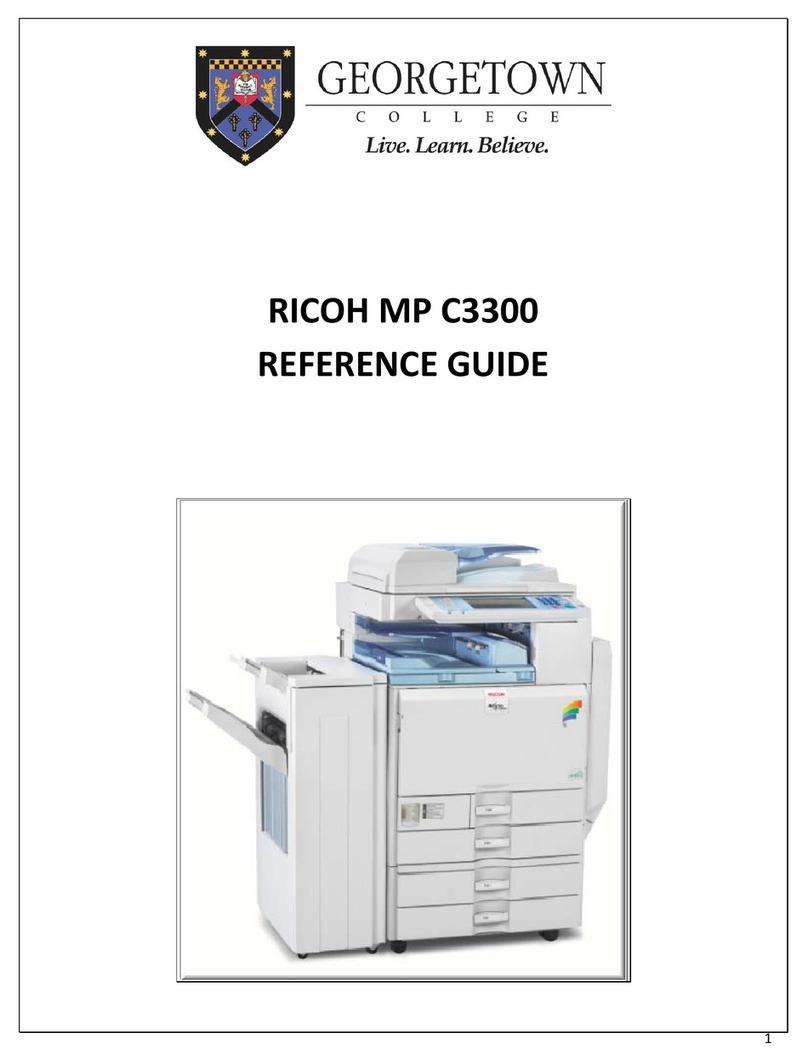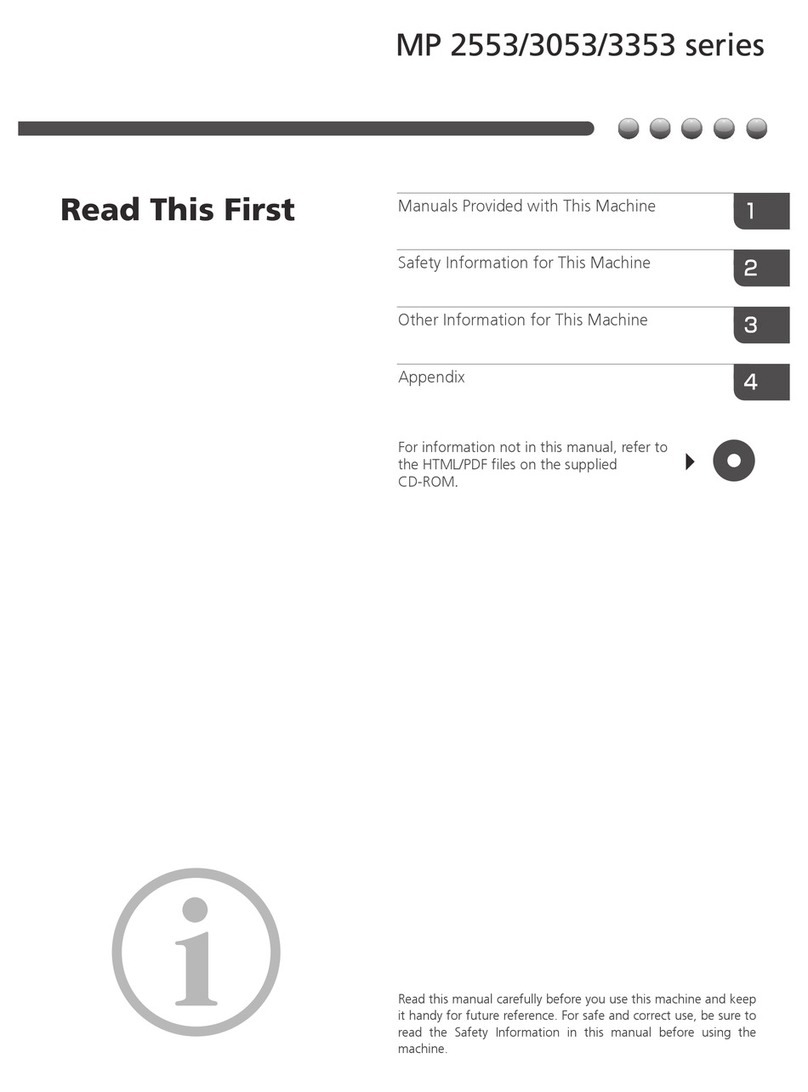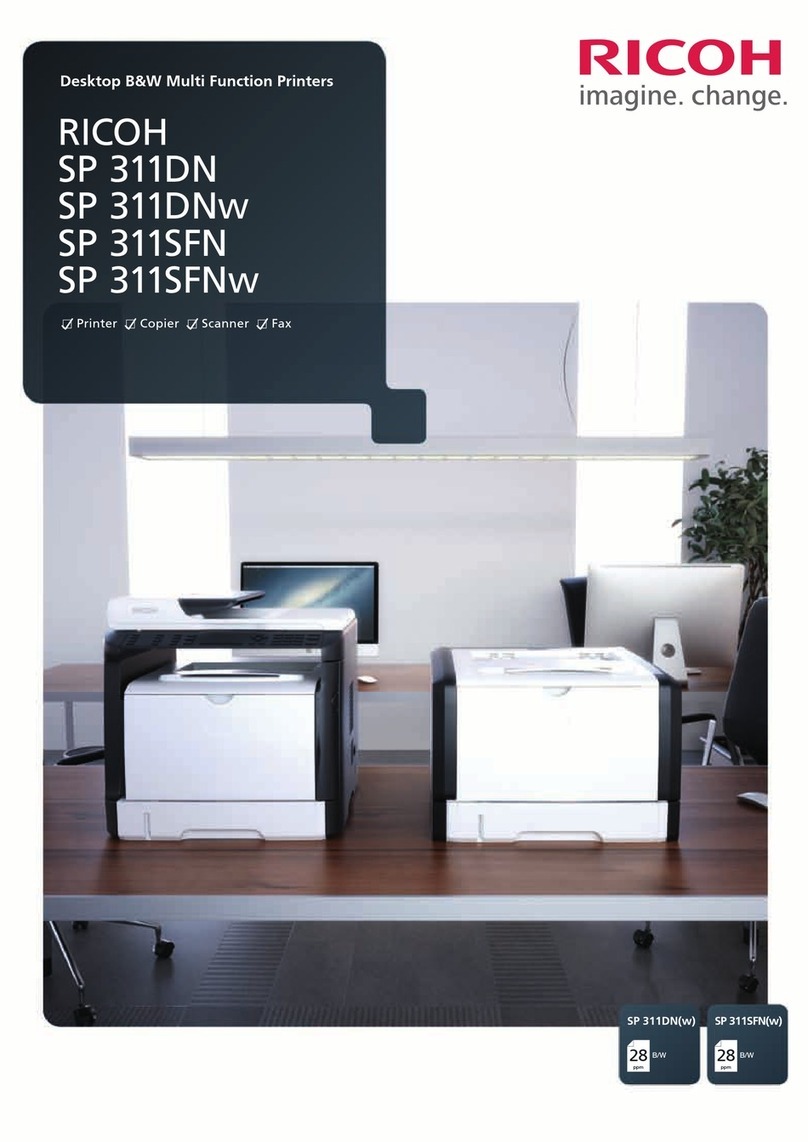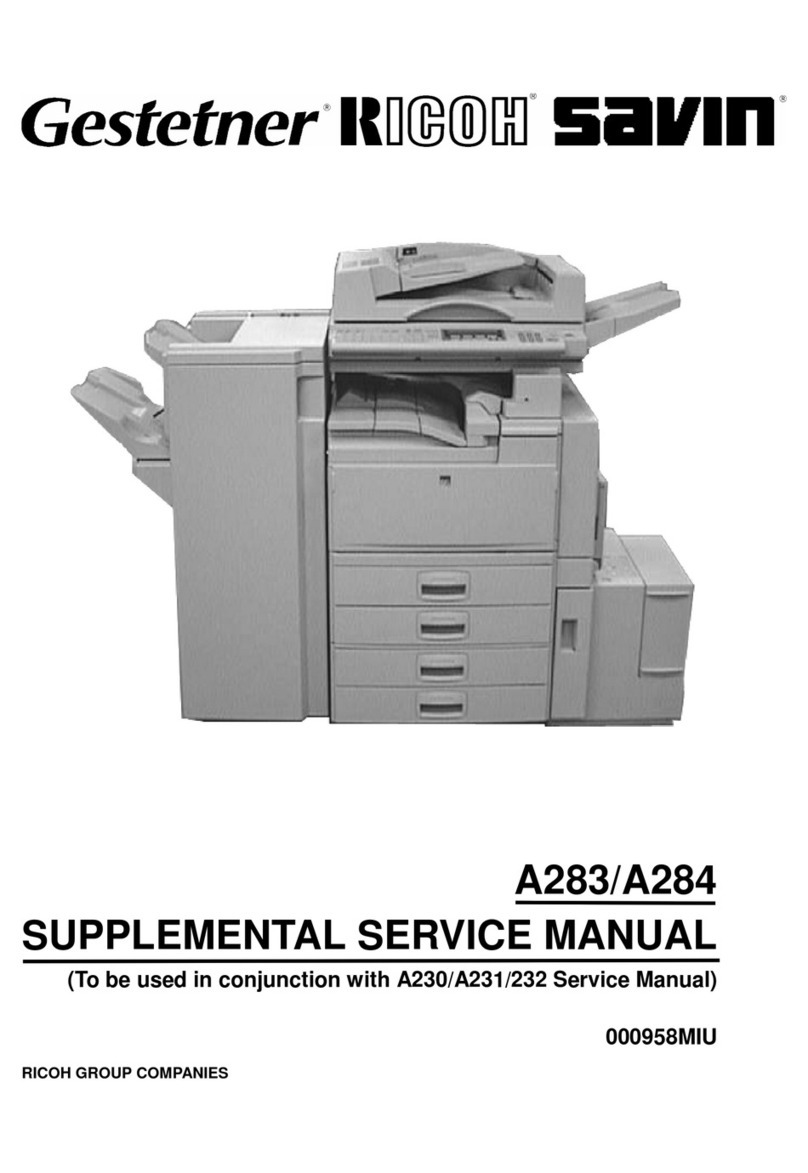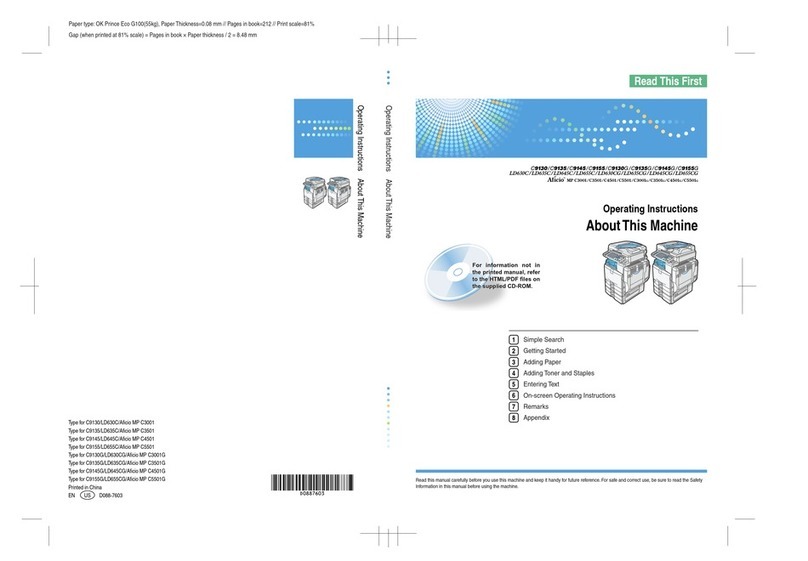APress the {User Tools}key.
BPress [Address Book Mangmnt].
CCheck that [Program / Change] is
selected.
DSelect the name whose e-mail address
you want to register. Press the name key,
or enter the registered number using the
number keys.
EPress [E-mail].
FPress [Change] under "E-mail Address".
GEnter the e-mail address.
HPress [OK].
IPress [OK].
JPress [Exit].
KPress the {User Tools}key.
For details about registering folders, see
"Registering Addresses and Users",
Connecting the Machine/ System Settings
.
Registering an E-mail destination...
(Registering Addresses and Users, Connecting the
Machine/ System Settings )
How to save to the machine’s hard
disk...
(Storing and Saving the Scanned Documents)
APress the {Home}key on the lower
left of the control panel, and press the
[Scanner] icon on the [Home] screen.
BMake sure that no previous settings
remain. If a previous setting remains,
press the {Reset}key.
CPlace originals.
DPress [Store File].
EPress [Store to HDD].
FIf necessary, specify the stored file's
information, such as [User Name], [File
Name], [Password], and [Select Folder].
GPress [OK].
HIf necessary, press [Scan Settings]
to specify scanner settings such as
resolution and scan size.
IPress the {Start}key.
For details about saving to a memory
storage device, see "Storing the Scanned
Documents to a USB Flash Memory
Device or SD Card", Scan on the
supplied CD-ROM.
Why use it?
To store scanned files in the hard disk of the
machine for later (shared) use. (See Scan .)
Displaying a list of files stored on the machine's hard disk
(Storing and Saving the Scanned Documents)
APress the {Home}key on the lower left of
the control panel, and press the [Scanner]
icon on the [Home] screen.
BPress [Select Stored File].
CSpecify the folder in which to save the
stored files.
The list of stored files is displayed.
Chapter references in this guide refer to the bundled OI CD; Scan and Connecting the Machine/ System Settings .
How to save to the machine's hard disk...