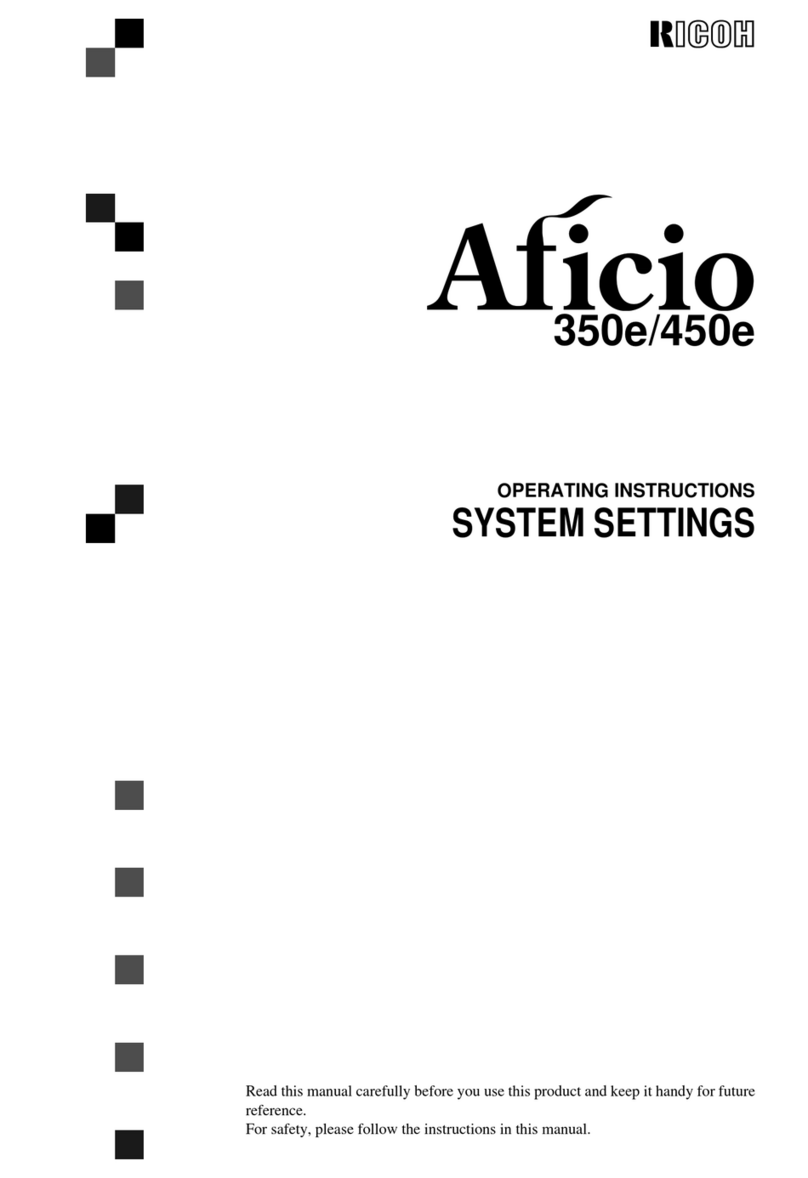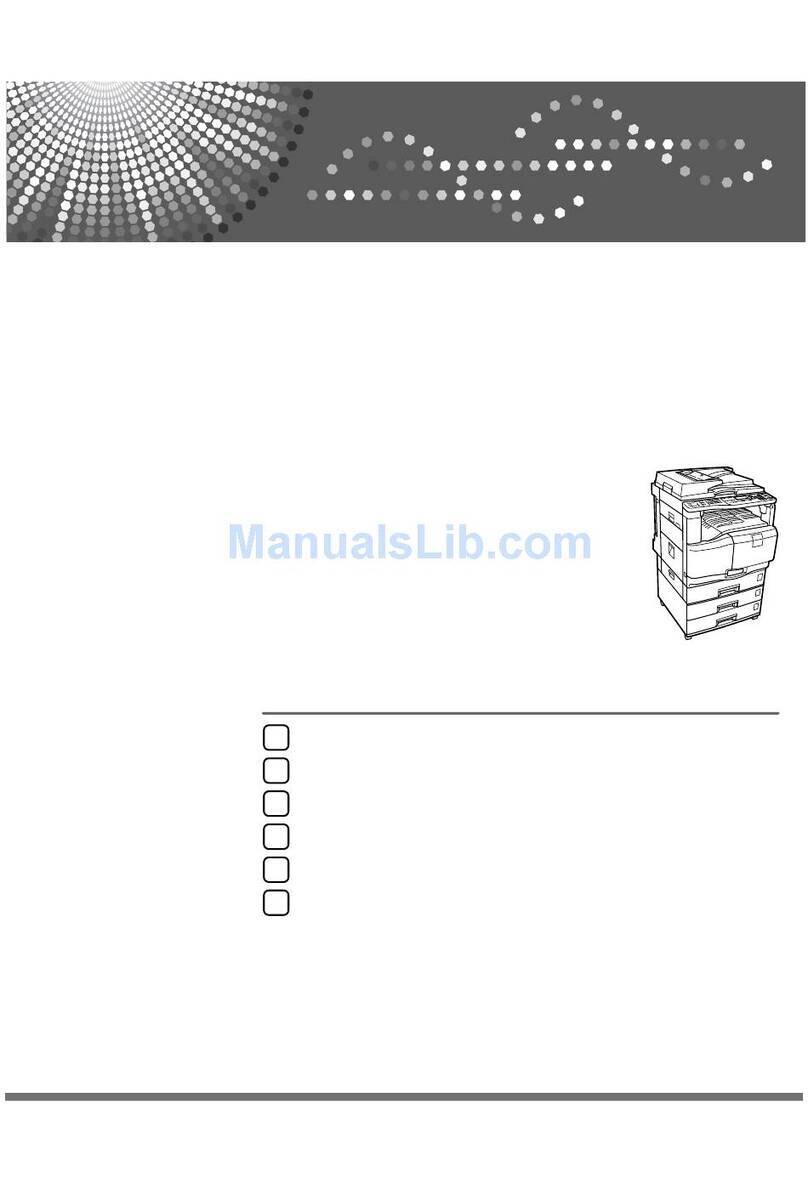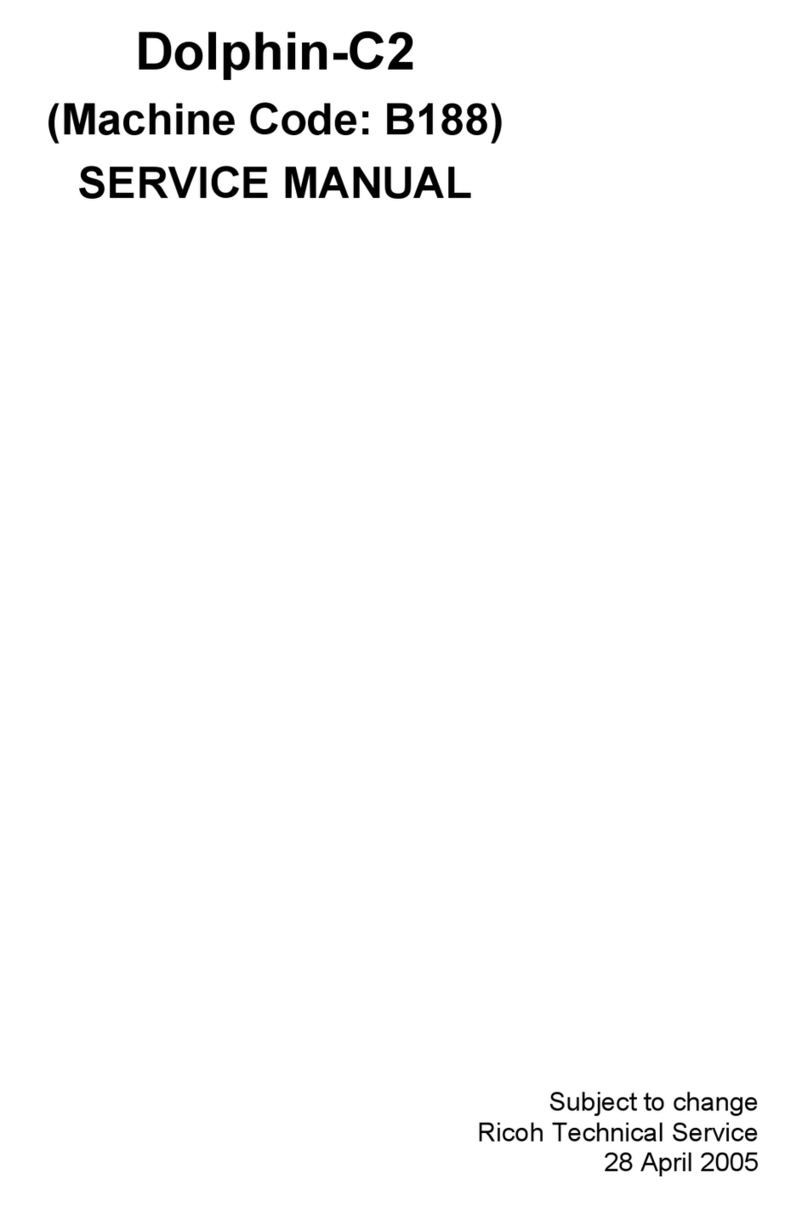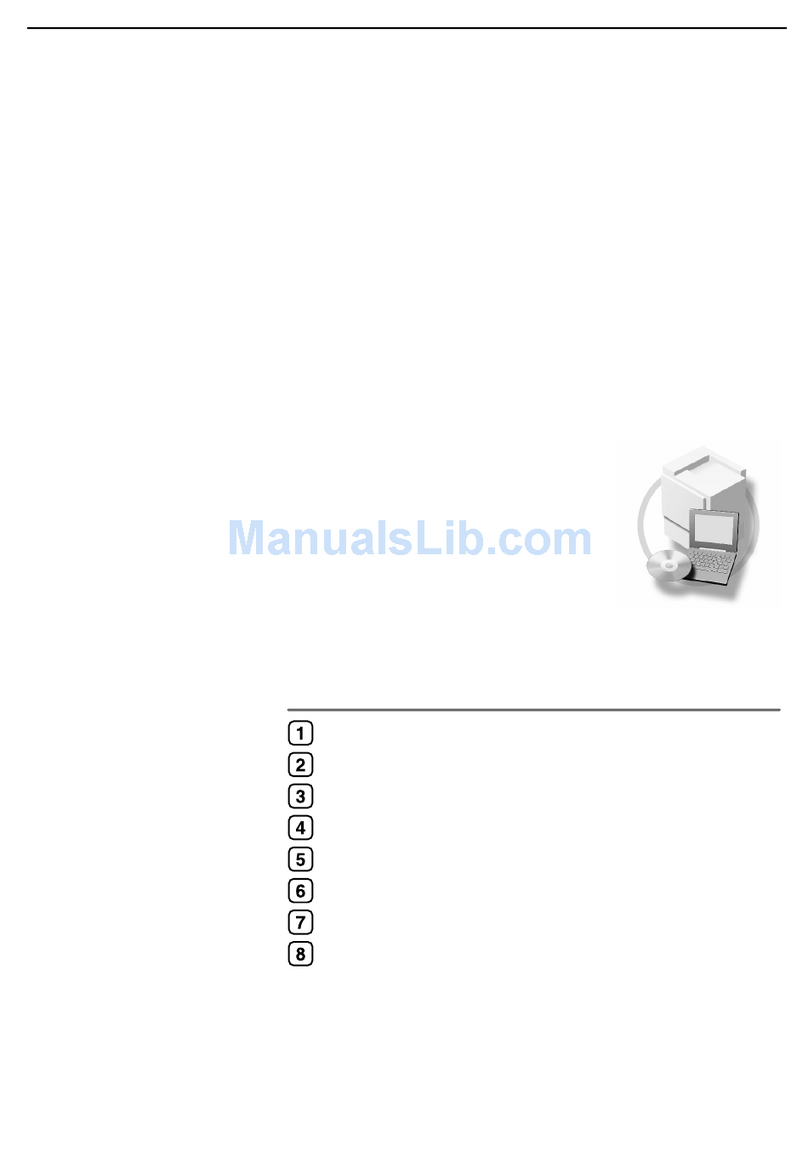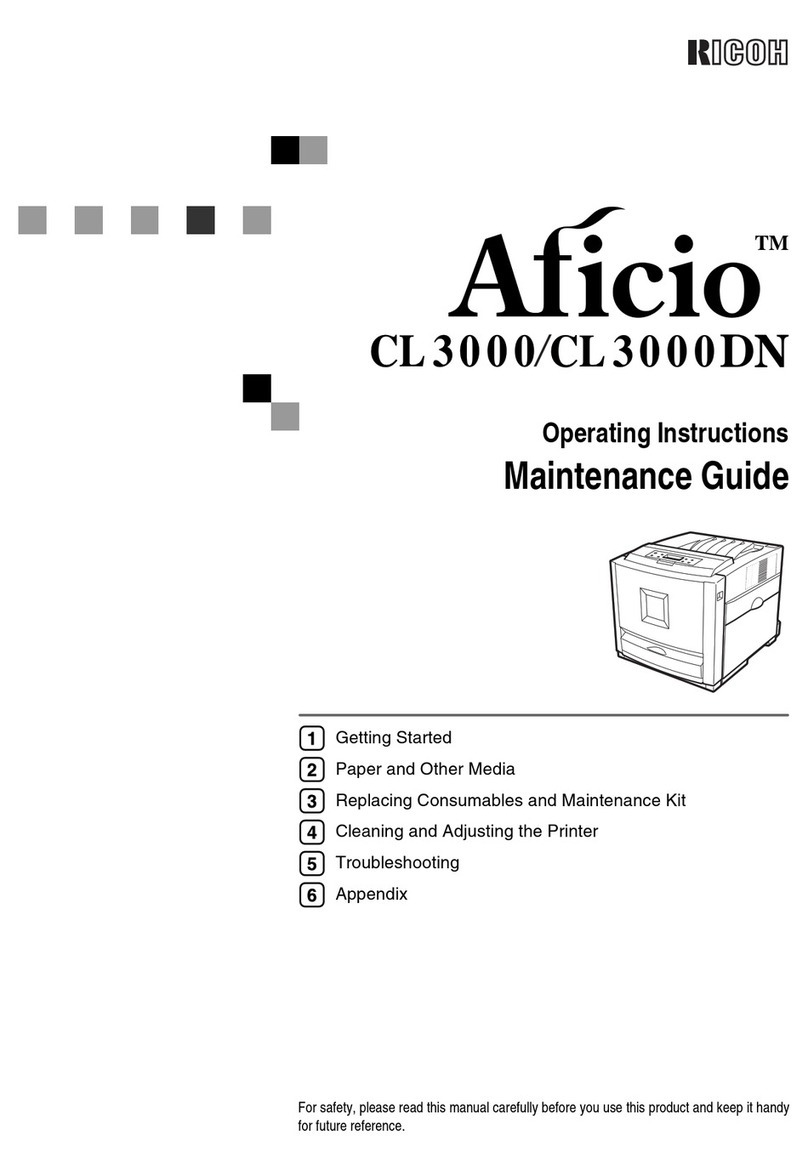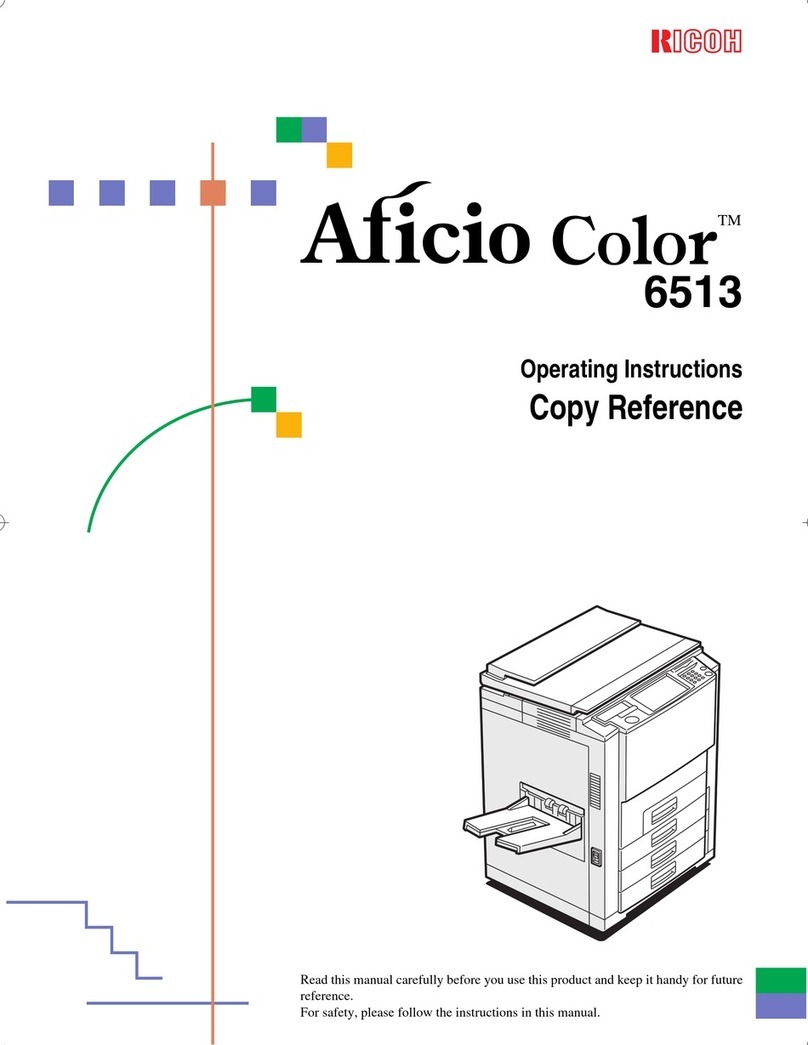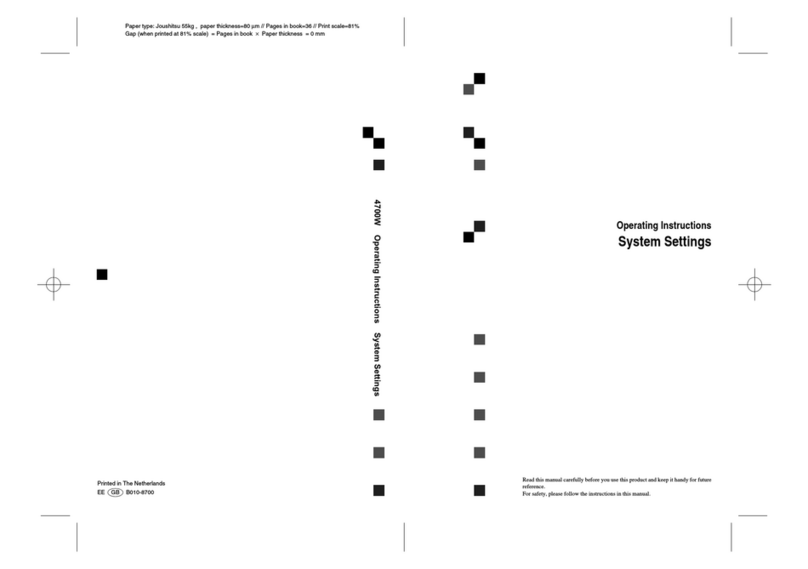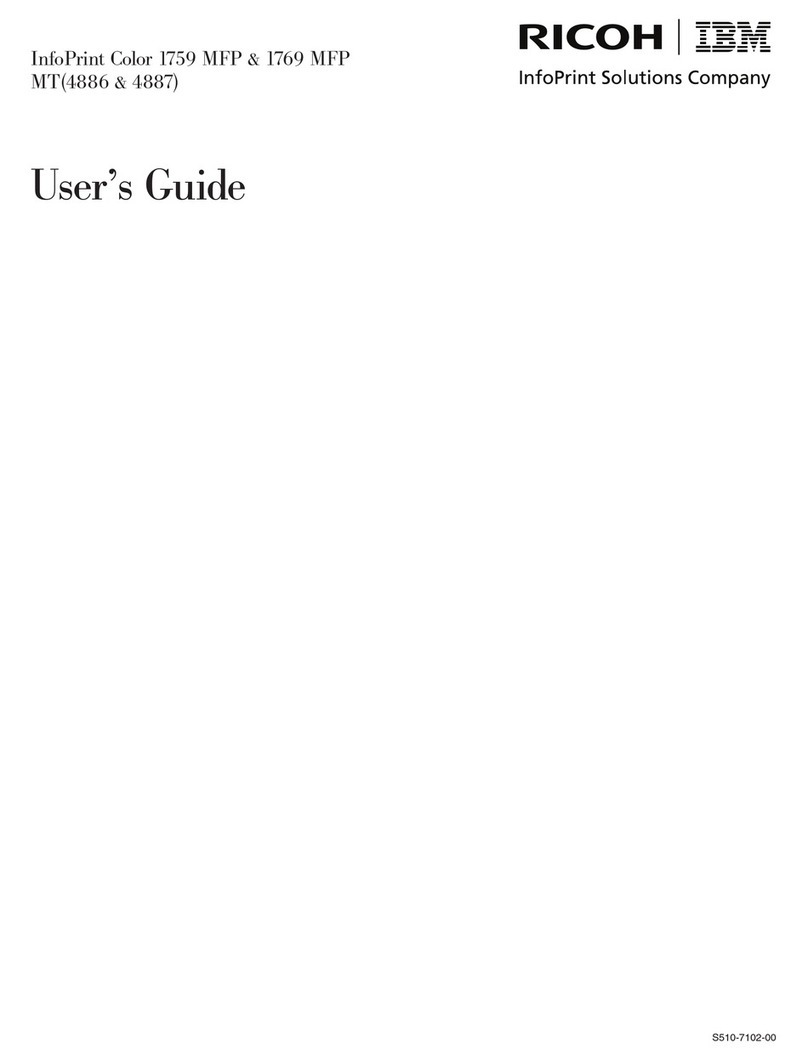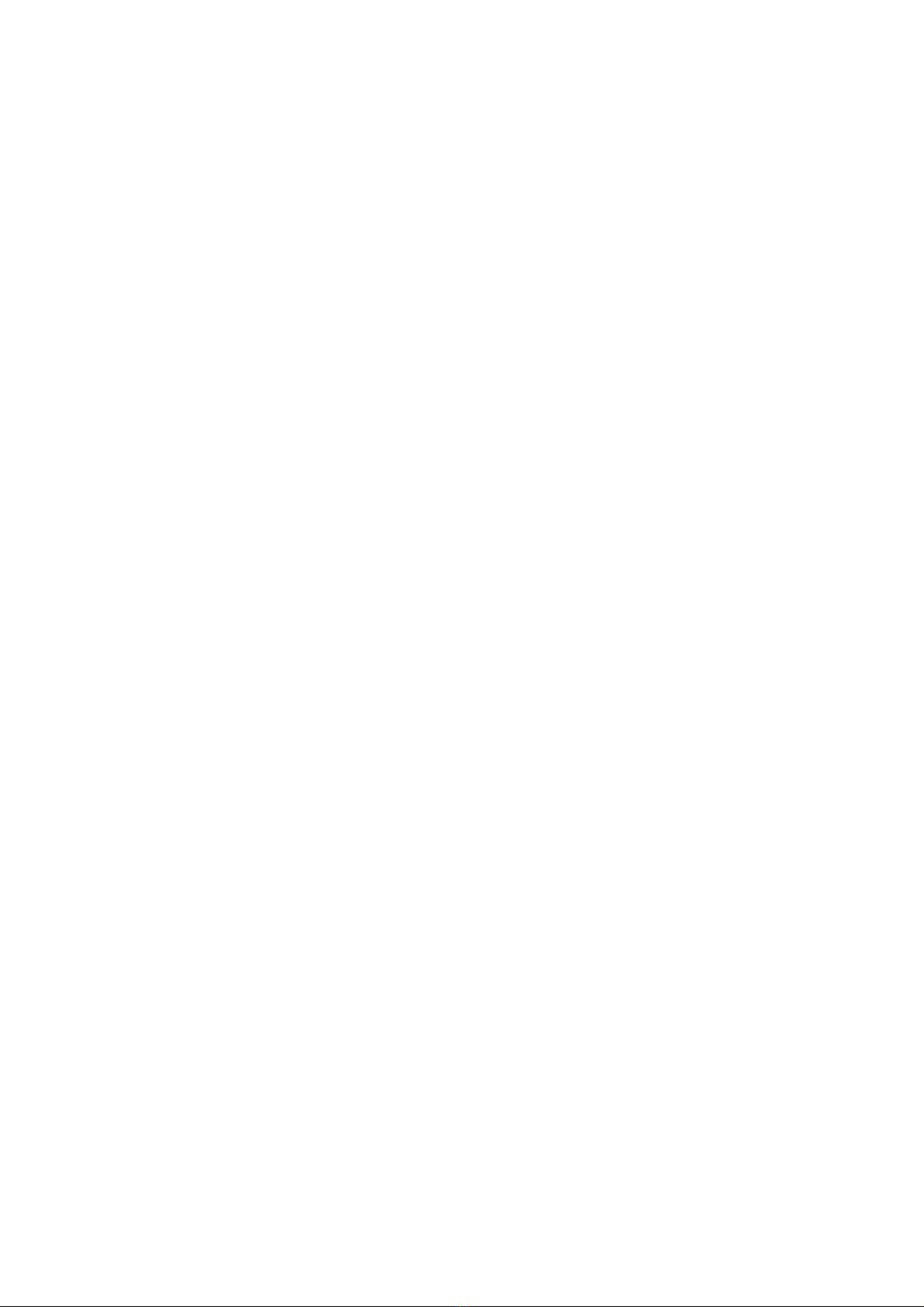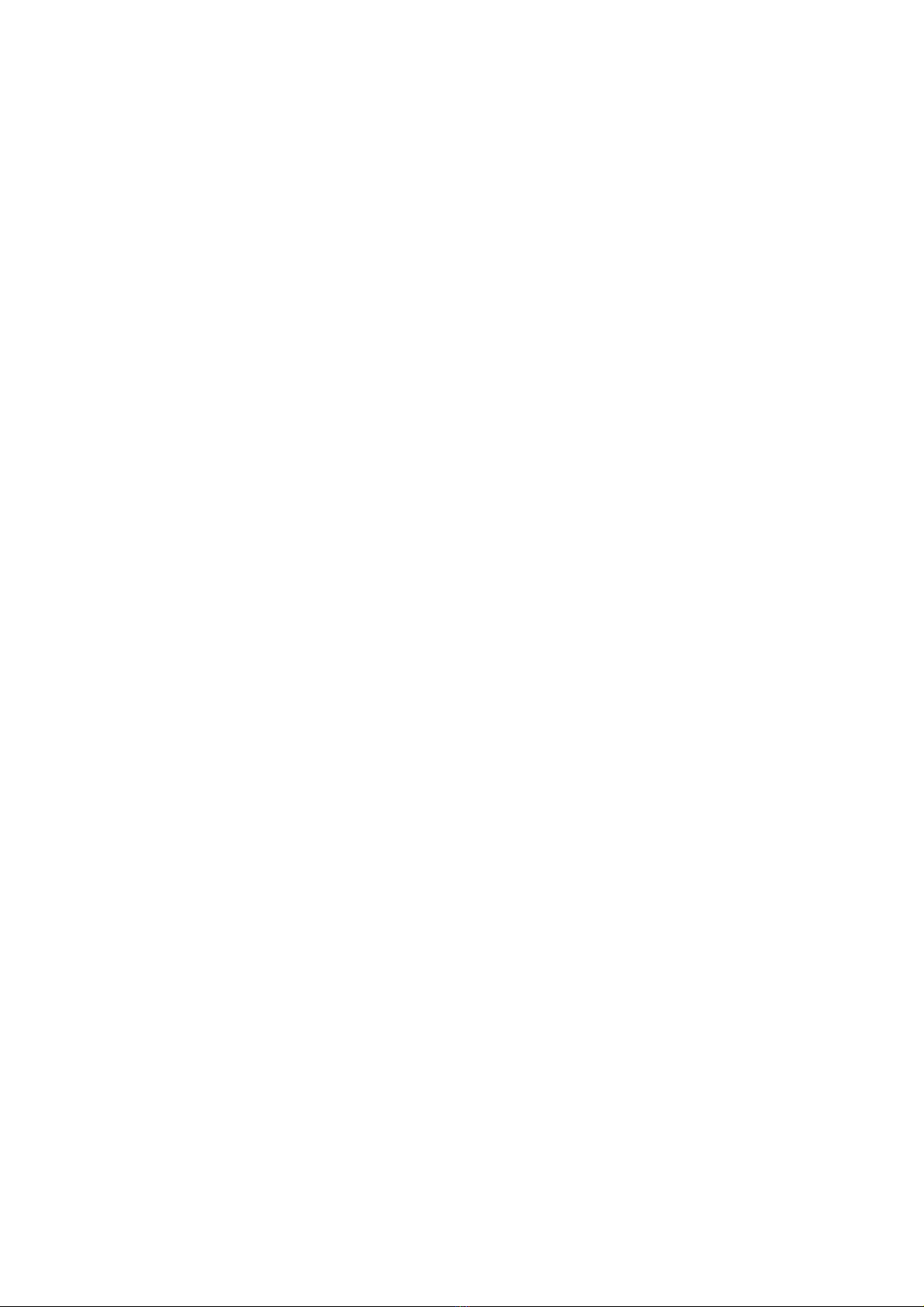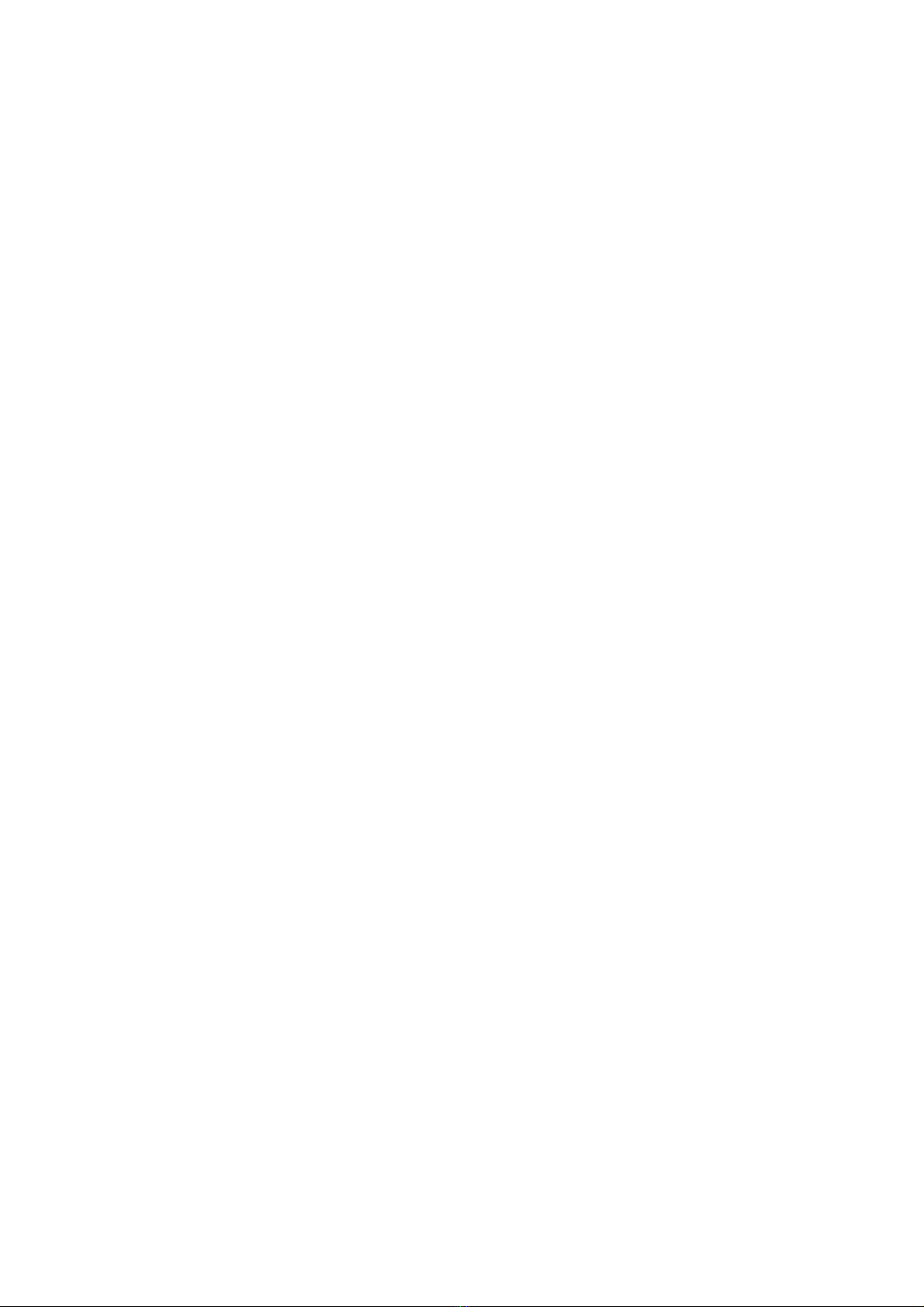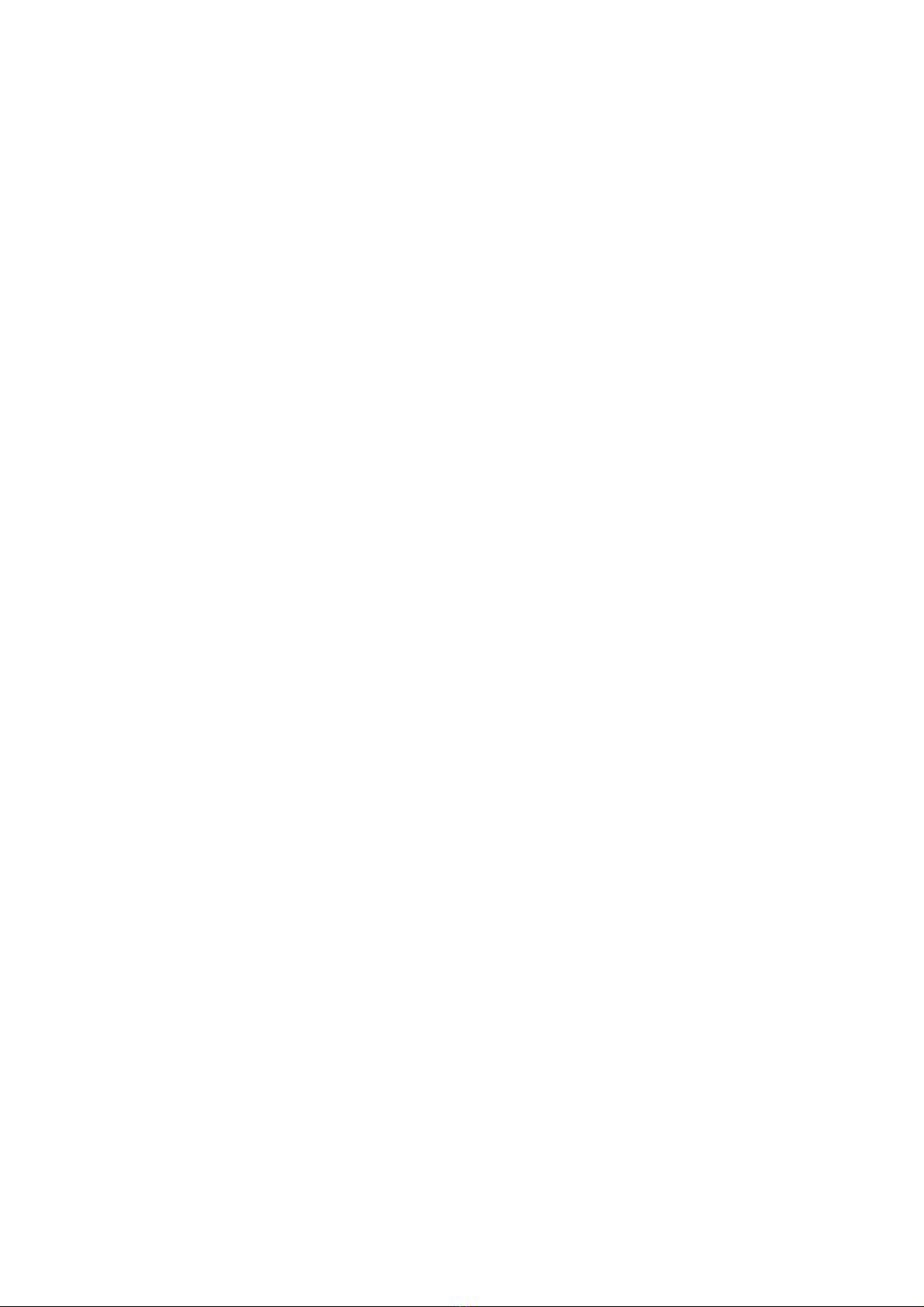ii Confidential
4.2.5 Paper is fed at an angle ....................................................................................... 2-58
4.2.6 Paper curls ........................................................................................................... 2-59
4.2.7 Unable to perform 2-sided printing ....................................................................... 2-59
4.2.8 Paper jam ............................................................................................................. 2-60
4.3 Troubleshooting for Image Defects ................................................................................... 2-64
4.3.1 Image defect examples ........................................................................................ 2-64
4.3.2 Troubleshooting image defect .............................................................................. 2-65
4.4 Troubleshooting for Software Problems ........................................................................... 2-78
4.4.1 Unable to receive data ......................................................................................... 2-78
4.5 Troubleshooting for Network Problems ............................................................................ 2-79
4.5.1 Cannot make a print through network connection ................................................ 2-79
4.5.2 Cannot connect to access point ........................................................................... 2-79
4.6 Troubleshooting for Control Panel Problems .................................................................... 2-80
4.6.1 Nothing is displayed on the LCD .......................................................................... 2-80
4.6.2 Nothing is displayed on the LED .......................................................................... 2-80
4.6.3 Unable to perform panel operation ....................................................................... 2-80
4.7 Troubleshooting for Toner Cartridge and Drum Unit Problems ........................................ 2-81
4.7.1 New toner not detected ........................................................................................ 2-81
4.7.2 Toner cartridge not detected ................................................................................ 2-81
4.7.3 Toner replacement message displayed on LCD is not cleared ............................ 2-81
4.7.4 Drum error ............................................................................................................ 2-82
4.7.5 Drum replacement message displayed on LCD is not cleared ............................ 2-82
4.8 Troubleshooting for Fuser Unit Problems ......................................................................... 2-83
4.8.1 Fuser unit failure ................................................................................................... 2-83
4.9 Troubleshooting for Laser Unit Problems ......................................................................... 2-83
4.9.1 Laser unit failure ................................................................................................... 2-83
4.10 Troubleshooting for PCB Problems .................................................................................. 2-84
4.10.1 Main PCB failure .................................................................................................. 2-84
4.10.2 Full memory .......................................................................................................... 2-84
4.11 Troubleshooting for Document Feeding Problems ........................................................... 2-85
4.11.1 No document is fed .............................................................................................. 2-85
4.11.2 Multiple documents are fed .................................................................................. 2-85
4.11.3 Document jam ...................................................................................................... 2-86
4.11.4 Document becomes wrinkled ............................................................................... 2-87
4.11.5 Document size is not detected correctly ............................................................... 2-87
4.12 Troubleshooting for Image Defects ................................................................................... 2-88
4.12.1 Defect examples ................................................................................................... 2-88
4.12.2 Troubleshooting according to image defect ......................................................... 2-88
4.13 Troubleshooting for FAX/Phone Problems ....................................................................... 2-93
4.13.1 Fax cannot be sent ............................................................................................... 2-93
4.13.2 Fax cannot be received ........................................................................................ 2-94
4.13.3 Communication error occurs ................................................................................ 2-94
4.13.4 Receive buffer full during receiving into memory ................................................. 2-94
4.14 Troubleshooting for Other Problems ................................................................................. 2-95
4.14.1 Cannot make print ................................................................................................ 2-95