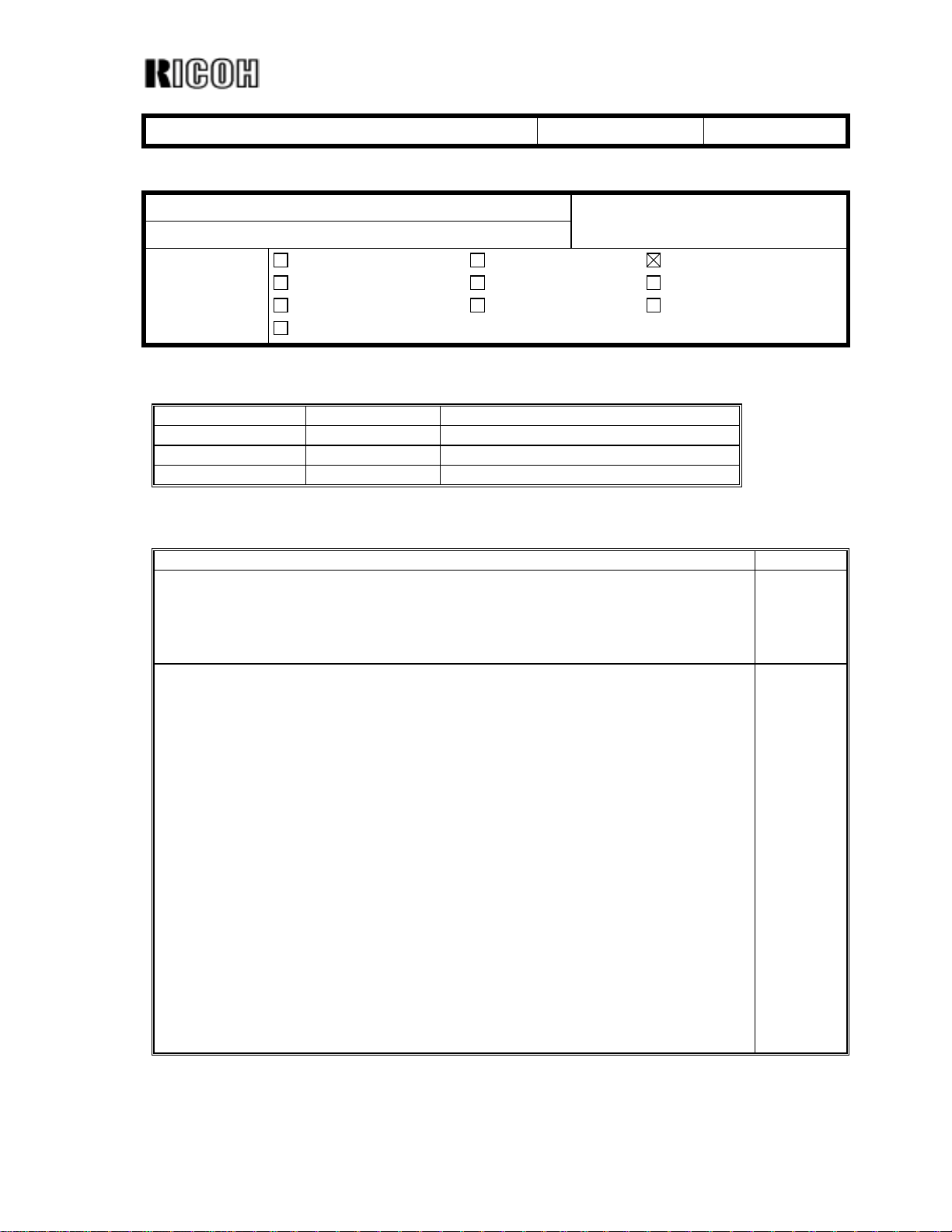T
echnical
B
ulletin
PAGE: 1/2
Model: Model K-P3 Date: 26-Apr-04 No.: RG091003
Subject: Engine Board Prepared by: A. Ishiyama
From: 1st Technical Support Sec. Service Support Dept.
Classification: Troubleshooting
Mechanical
Paper path
Part information
Electrical
Transmit/receive
Action required
Service manual revision
Retrofit information
Other ( )
Important Note Regarding the G0885123 Engine Board
The G0885123 engine board was mistakenly registered with service parts, but is useable with a
minor modification (detailed on pg. 2). In addition, the correct boards have been newly registered
with service parts and are listed below:
• Old part number: G0885123
• New part number: G0885121 for NA (G091-11, -17)
G0885122 for EU, Asia, China (G091-22, -27, -69)
Note: Refer to MB #G091003 for details about this P/N change.
! Action in the Field
1. If the old board above has not been ordered (none in stock), there is no need to take any
action. Please simply use the new P/N listed above and in the MB whenever ordering the
board.
2. If there are old boards in stock, perform the minor modification described below on the old
stock.
3. If some old boards have already been installed in machines in the field, perform the minor
modification below on the old boards at the next service visit.
!
Possible Symptoms with the Unmodified Old Boards
The following may occur when using the unmodified old boards, but please note that even in
such cases the machine is well within product safety parameters.
• Fusing-related symptoms (e.g. poor fusing, paper curling), the machine may not satisfy
certain EU regulations.
• Discrepancy between the paper size dial setting and the LCD display, which may result in a
paper size error or paper jam.
• Garbled characters may be displayed when using display languages other than English.
! Difference Between the Old and New Boards
The old engine board (G0885123) contains two resistors, R1 and R2, but the new board for NA
(G0885121) contains only R2 and the new board for EU/Asia (G0885122) contains only R1.