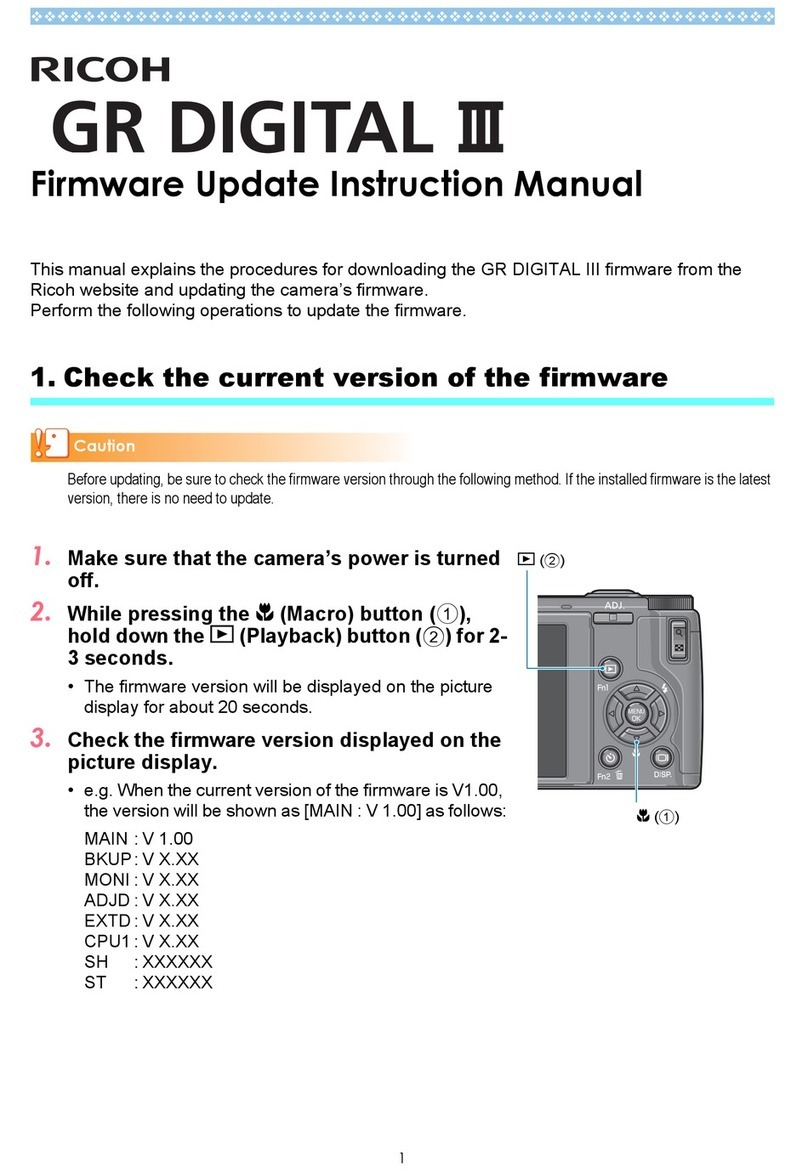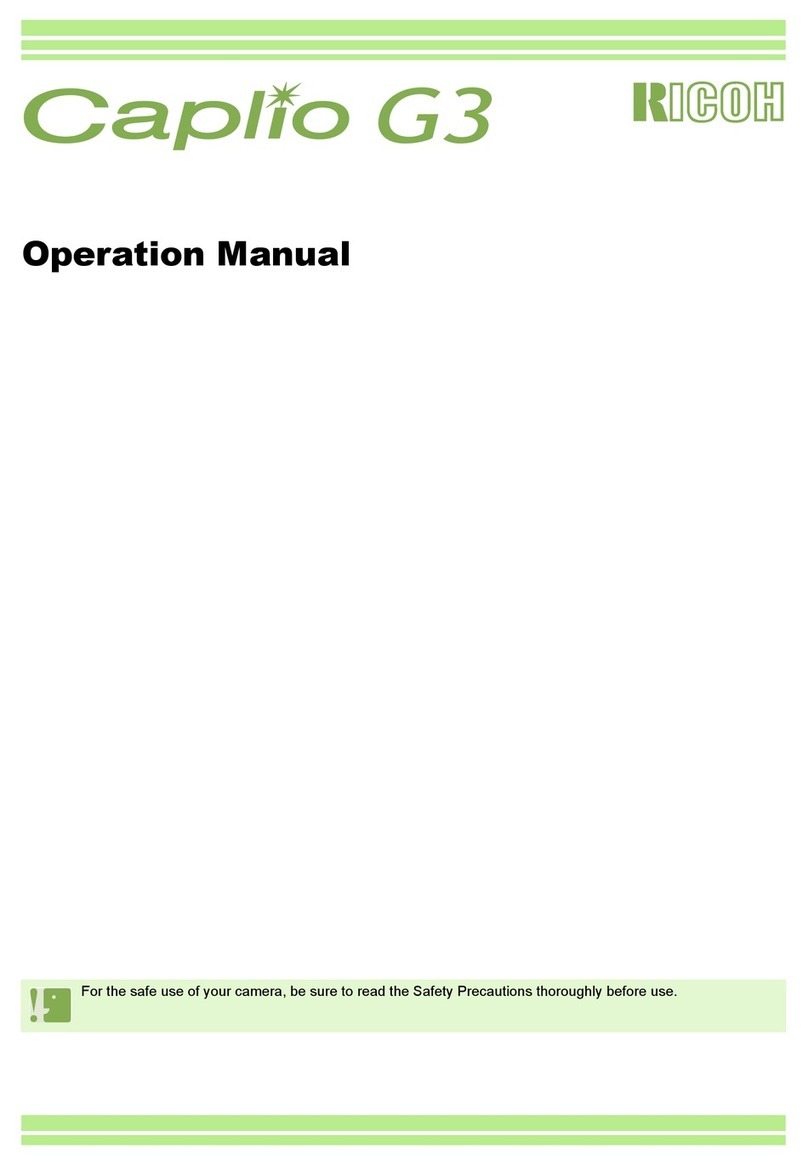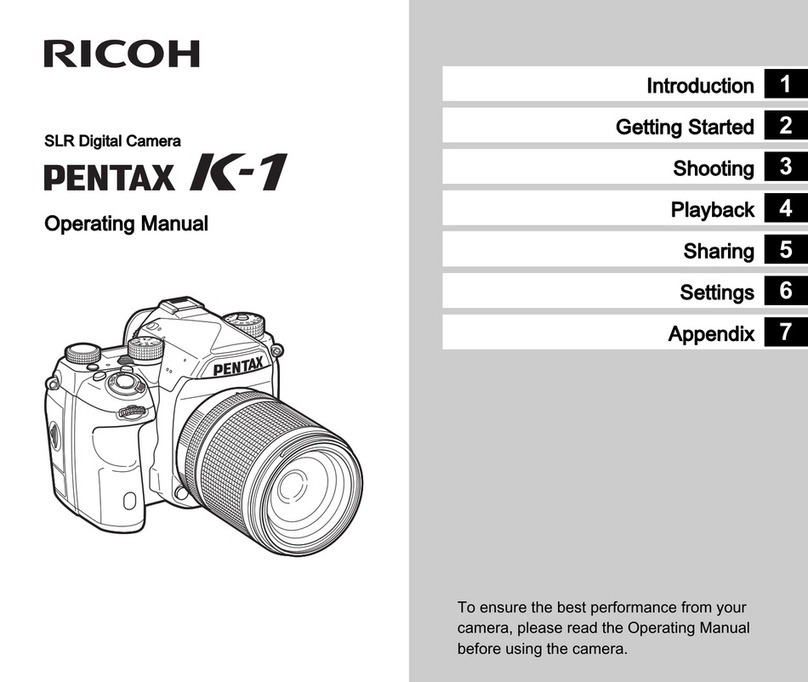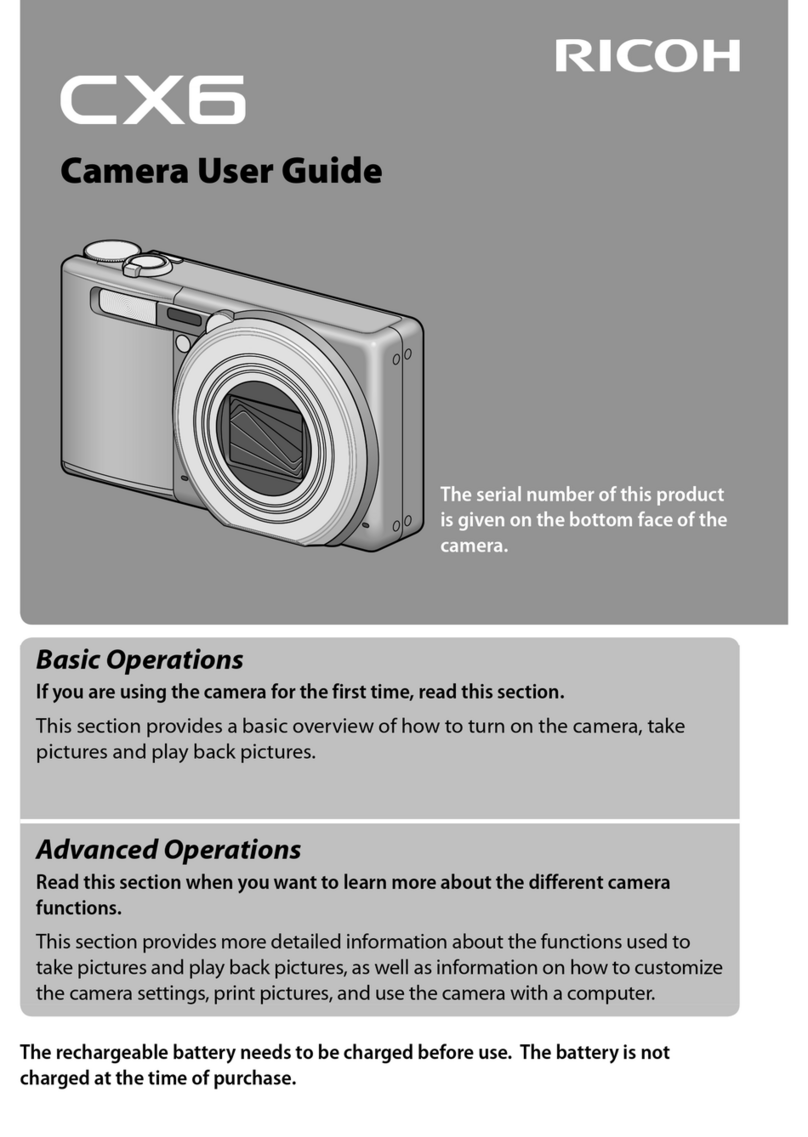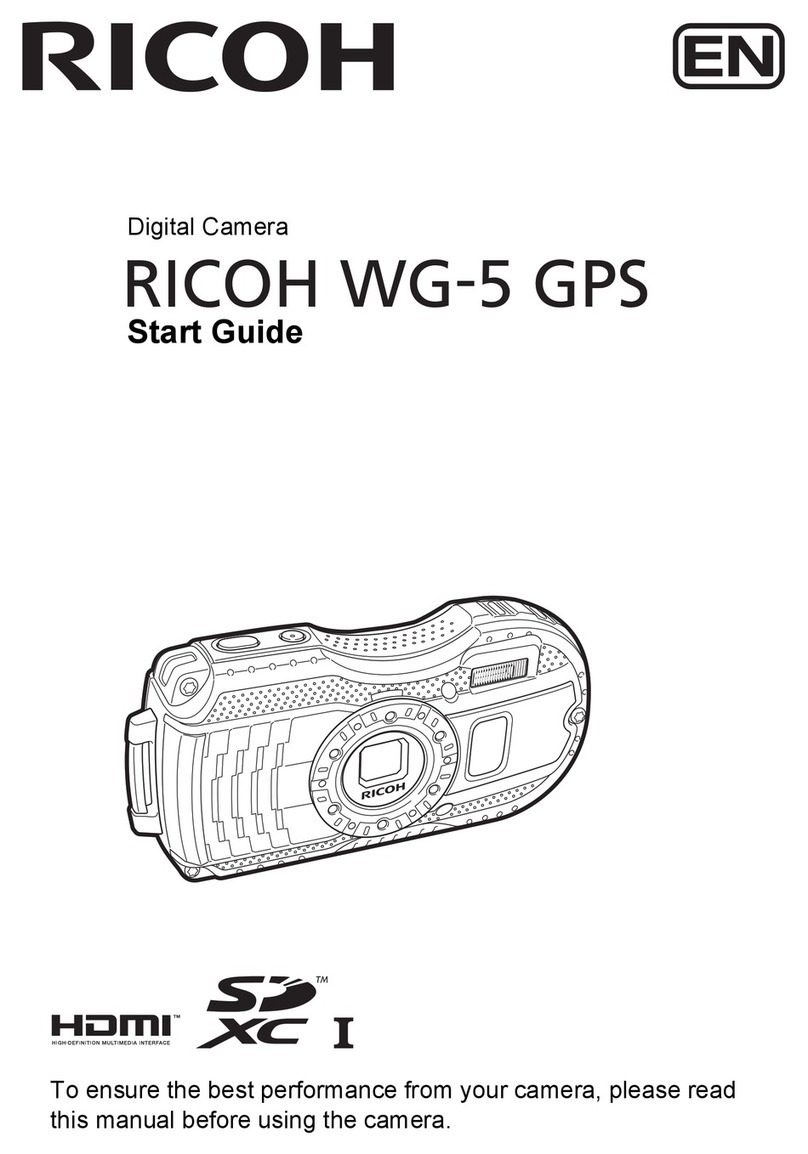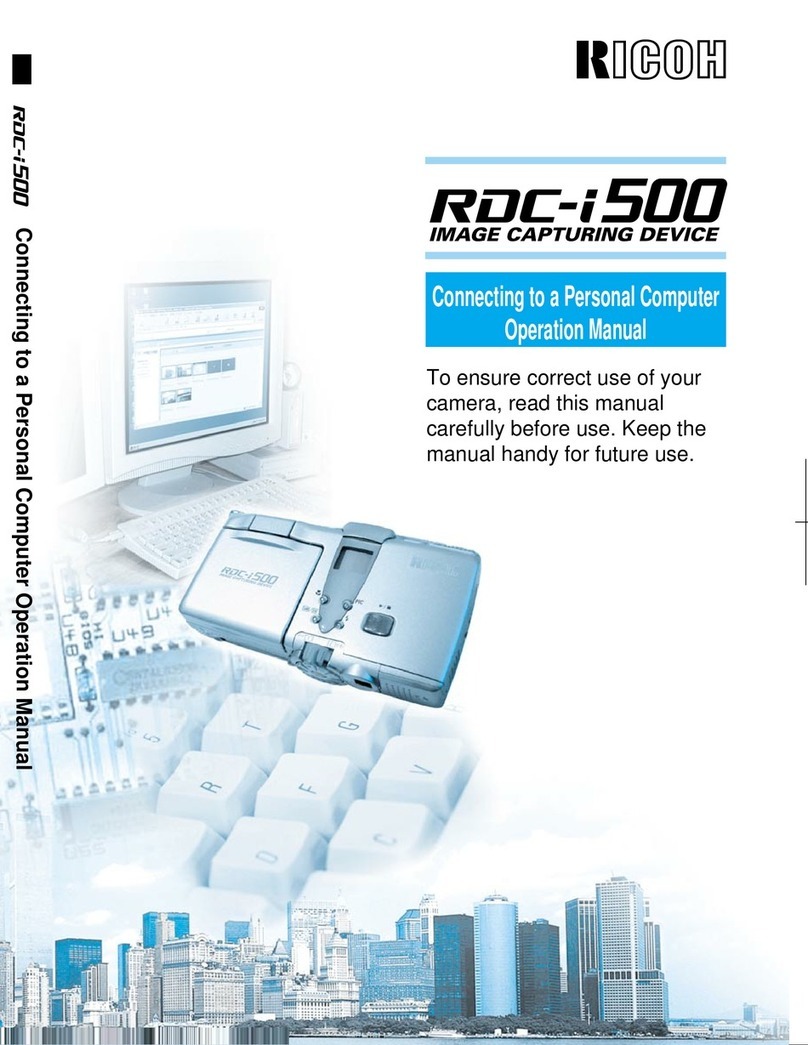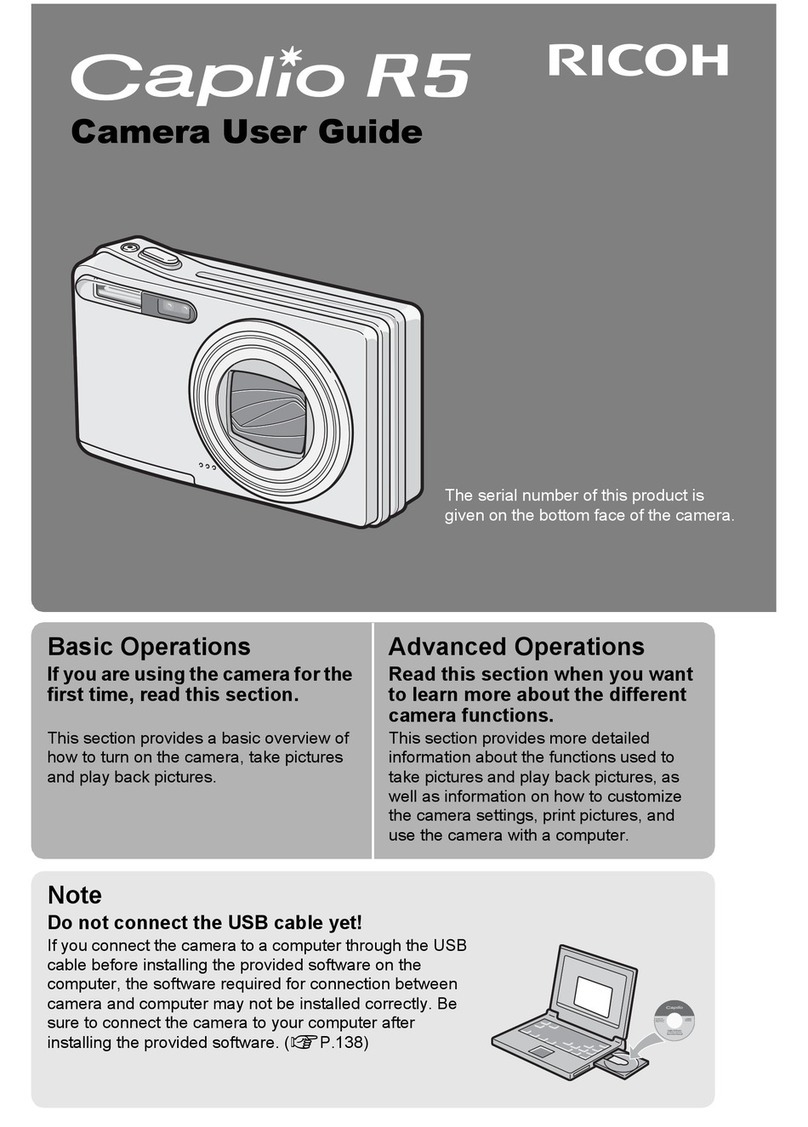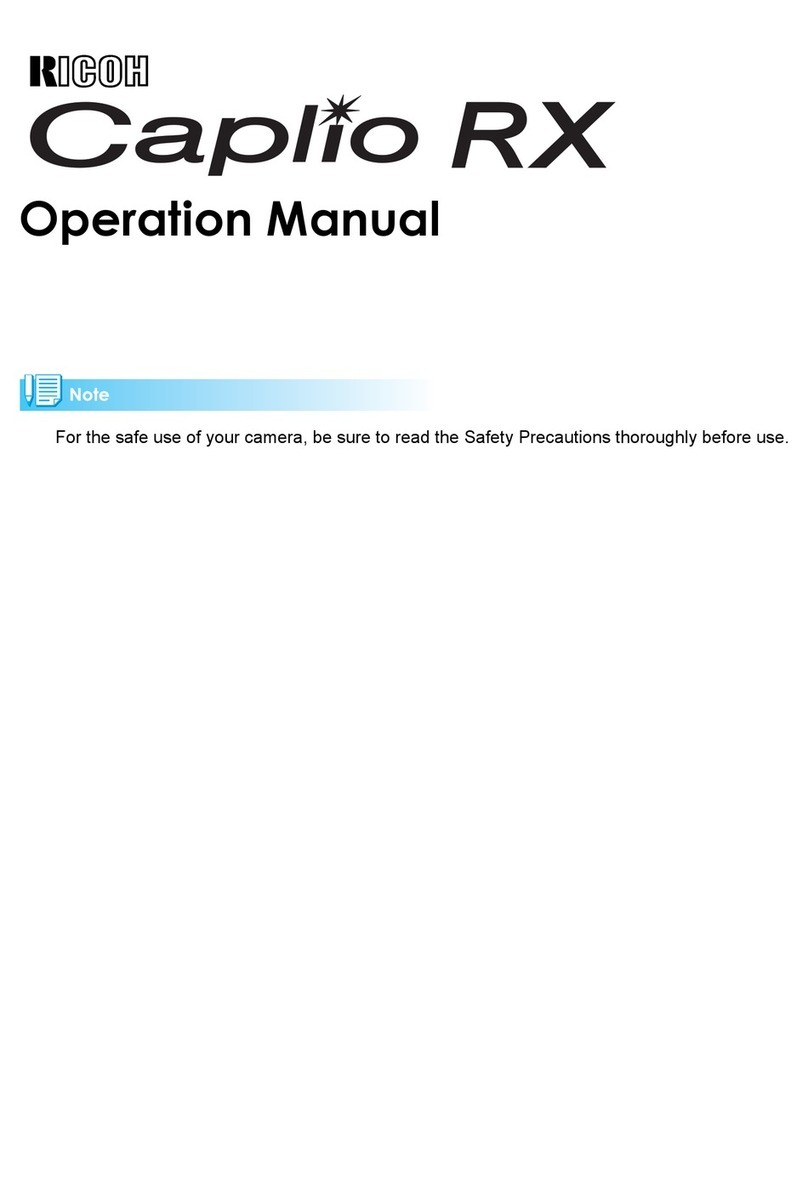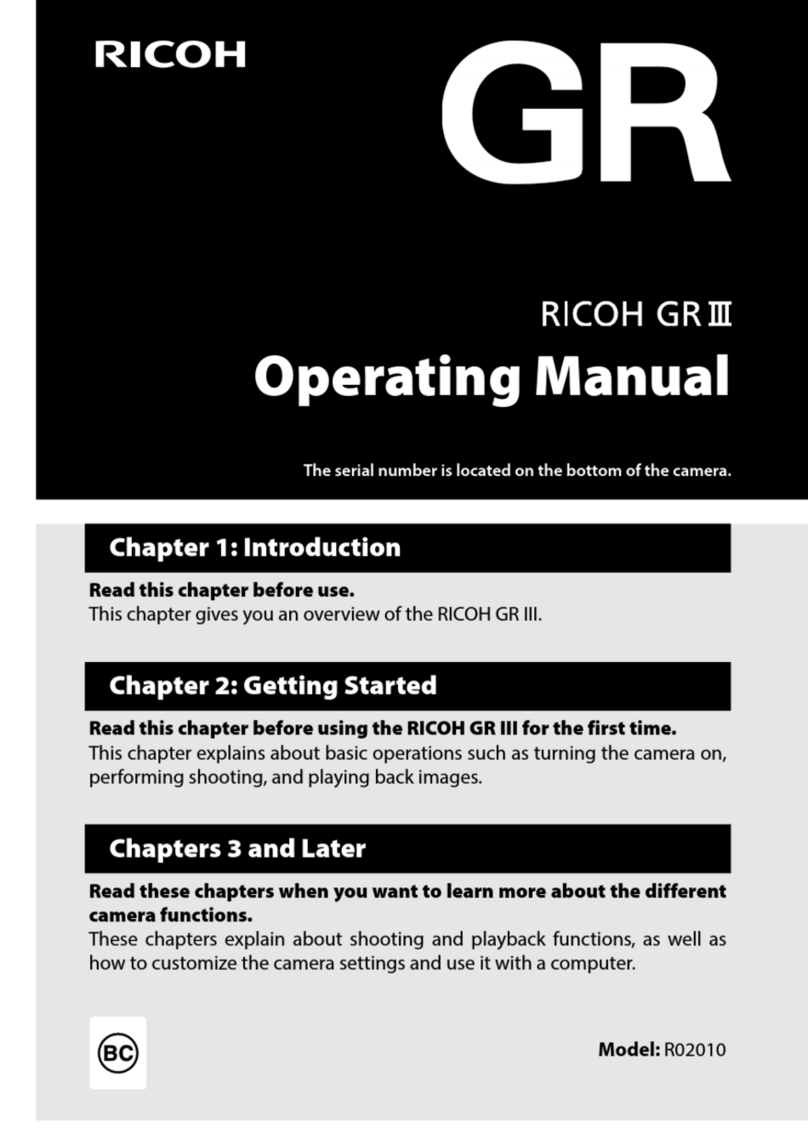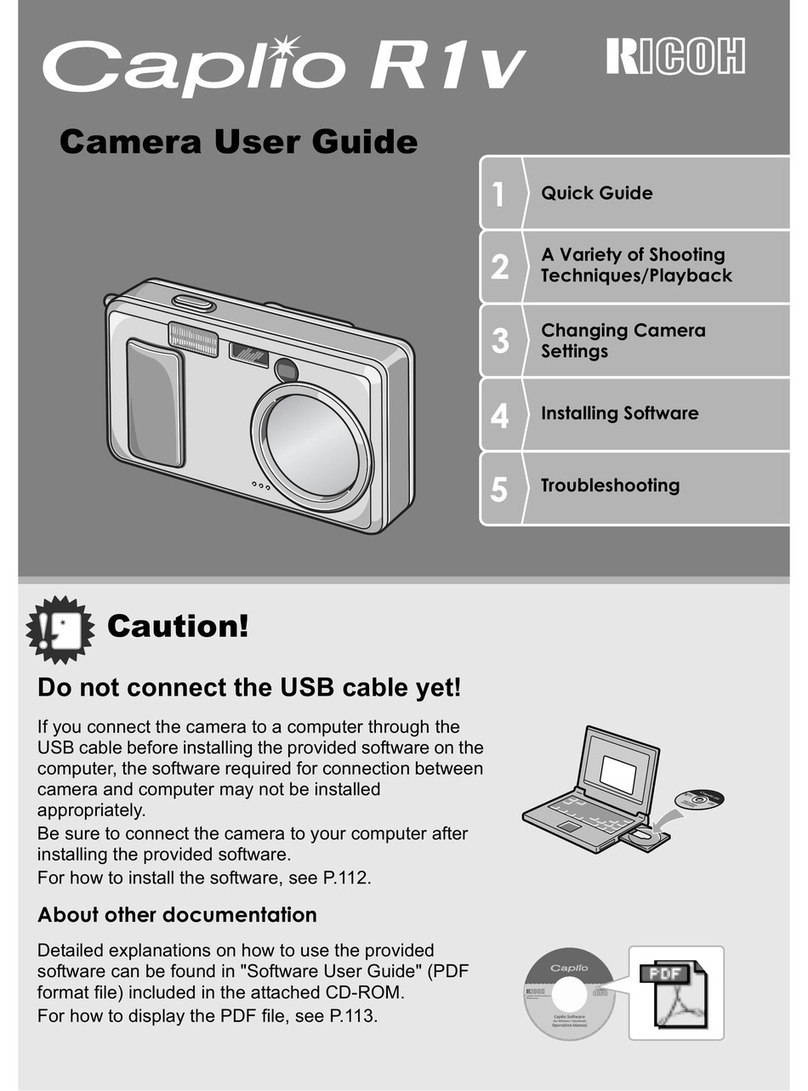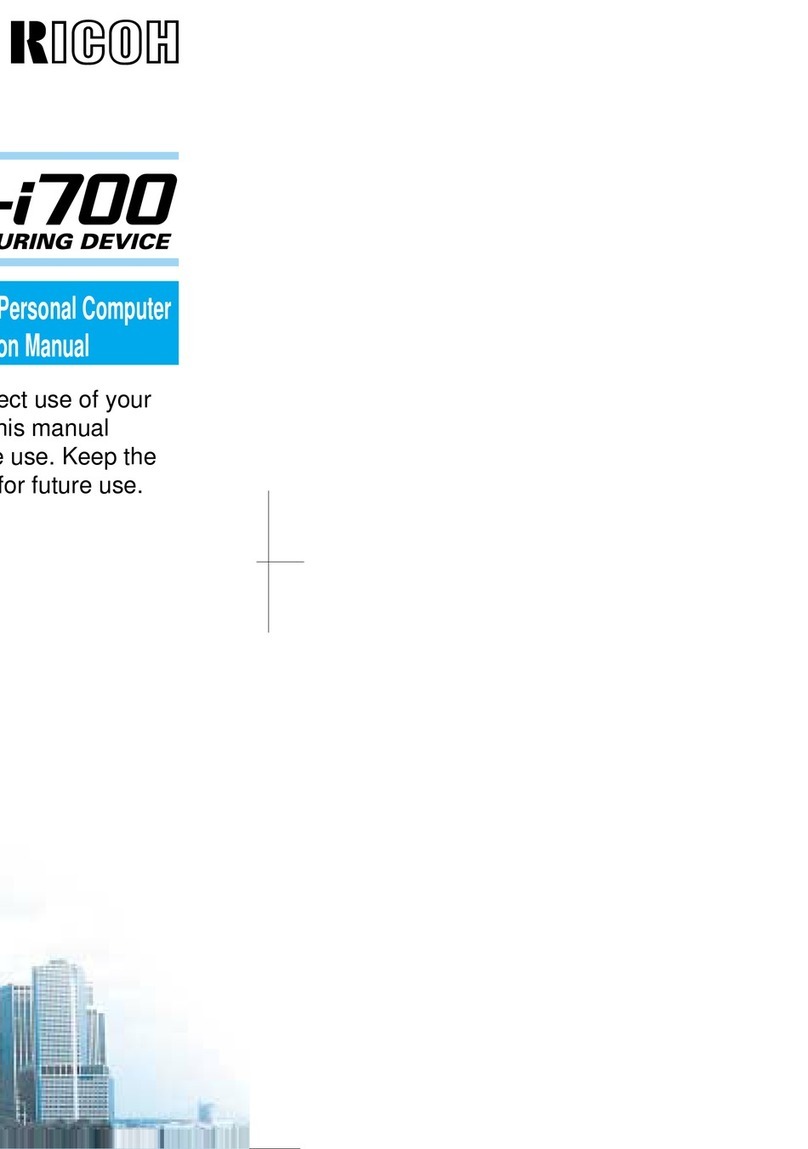1
Names and Functions of the Working Parts ...........3
Operating Controls ......................................................... 4
Monitor Display .............................................................. 5
How to Change Function Settings ..........................8
Using the Direct Keys .................................................... 8
Using the Control Panel ................................................. 8
Using the Menus ............................................................ 9
Menu List .............................................................. 0
ec. Mode Menus ........................................................ 10
Movie Menu ................................................................. 12
Playback Menu ............................................................ 12
Set-up Menus .............................................................. 13
Custom Setting Menus ................................................ 15
Getting Your Camera Ready for Use .................... 6
Attaching the Strap ...................................................... 16
Attaching a Lens .......................................................... 16
Using the Battery and Charger .................................... 17
Inserting a Memory Card ............................................. 18
Initial Settings .............................................................. 18
Formatting a Memory Card .......................................... 19
Basic Shooting Operation .....................................20
Capture Mode Types ................................................... 21
Shooting with Smart Effect .......................................... 24
Reviewing Images ................................................25
Playback Mode Palette ................................................ 26
Restrictions on Each Capture Mode .................... 27
estrictions on the Combinations of Special
Functions ..................................................................... 29
Functions Available with Various Lenses ............. 30
Using a K-Mount Lens ................................................. 31
Main Specifications .............................................. 32
Operating Environment for USB Connection
and Provided Software ................................................. 36
For Using Your Camera Safely ............................ 37
Care to be Taken During Handling ....................... 39
WARRANTY POLICY .......................................... 42
Information on the Operating Manual ................... 48
There is a possibility that the illustrations and the display screen
of the monitor in this manual are different from the actual ones.
Contents
QS1-SG-EN.book Page 1 Friday, August 8, 2014 8:51 AM