Ricoh RDC-i500 Assembly instructions
Other Ricoh Digital Camera manuals

Ricoh
Ricoh Caplio R1 User manual

Ricoh
Ricoh G700SE User manual
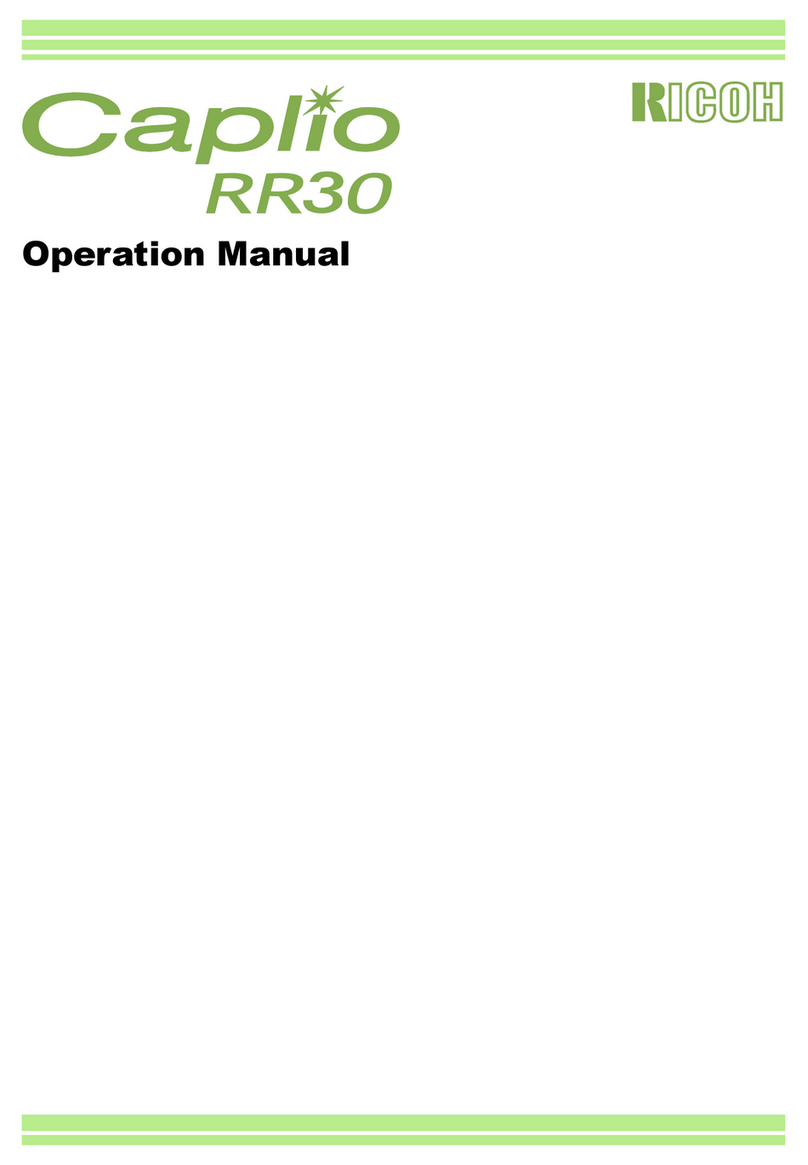
Ricoh
Ricoh Caplio RR30 User manual

Ricoh
Ricoh Caplio RR-120 User manual
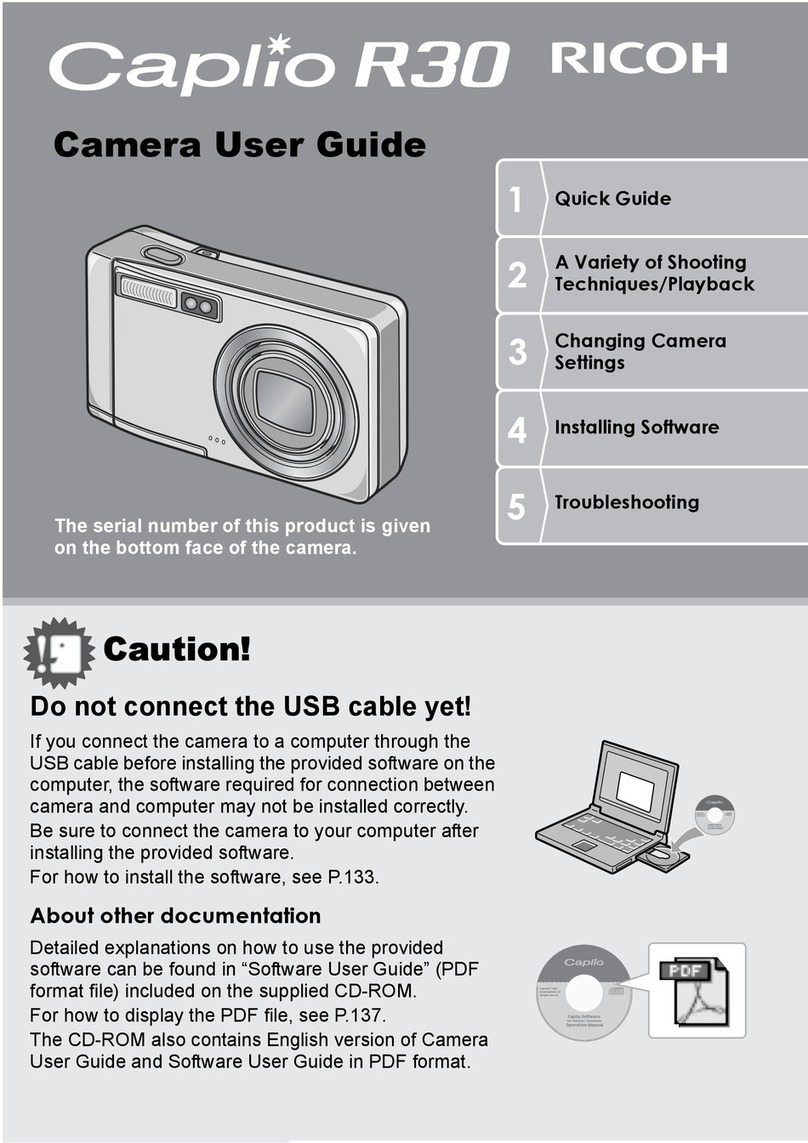
Ricoh
Ricoh Caplio R30 User manual

Ricoh
Ricoh Pentax K-S2 Guide
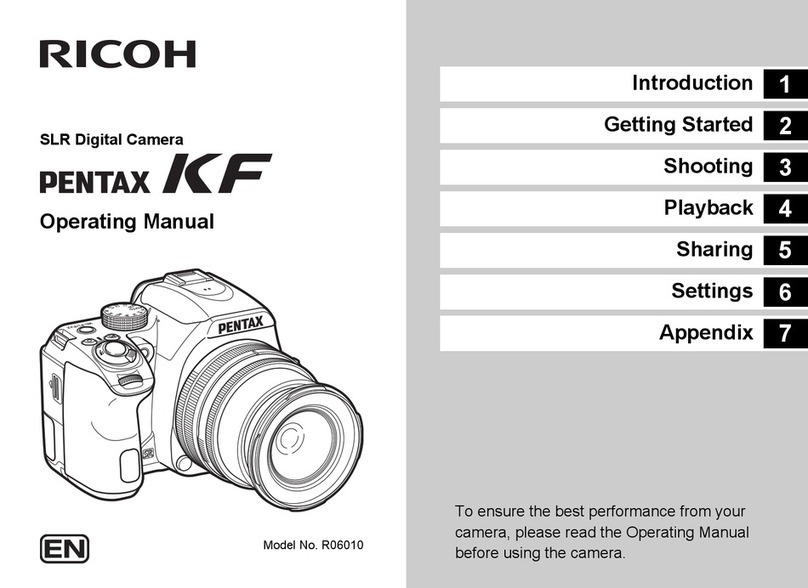
Ricoh
Ricoh PENTAX KF User manual
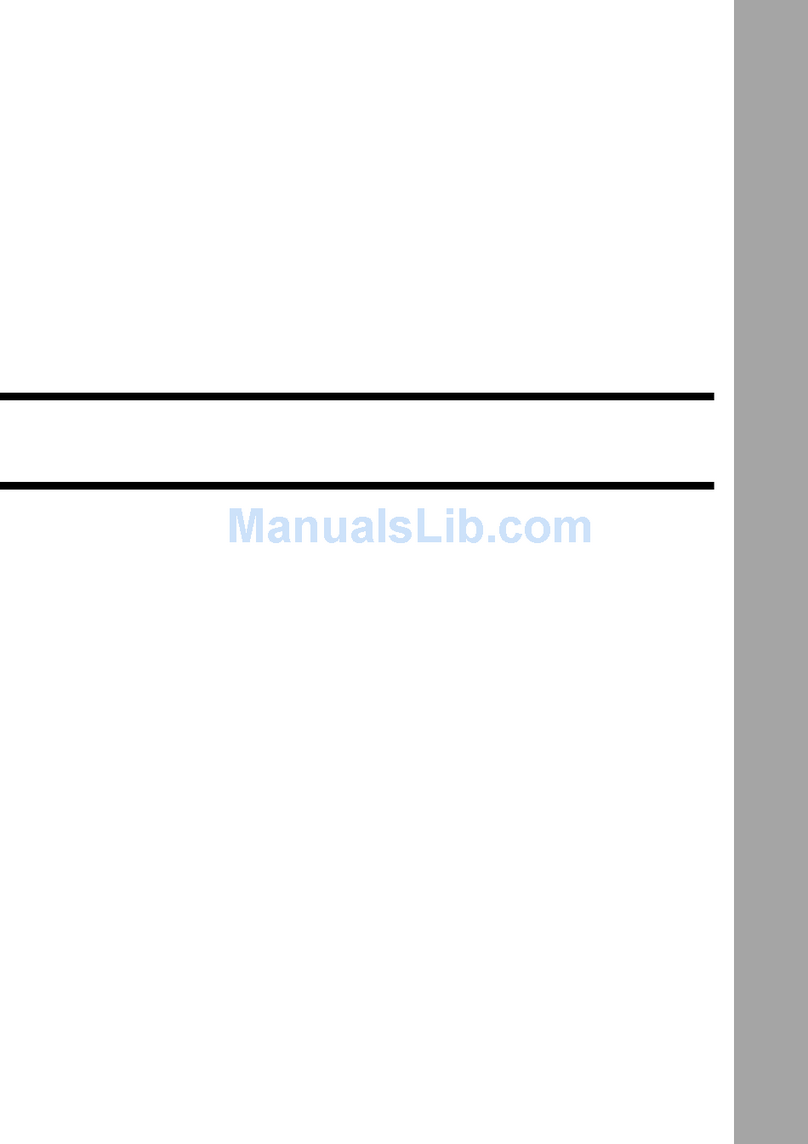
Ricoh
Ricoh RDC-I700 Assembly instructions
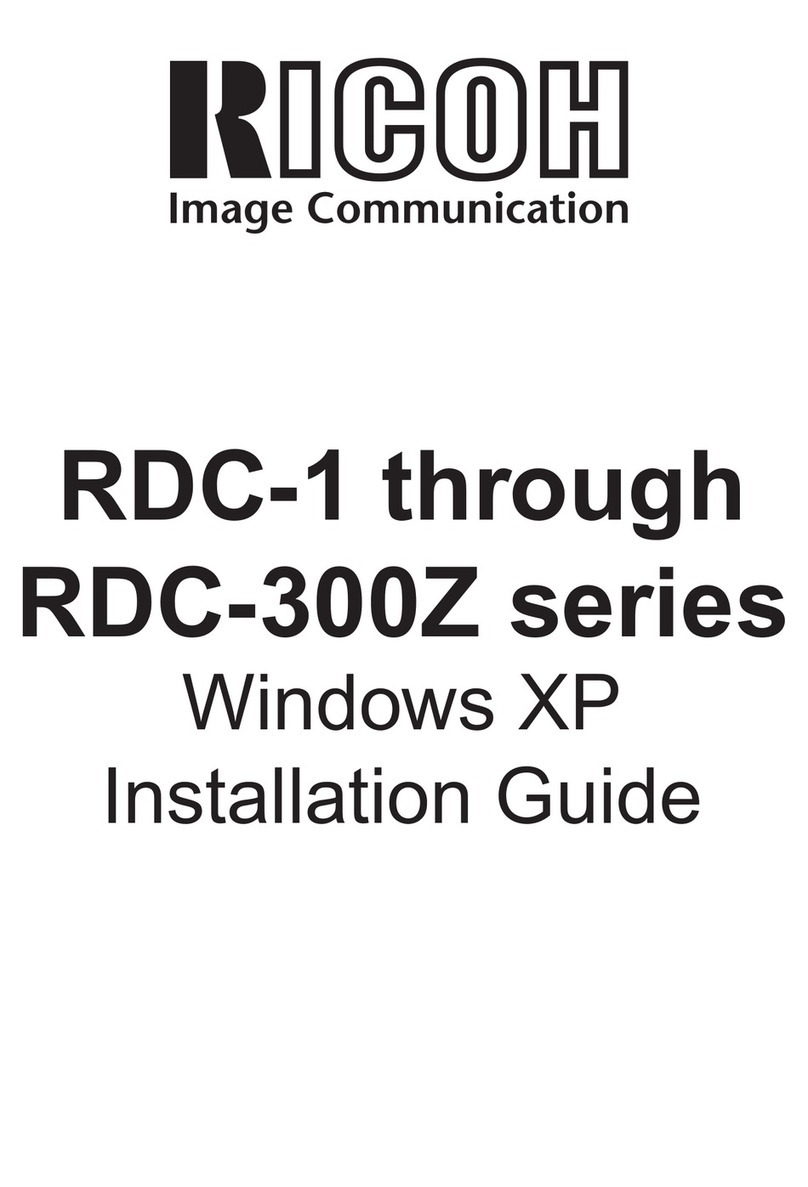
Ricoh
Ricoh RDC-300Z series User manual

Ricoh
Ricoh WG-6 User manual
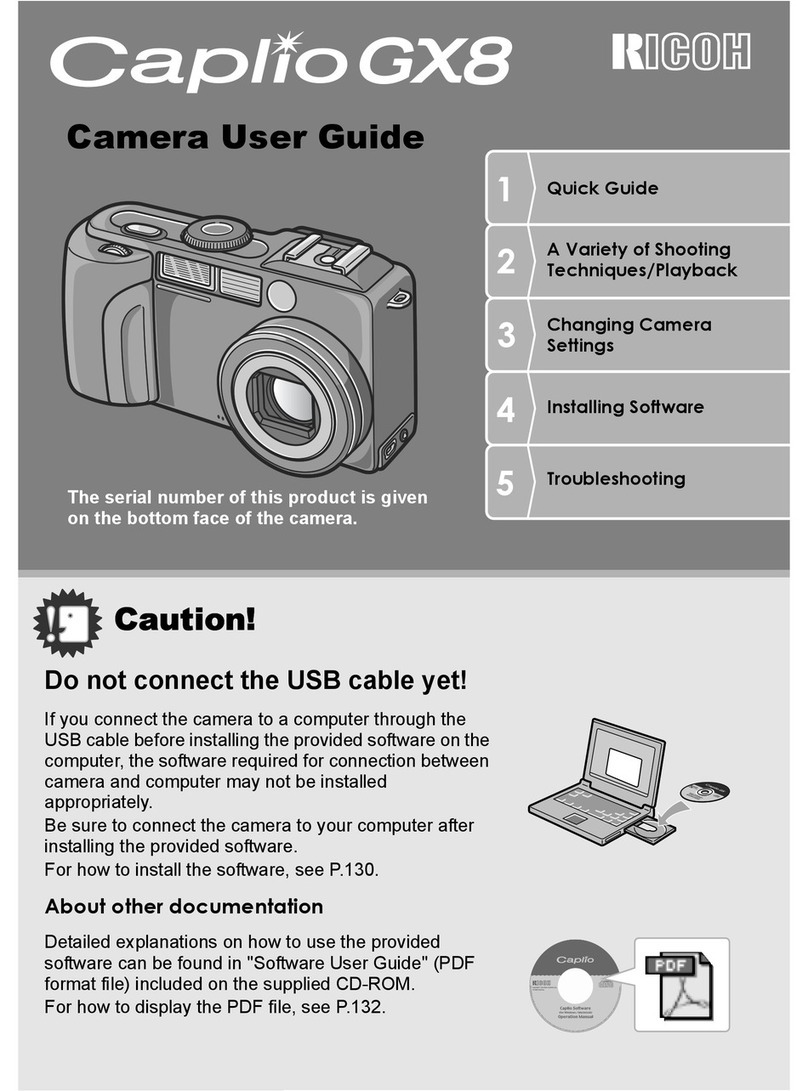
Ricoh
Ricoh Caplio GX8 User manual
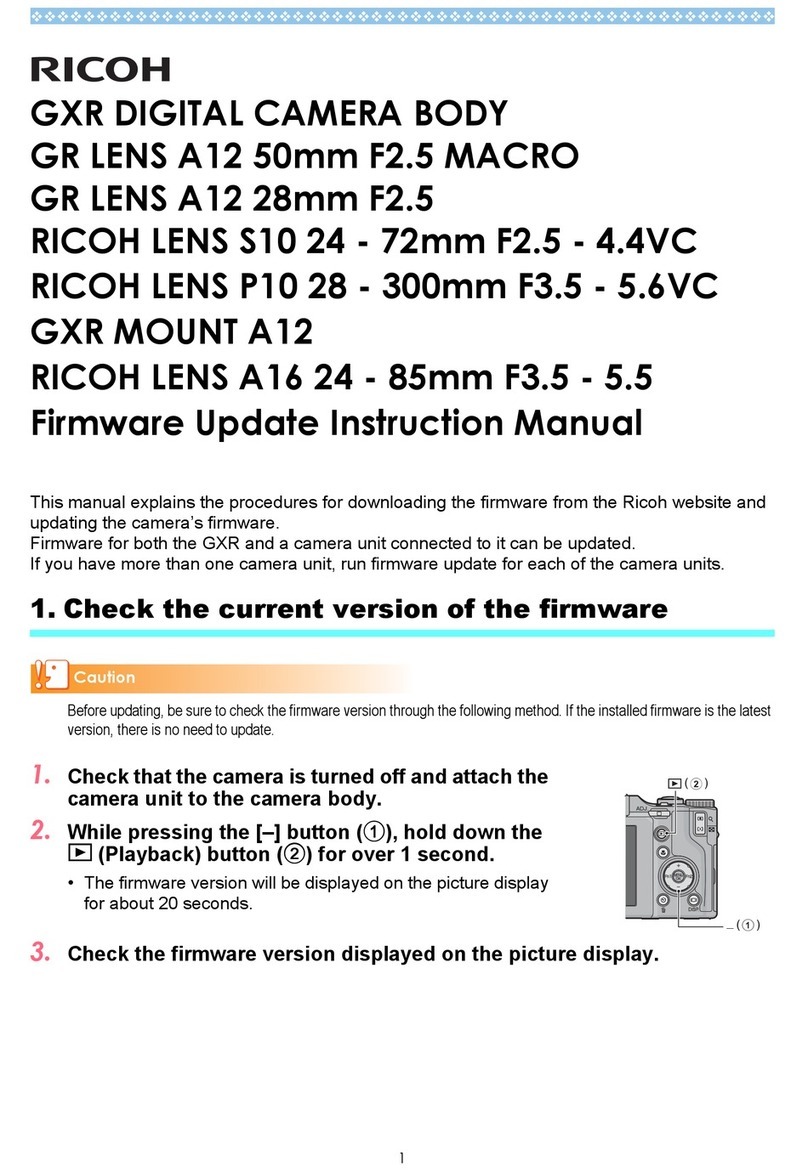
Ricoh
Ricoh GXR User manual

Ricoh
Ricoh GR Digital II User manual

Ricoh
Ricoh Caplio GX8 User manual

Ricoh
Ricoh CX2 Use and care manual
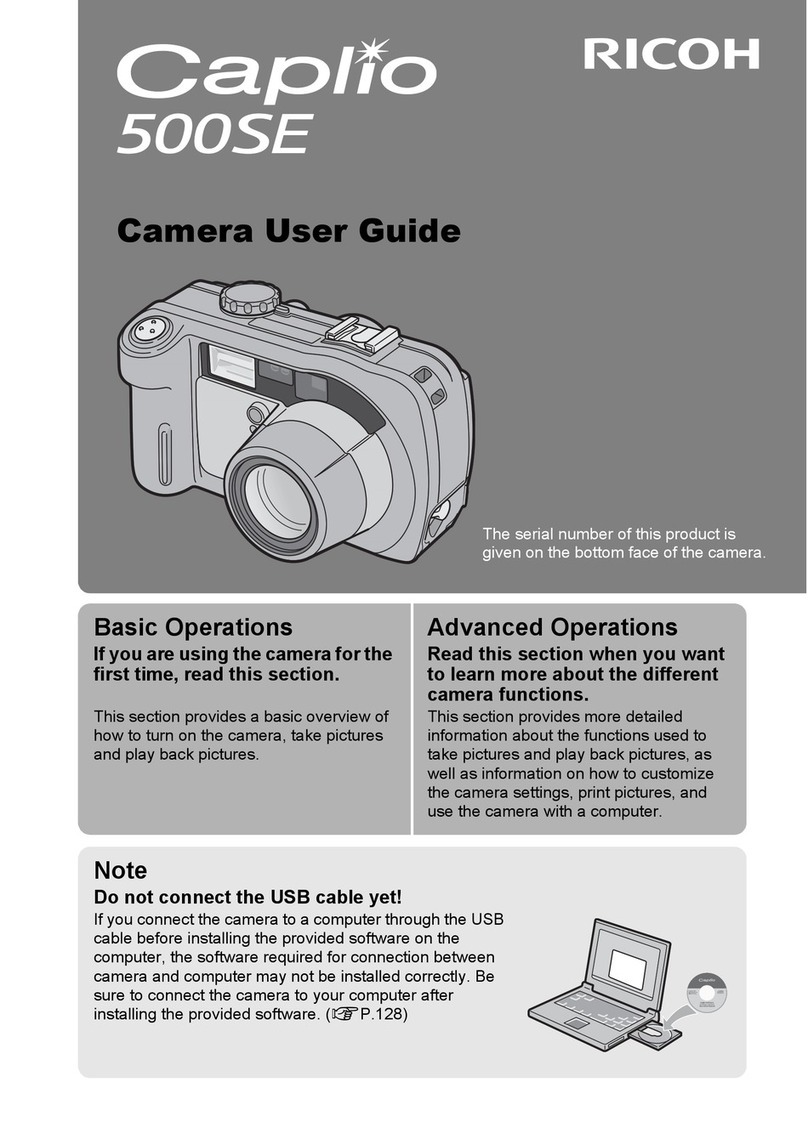
Ricoh
Ricoh Caplio 500SE User manual

Ricoh
Ricoh Pentax 645Z User manual

Ricoh
Ricoh Caplio RR-10 User manual
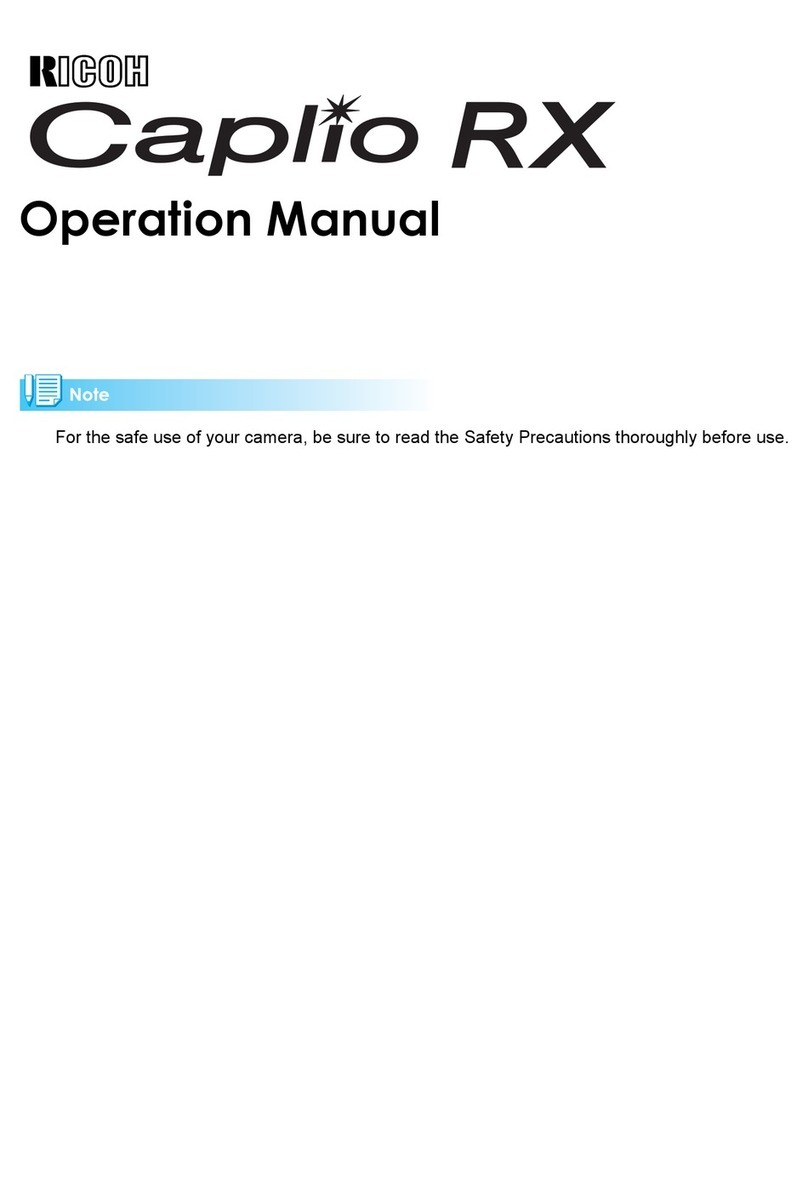
Ricoh
Ricoh Caplio RX User manual

Ricoh
Ricoh CX1 Assembly instructions































