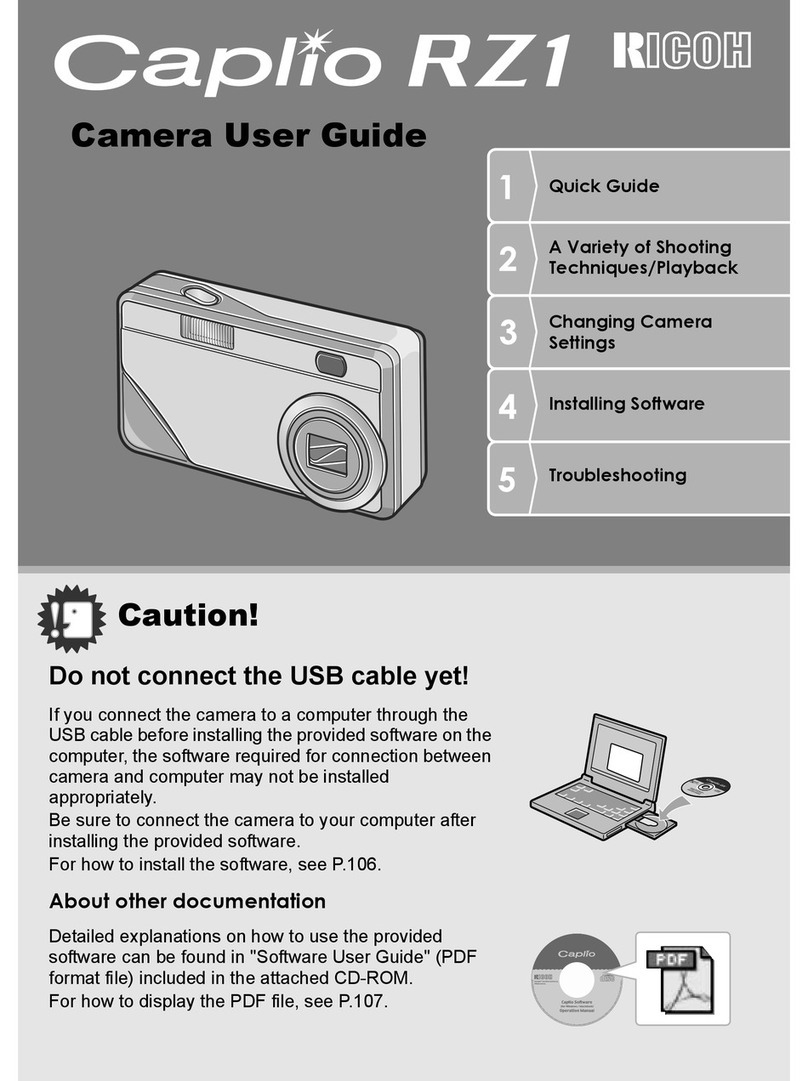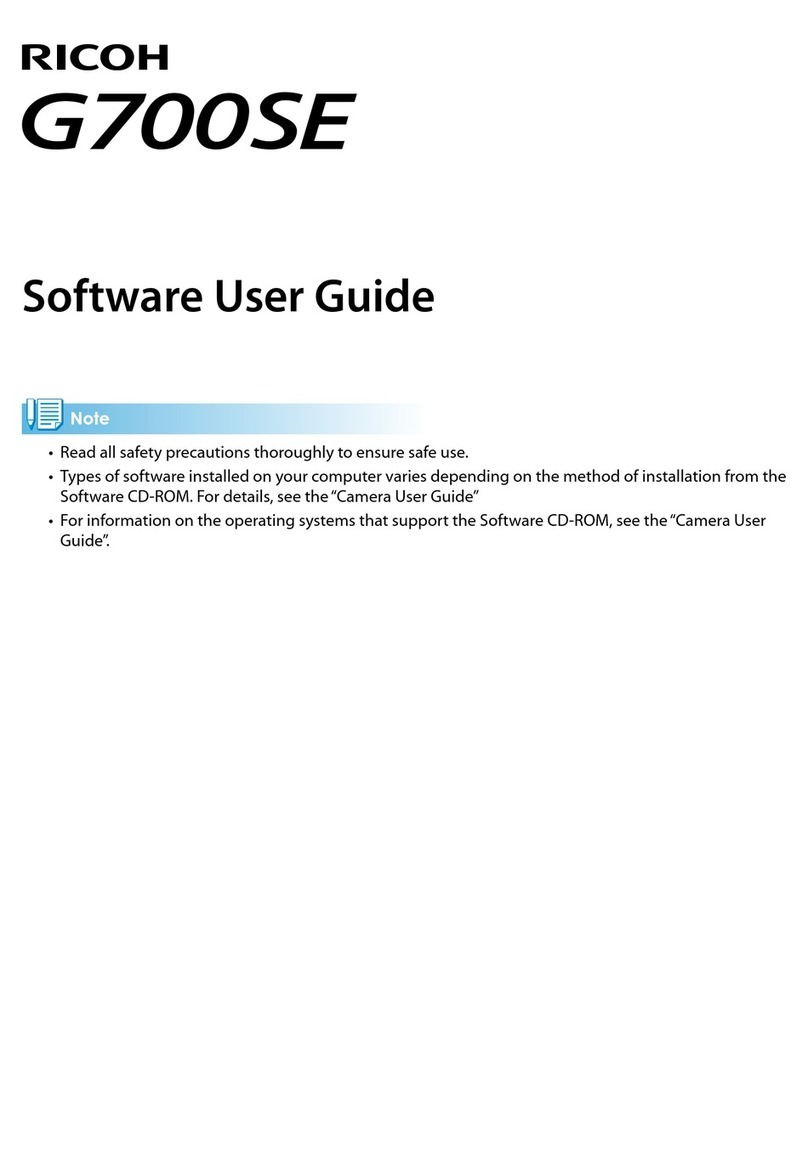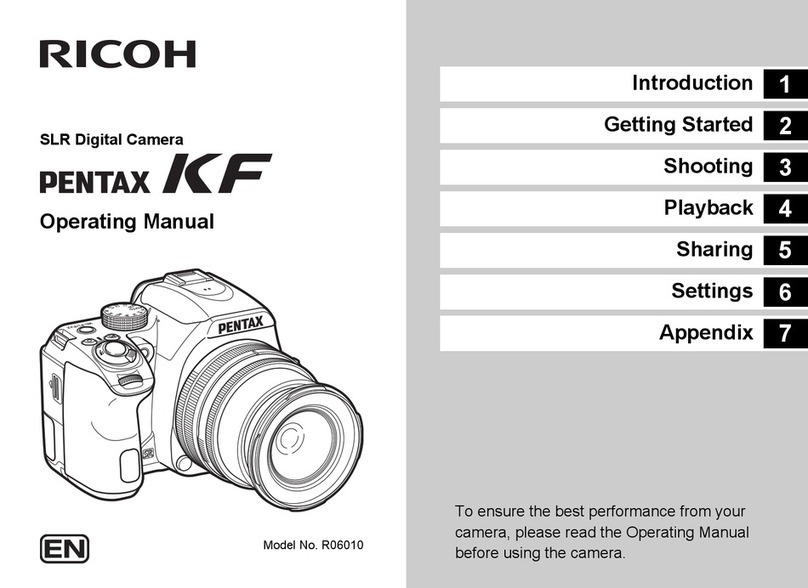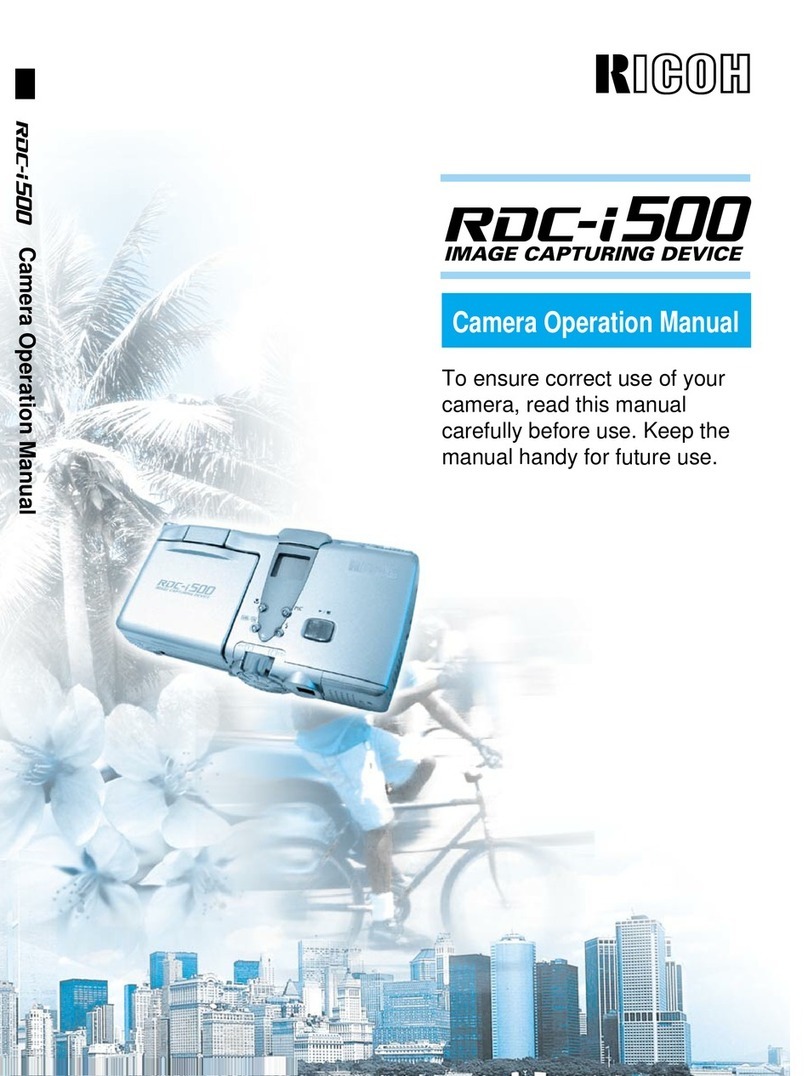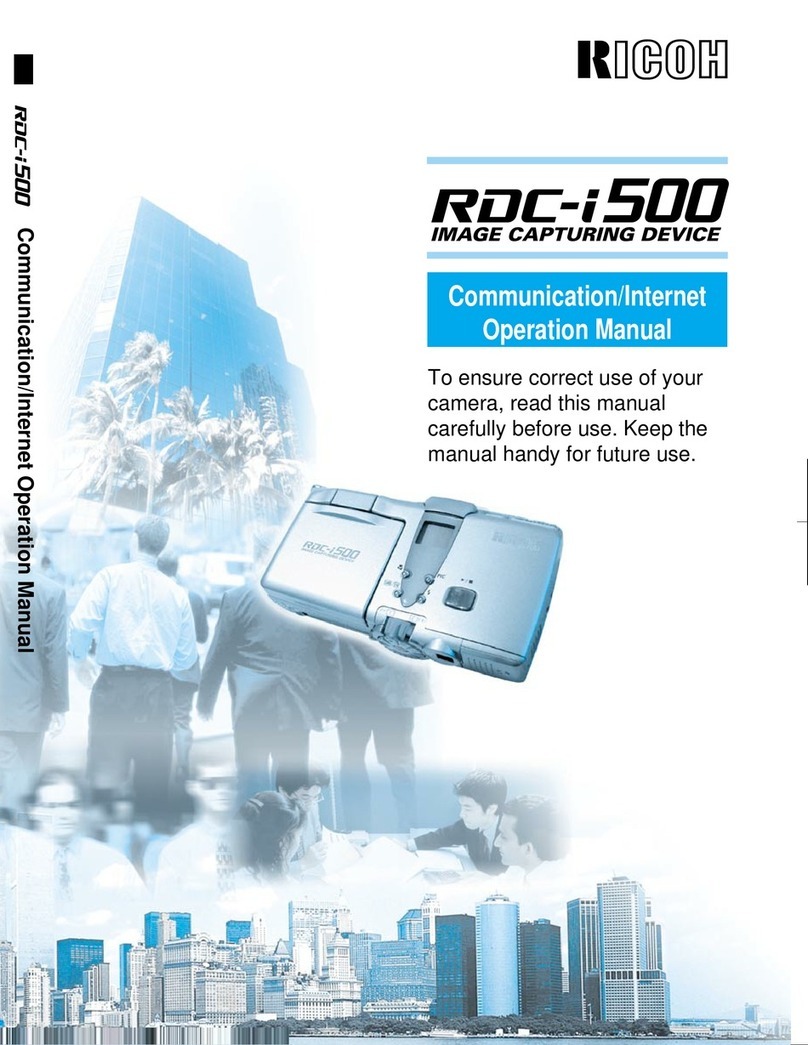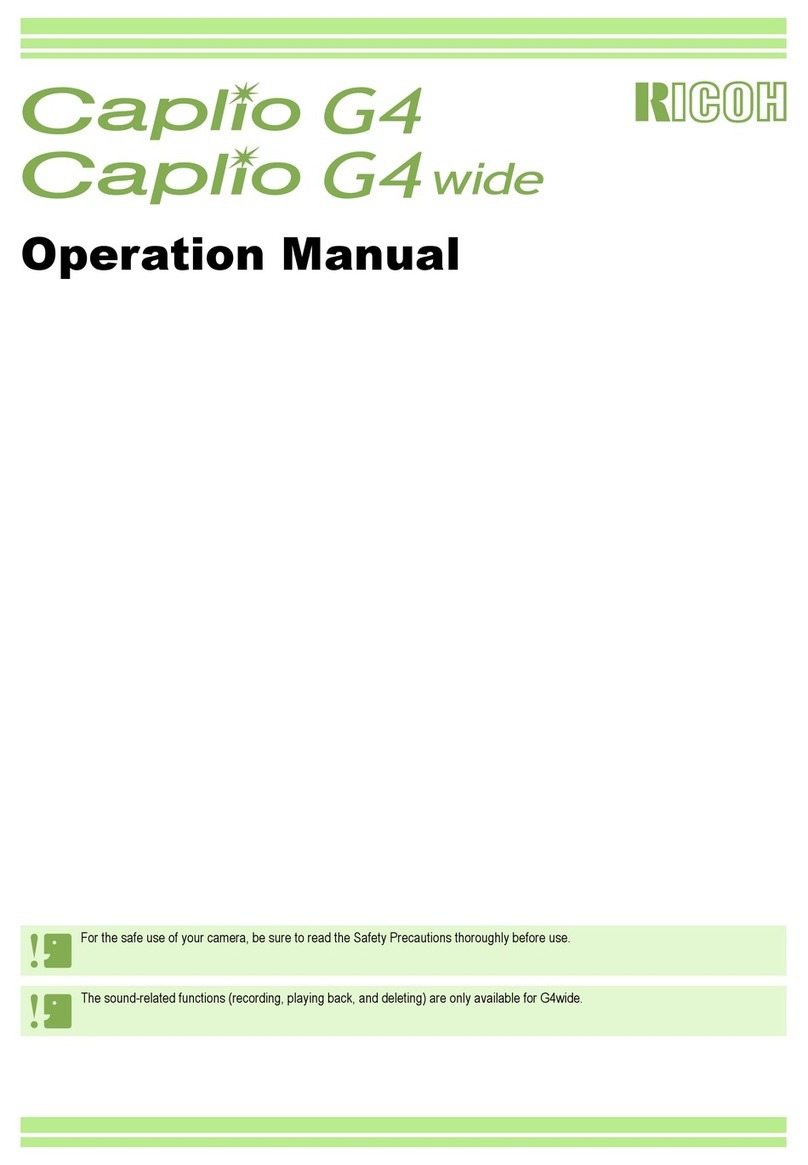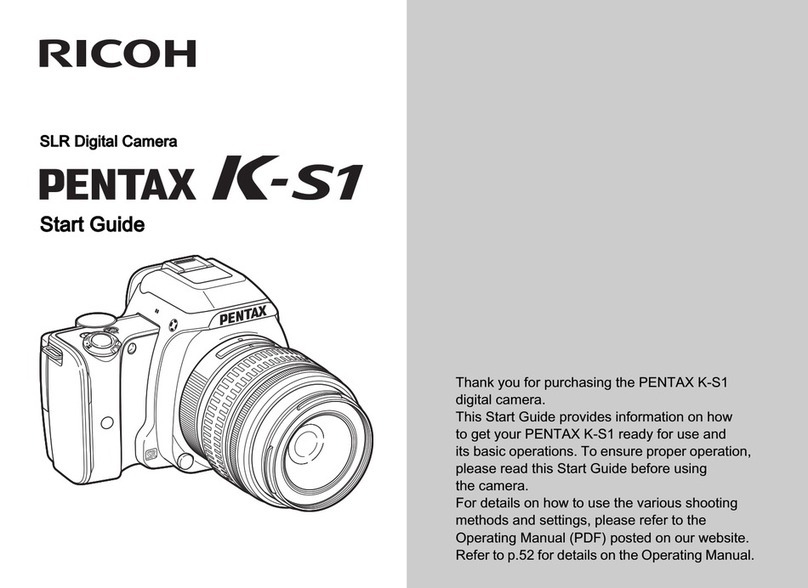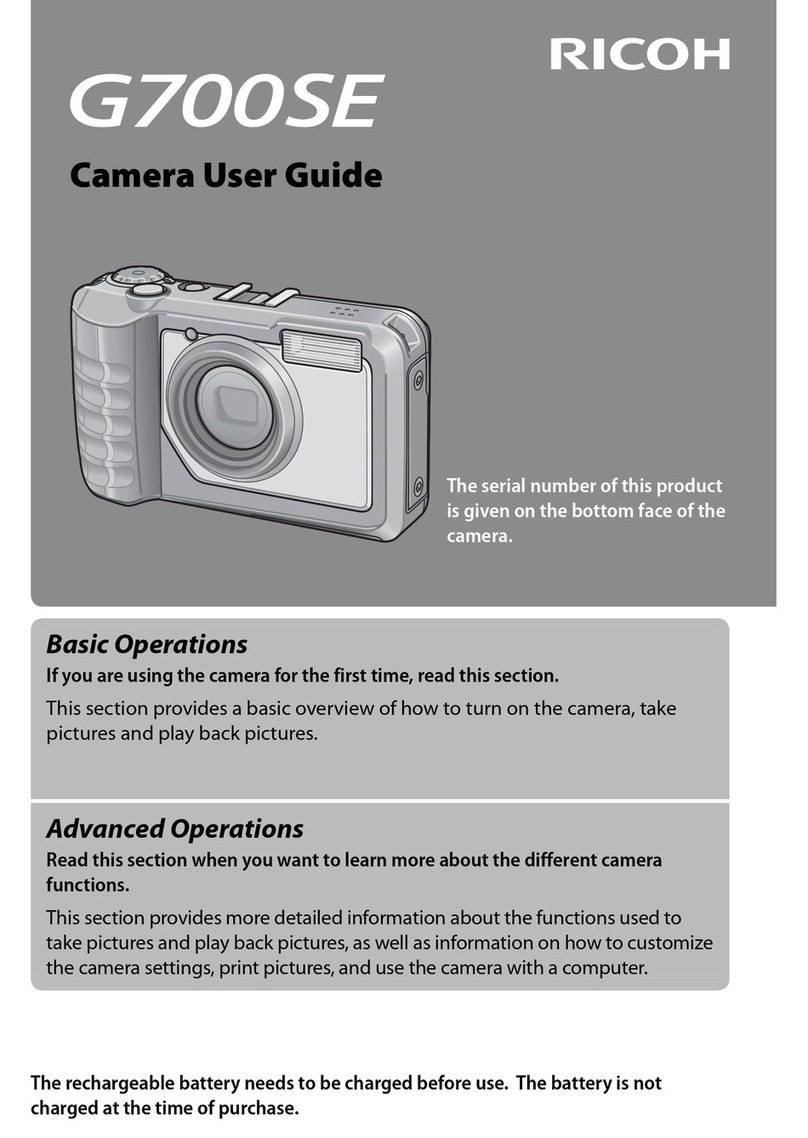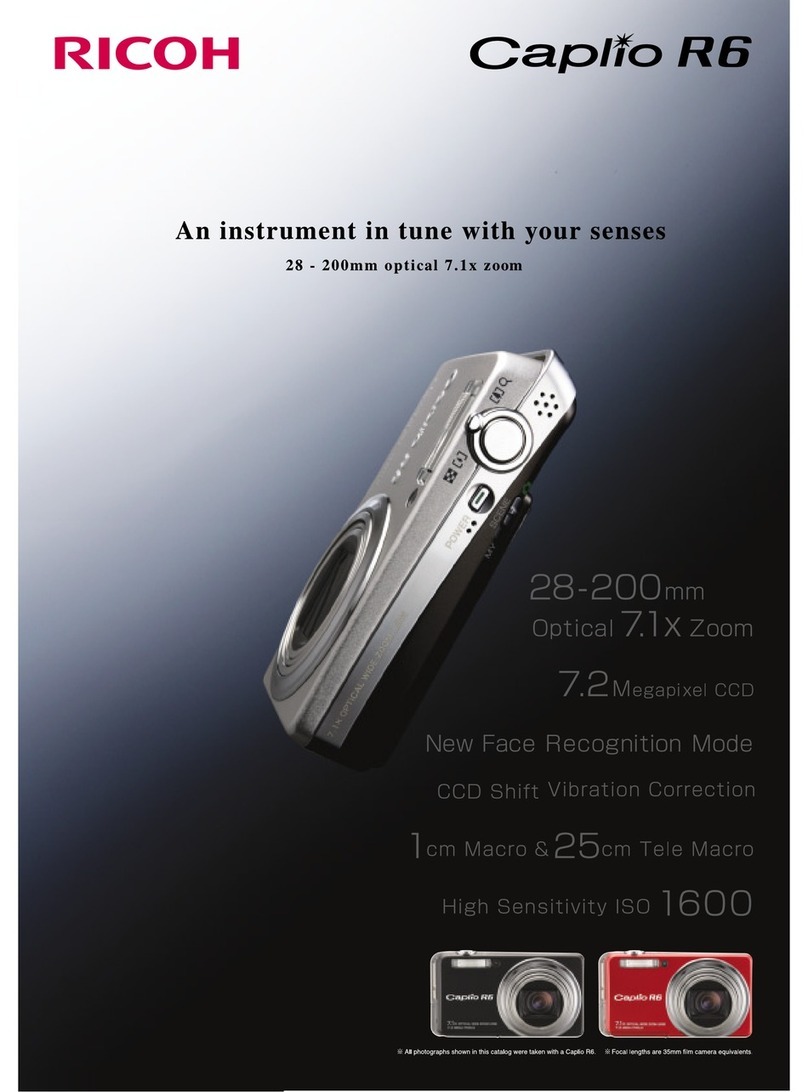Ricoh Service Offices
Ricoh Co., Ltd.
Ohmori NM Building
1-1 Ohmori-Kita 2-chome
Ota-ku, Tokyo
143-0016 JAPAN
http://www.ricoh.co.jp/r_dc
Ricoh Factory Service Center
3235 Sunrise Blvd.,
Suite2 Rancho Cordova,
CA 95742
http://www.ricohzone.com/
Ricoh Europe B.V.
Photo Products Division
P.O. Box 75640
1118 ZR Schiphol
The Netherlands
http://www.ricoh-red.com/
htttp://www.ricoh-europe.com/
Ricoh Europe B.V.
Düsseldorf Branch
Photo Products Division
Oberrather Straße 6
D-40472 Düsseldorf
Germany
Ricoh Photo Products (Asia), Ltd.
Unit D, E & F
24/F., China Overseas Building
139 Hennessy Road, Wan Chai
Hong Kong
Ricoh Australia Pty. Ltd.
8 Rodborough Road
Frenchs Forrest, N.S.W. 2086
Australia
http://www.ricoh-aust.com.au
Introduction
Thank you for purchasing a Ricoh RDC-i700. This manual explains the correct handling
procedures and precautions for your camera. To ensure the best performance, please
read the manual thoroughly before using the camera. Keep the manual handy for quick
future reference. Ricoh Co., Ltd.
Test Shots
Check that your camera is recording the images correctly by taking a number of test
shots.
Copyright
Reproduction or alteration of copyrighted documents, magazines, music and other
materials, other than for personal, home or similarly limited purposes, without the
consent of the copyright holder is prohibited.
Exemption from Liability
Ricoh Co., Ltd. assumes no liability for failure to record or play back images caused
by malfunction of the RDC-i700.
Warranty
This product is manufactured to local specifications and the warranty is valid within
thecountryofpurchase. Shouldtheproductfailormalfunctionwhileyouareabroad,
the manufacturer assumes no responsibility for servicing the product locally or bear-
ing the expenditure incurred therefor.
Radio Interference
Operating the RDC-i700 in the vicinity of other electronic equipment may adversely
affect the performance of both devices. In particular, operating the camera close to
a radio or television may lead to interference. If interference occurs, follow the pro-
cedures below.
– Move the camera as far away as possible from the TV, radio or other device
– Reorient the TV or radio antenna.
– Plug the devices into separate electrical outlets.
• This publication may not be reproduced in whole or part without the express written permission of Ricoh.
©2000 Ricoh Co., Ltd. All rights reserved.
• Ricoh reserves the right to change the contents of this publication without notice. Considerable care was
taken in preparing this manual. If, however, you have questions about any part of the manual, or note
mistakes or inaccuracies, please contact us at the address listed on the back cover.
Microsoft, MS and Windows are registered trademarks of Microsoft Corporation in the United States of America
and other countries.
Macintosh is a registered trademark of Apple Computer, Inc., in the United States of America and other countries.
CompactFlash™ is a registered trademark of SunDisk Corporation in the United States of America.
SmartMedia™ is a trademark of Toshiba Corporation.
All trademarked company and product names mentioned in this manual are the property of their respective own-
ers.