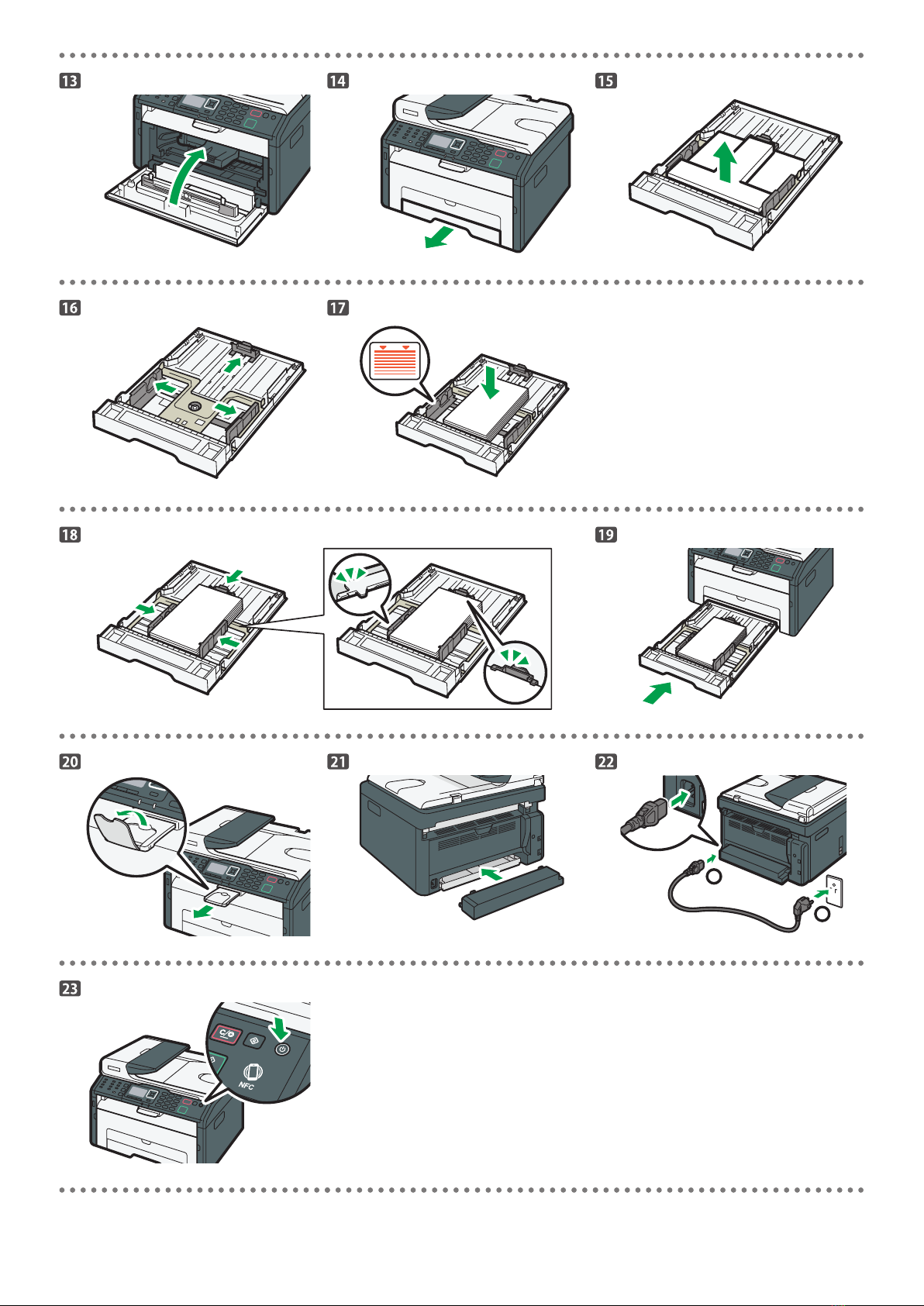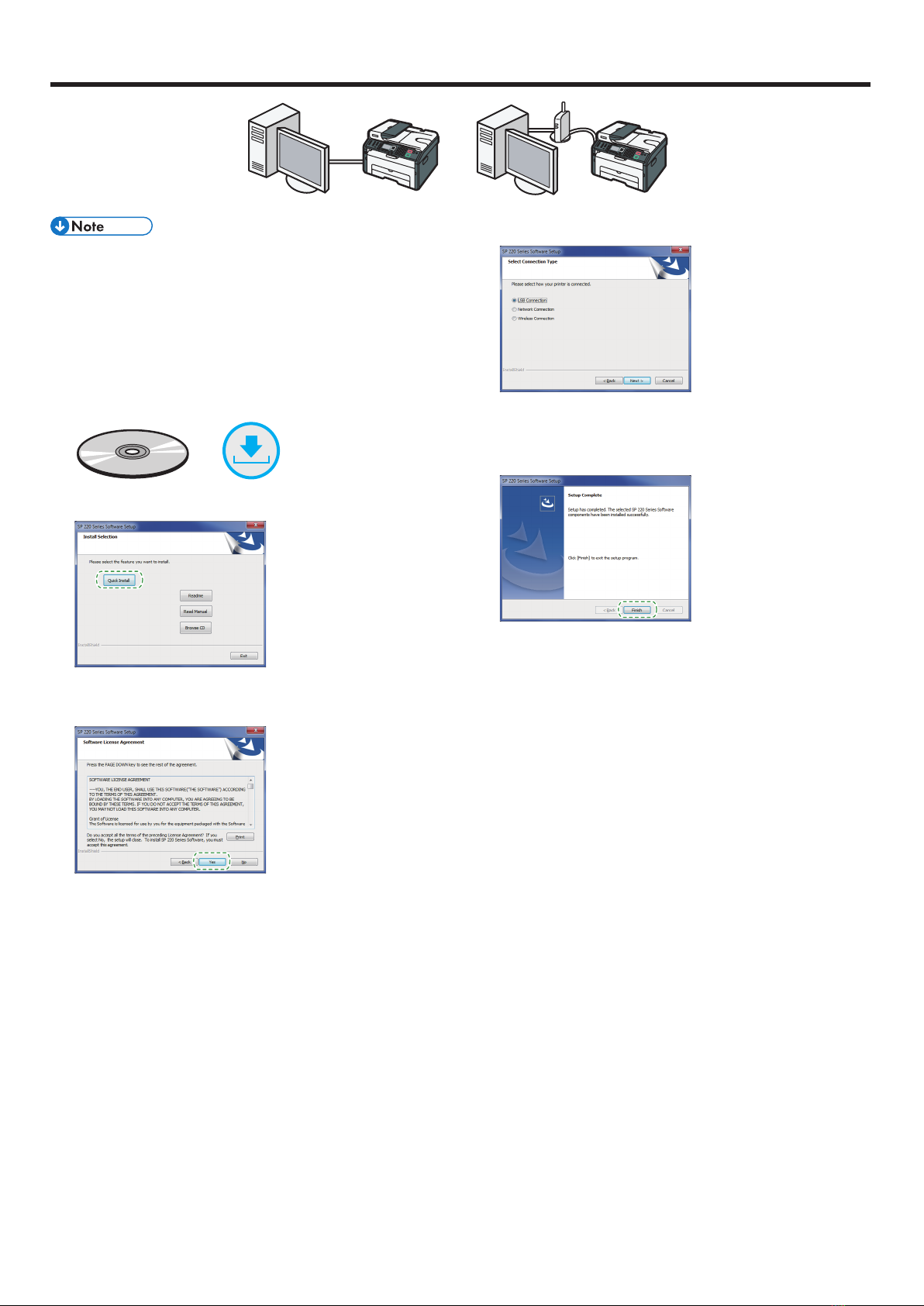7
Easy Setup Using the Wi-Fi Setup Wizard
The following item is necessary to set up a wireless
connection.
●Router (access point)
Checking the SSID and Encryption key
The SSID and Encryption key for the router (access point) may be
printed on a label affixed to the router (access point). For details about
the SSID and Encryption key, refer to the router (access point) manual.
SSID
Encryption key
:XXXXXXXXXXXXX
:XXXXXXXXXXXXX
Confirm the SSID and Encryption key, and write them down on the
blank space as shown below.
SSID:
Encryption key:
Configuring Settings Using the Control Panel
●Before doing the following procedure, install the printer
driver according to the procedure on page 5
"Connecting the Machine (USB/Network)".
●Make sure the Ethernet cable is not connected to the
machine.
1. Check that the router (access point) is working correctly.
2. Press the [User Tools] key.
3. Press the [ ] or [ ] key to select [Network Settings], and
then press the [OK] key.
89
Network Settings
Tray Paper Settings
Print List/Report
4. If you are requested to enter a password, enter the password
using the number keys, and then press the [OK] key.
A password for accessing the [Network Settings] menu can be
specified in [Admin. Tools Lock] under [Admin. Tools] menu.
5. Press the [ ] or [ ] key to select [Wi-Fi], and then press the
[OK] key.
Wi-Fi
Ethernet
IPv4 Configuration
6. Select [Wi-Fi Enable], and then press the [OK] key.
Wi-Fi Enable
7. Press the [ ] or [ ] key to select [Enable], and then press
the [OK] key.
Enable
Disable
8. Press the [User Tools] key to return to the Initial screen.
9. Wait until the machine restarts.
10. Press the [User Tools] key.
11. Press the [ ] or [ ] key to select [Wi-Fi Setup Wizard], and
then press the [OK] key.
810
Wi-Fi Setup Wizard
Tray Paper Settings
Network Settings
12. If you are requested to enter a password, enter the password
using the number keys, and then press the [OK] key.
A password for accessing the [Wi-Fi Setup Wizard] menu can be
specified in [Admin. Tools Lock] under [Admin. Tools] menu.
13. Press the [ ] or [ ] key to select SSID of the router (access
point) from the searched SSID list, and then press the [OK]
key.
14. Enter the encryption key using the number keys, and then
press the [OK] key.
Key :
(8-63 chars/64 hex)
WPA2-PSK
•As the passphrase, you can enter either 8 to 63 ASCII characters
(0x20-0x7e) or 64 hexadecimal digits (0-9, A-F, a-f).
•For details about checking the encryption key, see “Checking the SSID
and Encryption key”.
15. Press the [OK] key.
Are you sure to connect?
(OK/Back)