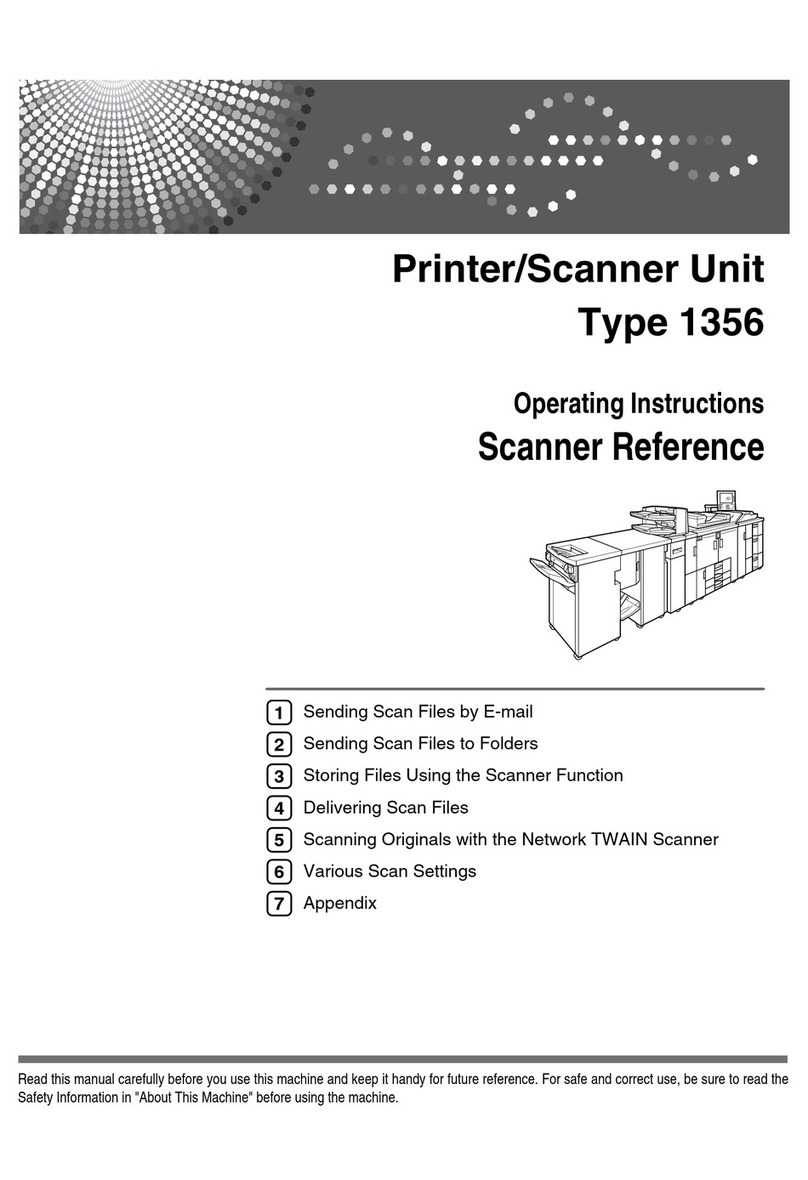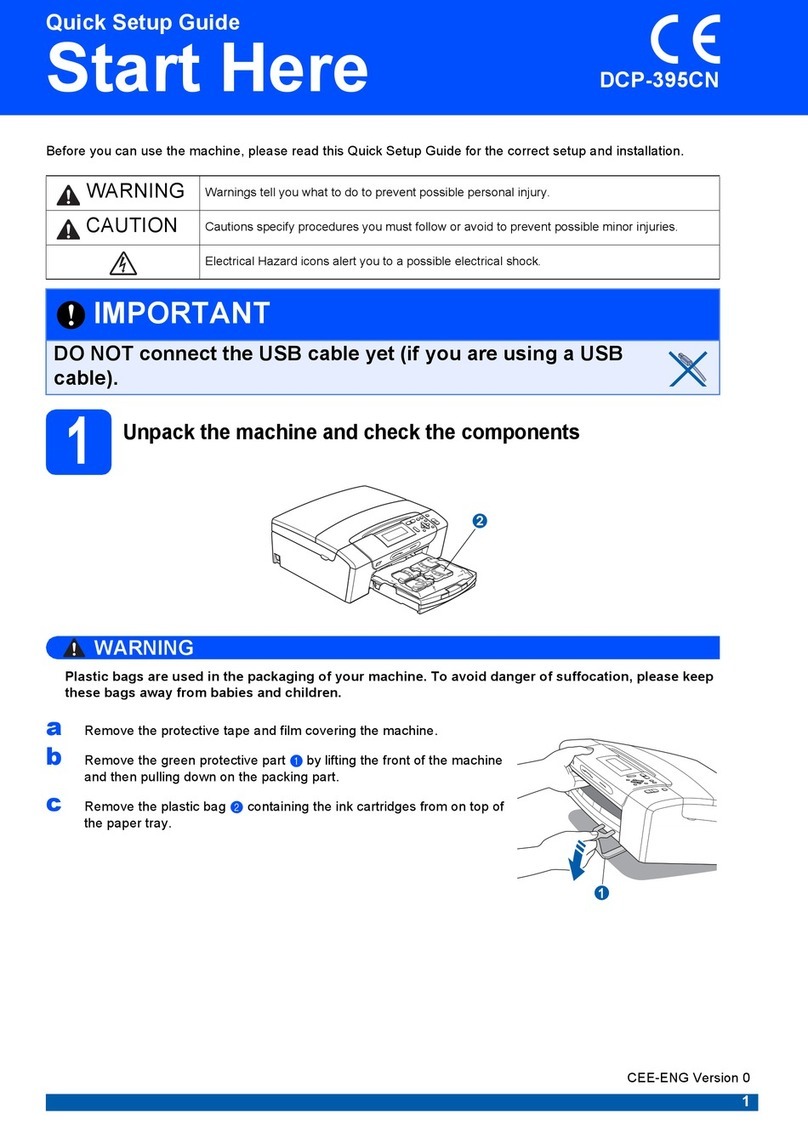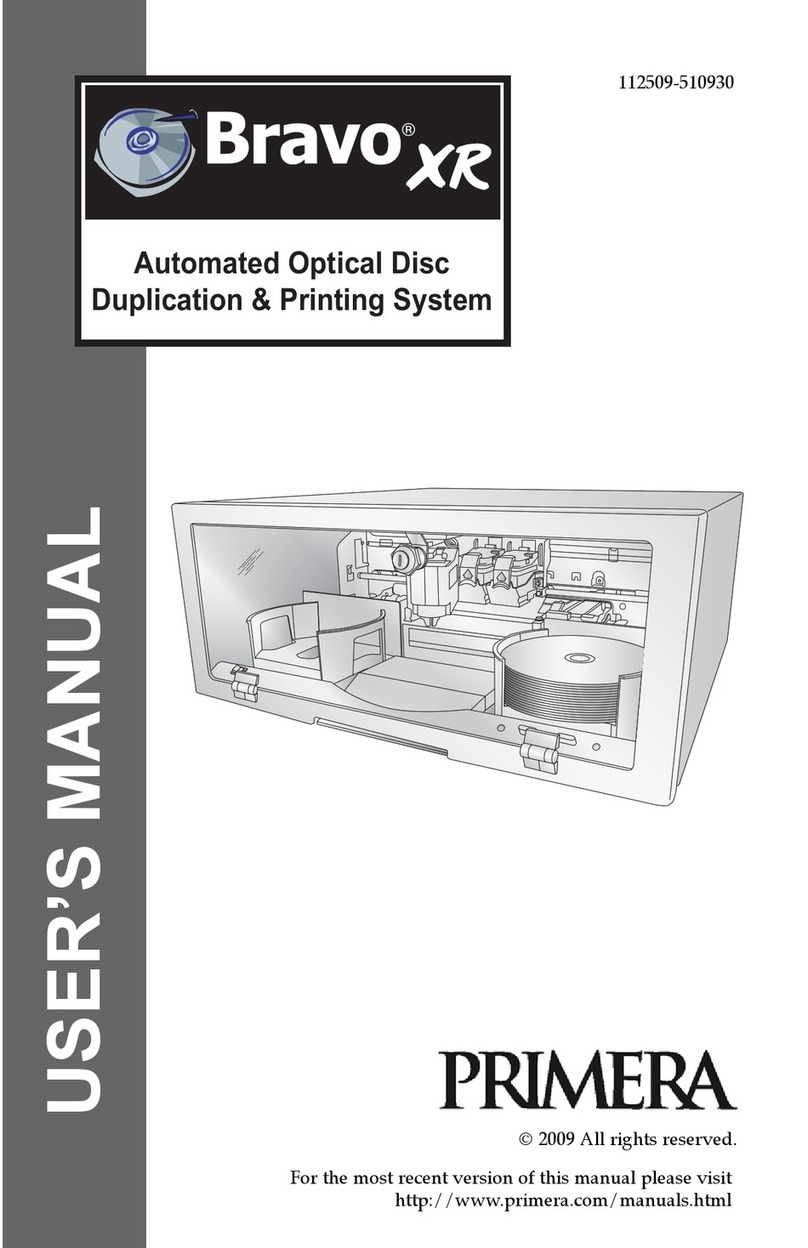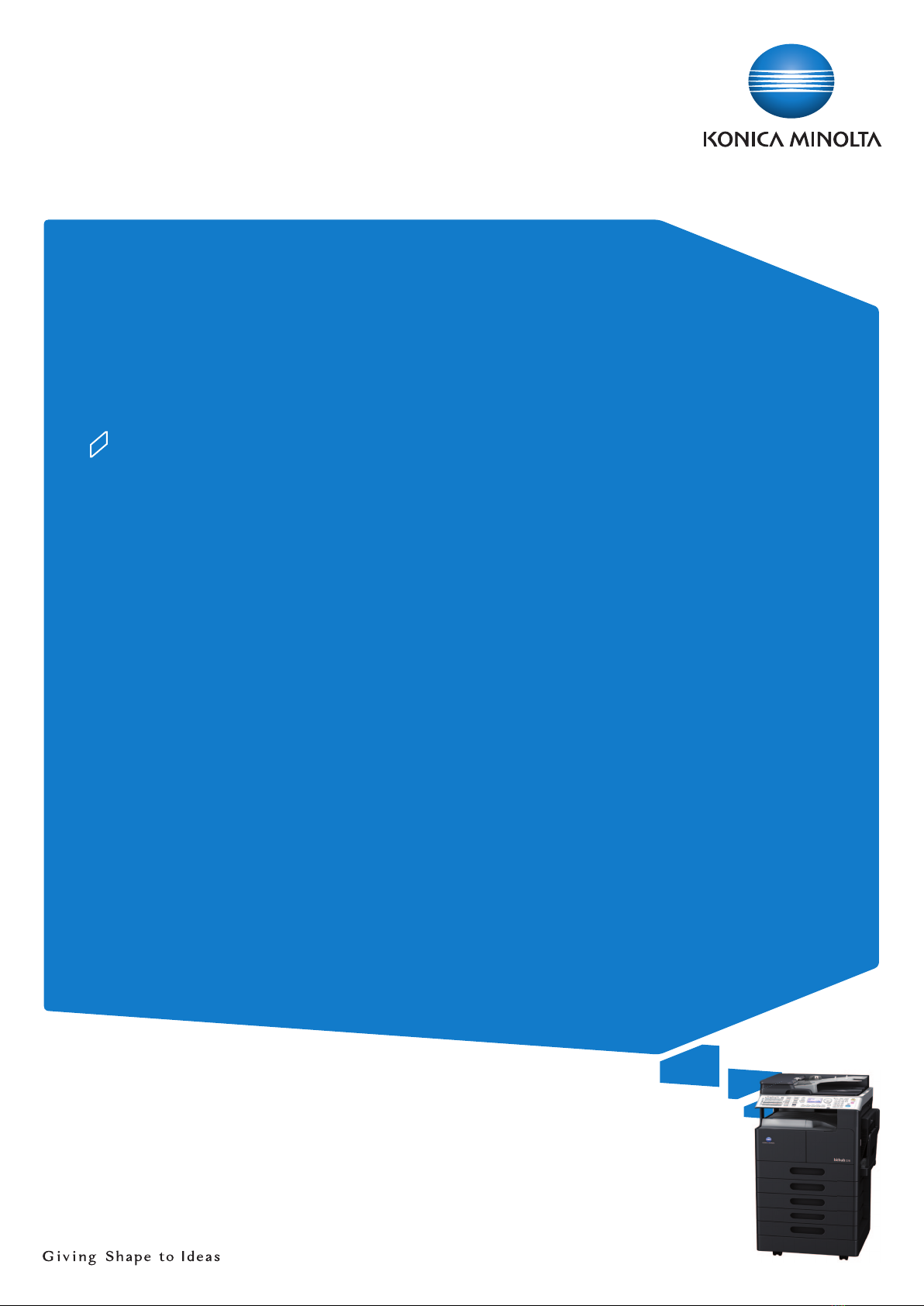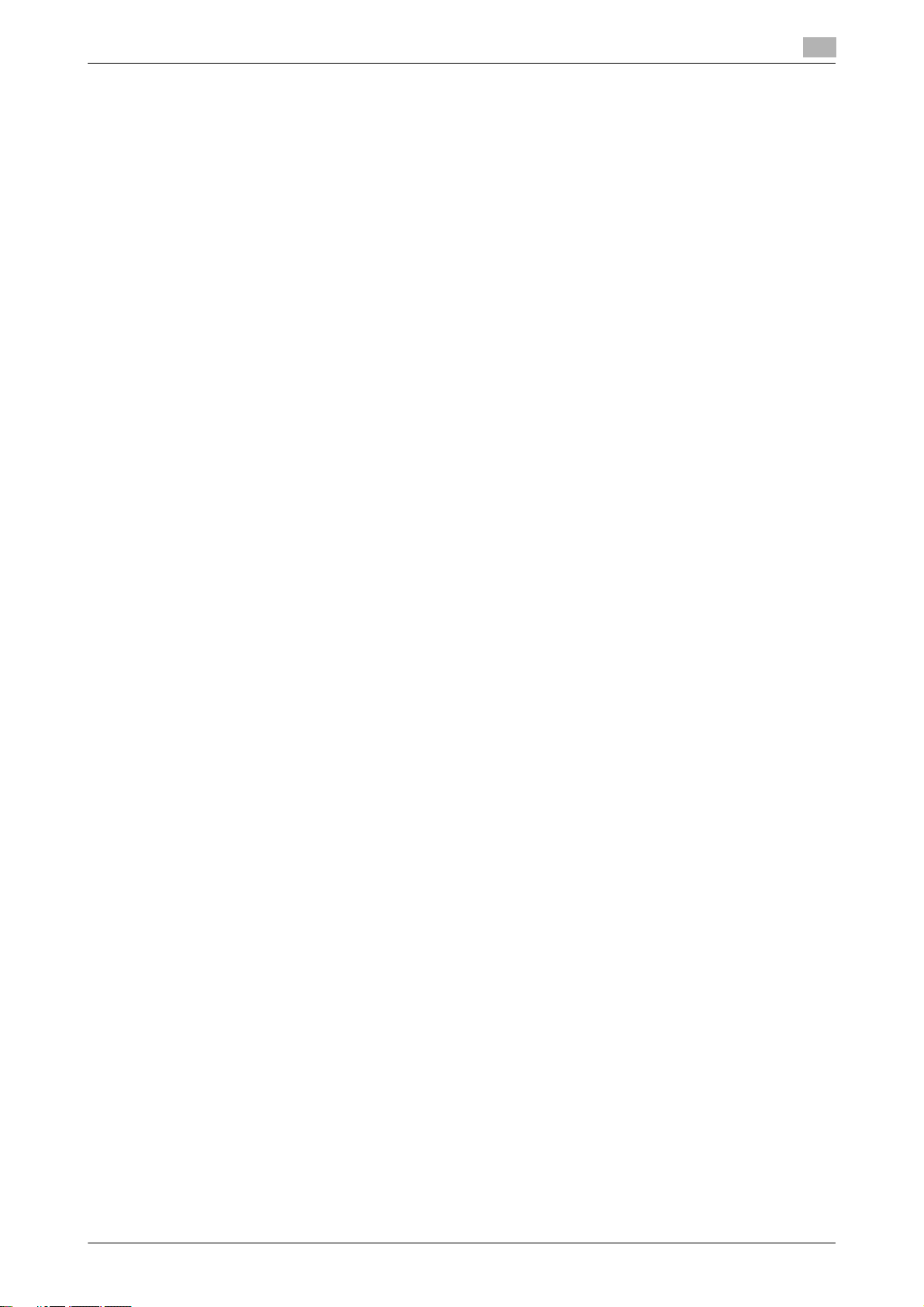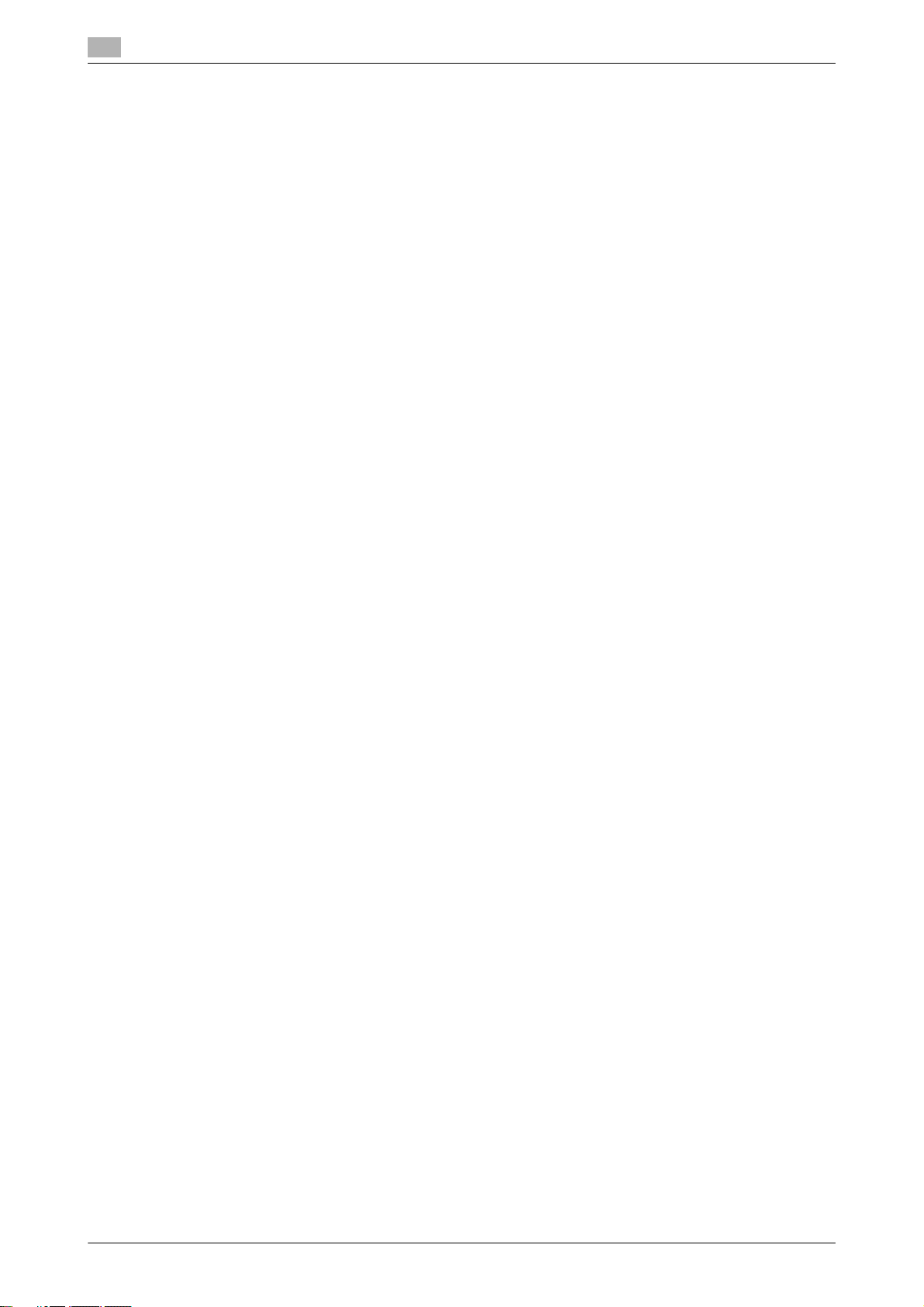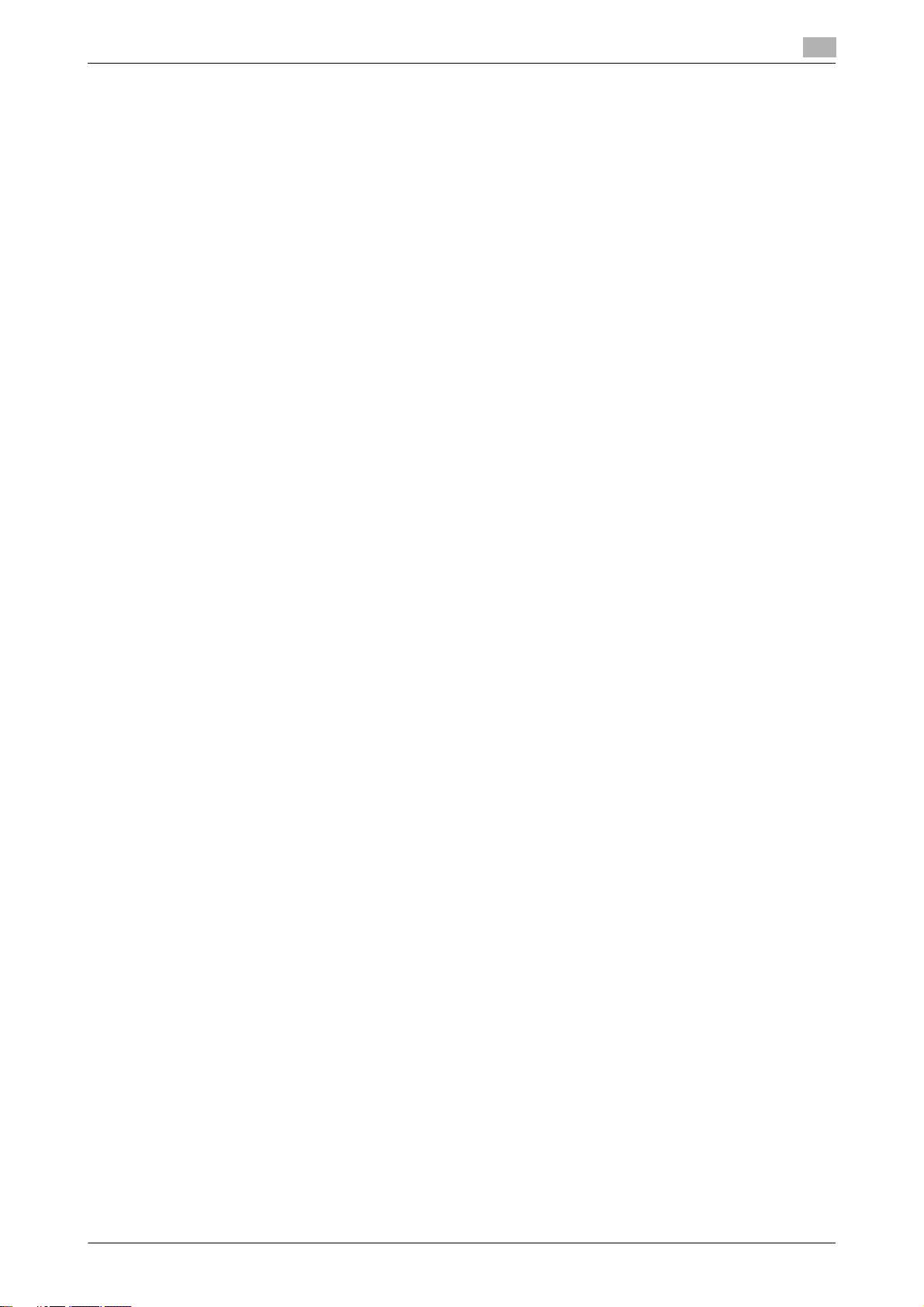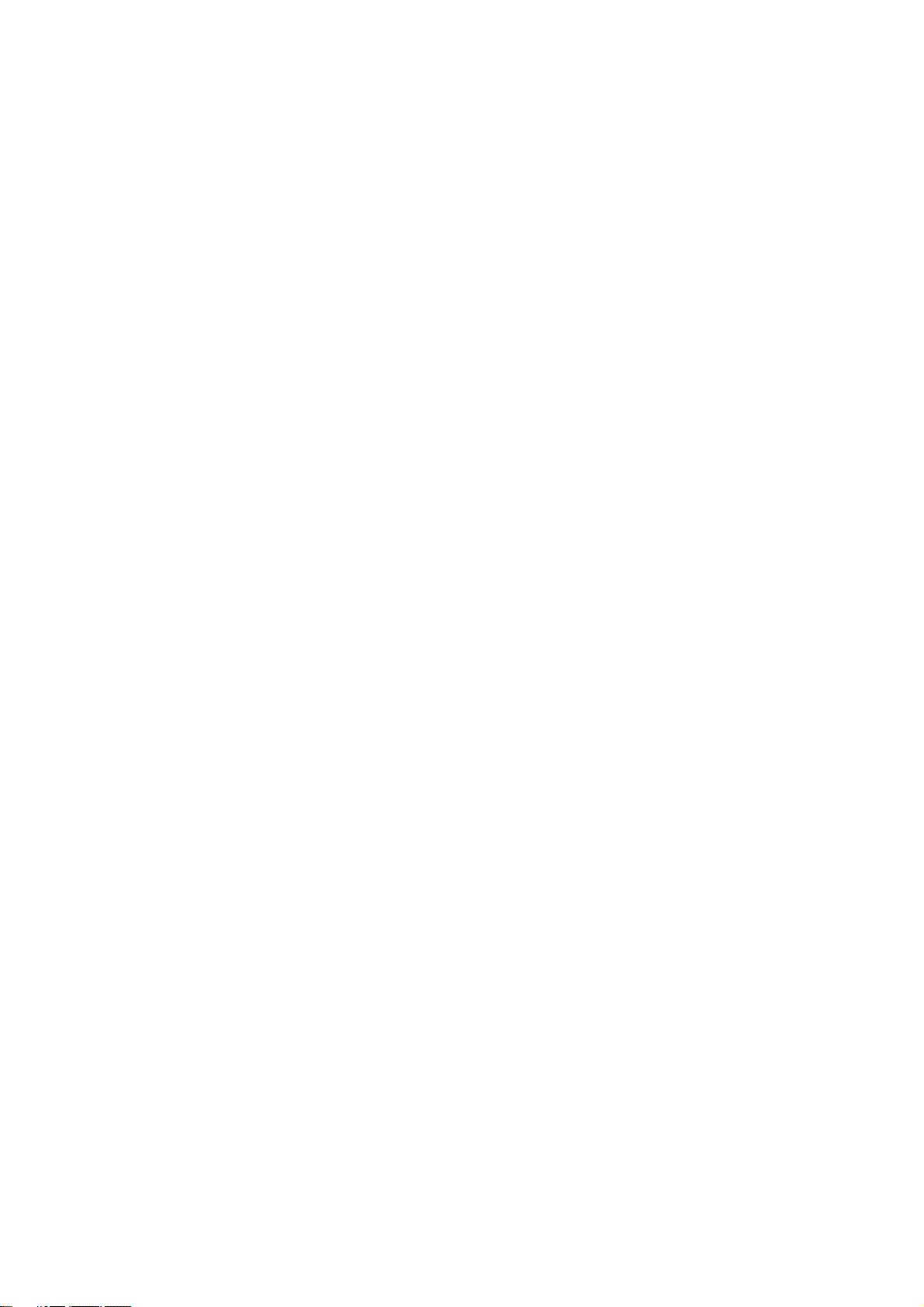Contents-2 bizhub 226
3.4.8 Chain dial ......................................................................................................................................... 3-14
3.4.9 Specifying multiple destinations (Sequential broadcast transmission)............................................ 3-15
3.4.10 Manual redialing............................................................................................................................... 3-16
3.5 Operations during original scanning........................................................................................... 3-17
3.5.1 If memory has overflowed................................................................................................................ 3-17
When [YES] is selected: ................................................................................................................... 3-17
When [NO] is selected:..................................................................................................................... 3-17
3.6 If a transmission fails.................................................................................................................... 3-18
3.7 Sending a fax after calling (Manual transmission)..................................................................... 3-19
3.8 Canceling a transmission............................................................................................................. 3-20
3.8.1 Canceling a transmission................................................................................................................. 3-20
3.8.2 Canceling (deleting) a transmission reservation .............................................................................. 3-20
3.9 Checking the communication result (Report/List)..................................................................... 3-21
3.9.1 Checking the communication result ................................................................................................ 3-21
3.9.2 Printing out a report or list ............................................................................................................... 3-21
3.10 Report or List types ...................................................................................................................... 3-22
TX result report ................................................................................................................................ 3-22
RX result report ................................................................................................................................ 3-22
Activity report................................................................................................................................... 3-22
Memory image print......................................................................................................................... 3-22
One-touch dial list............................................................................................................................ 3-23
Speed dial list................................................................................................................................... 3-23
Key setting list.................................................................................................................................. 3-23
Relay Box list ................................................................................................................................... 3-23
Machine status list ........................................................................................................................... 3-23
Configuration page .......................................................................................................................... 3-23
PCL font list ..................................................................................................................................... 3-23
3.11 Memory Transmission and immediate transmission................................................................. 3-24
3.11.1 Memory transmission....................................................................................................................... 3-24
3.11.2 Immediate transmission................................................................................................................... 3-24
3.12 Specifying the transmission time (Specified-time transmission)............................................. 3-25
3.13 Collectively sending multiple originals at the specified time (Batch transmission) ............... 3-26
3.14 Receiving data............................................................................................................................... 3-27
3.14.1 Memory receiving............................................................................................................................. 3-27
3.14.2 Paper size of received document .................................................................................................... 3-27
3.14.3 Paper priority sequence of received document............................................................................... 3-27
3.14.4 Automatically receiving data (Fax only mode) ................................................................................. 3-27
3.14.5 Manually receiving data ................................................................................................................... 3-28
3.15 Making a call ................................................................................................................................. 3-29
3.16 Receiving a call ............................................................................................................................. 3-30
4 Convenient Transmission and Receiving Functions
4.1 Transmission with F-Code (F-Code TX)........................................................................................ 4-3
4.1.1 Specifying an F code at fax transmission.......................................................................................... 4-3
4.1.2 Specifying an F code to register a destination .................................................................................. 4-4
4.2 Using a Confidential User Box for sending and receiving (Confidential communication)....... 4-5
4.2.1 Registering a Confidential User Box.................................................................................................. 4-5
4.2.2 Sending data to a Confidential User Box (Confidential transmission) ............................................... 4-6
4.2.3 Printing out an original received by confidential reception................................................................ 4-7
4.3 Sending a document with a receiver's instruction (Polling TX).................................................. 4-8
4.3.1 Using Polling TX................................................................................................................................. 4-8
4.3.2 Deleting a document sent by polling ................................................................................................. 4-9
4.4 Receiving a sender's document with an instruction of this machine (Polling RX) ................. 4-10
4.5 Specify a relay distribution station for transmission (Relay Instruction transmission).......... 4-11
4.6 Specify this machine as a relay distribution station (Relay broadcasting).............................. 4-13
4.7 Forwarding a received document to the specified destination (Forward) .............................. 4-14