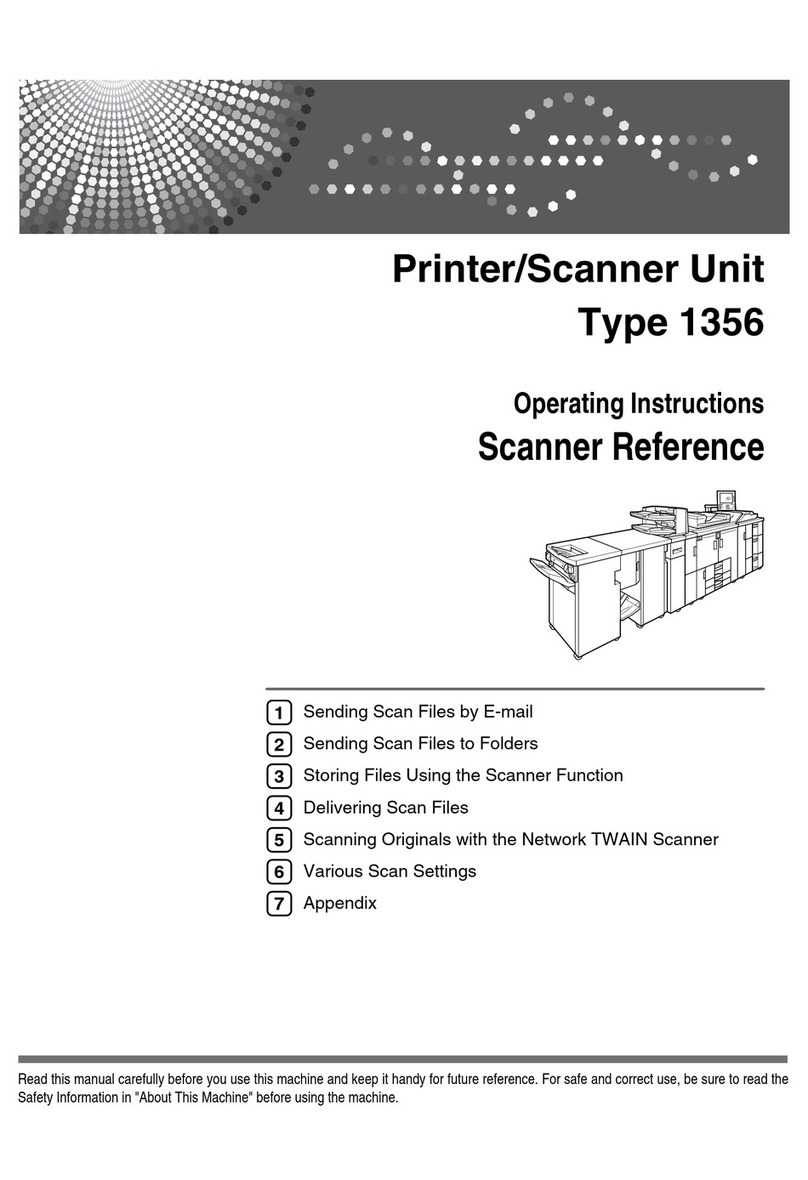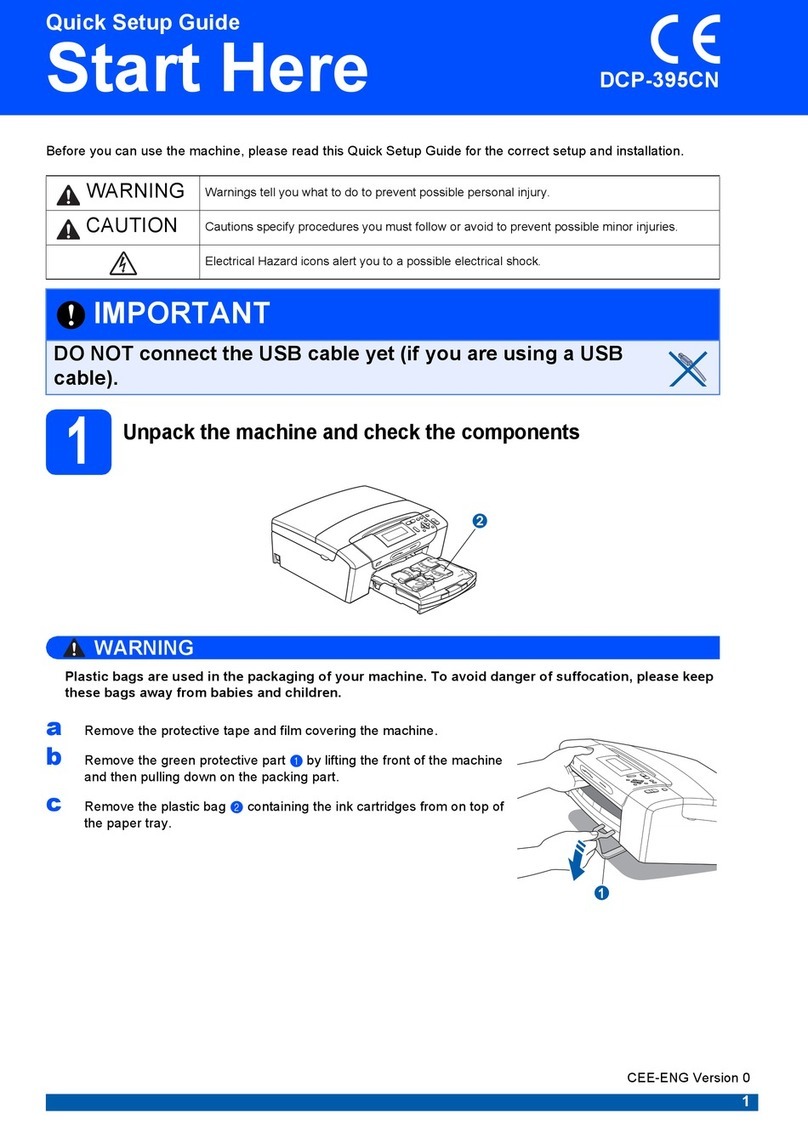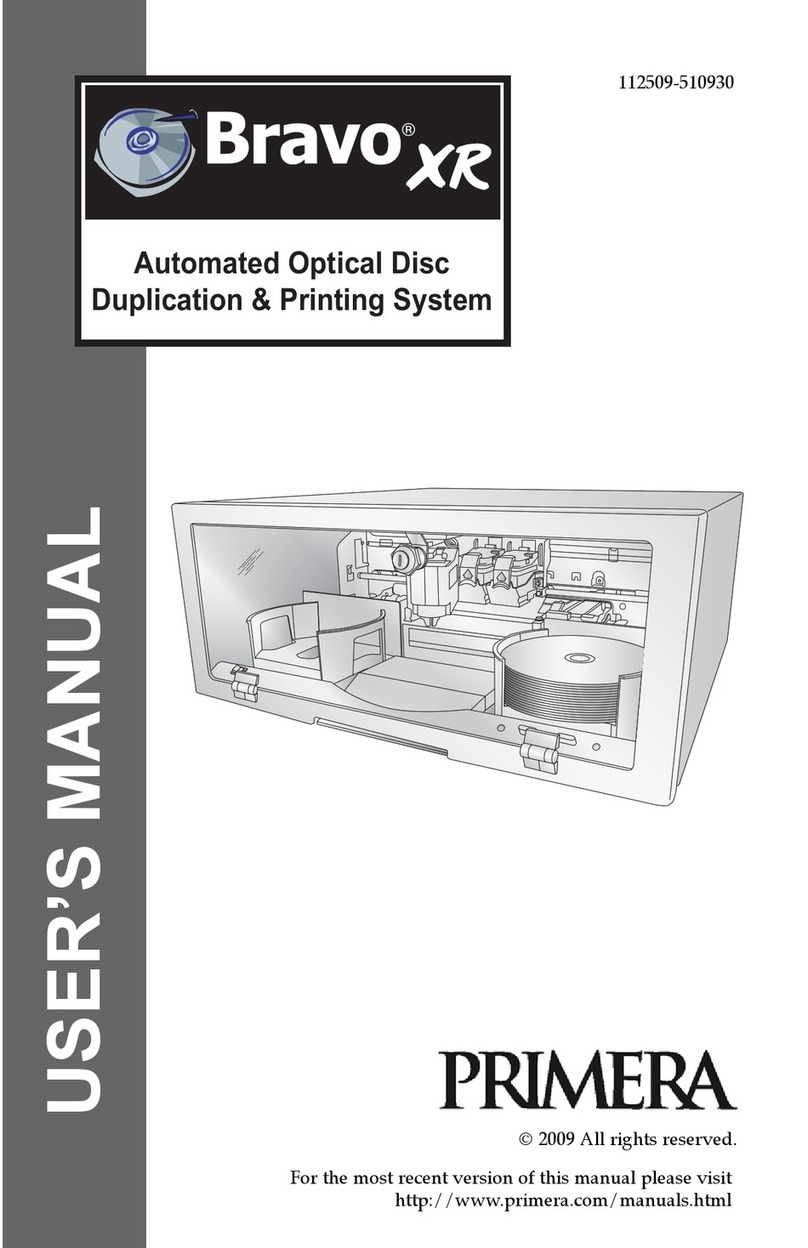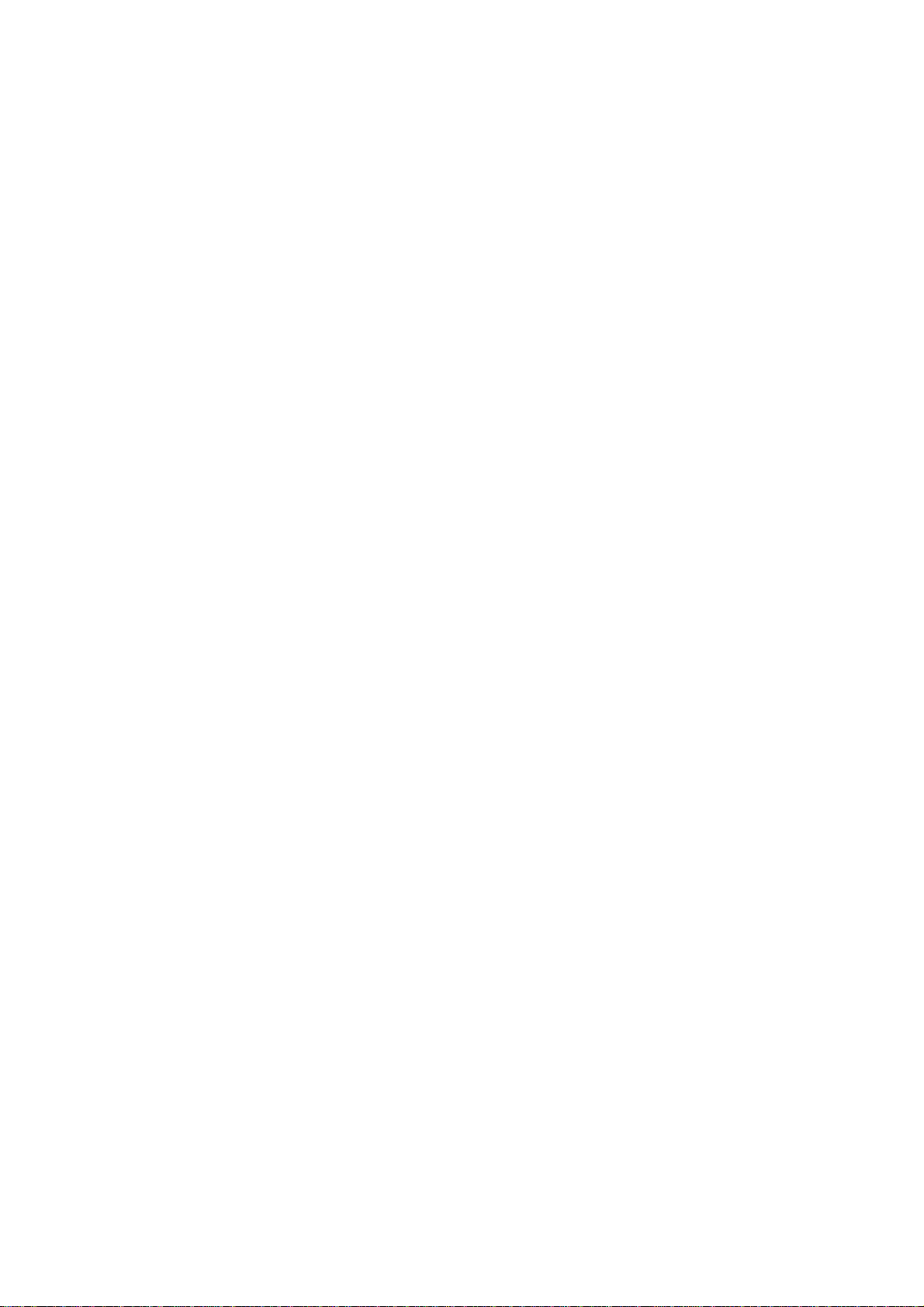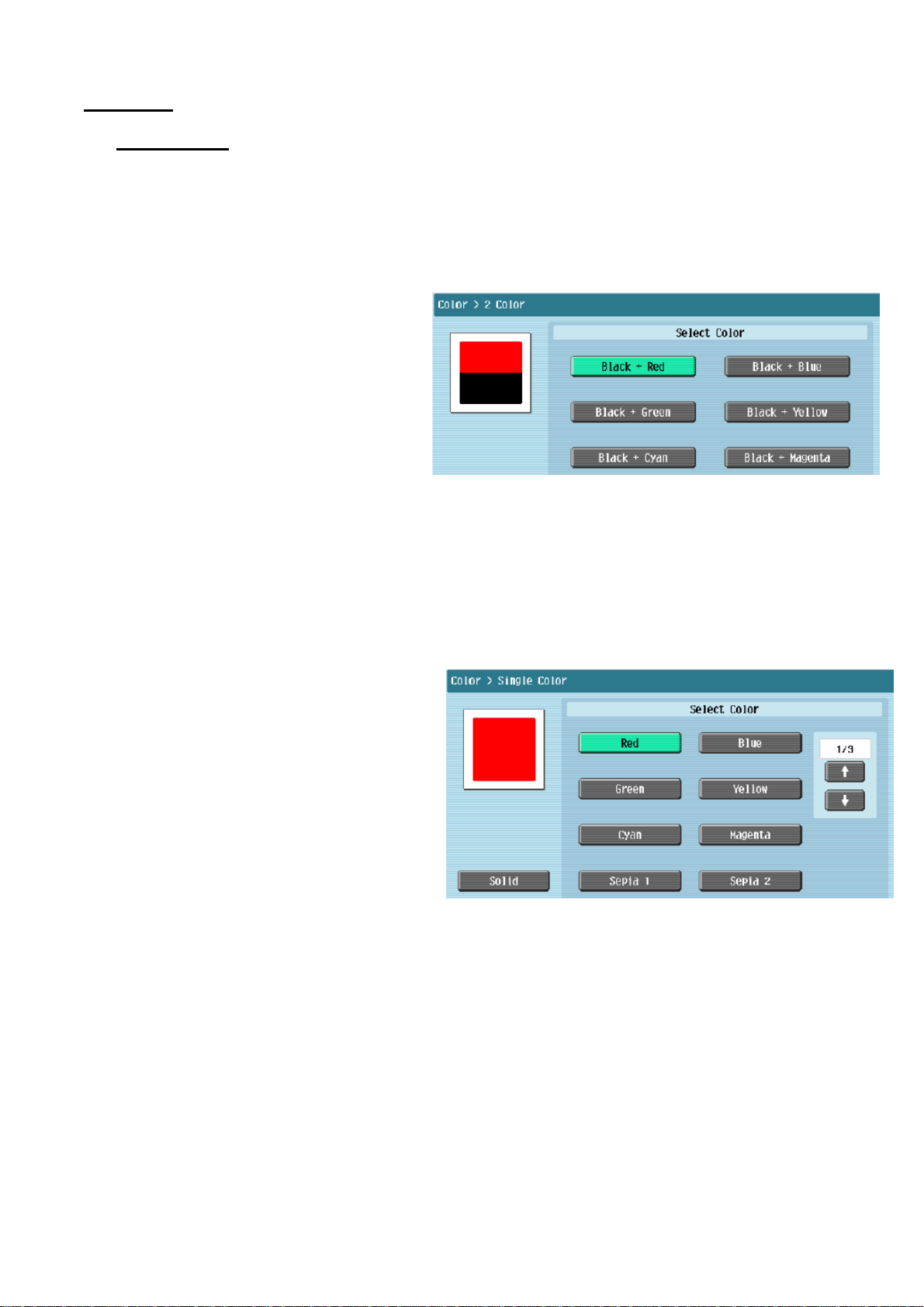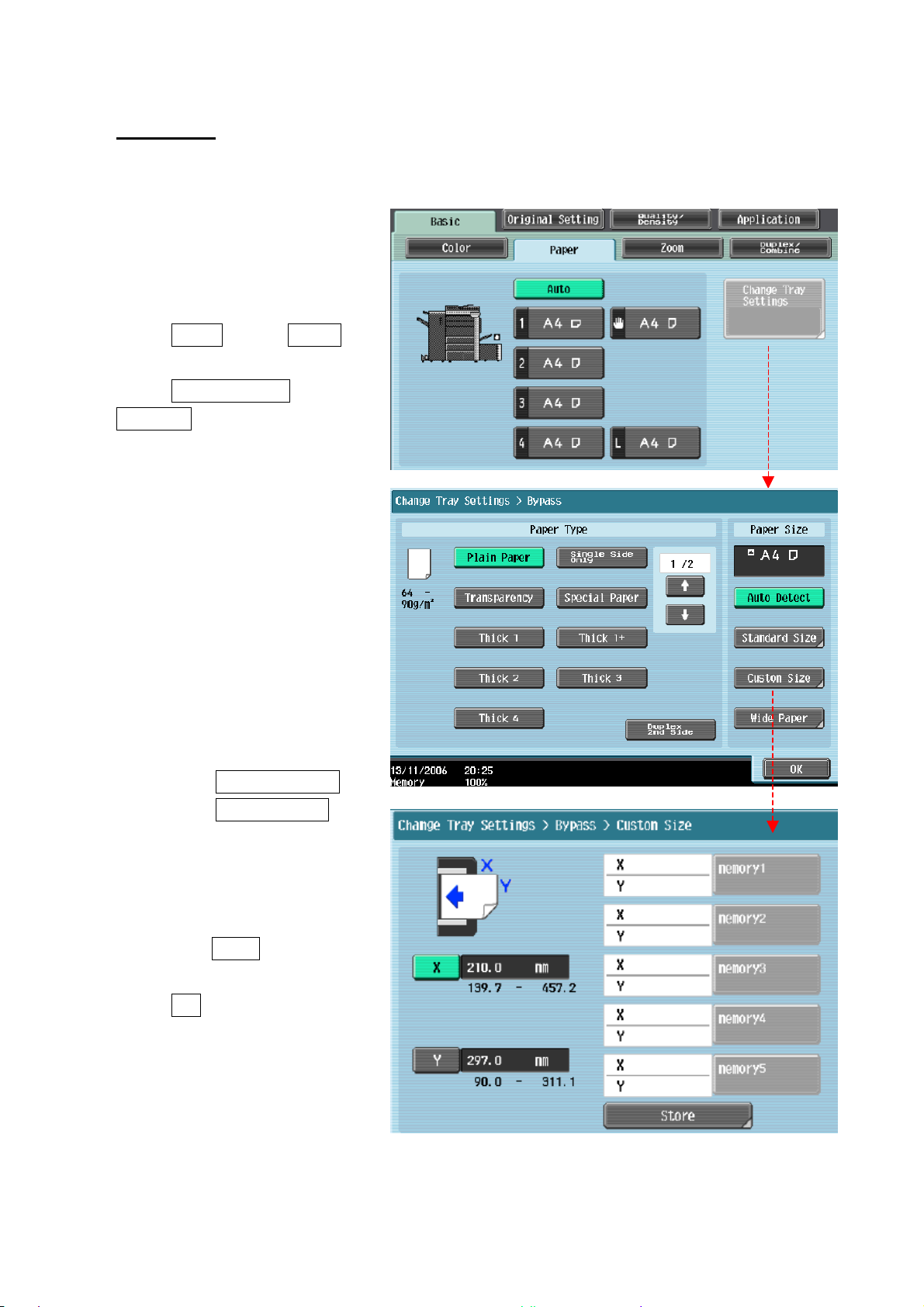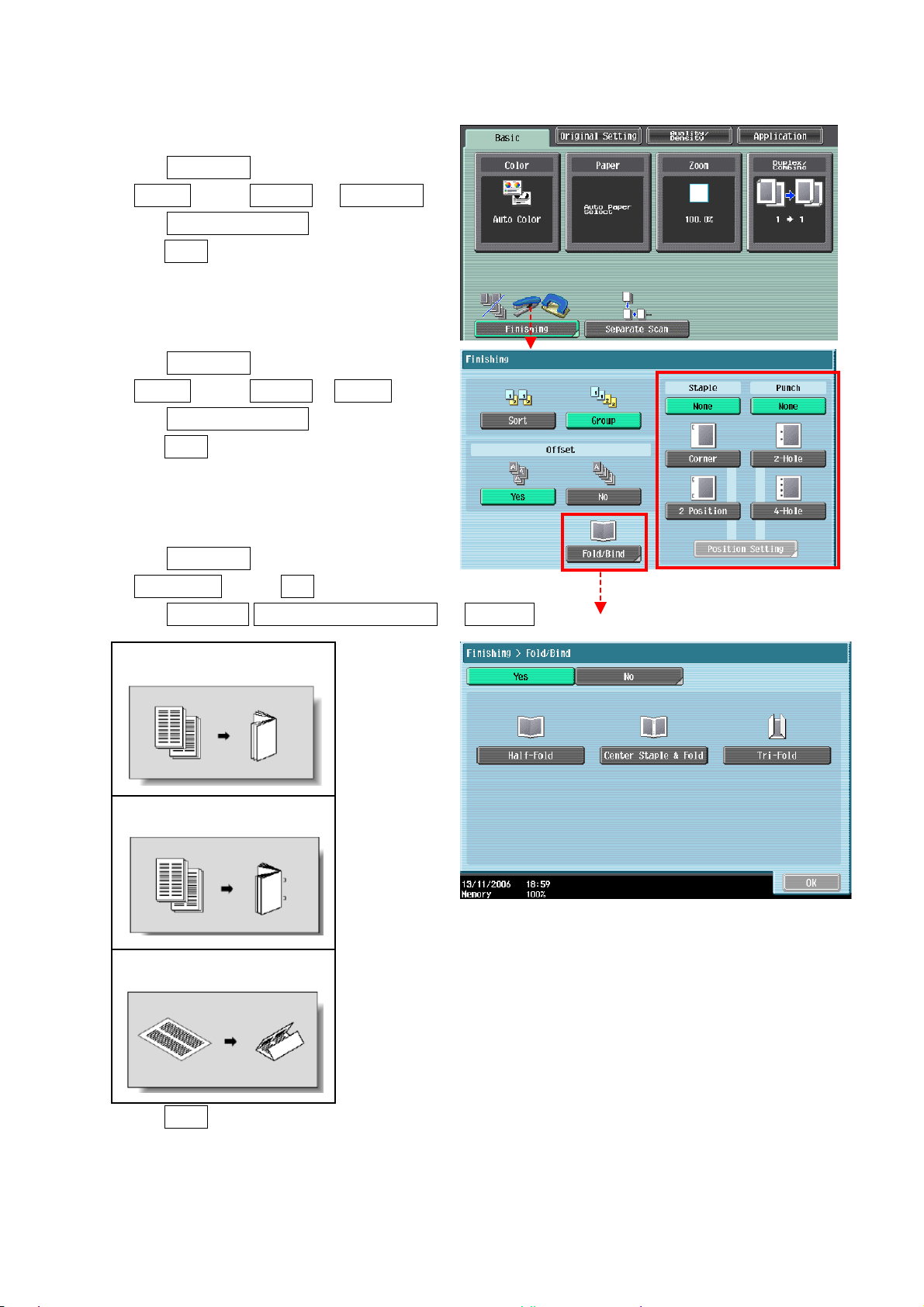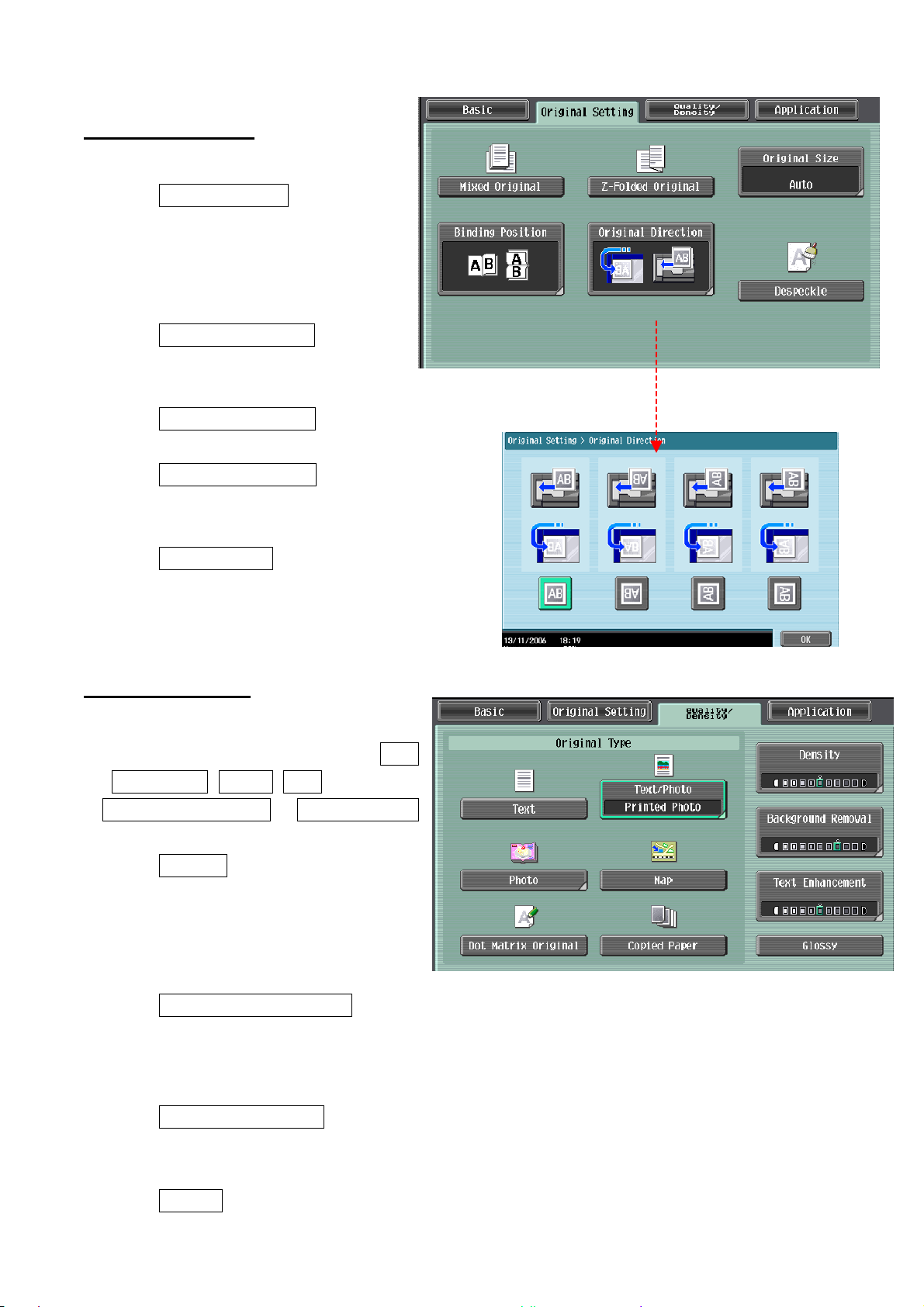Original Setting
1. Touch Mixed Original
automatically detect the documents
size and automatically choose paper
tray
2. Touch Z-Folded Original (Optional
Function)
3. Touch Binding Direction -- copy-binding direction
4. Touch Original Direction – select original
direction
5. Touch Original Size -- select original size
Quality/Density
1. Select Original Type to choose Text,
Text/Photo, Photo, Map,
Dot Matrix Original or Copied Paper
2. Touch Density – the print image can
be adjusted, each time [Lighter] or
[Darker] is touched, the density is
lightened or darkened by one level.
3. Touch Background Removal – the density of the background color of the document
can be adjusted, each time [Light] or [Dark] is touched, the background density is
lightened or darkened by one level.
4. Touch Text Enhancement – select the reproduction quality of text when copying
documents consisting of text that overlaps images such as illustrations or graphs
5. Touch Glossy – select this setting when copying images with a glossy finish