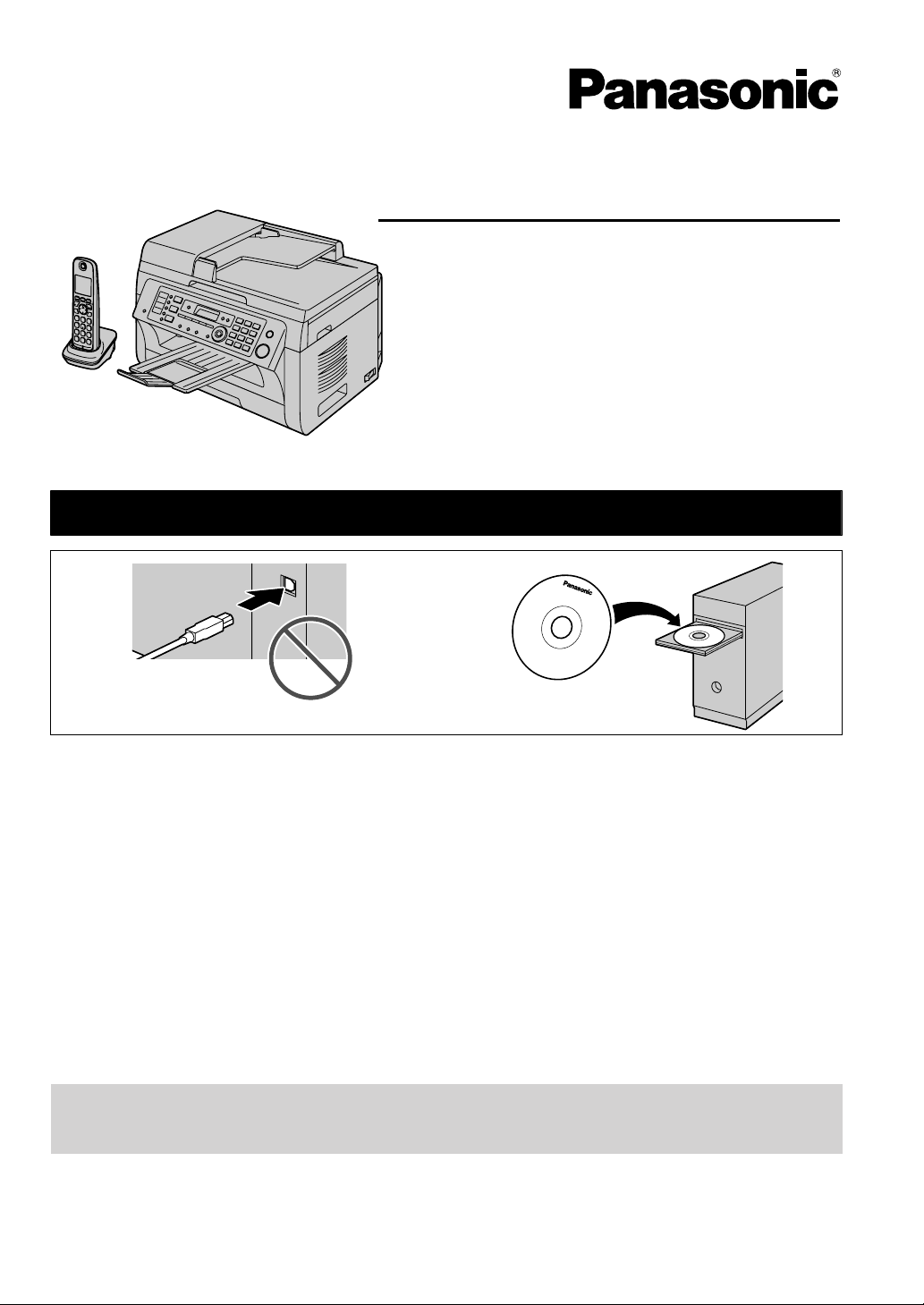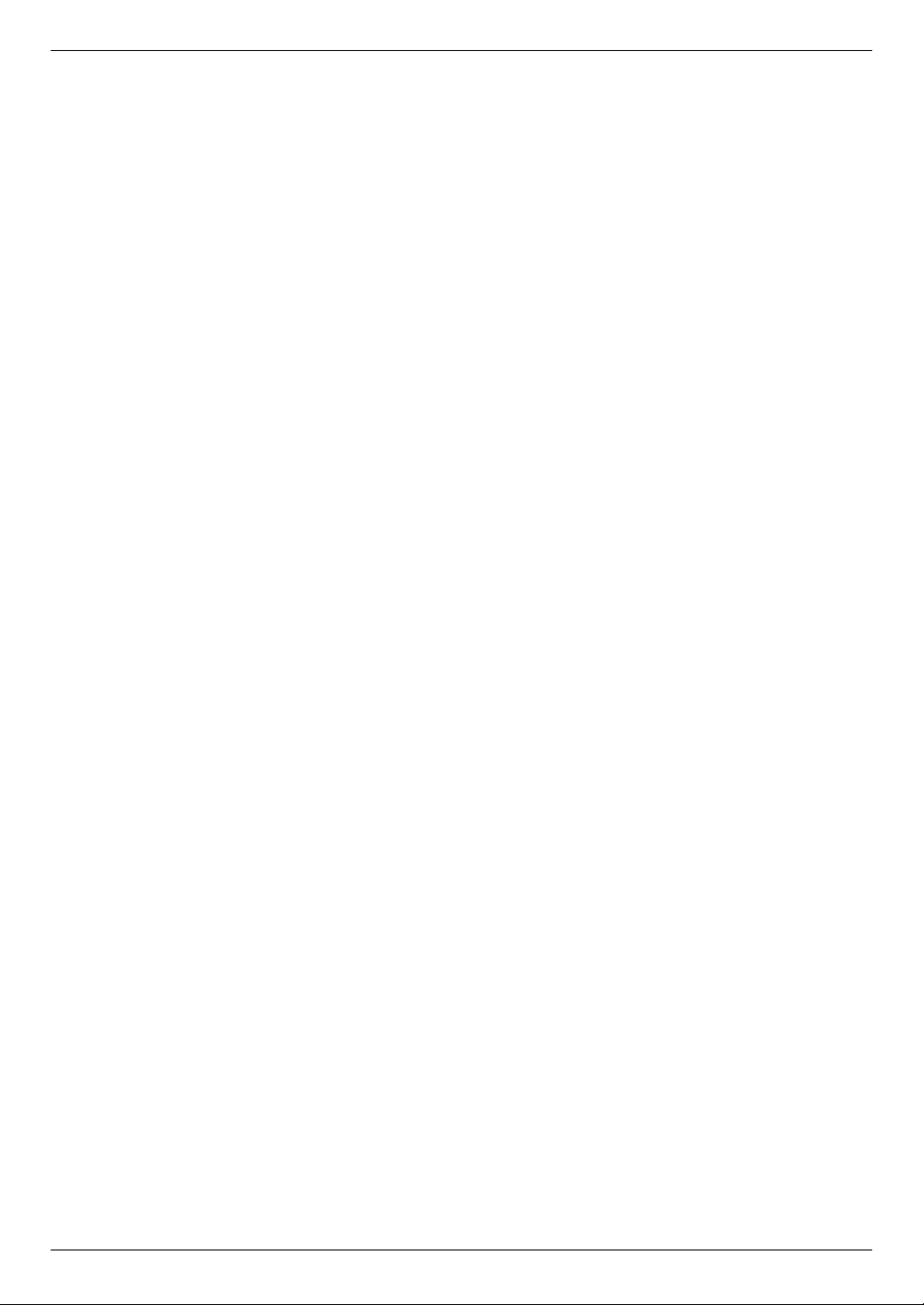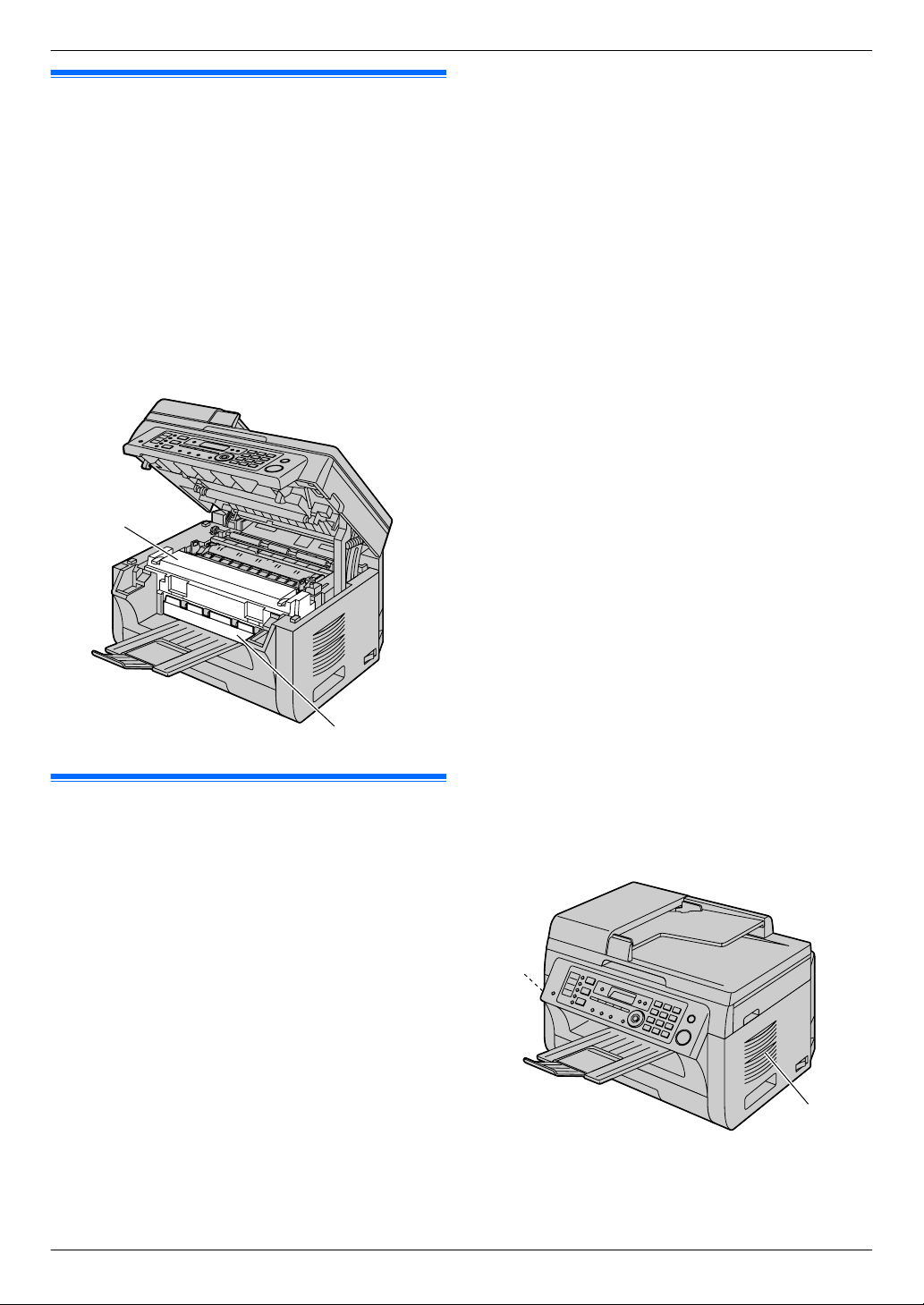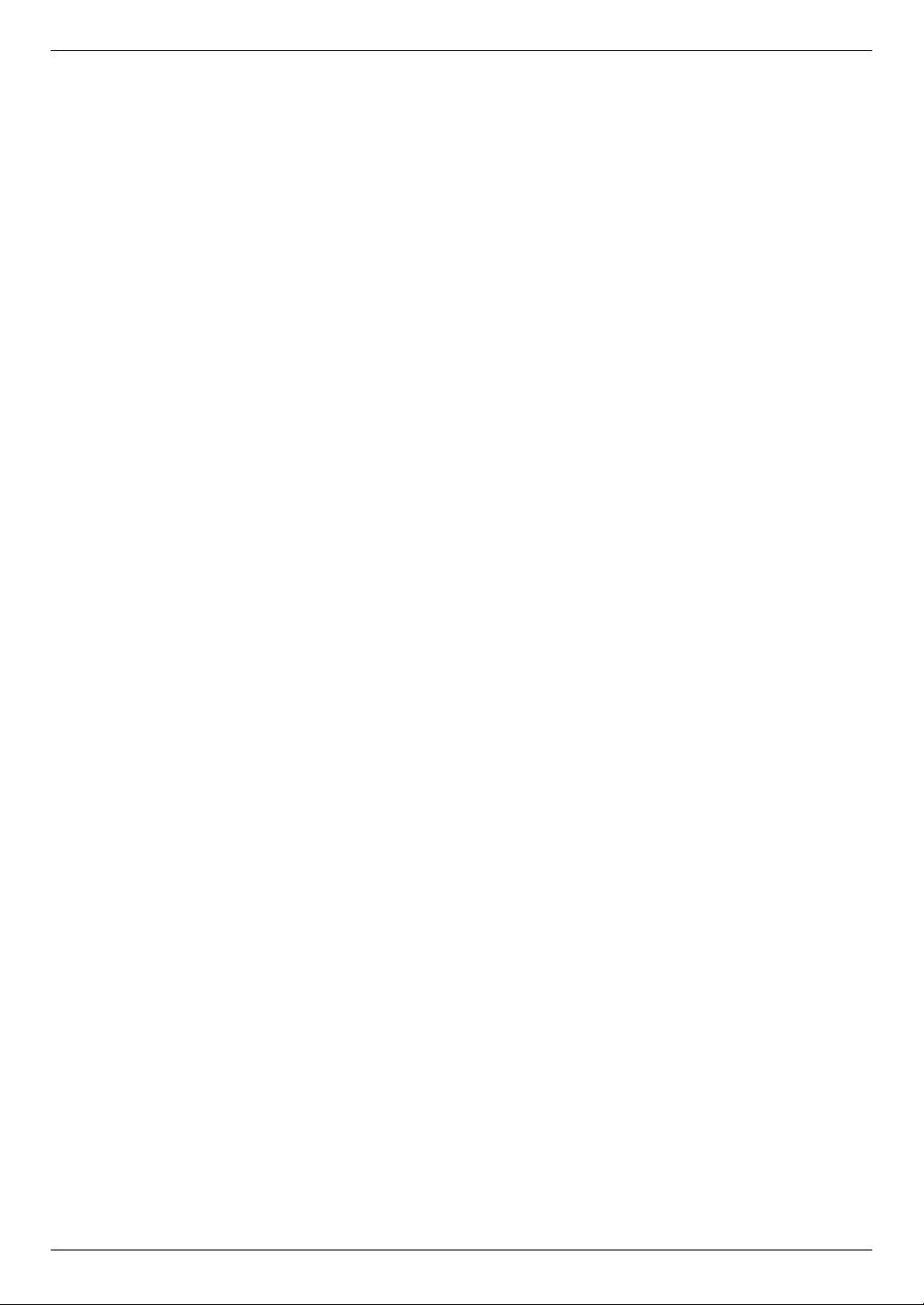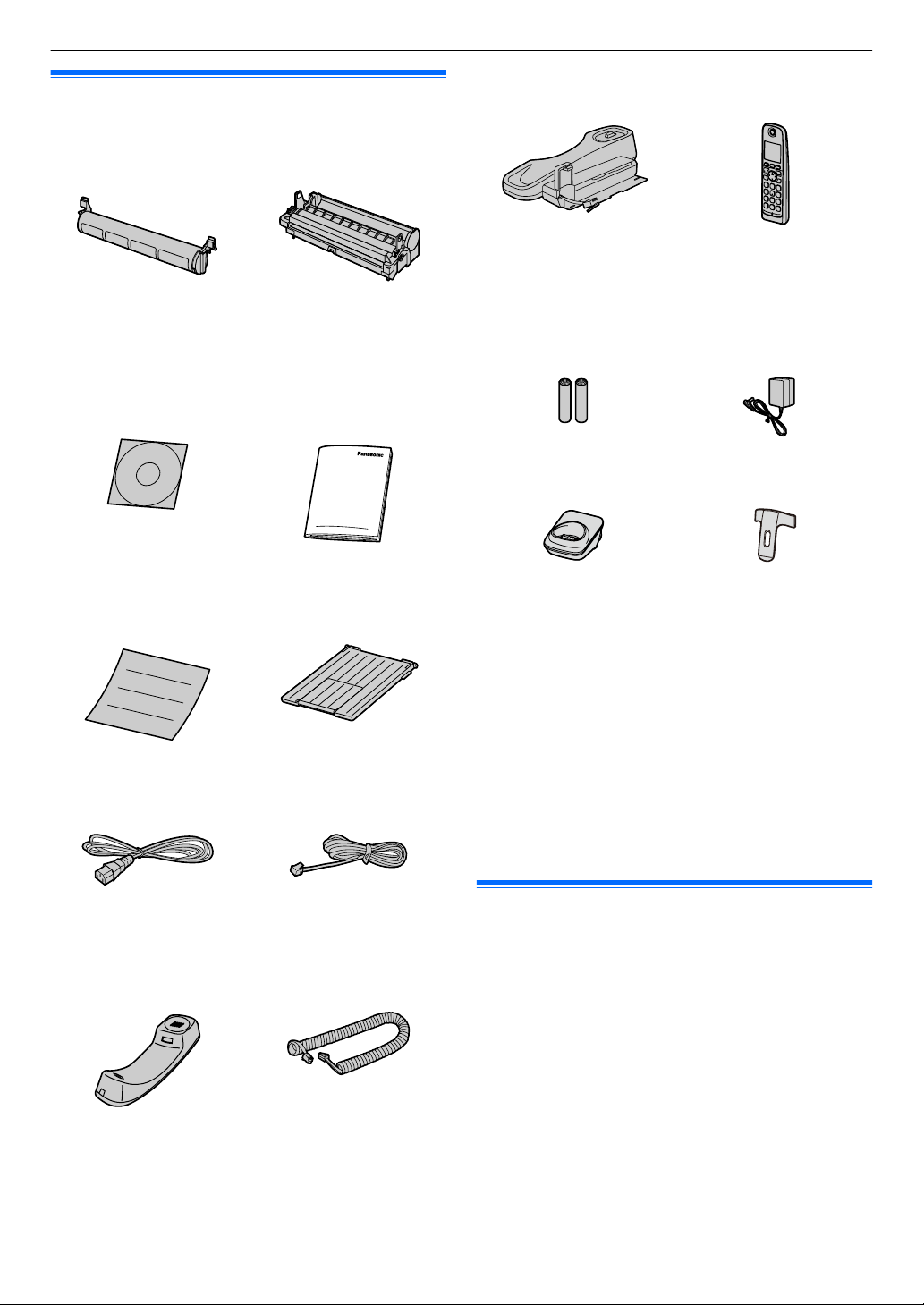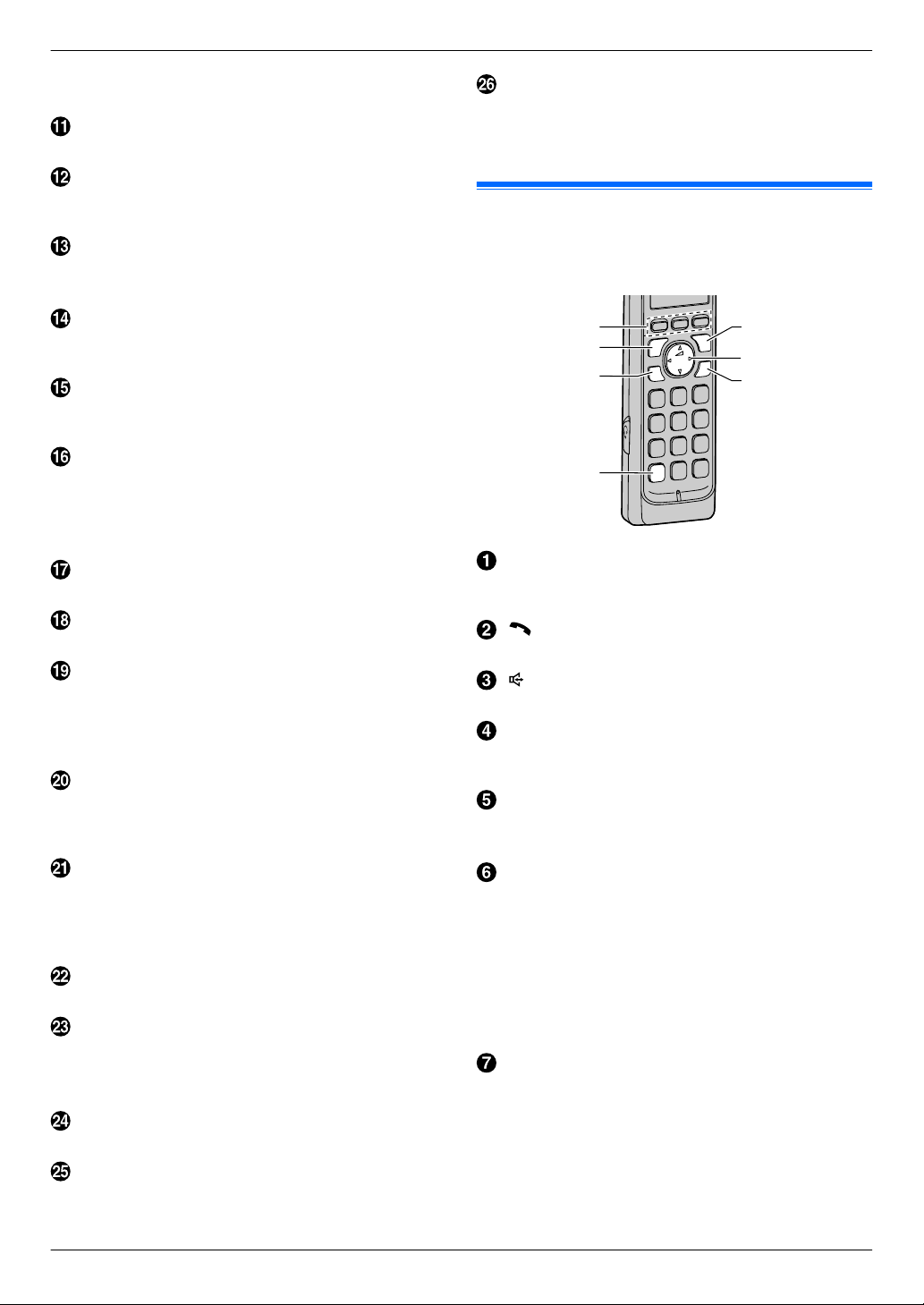1. Introduction and Installation
Accessories
1.1 Supplied accessories ....................................7
1.2 Accessory information ...................................7
Finding the Controls
1.3 Button descriptions of the base unit ..............8
1.4 Button descriptions of the cordless handset
(KX-MB2060 optional) ...................................9
1.5 Display descriptions of the cordless handset
(KX-MB2060 optional) .................................10
1.6 Overview .....................................................10
Installation
1.7 Toner cartridge and drum cartridge .............12
1.8 Output tray ..................................................15
1.9 Recording paper ..........................................16
Telephone
1.10 Handset unit ................................................18
1.11 Battery installation / replacement (KX-MB2060
optional) ......................................................19
1.12 Belt clip (KX-MB2060 optional) ...................20
2. Preparation
Connections and Setup
2.1 Connections ................................................21
2.2 Battery charge (KX-MB2060
optional) ......................................................22
2.3 Intelligent eco mode (KX-MB2060
optional) ......................................................23
2.4 Turning the power ON .................................23
2.5 Dialing mode for the base unit, and cordless
handset (KX-MB2060 optional) ...................24
2.6 Selecting the operation mode (Scan/Copy/
Fax) .............................................................24
Document Requirements
2.7 Setting the original ......................................25
Help
2.8 Help function ...............................................26
Volume
2.9 Adjusting the volume ...................................27
Initial Programming
2.10 Date and time ..............................................28
2.11 Your logo .....................................................29
2.12 Your fax number ..........................................29
2.13 Configuring the unit to access the
LAN .............................................................30
2.14 Installing Multi-Function Station ..................31
2.15 Starting Multi-Function Station ....................33
3. Printer
Printer
3.1 Printing from Windows applications ............35
3.2 Easy Print Utility ..........................................36
4. Scanner
Scanner
4.1 Scanning from the base unit (Push
Scan) ...........................................................37
4.2 Scanning from a computer (Pull
Scan) ...........................................................40
5. Copier
Copy
5.1 Making a copy .............................................42
5.2 More copying features .................................43
6. Telephone
Making and Answering Calls
6.1 Making phone calls .....................................49
6.2 Answering phone calls ................................50
6.3 Night mode ..................................................50
Automatic Dialing
6.4 One-touch dial feature and shared
phonebook ..................................................51
6.5 Chain dial (Cordless handset only, KX-MB2060
optional) ......................................................53
7. Call Display
Call Display
7.1 Call Display service .....................................54
7.2 Viewing and calling back using caller
information ..................................................55
7.3 Erasing caller information ............................55
7.4 Storing caller information ............................56
8. Fax
Sending Faxes
8.1 Sending a fax manually ...............................57
8.2 Sending a fax using one-touch dial feature and
phonebook ..................................................58
8.3 Broadcast transmission ...............................59
8.4 Sending an electronic document as a fax
message from your computer .....................61
Receiving Faxes
8.5 Selecting the way to use your unit ..............61
8.6 Receiving a fax automatically: Auto answer
ON ...............................................................62
8.7 Receiving a fax manually: Auto answer
OFF .............................................................64
8.8 Junk fax prohibitor (preventing fax reception
from undesired callers) ................................65
8.9 Receiving a fax on your computer ...............65
8.10 Web fax preview (LAN connection
only) ............................................................66
9. Distinctive Ring
Distinctive Ring
9.1 Distinctive Ring service ...............................68
9.2 Using two or more phone numbers on a single
telephone line ..............................................68
9.3 Using three or more phone numbers on a single
telephone line ..............................................68
9.4 Programming the ring pattern assigned for
fax ...............................................................68
5
Table of Contents