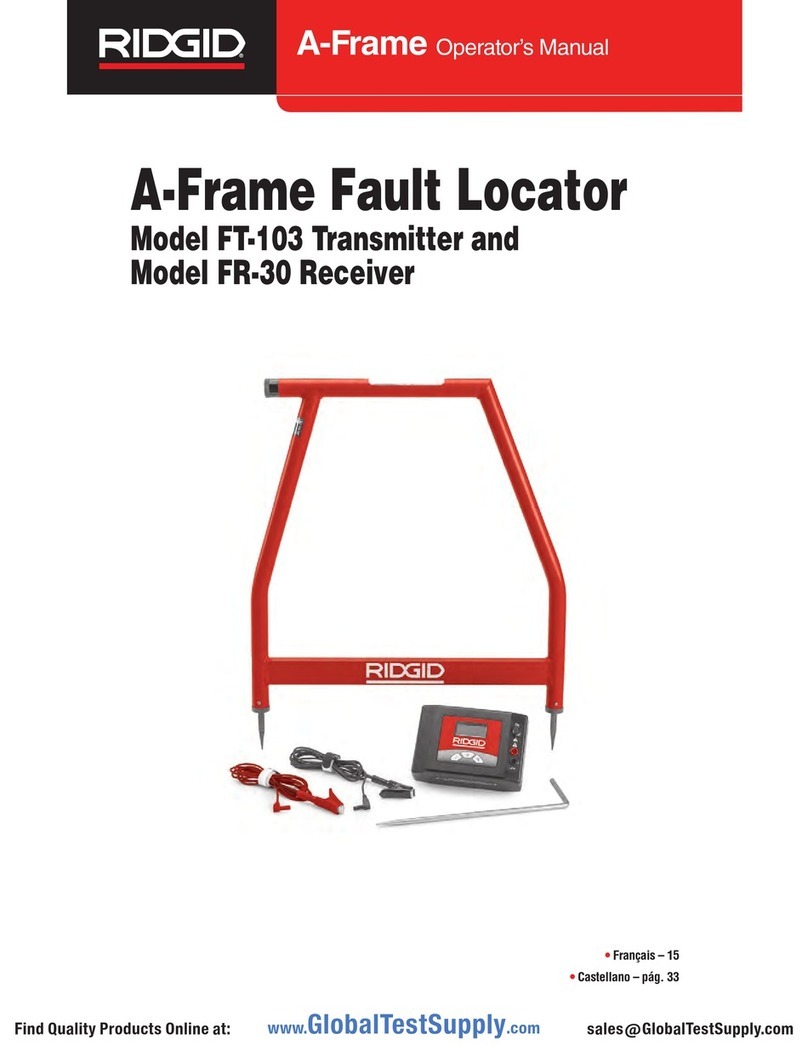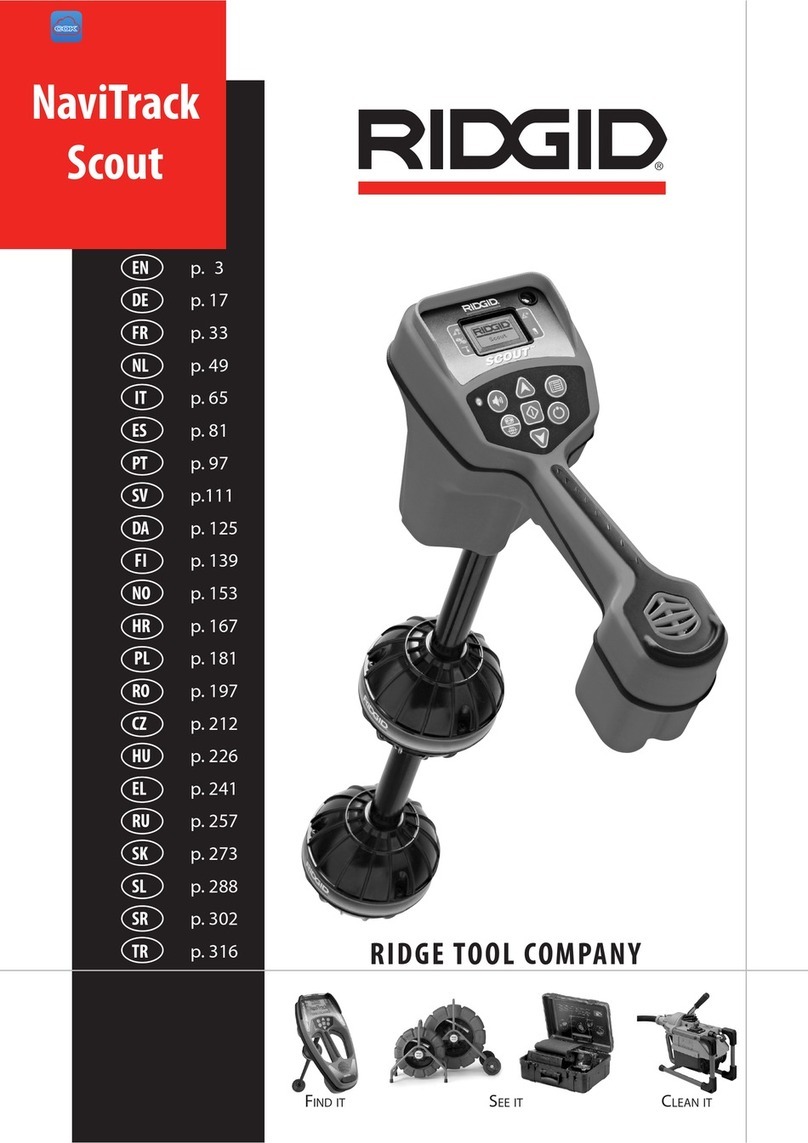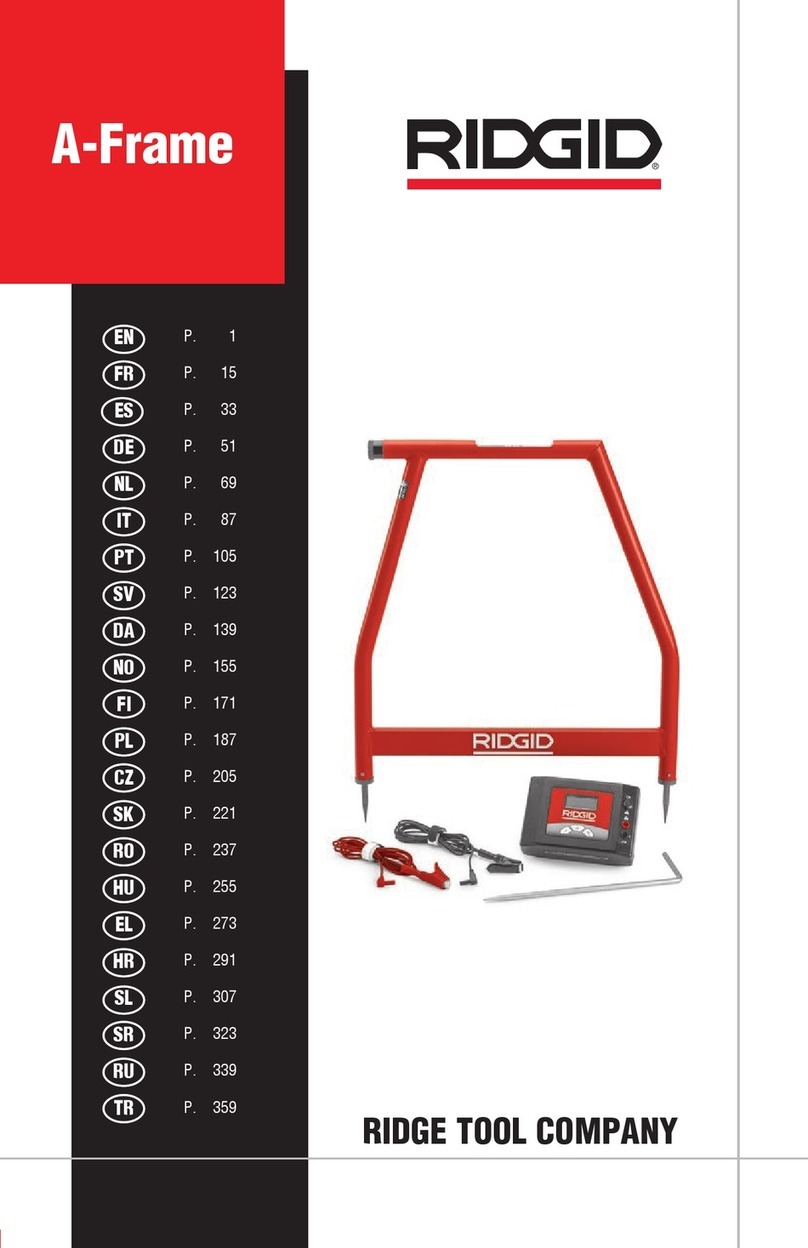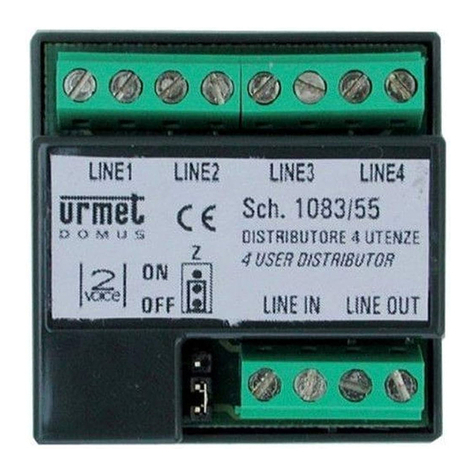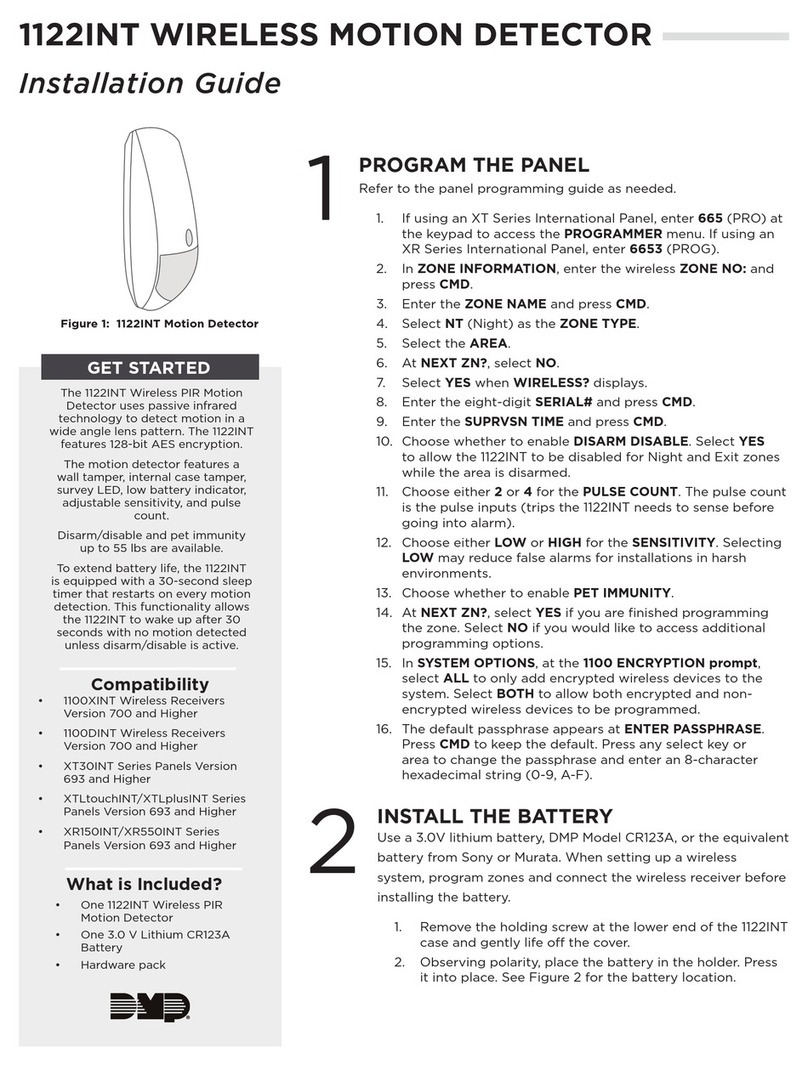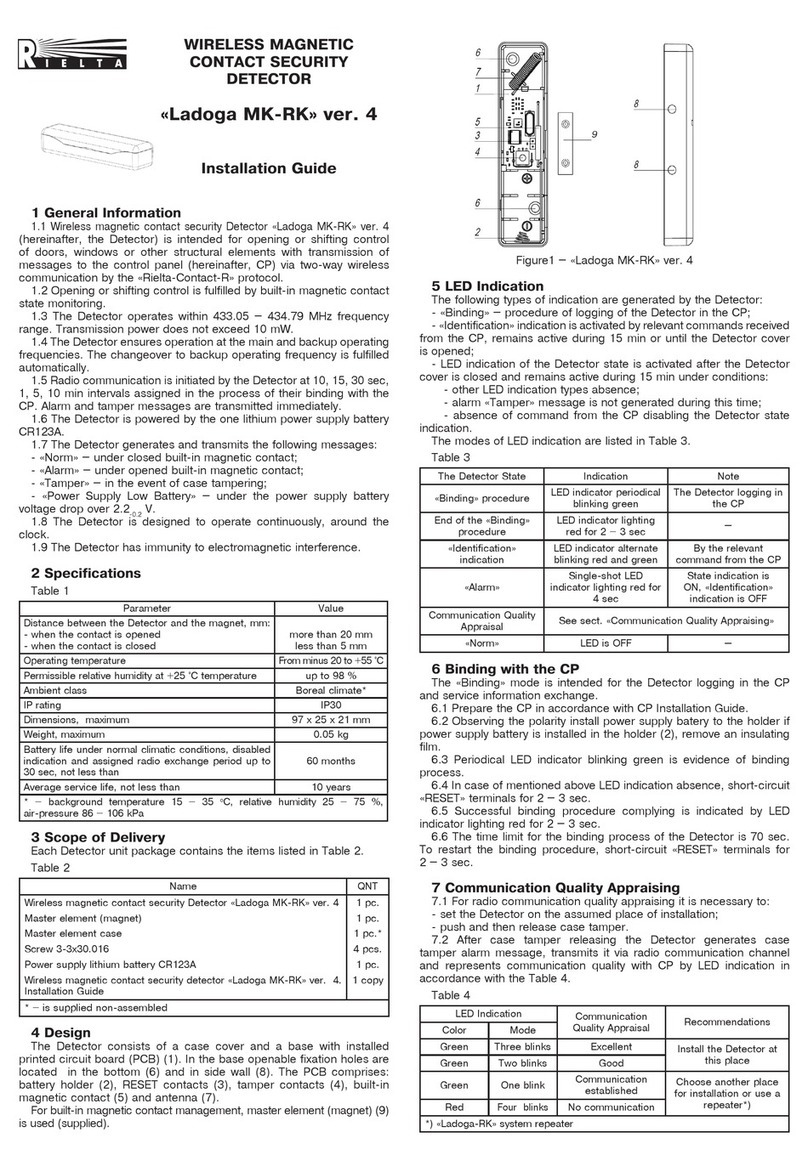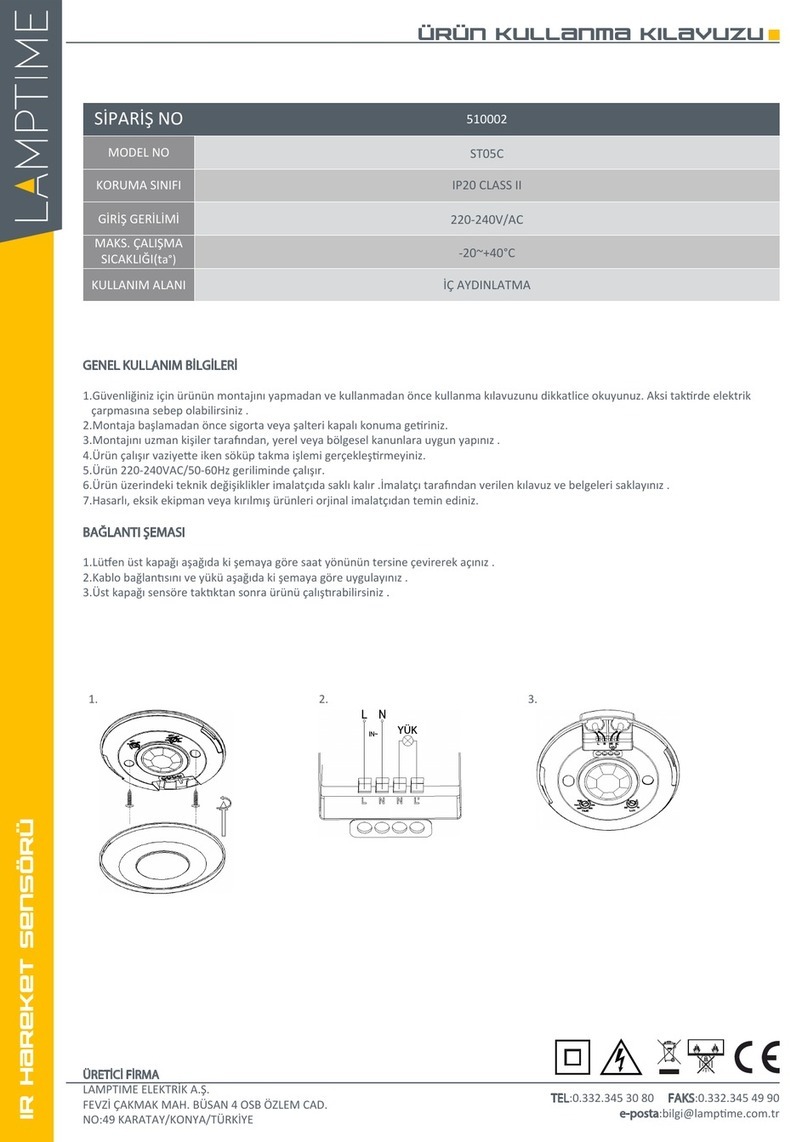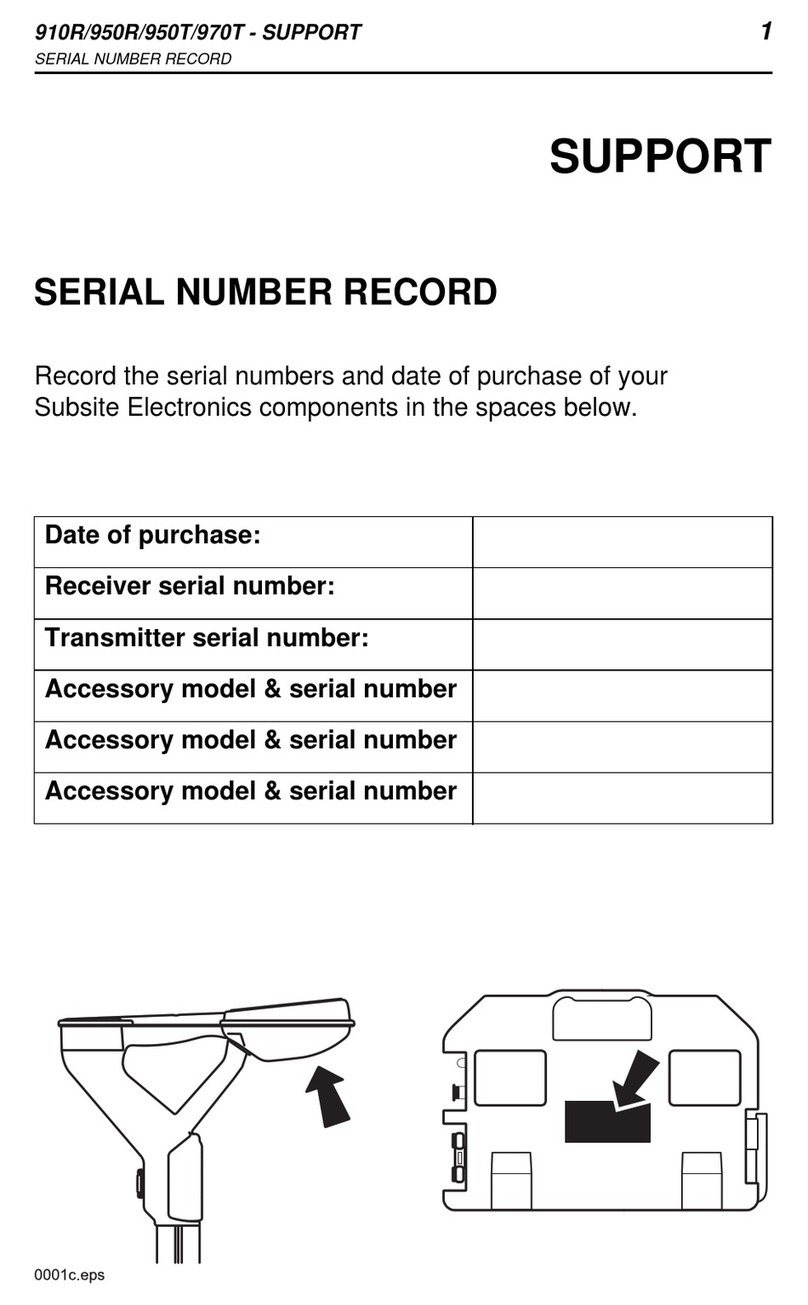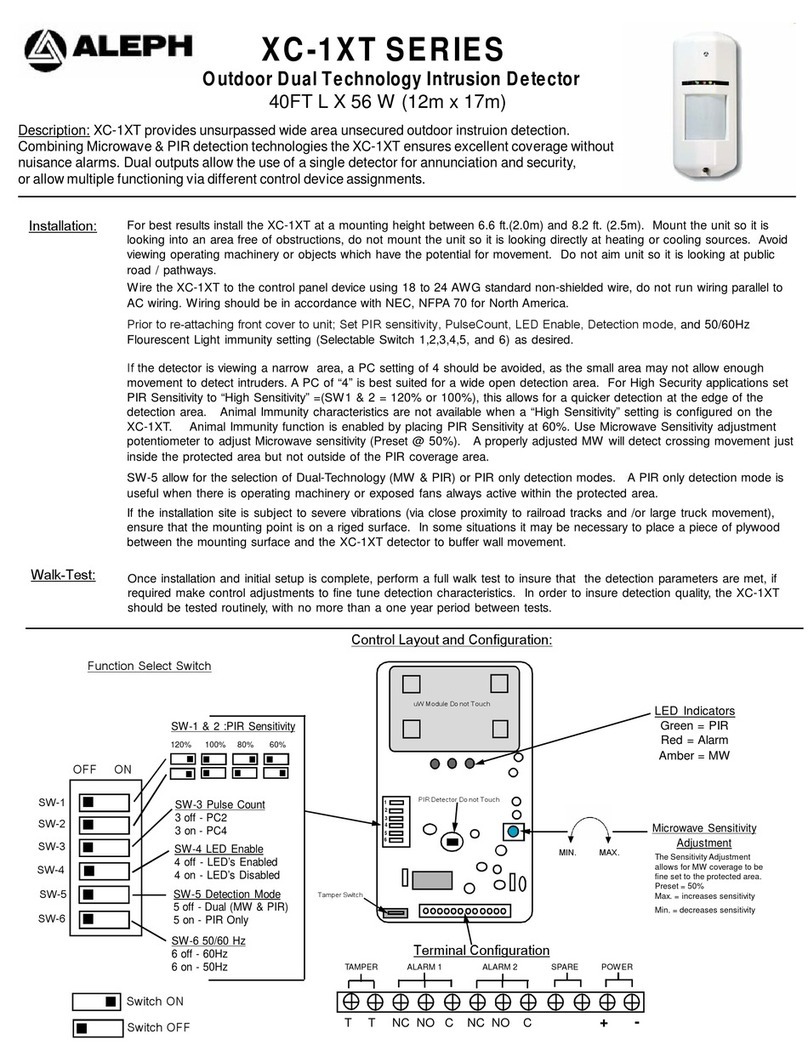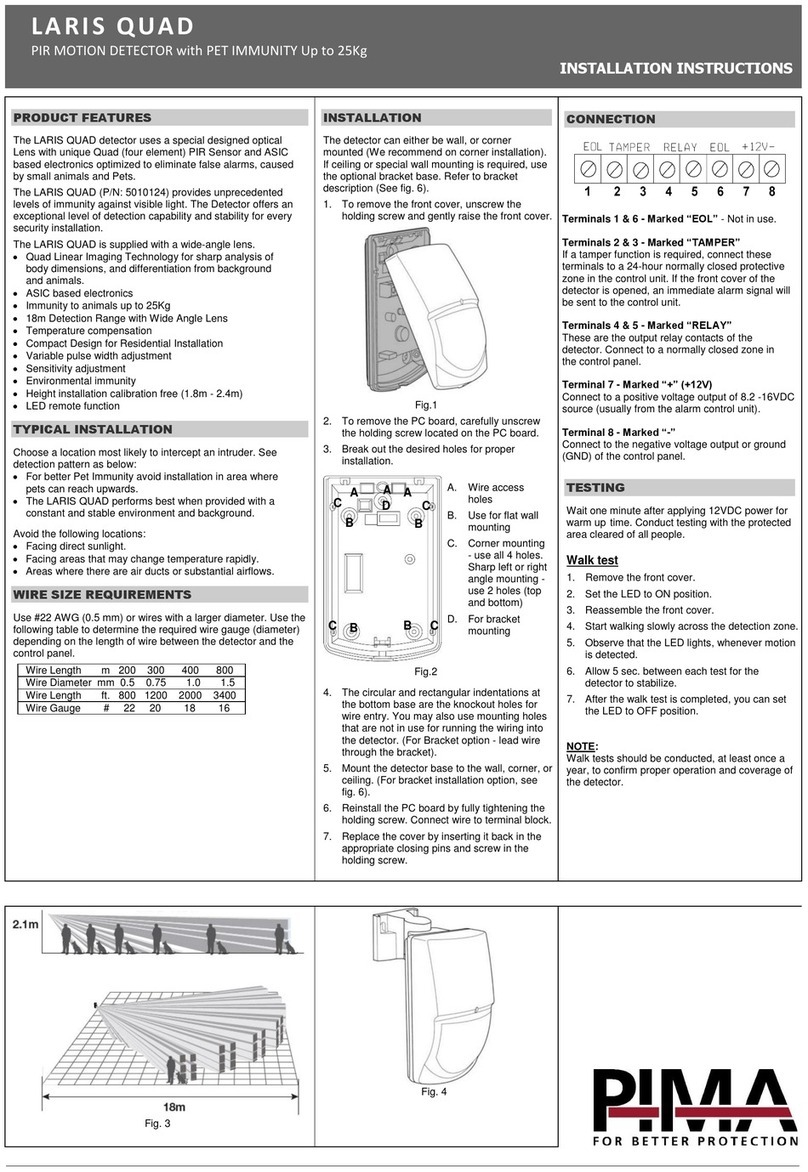1. Select the Sonde operating mode and select the frequency that
matches your sonde (most cameras are 512Hz).
2. With the sonde turned off, zero the display by pressing the Down key
until the unit “dings” (~3 sec). (Optional; eliminates stray electrical
signals to make detection easier).
3. Starting with the NaviTrack in Search View and near the suspected
sonde location, hold NaviTrack so the mast is horizontal and extend
your arm. Make a slow circle (see illustration below) while observing
the signal strength; it will be highest when the mast is pointed in the
sonde’s direction.
4. Lower NaviTrack to its normal operating position (mast vertical) and
walk in the direction of the sonde. As you approach the sonde, the
signal strength will increase. When it begins to decrease, stop walking
and switch to Map View (to switch press the Select key).
5. Locate the Pole icon on the display (see Map View illustration). With
the mast vertical, move NaviTrack until the Pole icon is centered on the
crosshairs. Place one of the orange markers on the ground at this spot.
6. Locate the Sonde icon on the display (see Map View illustration) move
toward Sonde icon along the estimated pipe axis (double line). After
you cross over the Equator (dotted line), the second Pole will appear.
Center the pole on the crosshairs and mark its position as before.
7. Move back toward the Equator. With the mast vertical and the lower
antenna ball in line with the Pole markers, center the dashed Equator
line on the crosshairs. Place the yellow marker at this spot.
8. Verify the locate: all three markers aligned, signal strength highest and
depth lowest directly over the yellow marker. See the user manual for
more information and exceptions to the above, e.g. tilted sondes.
Use Select Key to toggle between
Search and Map Views
Maximum Signal Marker –
marks the strongest signal
measured
Signal Strength Gauge –
clockwise movement
indicates signal increase
Signal Strength – higher
numbers indicate stronger
closer signal, closer to sonde
Mini Map – condensed Map
View; visual cues indicate
sonde location (see Map
View below)
Signal Capture–
will display here
Sonde Mode
Search View (default) shown
shown Maximum Signal Strength Indicator
Map View
Zoom Ring – large ring
appears when display is
zoomed (over poles)
Equator – dotted line shows
position of equator
Sonde Axis – shows
approximate direction of pipe;
more accurate above pipe
Signal Strength – higher
numbers indicate stronger
closer signal, closer to sonde
Pole Icon – shows position of
nearest pole
Sonde Icon – Symbol/icon
indicating the field angle is
horizontal.
Pole
Equator
Pole
Map View over each pole Map View over equator
Sweep to
find direction
of sonde.
Mark poles
and equator.
Line & Passive (AC) Trace Modes
1. Determine the frequency of your Line Transmitter.
2. Select the NaviTrack Trace operating Mode and select the
frequency you plan to use.
3. Use the Select Key to Toggle to the Map View (if needed).
4. (Optional) Zero Set: With the Line Transmitter turned off, press the
Down Key for 3 sec to set the “Transmitter Off” Signal Strength
Baseline to 0.0 to make detection easier.
5. Energize the line to be traced. Verify that the indicated signal
strength increases significantly if you are near the transmitter.
Place the lower antenna near either the ground wire (black) or the
direct connection (red) wire and confirm you have a steady solid
tracing line on the display. If the Line Transmitter is in inductive
mode you should see a very large signal anywhere near the
Transmitter.
6. Trace the line.
7. (Optional) 1000 Set: Centered over the line, with a strong signal
present, press the Up Key for 3 sec to set the Signal Strength and
Current Level reading both to a “normalized” value of 1000.
When the Lower Antenna Signal (solid line) is centered on the Map
View, you are above the energized line. If the Upper Antenna Signal
(dotted line) is significantly aligned with Lower Antenna Signal the field
is undistorted.
See the user manual for more information and exceptions to the above.
Map View (default)
Use Select Key to toggle between
Search and Map Views
Traced Line (solid) – lower
antenna, shows position of
energized line
Traced Line (dotted) – upper
antenna, must be aligned for
good locate and depth
Signal Strength – higher
numbers indicate stronger
closer signal, closer to line
shown
shown
Search View
Signal Strength – higher
numbers indicate stronger
closer signal, closer to line
Mini Map – condensed Map
View, visual cues indicate line
location (see Map View
above)
Maximum Signal Marker – marks
the strongest signal measured
Signal Strength Gauge –
clockwise movement
indicates signal increase