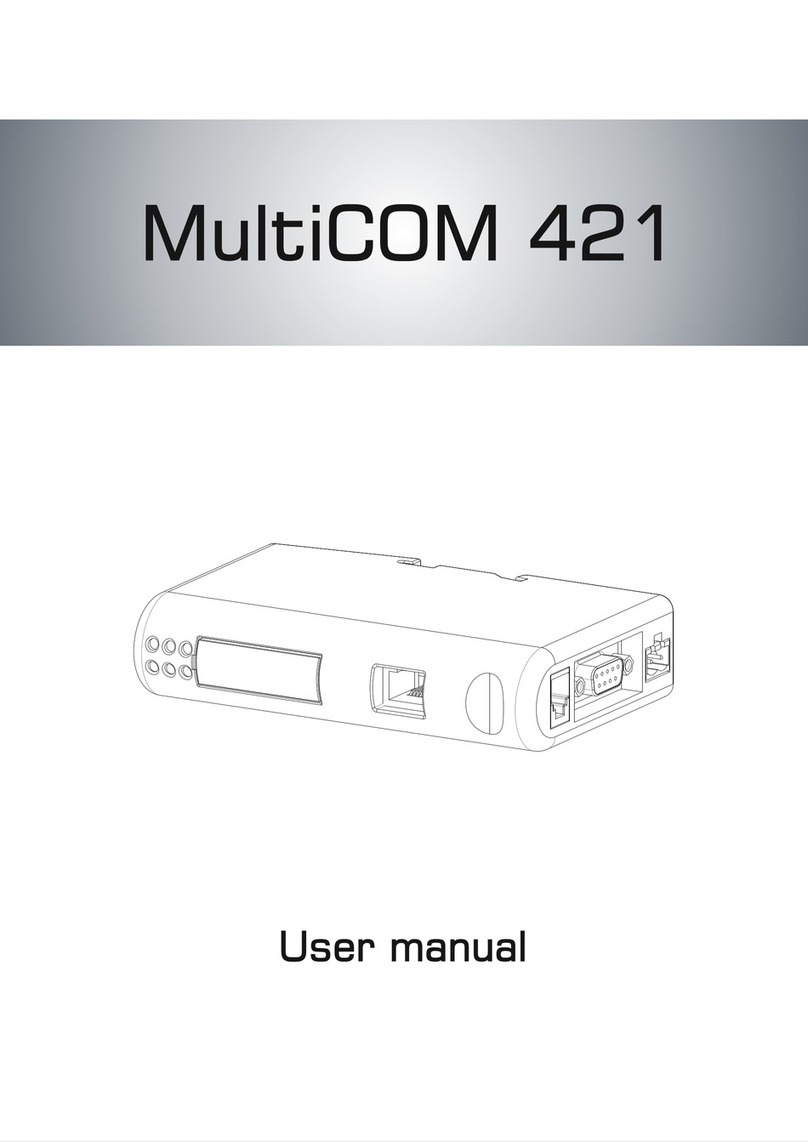- 0MNACCMCAENQA-
2
PROFINET GATEWAY CONNECTORS AND LEDS
PROFINETCONNECTOR
PIN Signal
1 8
Housing Cable Shield
1 TD+
2 TD-
3 RD+1
4 Termination
5 Termination
6 RD-
7 Termination
8 Termination
POWER CONNECTOR
1 2
1+24 VDC (300 mA required)
2GND
Note: no power supply is provided with the device.
MULTICOM302CONNECTOR
9 6
1, 2, 3, 4, 6, 7 -
5Signal Ground
8RS485+
9RS485-
- 0MNACCMCAENQA-
3
STATUSLEDS
# Indication Meaning
1 - Communication
Status
Off Not online
Green Online, connection with IO established,
IO controller in run state
Flashing Green Online, connection with IO established,
IO controller in stop state
2 - Module
Status
Off No power / Not initialized
Green Initialized, no errors
1 Sequential Green Blink Diagnostic data available
2 Sequential Green Blinks Used by engineering tool to identify the
module
1 Sequential Red Blink Configuration error
3 Sequential Red Blinks No station name or no IP address
assigned
4 Sequential Red Blinks Internalerror
3 - Link, activity Off No link
Green Connected to an Ethernet network
Flashing Green Packets are received or transmitted
4 - Not used - -
5 - Subnet
Status
Flashing Green Running, but one or more transaction
errors
Green Running
Red Transaction error/timeout or subnet
stopped
6 - Device
Status
Off Power off
Alternating Red/Green Invalid or missing configuration
Green Initializing
Flashing Green Running
Red Bootloader mode
Flashing Red Contact support department
MULTICOM 302 JUMPER AND DIP SWITCHES SETTINGS