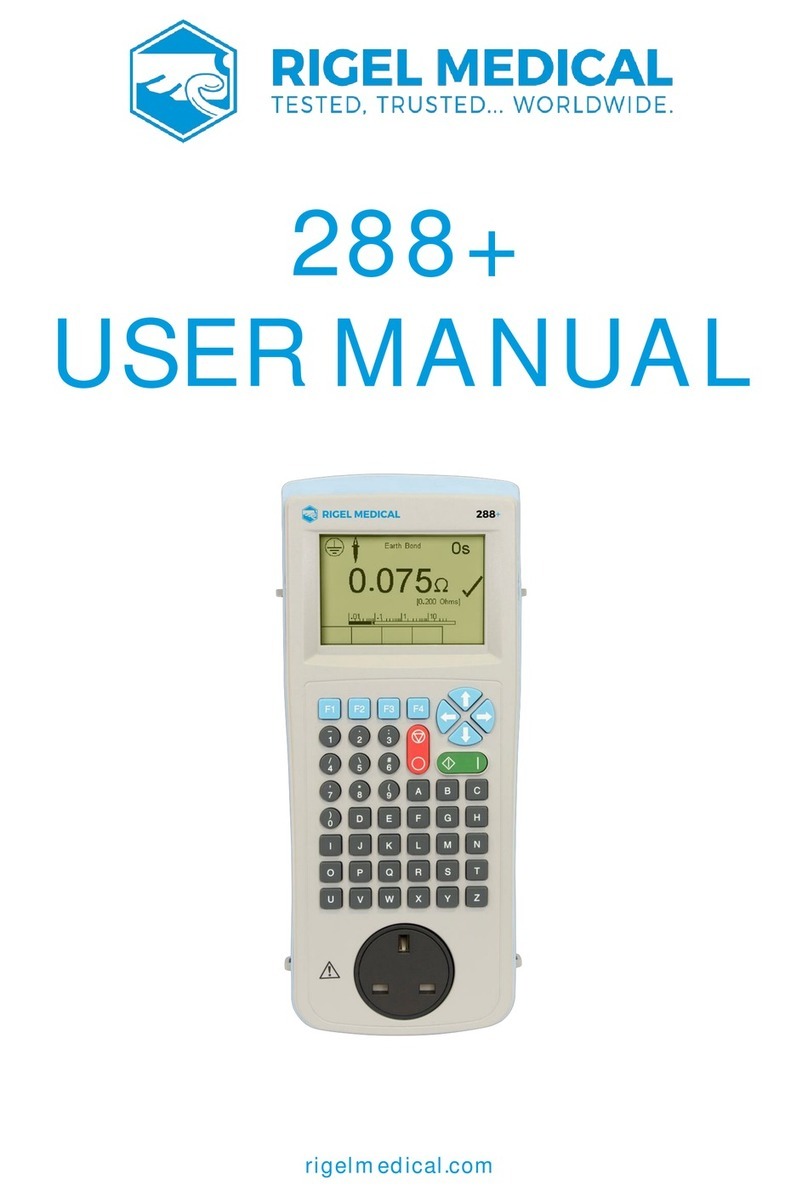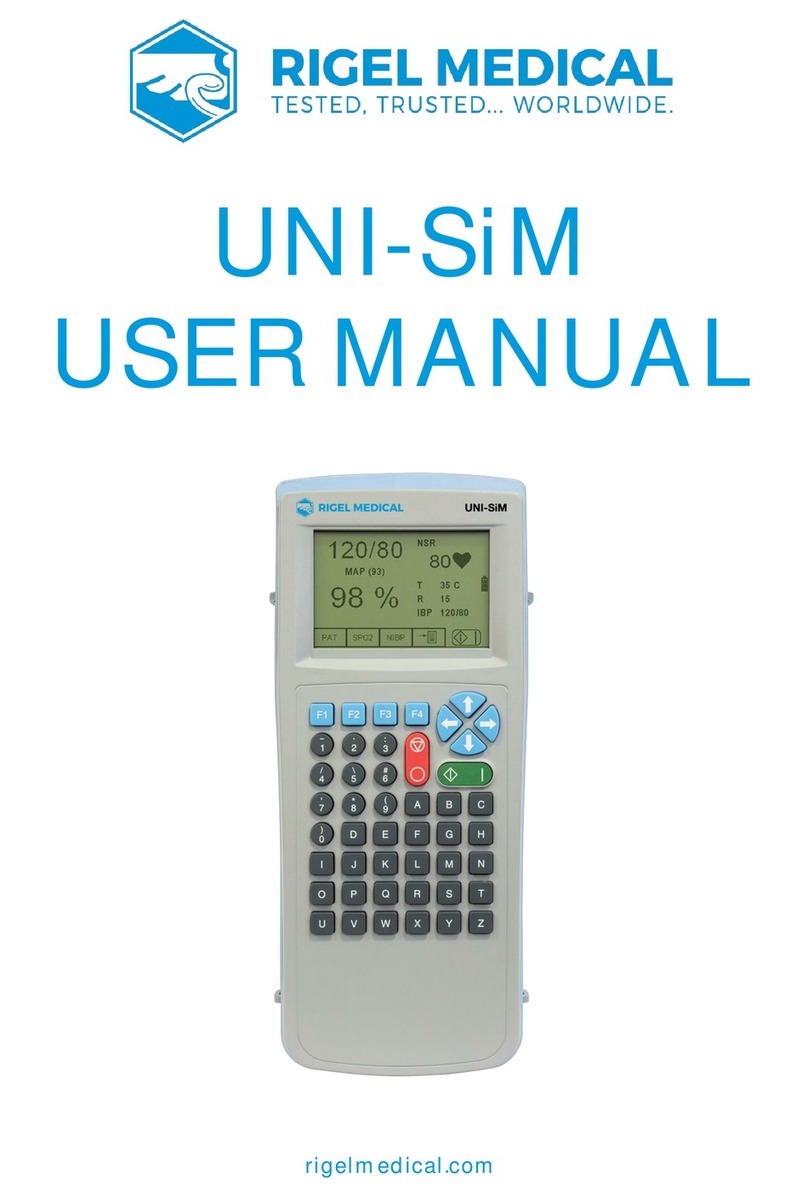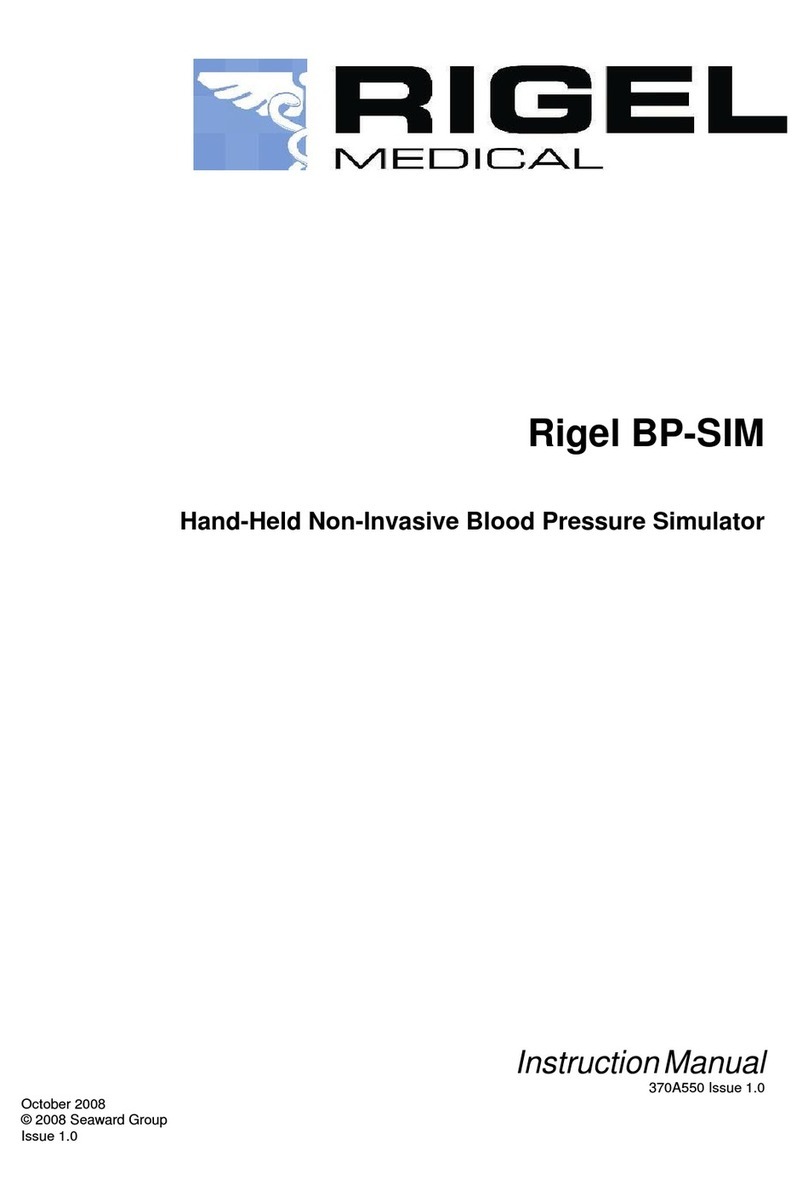1
Perform Test
Remote Control
Data
Setup
About
TEST PRIME DRAIN ABOUT
10:32:46 am 06.05.2014
Large colour graphic display
On/Off button
Function keys F1 - F4
Start/OK button
Stop/End button
Rotary encoder
Channel inlet connectors
Channel drain connectors
Folding legs
Getting to know your Rigel Multi-Flo 2Before you switch on!
Ensure the flow direction is as per diagram. The flow inlet is the
top connection whilst the flow outlet is positioned below the
inlet for each channel.
Ensure that the internal diameter of the outlet tubing is 3.2mm
or greater.
Ensure that the length of outlet tubing is kept as
short as reasonably practical.
Use de-ionised water when performing tests on the Rigel Multi-Flo
To help prevent the formation of microscopic air bubbles in the pump chamber, keep the
Multi-Flo unit primed unless draining is absolutely necessary.
If the Multi-Flo has been drained, to clear any microscopic air bubbles in the pump and
pipework that could affect results, prime with 25ml Isopropyl Alcohol, followed by 50ml de-
ionised water to flush the alcohol from the system.
To ensure proper functioning, and reduce the chance of malfunction, the
Multi-Flo should be drained prior to storage or being transported.
Instruction Manual
This quick start guide is designed to be used in
conjunction with the full Rigel Multi-Flo instruction
manual.
The Rigel Multi-Flo infusion pump analyser
instruction manual is now provided in electronic
format only.
The manual is included on the utilities disc that
accompanied your device and the latest version is
also available to download from rigelmedical.com
3Getting Started
In this section we will identify some of the basic functions of the Rigel Multi-Flo and how to
get you started.
Perform an infusion pump test
Occlusion Test
From the main menu, select
manual mode and highlight the
required channel.
Choose test type Occlusion test
to enter the Occlusion test
setup screen.
Using the rotary encoder you
can set the test parameters for
infusion pump type, manual or
auto-reverse.
Press to save and advance
to the Occlusion test summary
screen.
Press the green START button
to begin the measurement.
Flow Rate
From the main menu, select
manual mode and highlight the
required channel.
Choose test type Flow/Volume
test to enter the Flow test setup
screen.
Using the rotary encoder you
can set the test parameters for
flow rate, back pressure,
sampling rate and test duration.
Press to save and advance to
the PCA test summary screen.
Press the green START button
to begin the measurement.
Side connection panel
PCA Test
From the main menu, select
manual mode and highlight the
required channel.
Choose test type PCA test to
enter the PCA setup screen.
Using the rotary encoder you
can set the test parameters for
basal flow rate, bolus
volume, and total volume to be
infused and test duration.
Press to save and advance
to the PCA test summary
screen.
Press the green START button
to begin the measurement
Viewing the graph
From the summary screen
select Graph to view the
graph of instantaneous flow
rate against time.
Draining a channel
Press the PRIME function
key.
Prime until the drain is
clear of air bubbles.
Priming a channel
From the main menu,
select DRAIN.
Select the individual
channel to drain or select
‘Drain All’.
Press to stop the
draining process.
Type A USB connection
Type B USB connection
Rear connection panel
Auxiliary I/O connection
IEC mains power lead connection
Switch on
Turn on your Rigel Multi-Flo by pressing and holding the
green ON button until the Rigel splash screen appears.