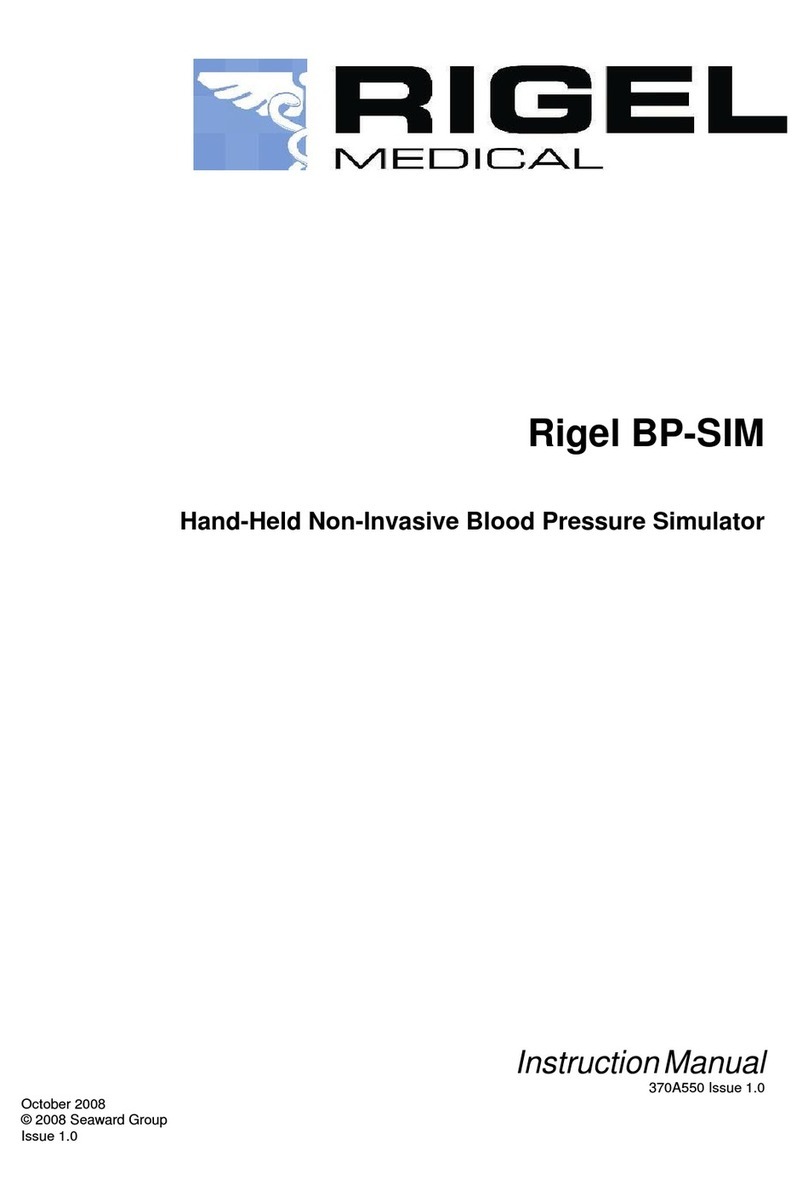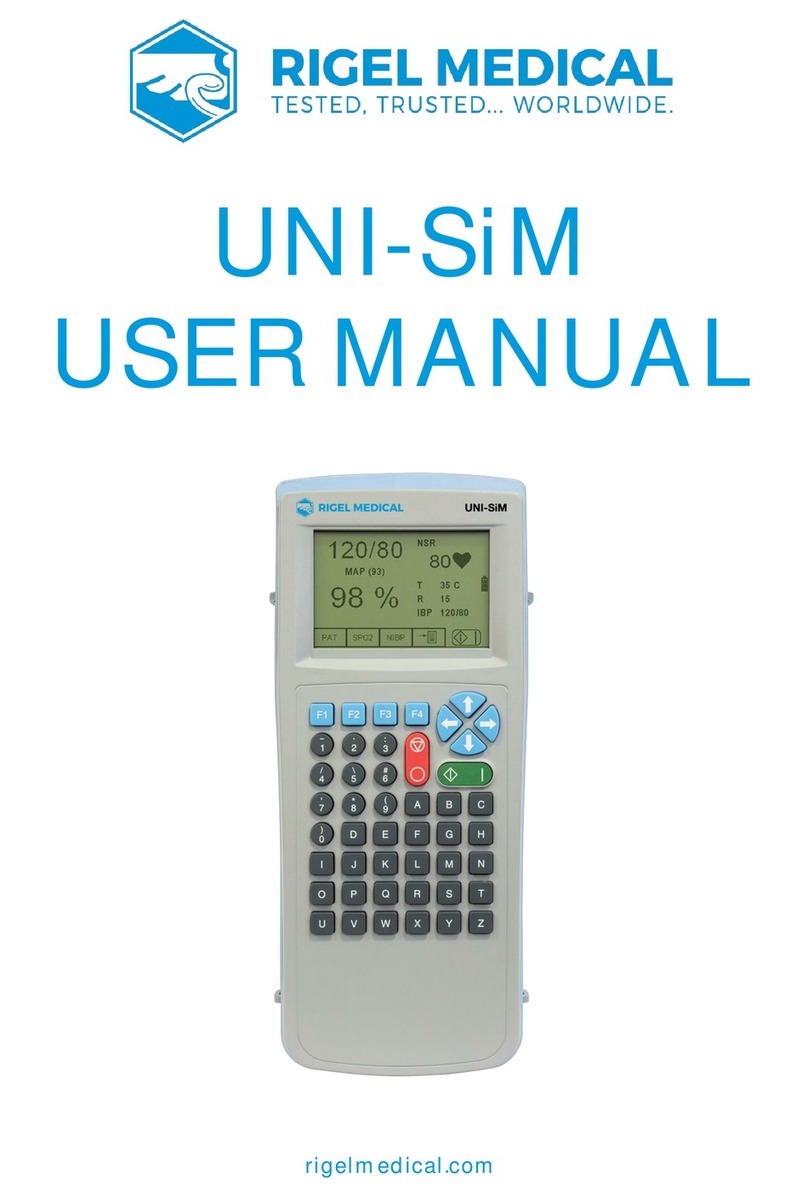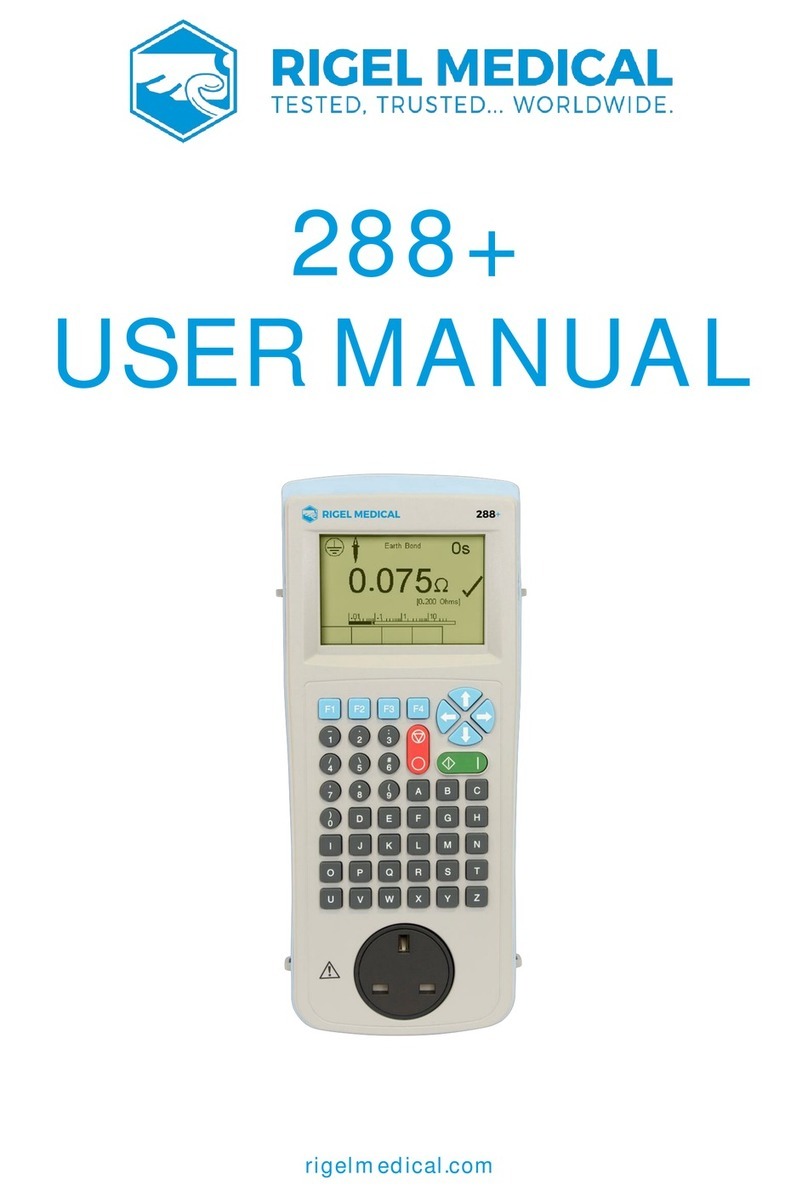RIGEL MEDICAL PatSim 200 USER MANUAL
2
Disposal of old product
The PatSim 200 Patient Simulator has been designed and manufactured with high
quality materials and components, which can be recycled and reused.
Please familiarise yourself with the appropriate local separate collection system for
electrical and electronic products or contact your local supplier for further information.
Please dispose of this product according to local regulations. Do not dispose of this
product along with normal waste material. By offering your old products for recycling, you
will help prevent potential negative consequences for the environment and human
health.
User Notes
These operating instructions are intended for the use of adequately trained personnel.
Important, follow the documentation! This symbol indicates that the operating
instructions must be adhered to in order to avoid danger.
If the PatSim 200 is used in a manner not specified by the manufacturer, the protection
provided by the equipment may be impaired.
This product contains a lithium-ion battery:
Do not disassemble, crush, or puncture the battery.
Do not short the external contacts on the battery.
Do not dispose of the battery in fire or water.
Do not expose the battery to temperatures above 60 °C (140 °F).
Keep the battery away from children.
Avoid exposing the battery to excessive shock or vibration.
Do not use a damaged battery.
If the battery pack has leaking fluids, do not touch these fluids.
Dispose of a leaking battery.