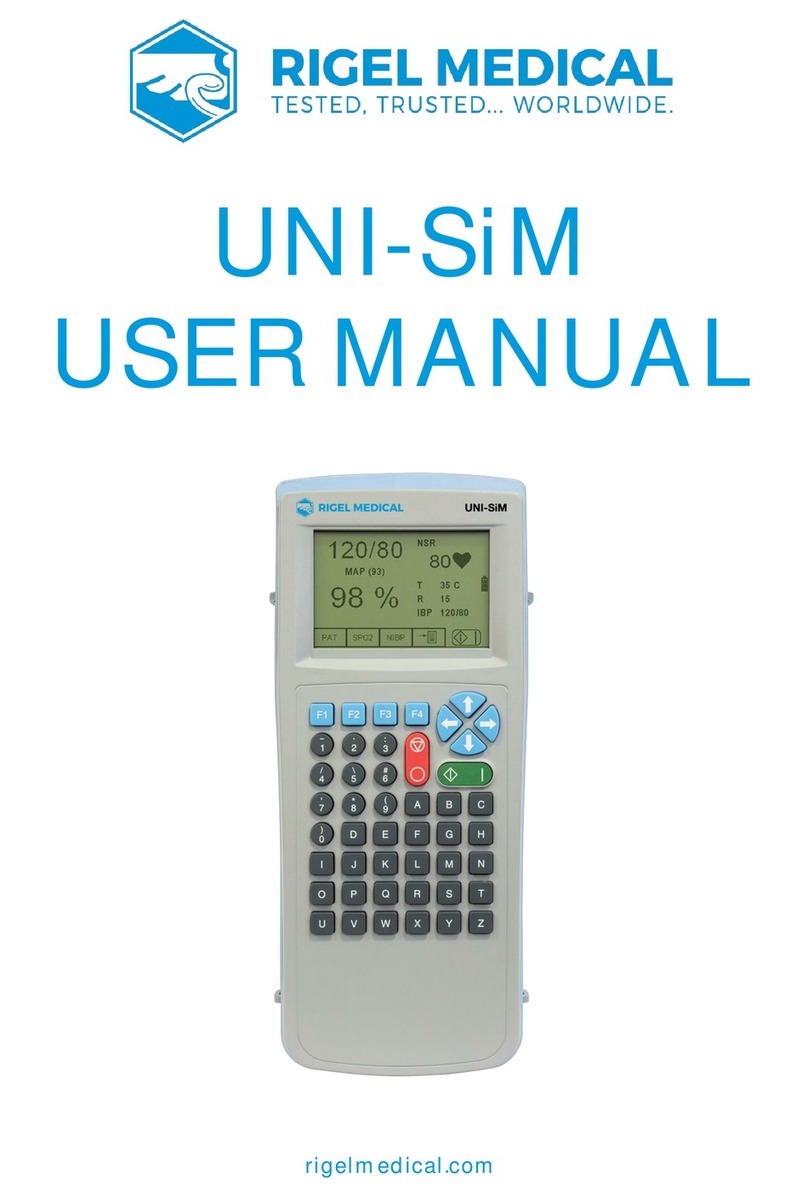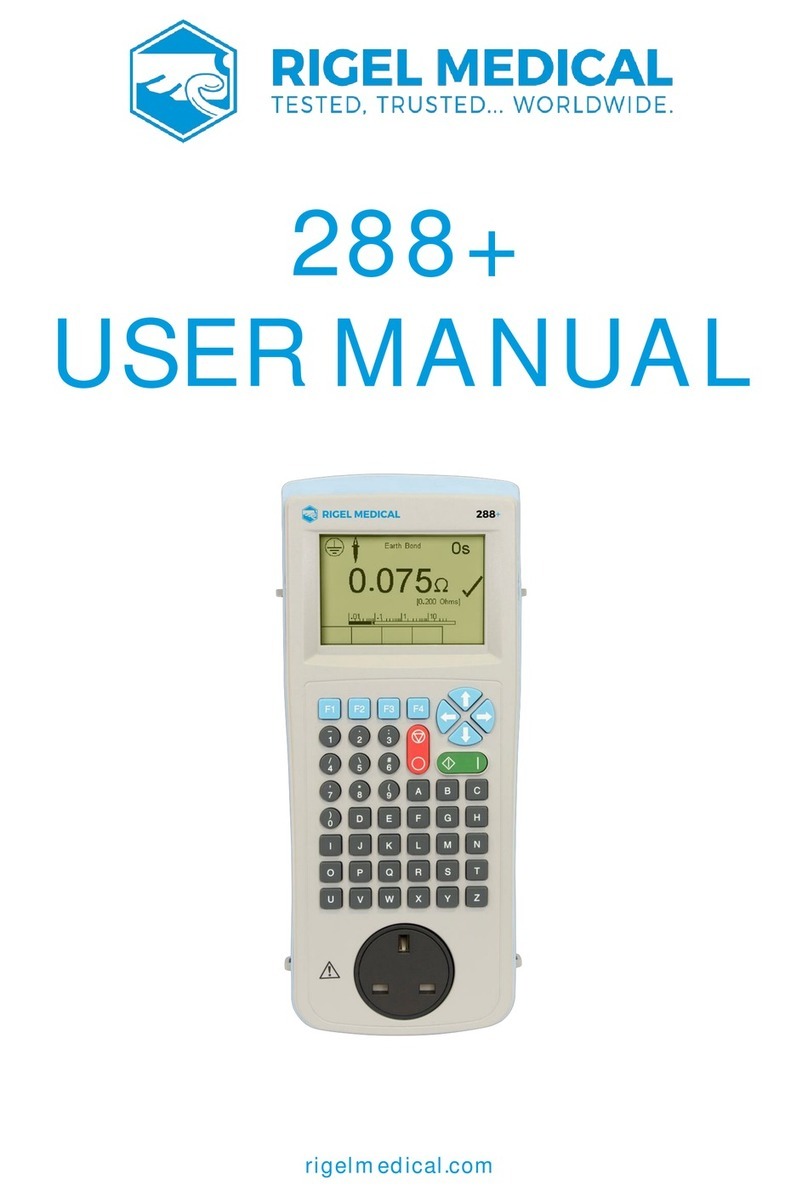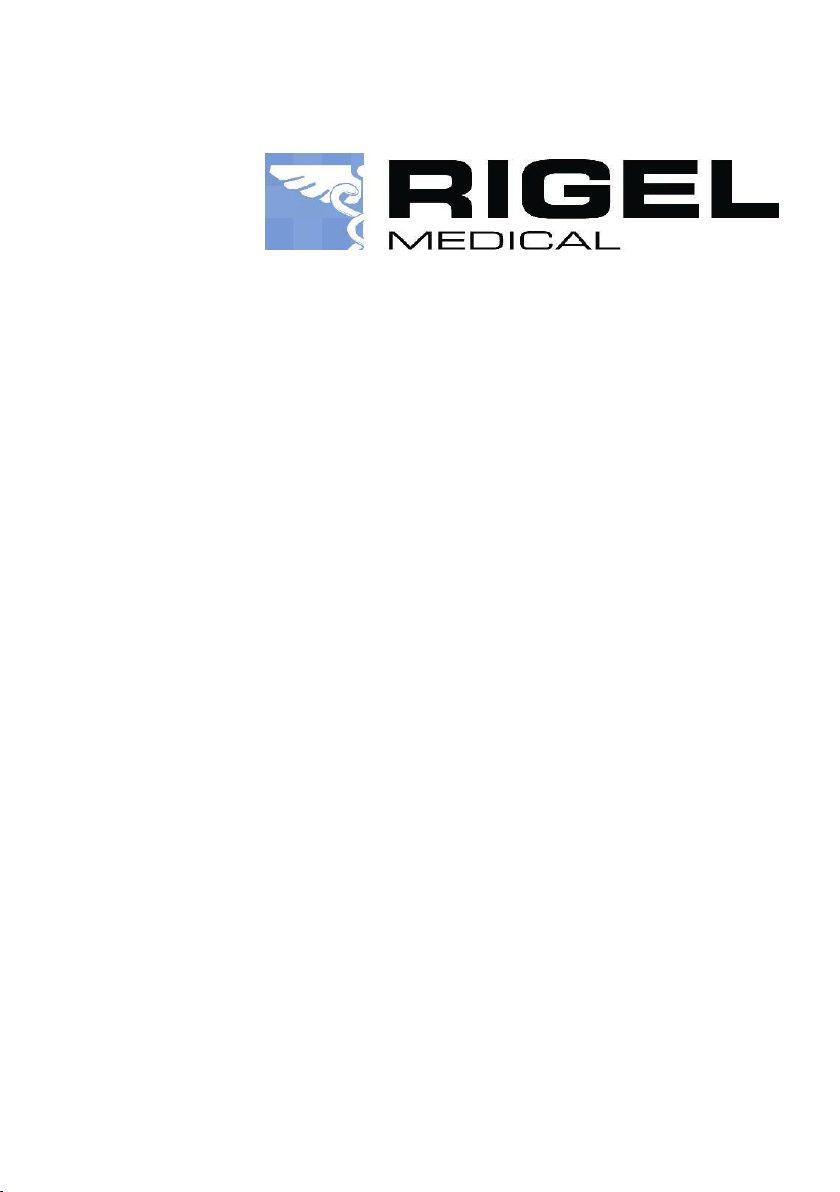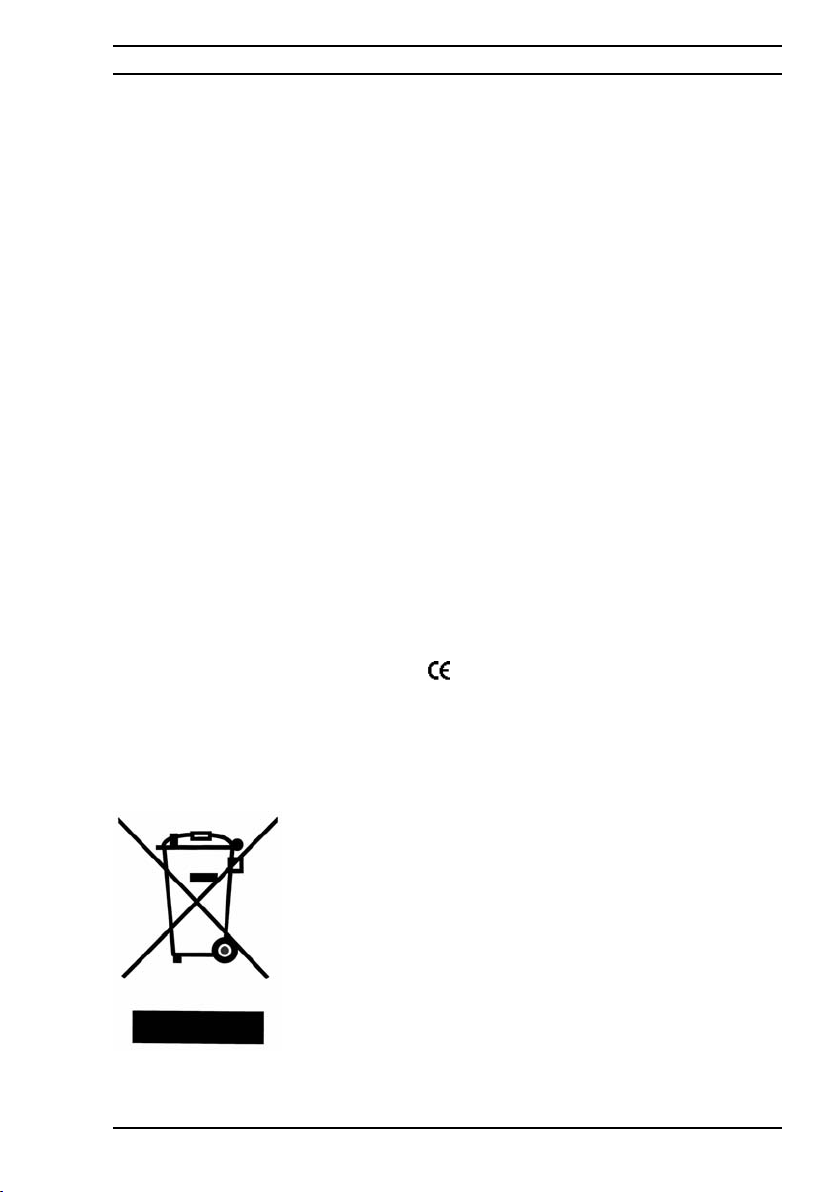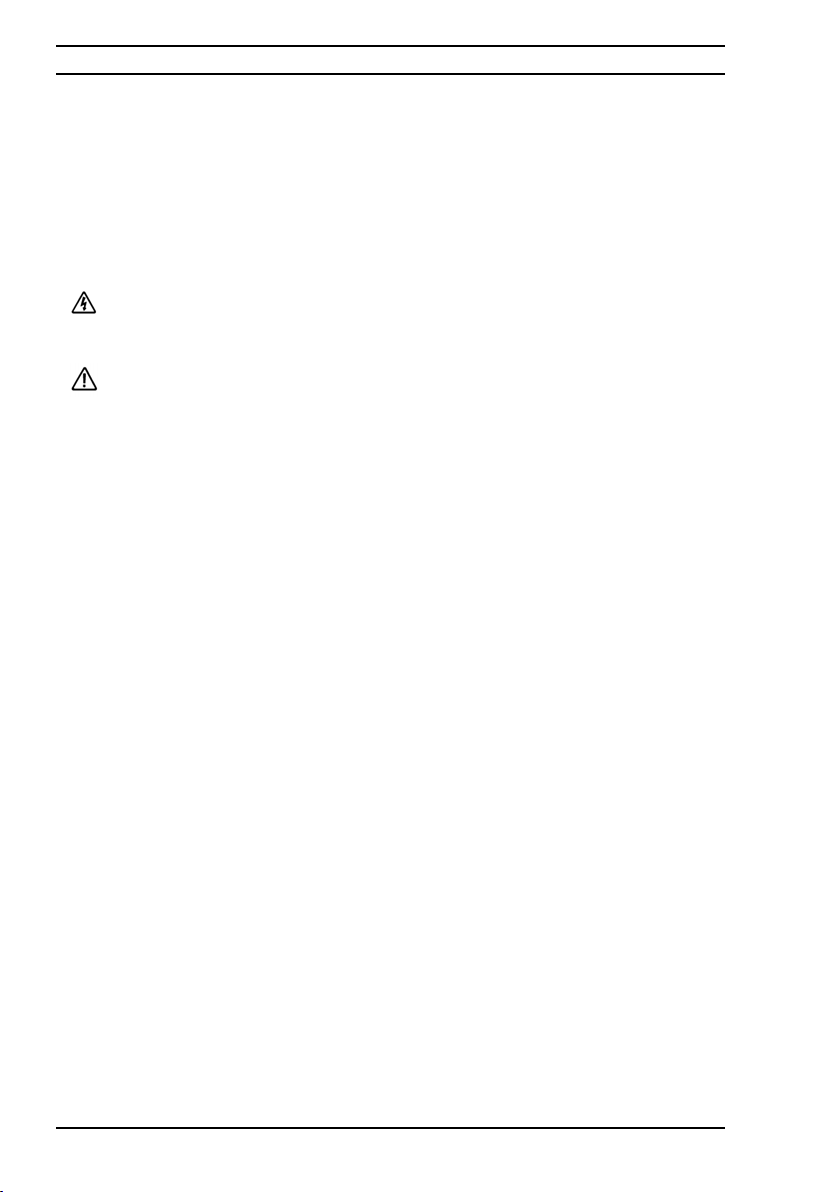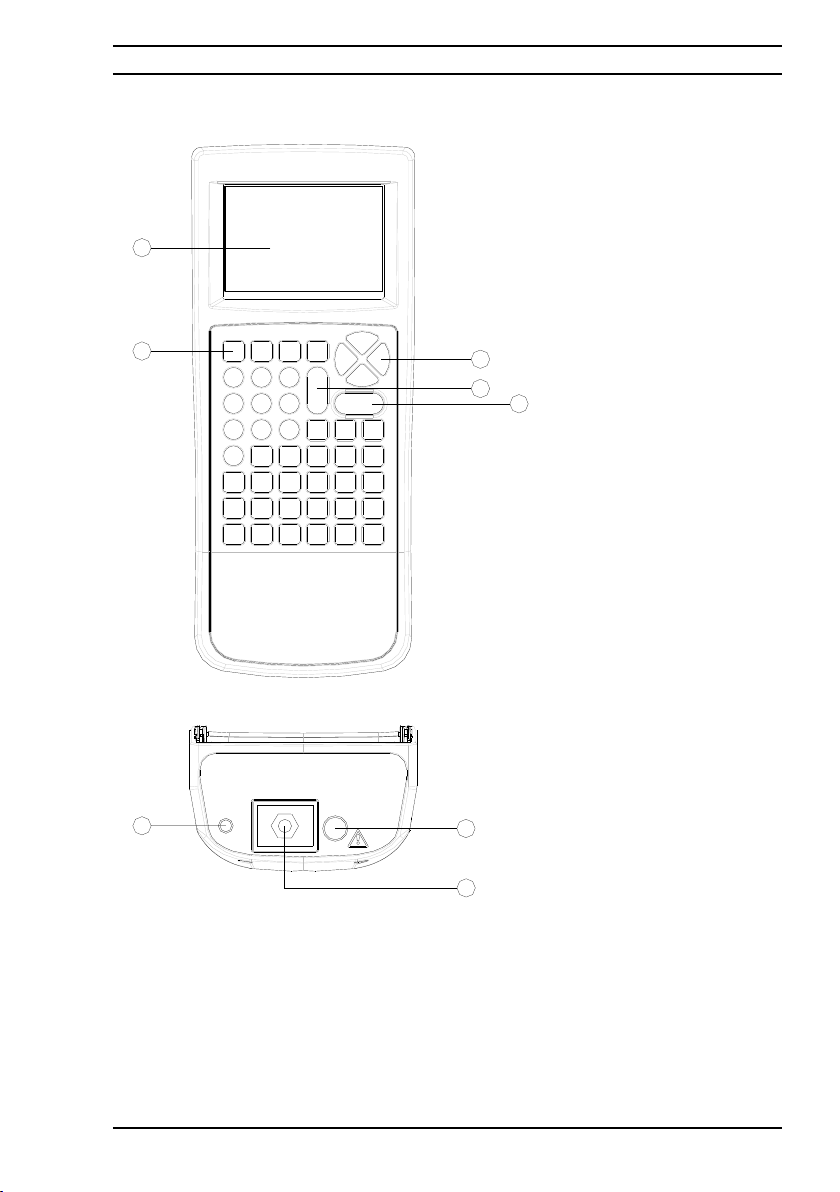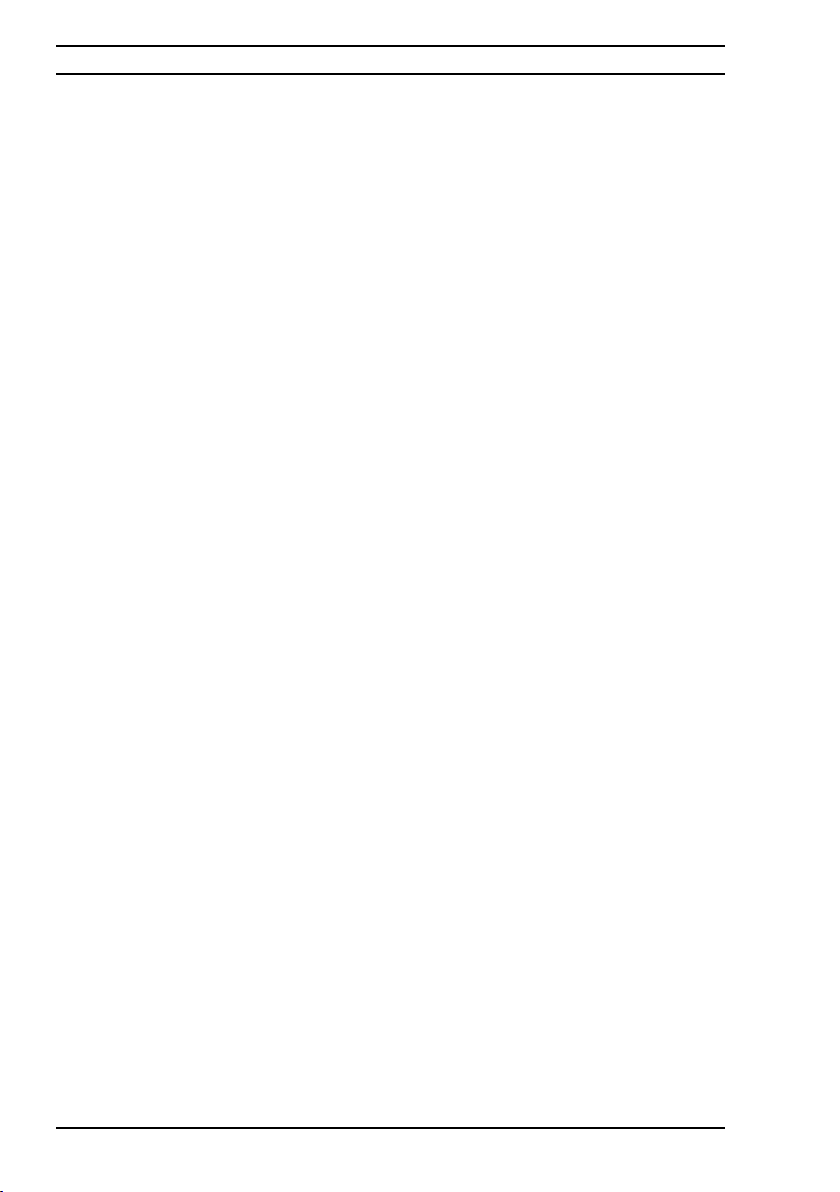Index
1. INTRODUCTION .......................................................................................... 7
1.1. Rigel BP-SIM Design Philosophy ............................................................................... 7
1.2. Key Features .............................................................................................................. 8
1.3. Interfaces .................................................................................................................... 9
1.4. Rigel BP-SIM includes: ............................................................................................. 10
1.5. Optional Accessories ................................................................................................ 10
1.6. Test ’n Tag Compatible ............................................................................................ 10
1.7. Unique use of ICONS ............................................................................................... 11
2. LOGGING ON ........................................................................................- 12 -
3. SETTING-UP YOUR TESTER ...............................................................- 13 -
3.1. Test Sequences....................................................................................................- 13 -
3.1.1. User definable tests.................................................................................- 14 -
3.1.2. View, Delete or Copy an existing Test Routine. ......................................- 14 -
3.1.3 Modifying (Edit) Existing Test Sequences...............................................- 15 -
3.1.3. Edit individual Test ..................................................................................- 17 -
3.1.4. Insert an individual test............................................................................- 18 -
3.1.5. Insert Custom Tests or Instructions.........................................................- 20 -
3.1.6. Create a new Test Sequence..................................................................- 22 -
3.2. Asset Trace Variables ..........................................................................................- 24 -
3.3. System Config ......................................................................................................- 25 -
3.3.1. Asset ID ...................................................................................................- 25 -
3.3.2. After Test .................................................................................................- 26 -
3.3.3. Comments ...............................................................................................- 26 -
3.3.4. Language.................................................................................................- 26 -
3.3.5. Date / Time ..............................................................................................- 26 -
3.4. Blue Tooth Favourites ..........................................................................................- 27 -
3.5. User Admin ...........................................................................................................- 31 -
3.5.1. Preferences .............................................................................................- 32 -
3.5.2. Change User ...........................................................................................- 33 -
3.5.3. Change Password ...................................................................................- 33 -
3.5.4. User Profile ..............................................................................................- 34 -
3.6. Memory options ....................................................................................................- 34 -
3.7. Restore Factory Settings ......................................................................................- 36 -
4. AUTOMATIC MODE ..............................................................................- 37 -
4.1. Performing an Automatic Test: .............................................................................- 38 -
4.1.1. Failure Menu............................................................................................- 38 -
Operating Instructions
Rigel BP-SIM