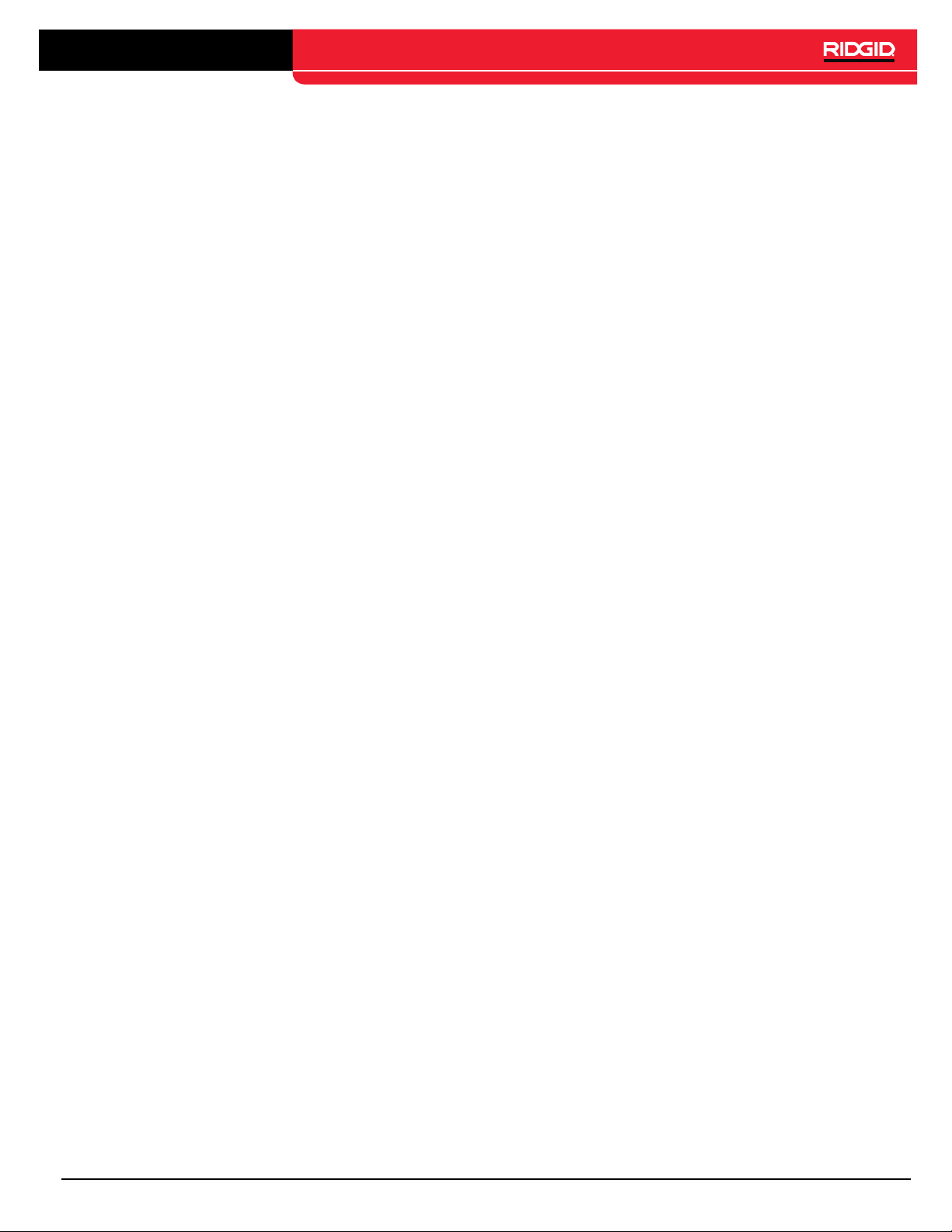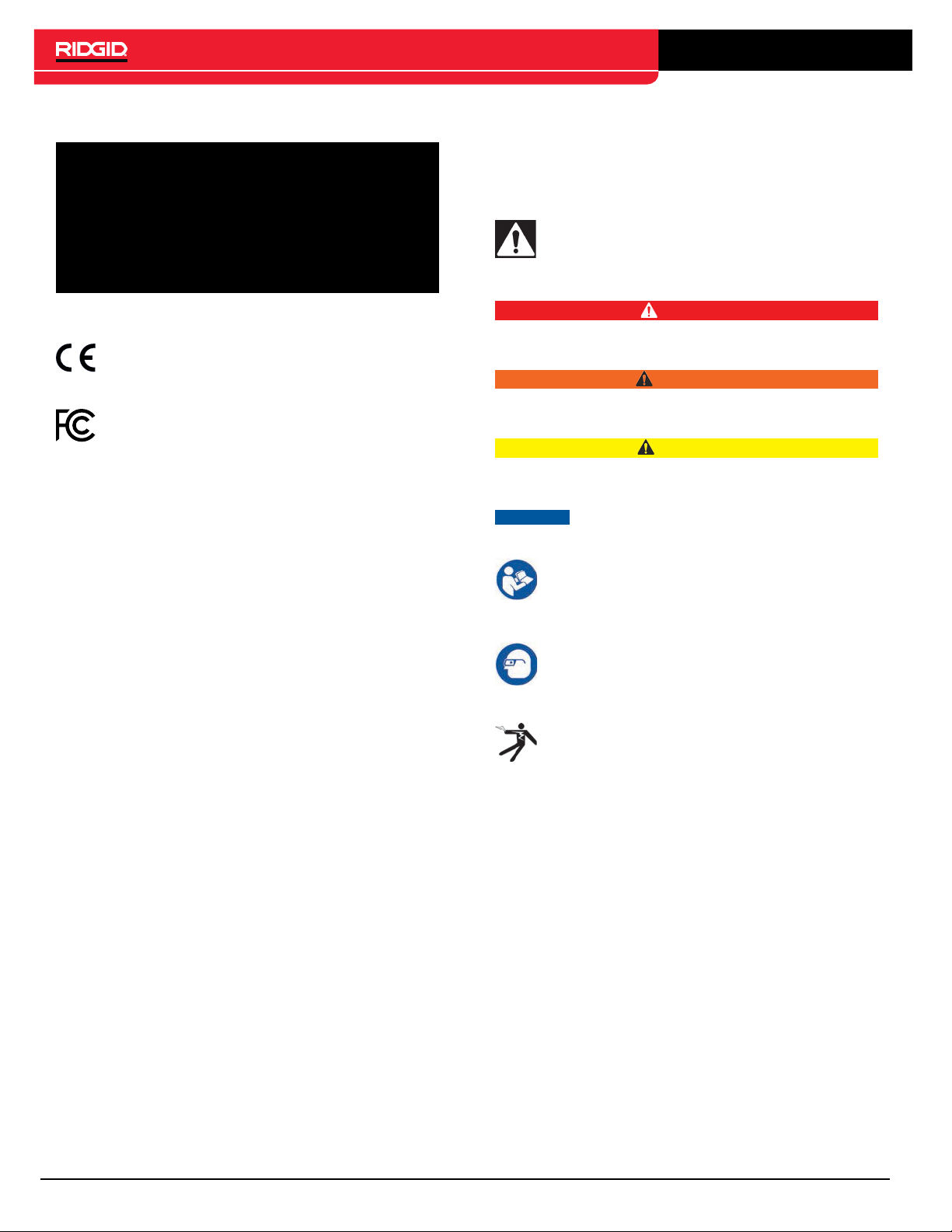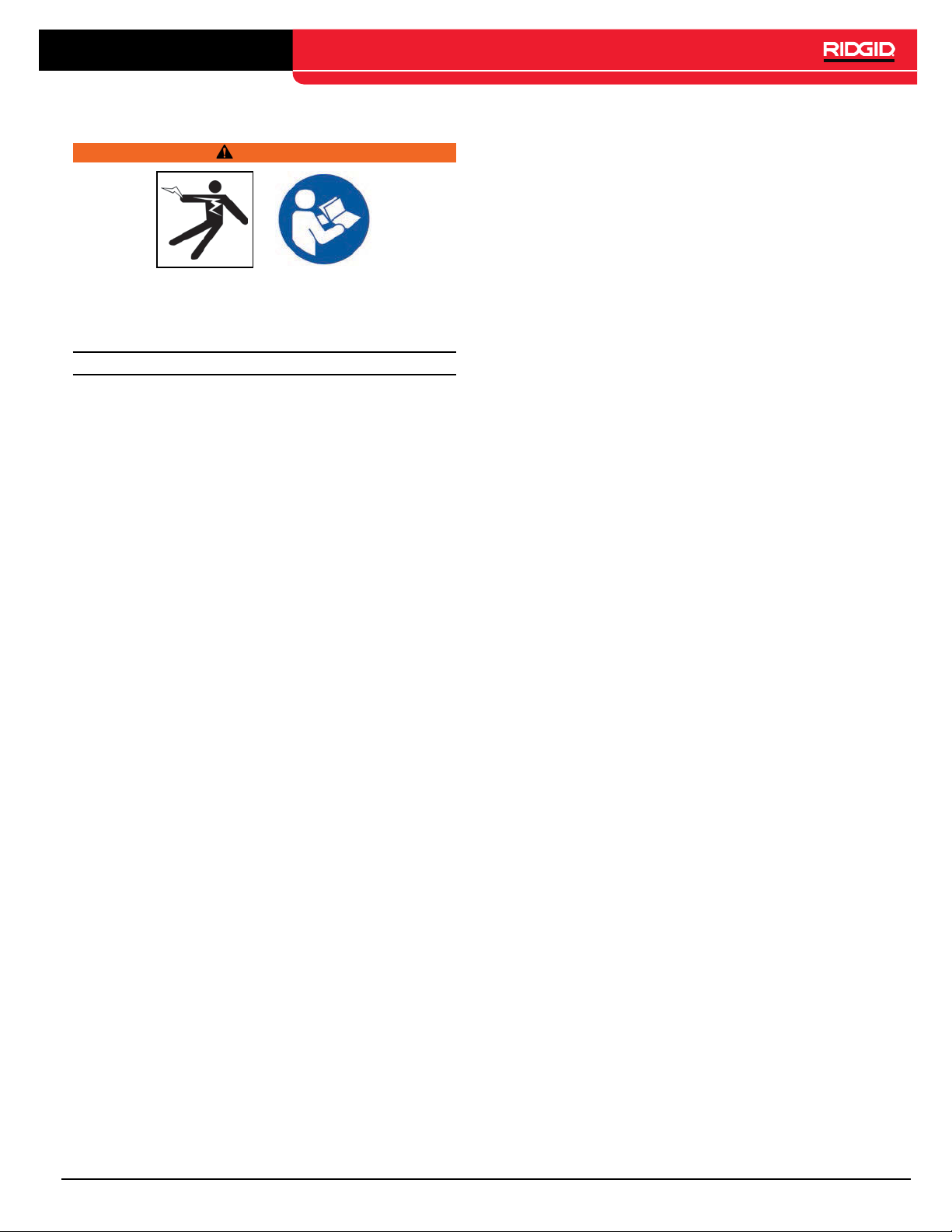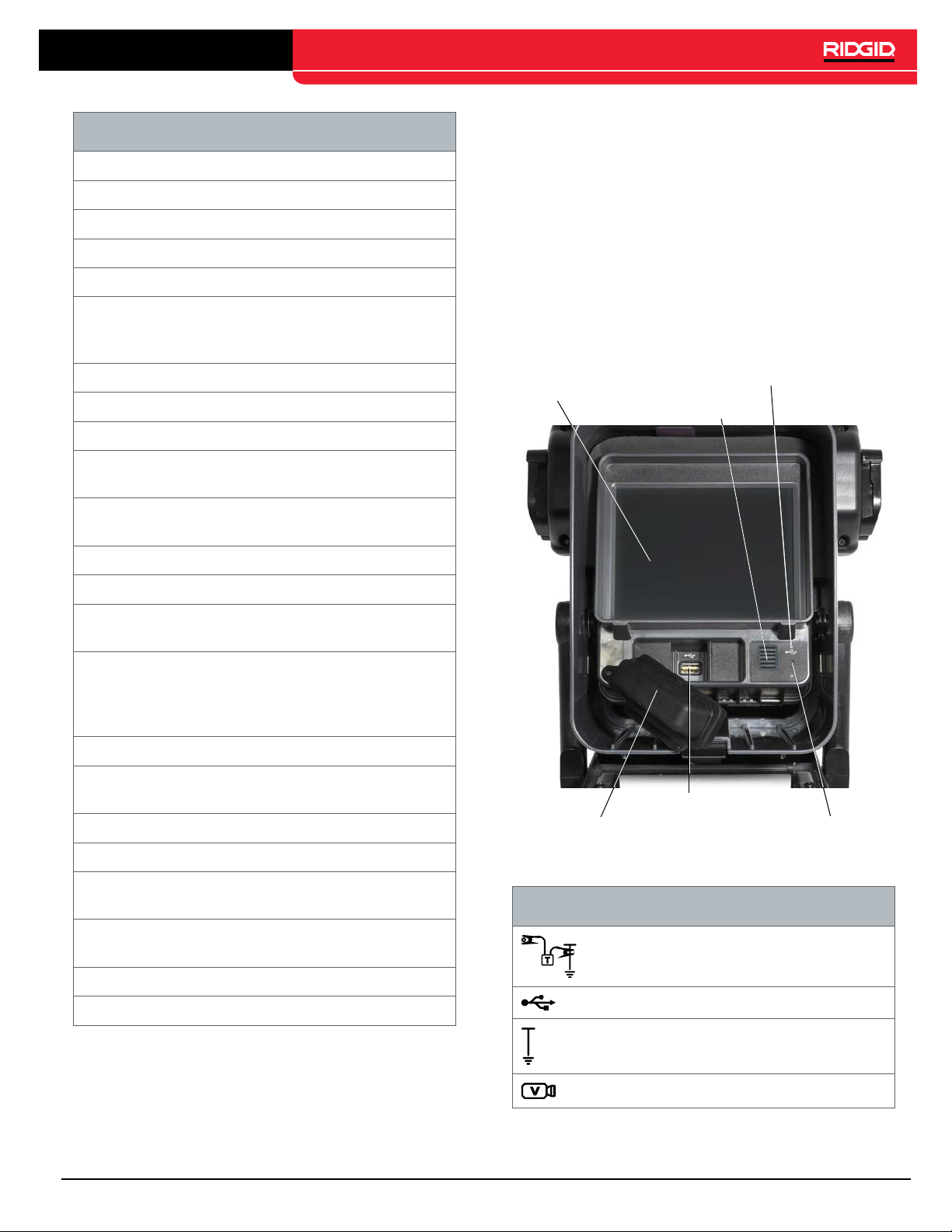English – 5
General Safety Rules
WARNING
Read all safety warnings and instructions. Failure to
follow the warnings and instructions may result in
electrical shock, fire, and/or serious injury.
SAVE THESE INSTRUCTIONS!
Work Area Safety
•Keep your work area clean and well lit. Cluttered or
dark areas invite accidents.
•Do not operate equipment in explosive atmo-
spheres, such as in the presence of flammable liq-
uids, gases, or dust. Equipment can create sparks
which may ignite the dust or fumes.
•Keep children and bystanders away while operat-
ing equipment. Distractions can cause you to lose
control.
•Avoid traffic. Pay attention to moving vehicles when
using on or near roadways. Wear high-visibility cloth-
ing or reflector vests.
Electrical Safety
•Avoid body contact with earthed or grounded sur-
faces such as pipes, radiators, ranges, and refrig-
erators. There is an increased risk of electrical shock
if your body is earthed or grounded.
•Do not expose equipment to rain or wet condi-
tions. Water entering equipment will increase the risk
of electrical shock.
•Keep all electrical connections dry and off the
ground. Touching equipment or plugs with wet hands
can increase the risk of electrical shock.
•Do not abuse the cord. Never use the cord for car-
rying, pulling, or unplugging the power tool. Keep cord
away from heat, oil, sharp edges, and moving parts.
Damaged or entangled cords increase the risk of elec-
trical shock.
•If operating equipment in a damp location is un-
avoidable, use a ground fault circuit interrupter
(GFCI) protected supply. Use of a GFCI reduces the
risk of electrical shock.
Personal Safety
•Stay alert, watch what you are doing, and use com-
mon sense when operating equipment. Do not use
equipment while you are tired or under the influence of
drugs, alcohol, or medication. A moment of inattention
while operating equipment may result in serious injury.
•Dress properly. Do not wear loose clothing or jewelry.
Loose clothes, jewelry, and long hair can be caught in
moving parts.
•Practice good hygiene. Use hot, soapy water to wash
hands and other body parts exposed to drain contents
after handling or using drain inspection equipment. To
prevent contamination from toxic or infectious mate-
rial, do not eat or smoke while operating or handling
drain inspection equipment.
•Always use appropriate personal protective equip-
ment when handling and using equipment in
drains. Drains may contain chemicals, bacteria, and
other substances that may be toxic, infectious, and
cause burns or other issues.Appropriate personal pro-
tective equipment always includes safety glasses and
may include a dust mask, hard hat, hearing protection,
drain cleaning gloves or mitts, latex or rubber gloves,
face shields, goggles, protective clothing, respirators,
and steel toed, non-skid footwear.
•If using drain cleaning equipment and drain in-
spection equipment at the same time, wear RIDGID
drain cleaning gloves. Never grasp the rotating drain
cleaning cable with anything else, including other
gloves or a rag which can become wrapped around
the cable and cause hand injuries. Only wear latex
or rubber gloves underneath RIDGID drain cleaner
gloves. Do not use damaged drain cleaning gloves.