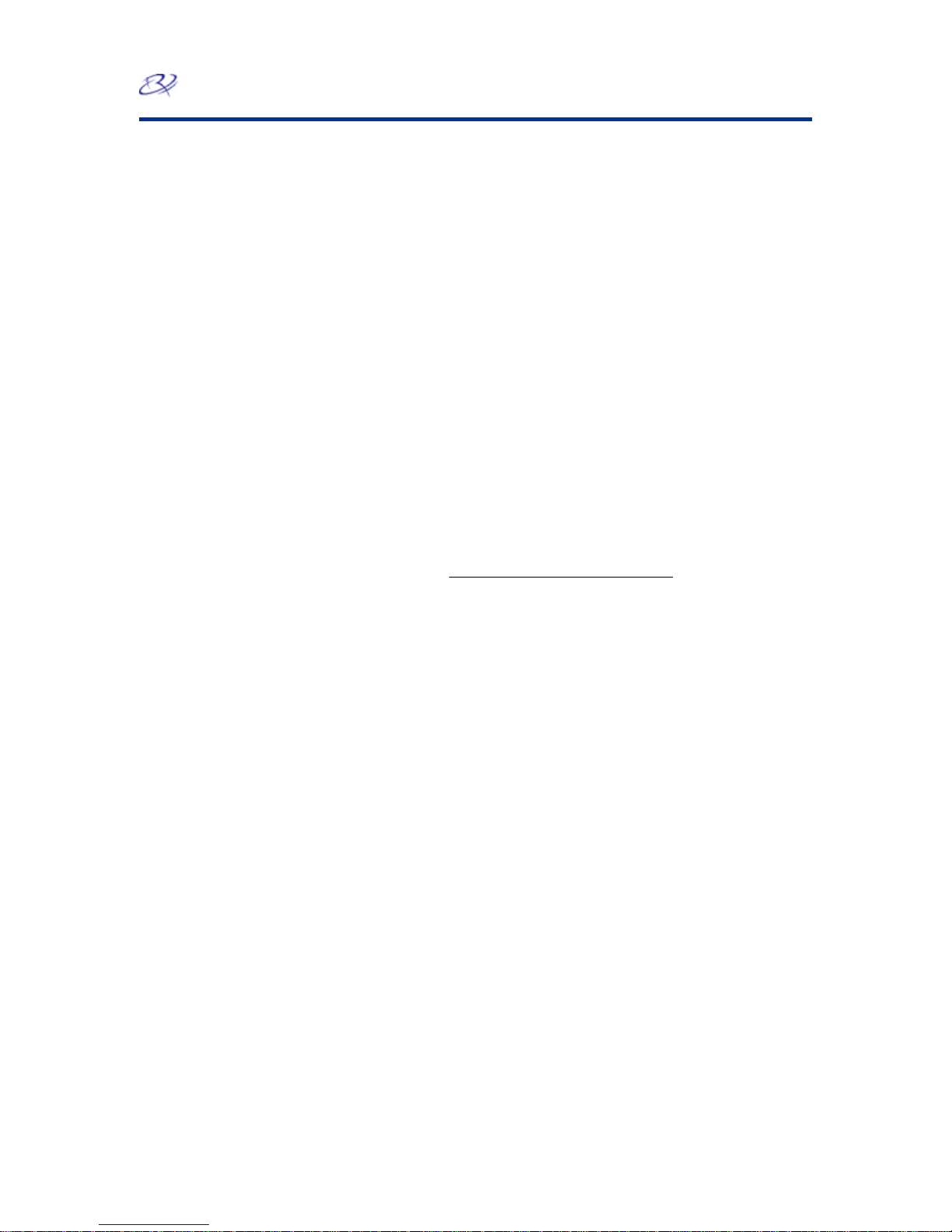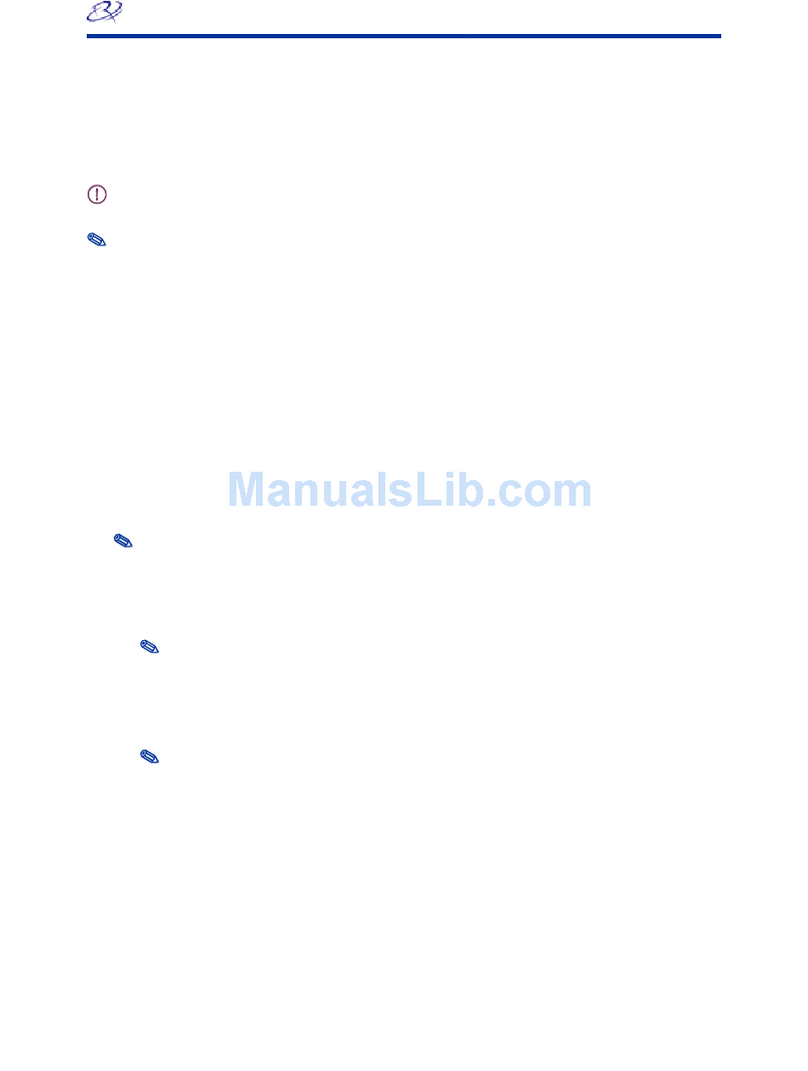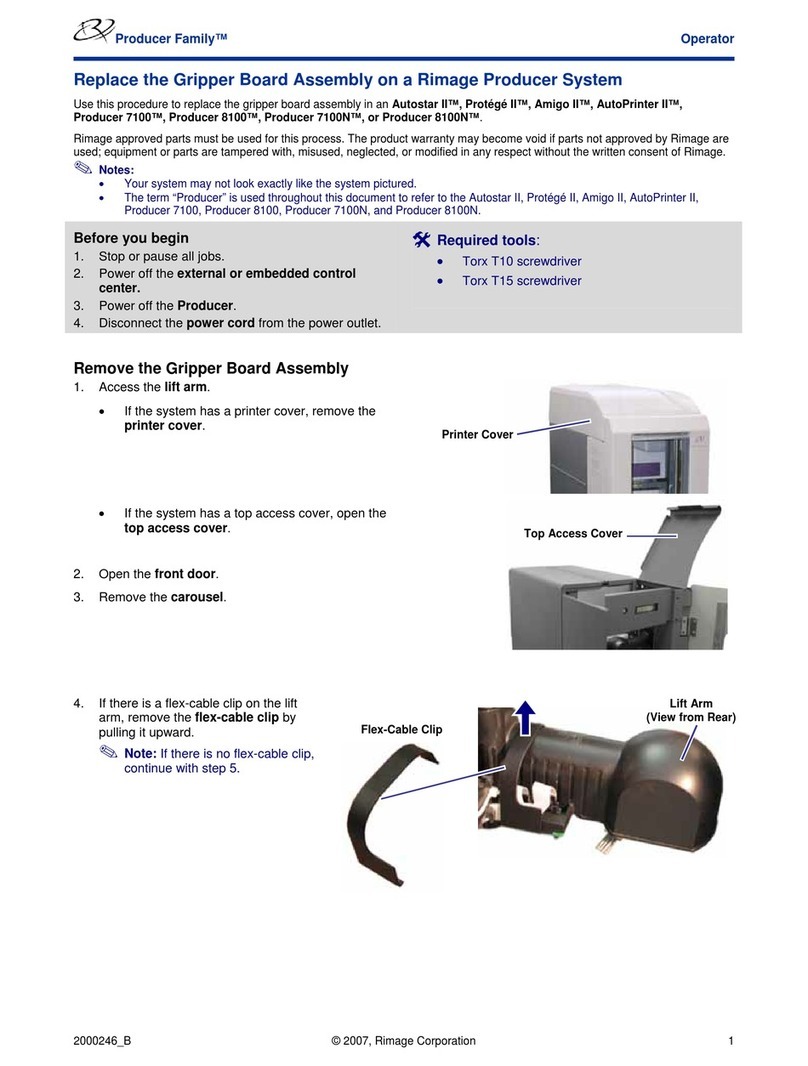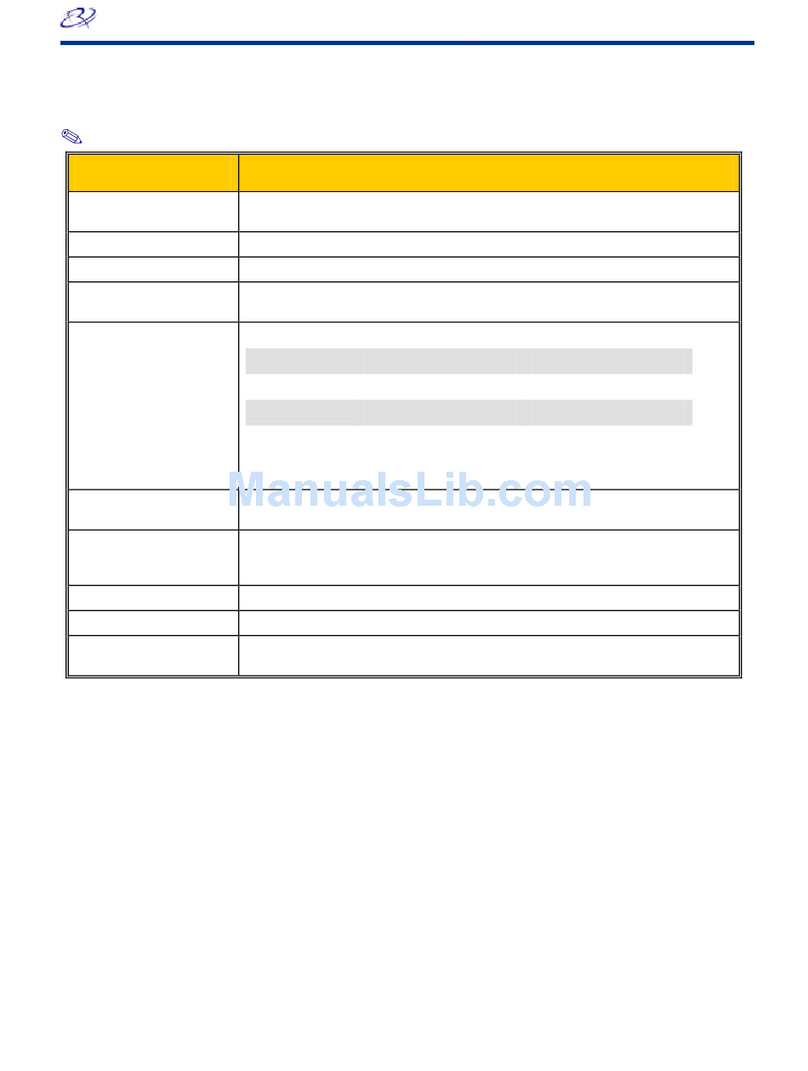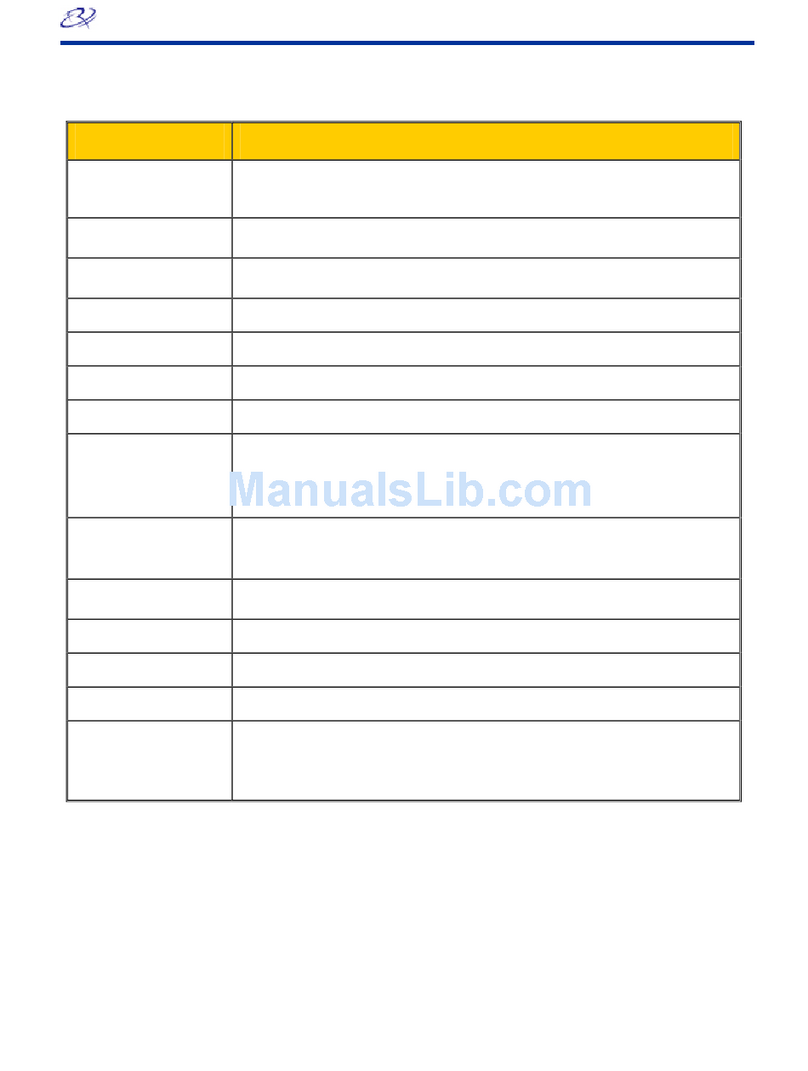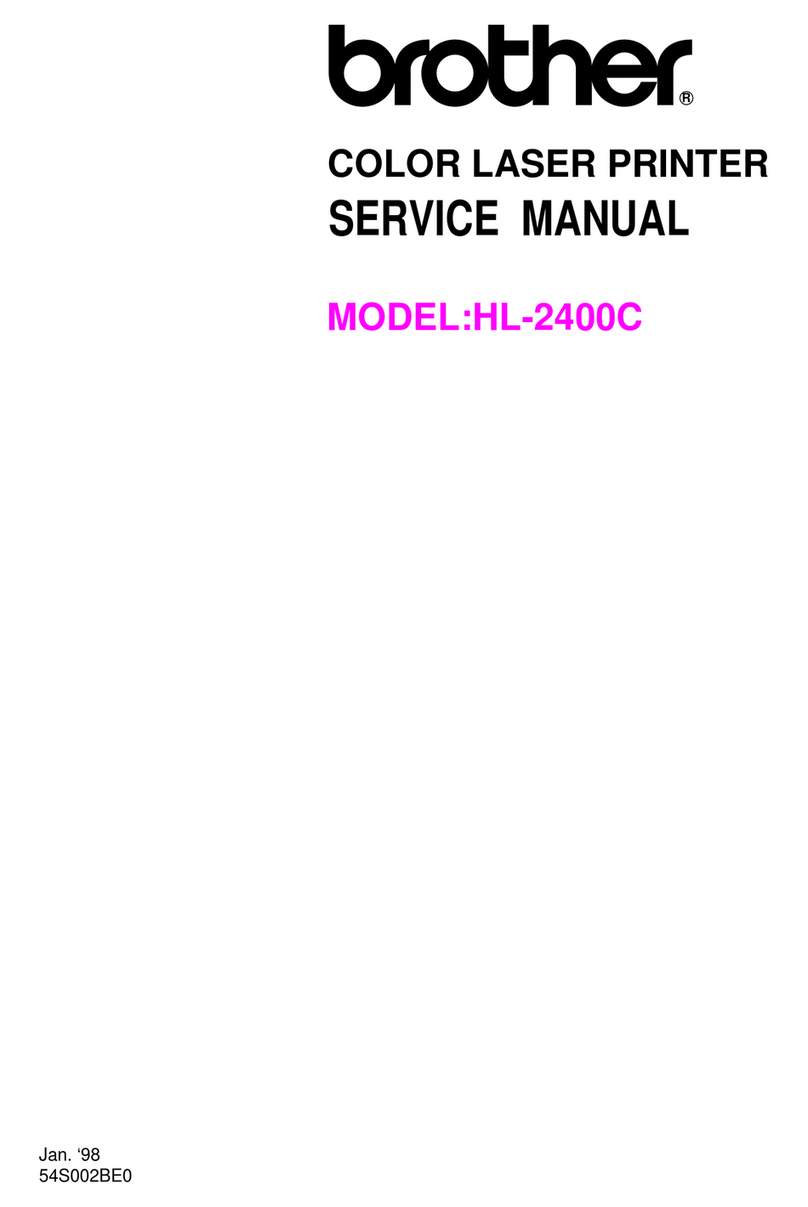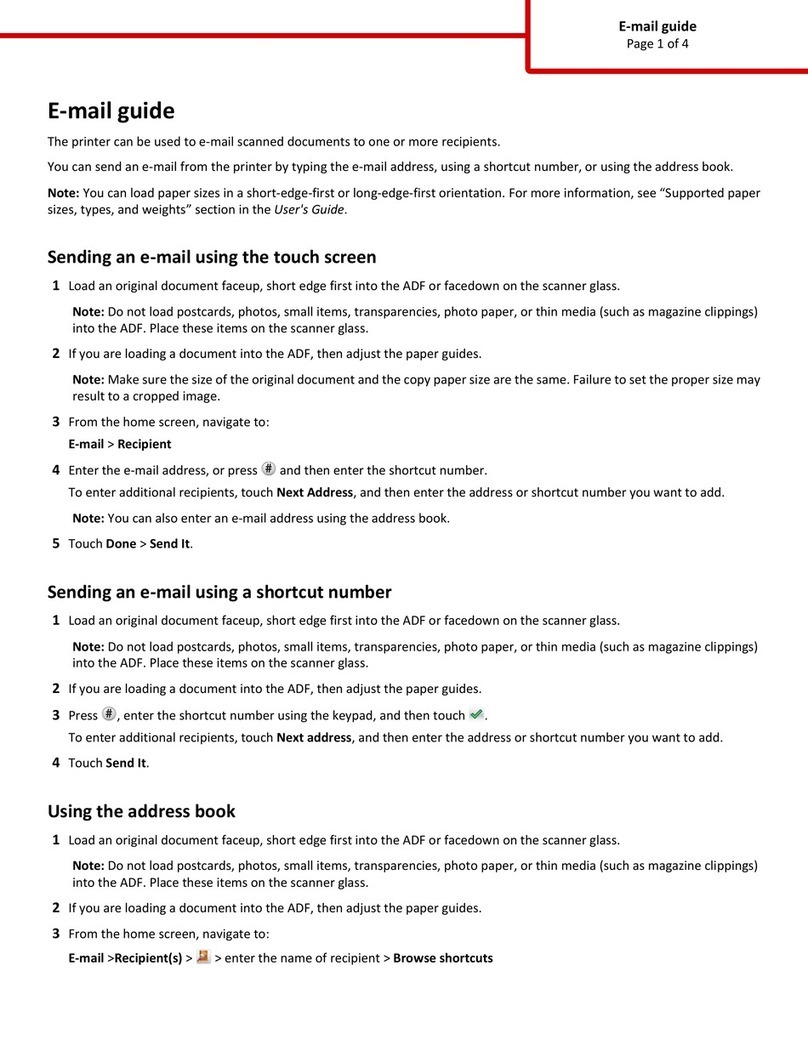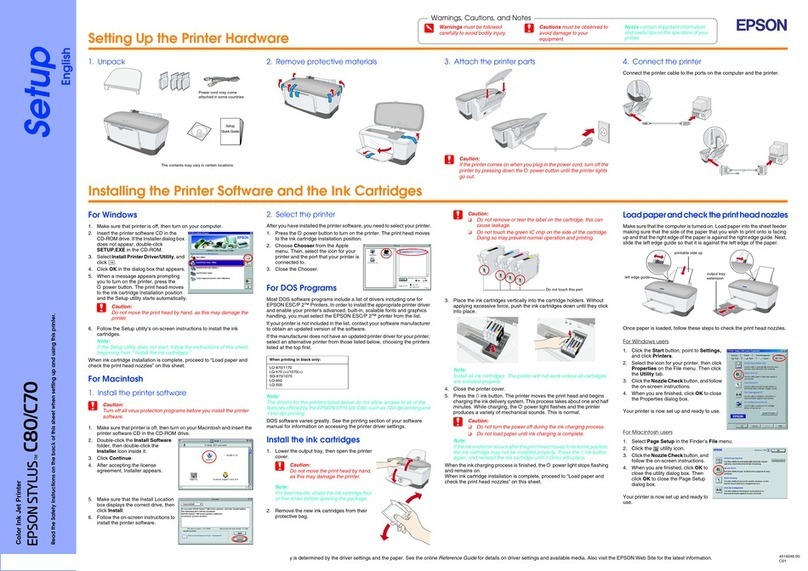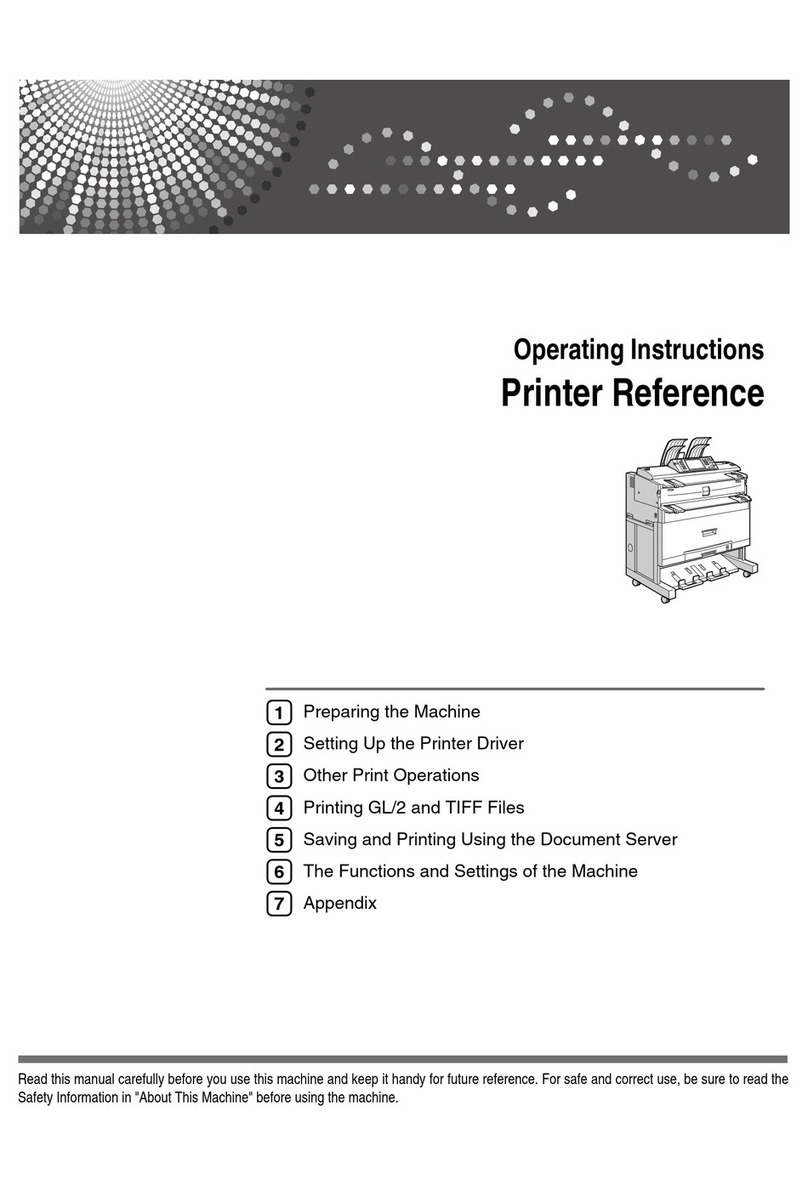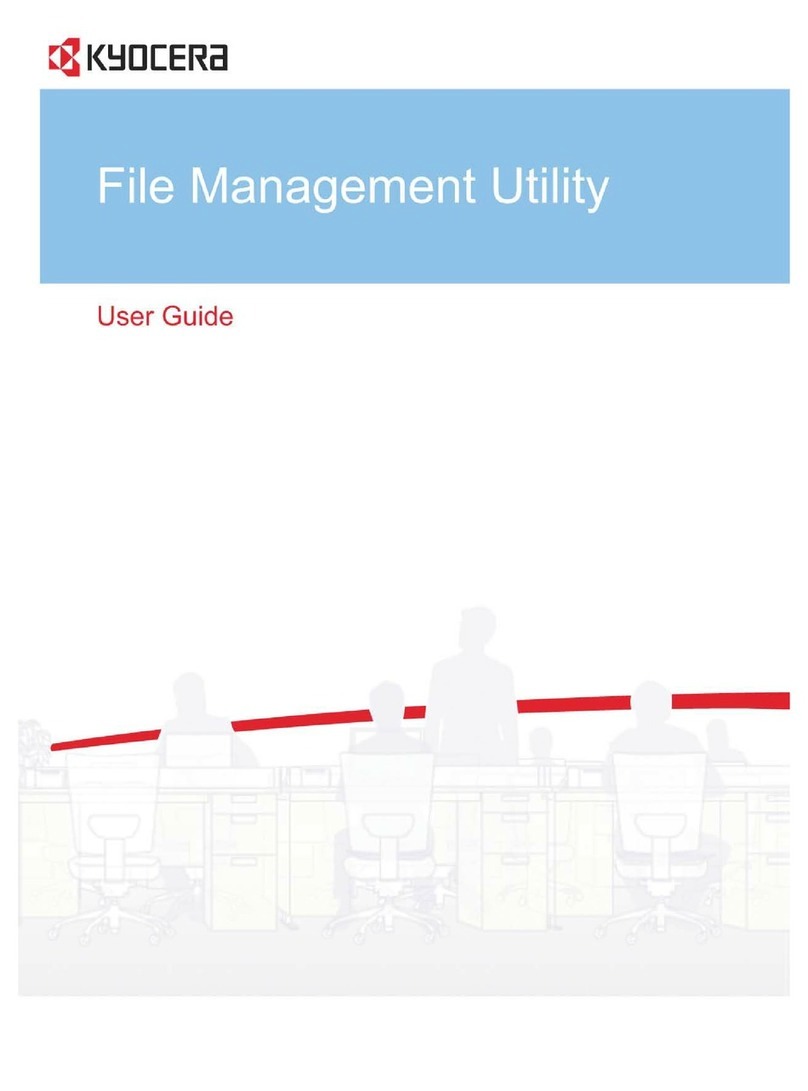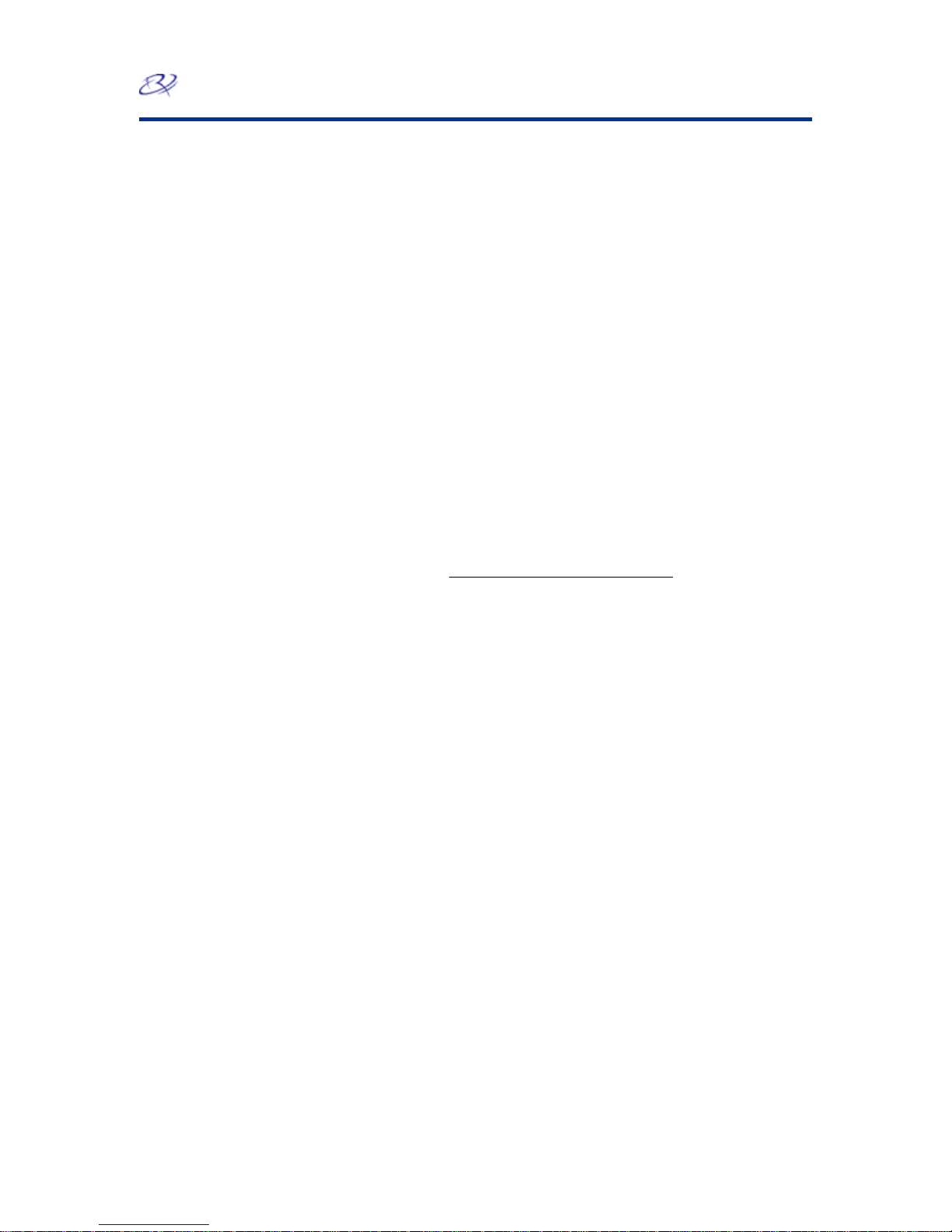
Rimage 360i
16 110808_G
Maintain the Rimage 360i
The procedures in this section will help keep your Rimage 360i in optimum operating condition.
General Cleaning
#Tip: To keep your Rimage 360i
clean, keep it in a dust free
environment.
Cleaning the exterior
If your Rimage 360i becomes dusty:
1. Power off the Rimage 360i.
2. Wipe the exterior with a damp, lint-free cloth.
#Tip: Use only Rimage inkjet print
cartridges and, for best results,
follow the guidelines below:
•Keep print cartridges sealed
in the original package until
they are needed.
•Store print cartridges at
room temperature (60 - 78
degrees F or 15.6 to 26.6
degrees C).
•Store print cartridges in an
upright position - not on their
sides or upside down.
•Do not remove the protective
tape from a new print
cartridge until just before you
install it. Once you remove
the tape, do not reapply it.
•After you have removed the
protective tape, avoid
touching the contacts and
nozzles.
•Print at least once a month
to keep the print cartridges
in good working order.
Cleaning the ink cartridge nozzles
This functionality allows you to clean the ink cartridge
nozzles. The nozzles may become clogged from dried
ink, causing poor print quality.
Clean the ink cartridges on a Windows-based PC
1. Navigate to Printing Preferences (refer to page 10).
2. Select the Service tab.
3. On the Service tab, select Service ToolBox. The
Service ToolBox window opens.
4. Select Clean Cartridges. The Cleaning Cartridges
window opens.
5. Select Light to clean the ink cartridge nozzles with
the least amount of ink. The status field at the
bottom of the Cleaning Cartridges window displays
a message when the cleaning is complete.
Note: Print a test disc after cleaning the ink
cartridge nozzles. If print quality is still poor,
you can use this process and, in step 5, select
Medium or Heavy to clean the ink cartridge
nozzles.
6. To close the Cleaning Cartridges window, select
OK.
7. To close the Rimage Service ToolBox window,
select OK.
8. To close the Preferences window, select OK.