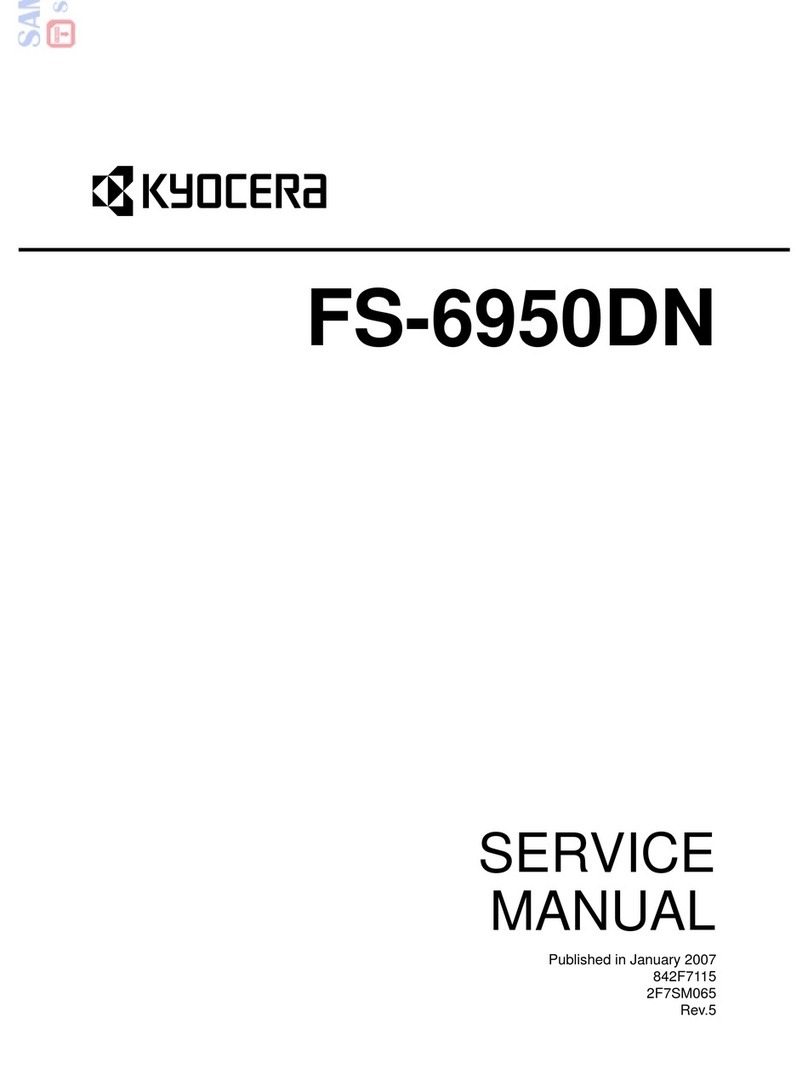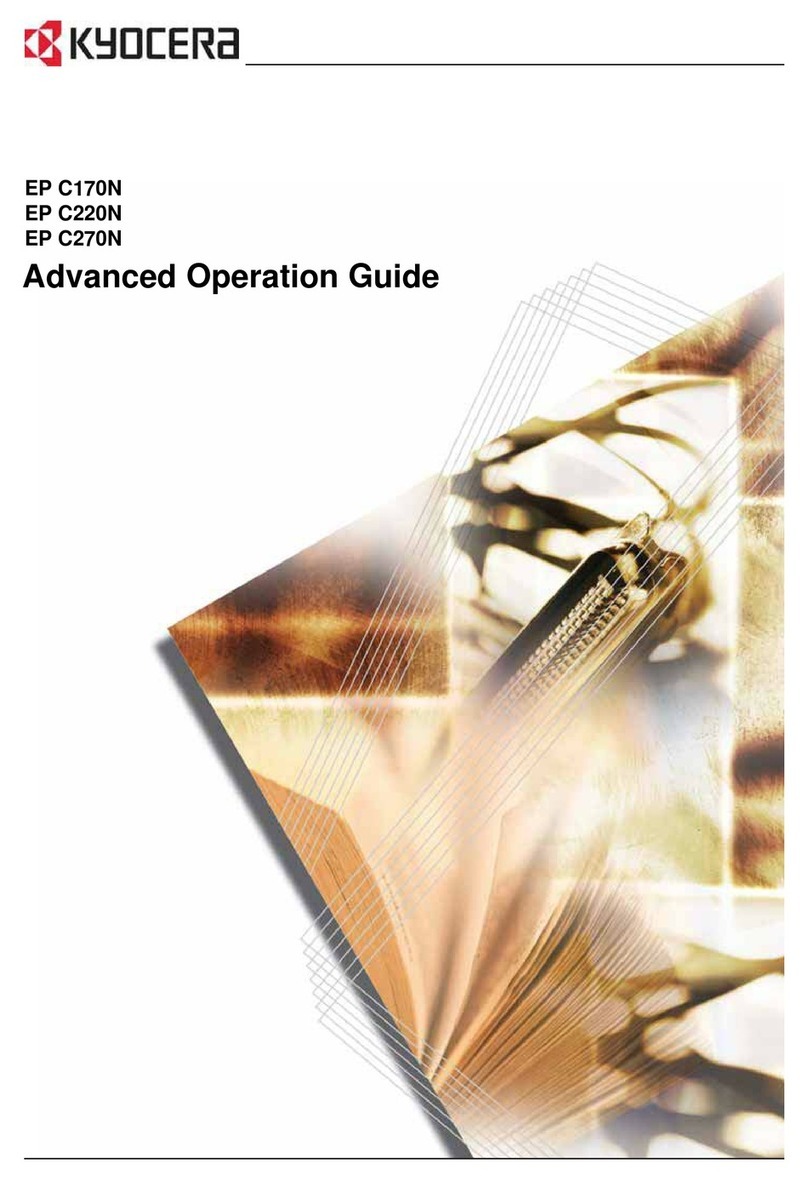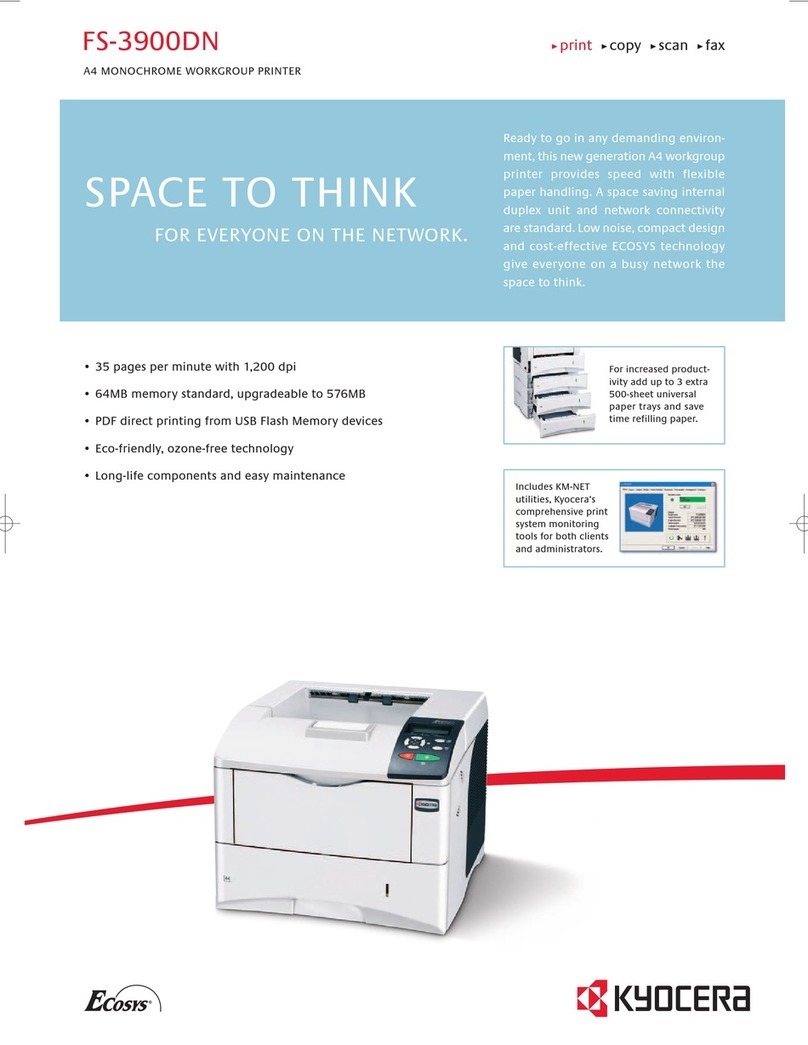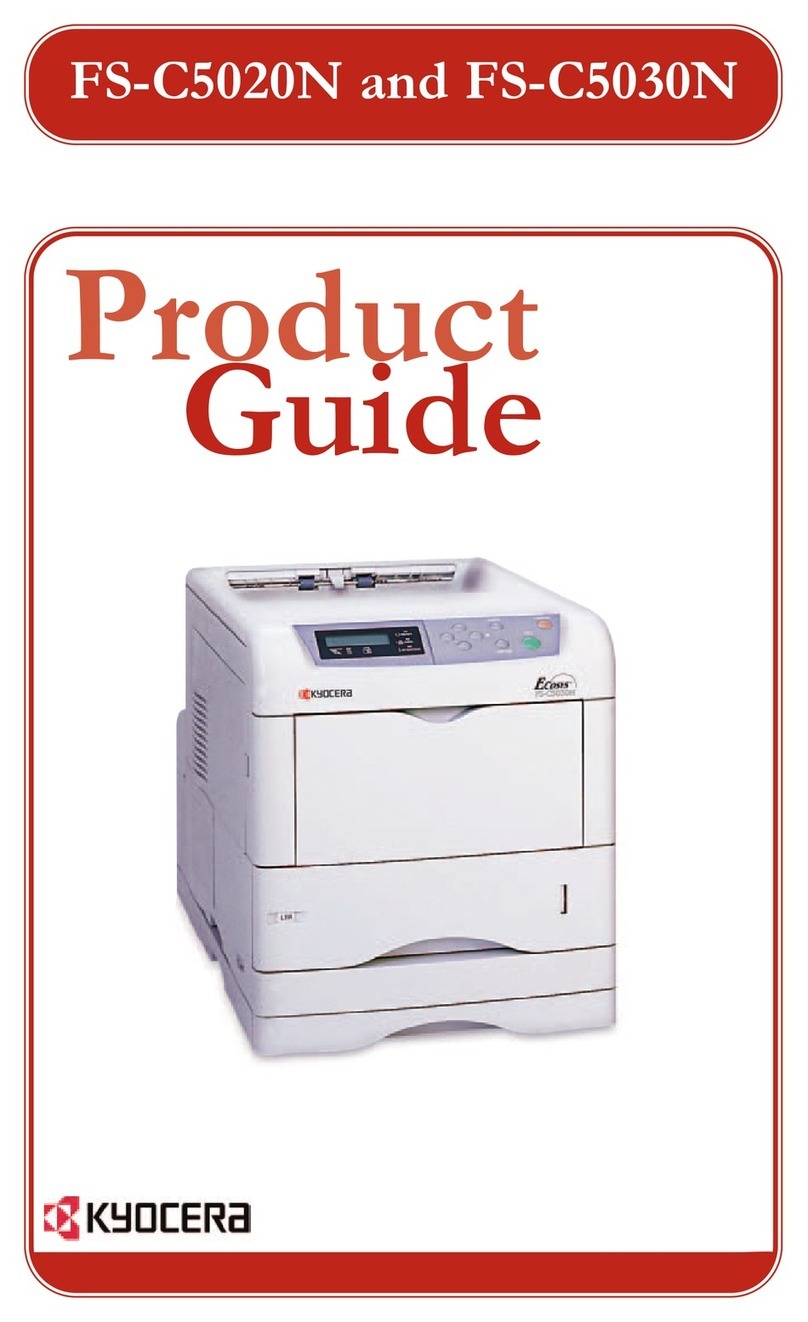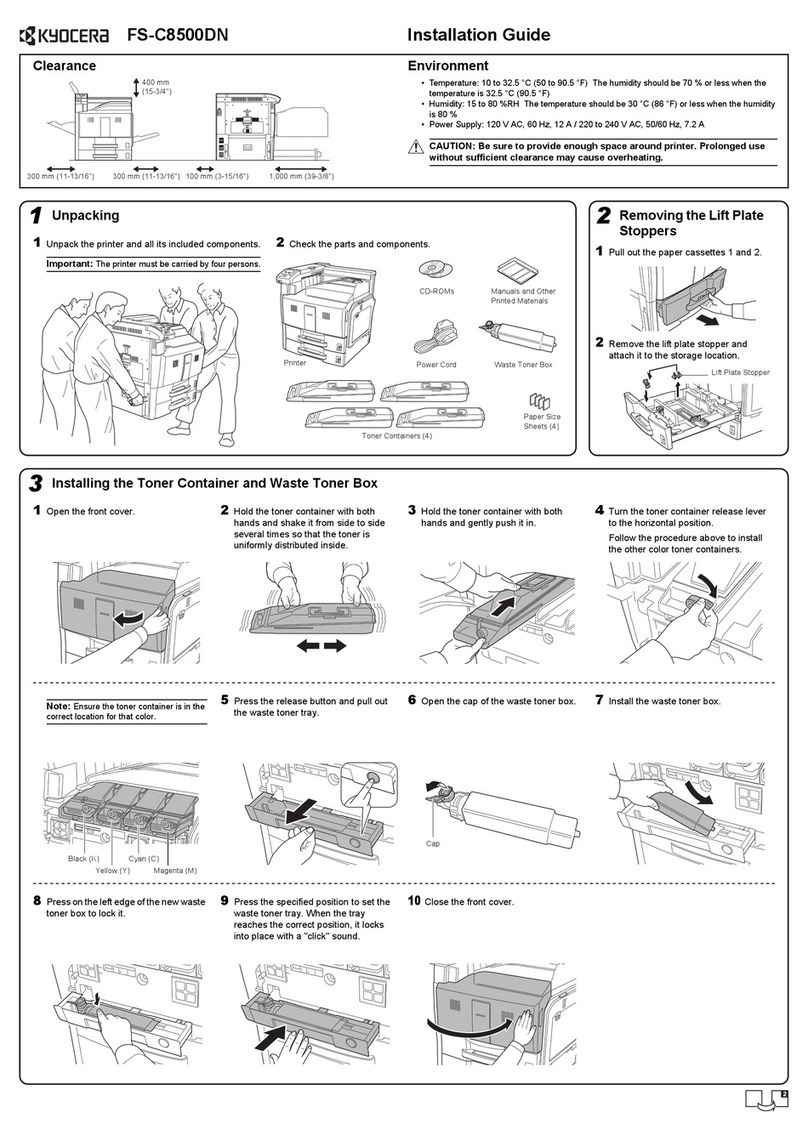2 Receiving Folder
The receiving folder is a shared folder on a computer that holds scanned data
files. When a document is scanned on an MFP, the data file is transferred to a
specified receiving folder. The application checks this folder, and applies
distribution criteria to the files in the folder. If the receiving folder is not specified,
the application will not distribute files.
Add a Receiving Folder
1In the main screen, click File receiving.
2In the File receiving folders dialog box, click New. The Folder settings tab
becomes active. An ID is automatically assigned to the folder.
3Enter a name for the receiving folder. Or, click Browse to select the path to a
folder, and then click OK. The name of the folder is automatically entered as the
Share name.
4Change the Share name, if desired.
5Enter the User name and Domain name for accessing the receiving folder.
Click Add.User domains displays the receiving folder as: user name (user
name@domain). If no domain name is specified, the receiving folder is shown
as: user name (PC name\user name).
6Click the Receiving settings tab.
7Leave Filter by File type selected to allow only files with specified file types to
be saved in the receiving folder. When unchecked, with no file type entered, all
file types will be saved. You can type an extension for a file type and click Add
to add it to the list in Select file type. You can delete a file type by highlighting
the extension in the list and clicking Delete.
8In the Advanced Options section, select Poll every (seconds), and then
select the interval for the application to monitor the receiving folder. To make
the receiving folder a hidden folder, select Hidden folder. You can also make a
receiving folder hidden by adding a dollar sign ($) at the end of the share name
in step 4. To display a pop-up window when a file is distributed, select Display
notifications.
9Click Apply to add the folder to the list of receiving folders. The receiving folder
appears in the file receiving folders list box, along with the settings you have
specified.
10 Click Close to return to the main screen.
File Management Utility 2-1