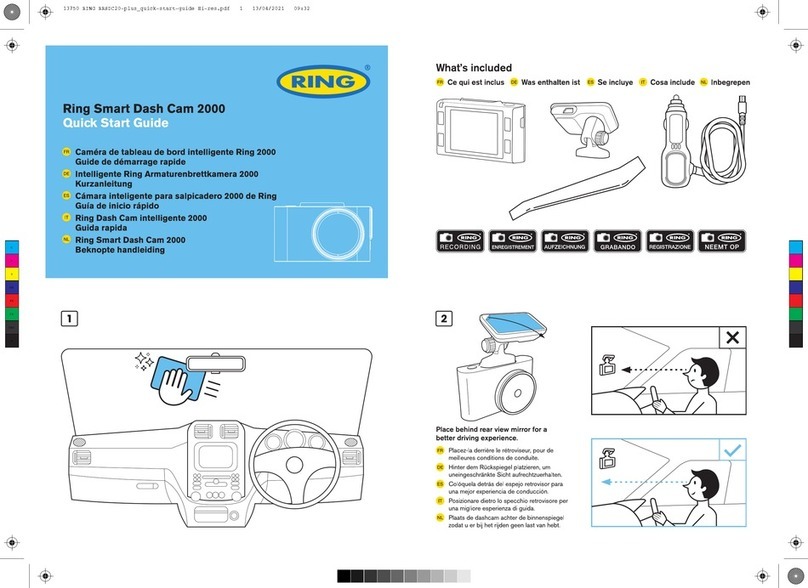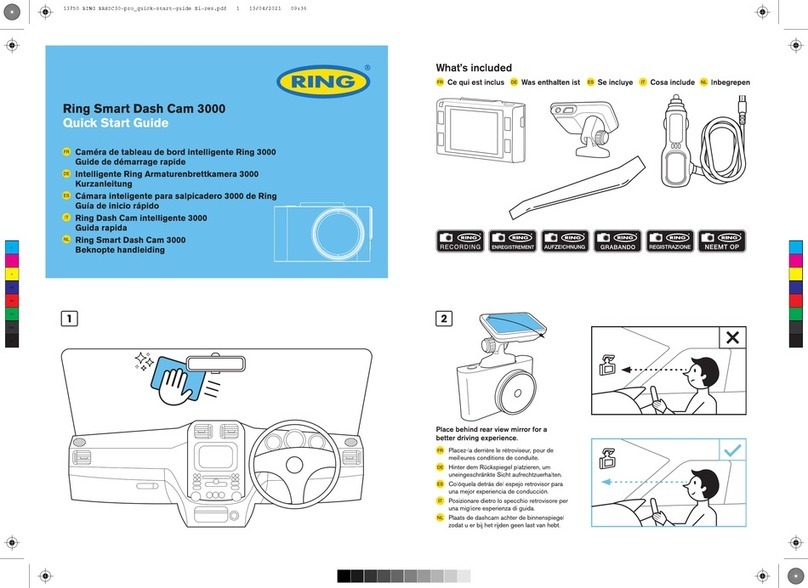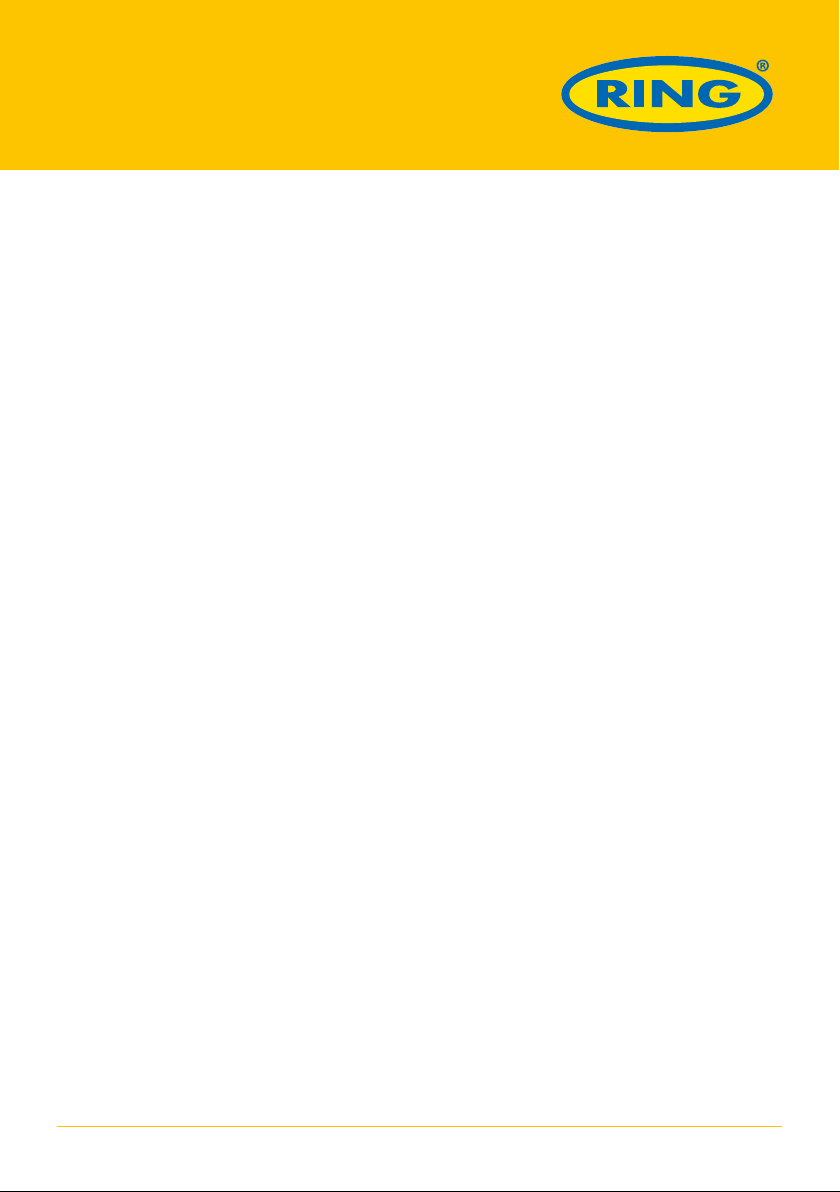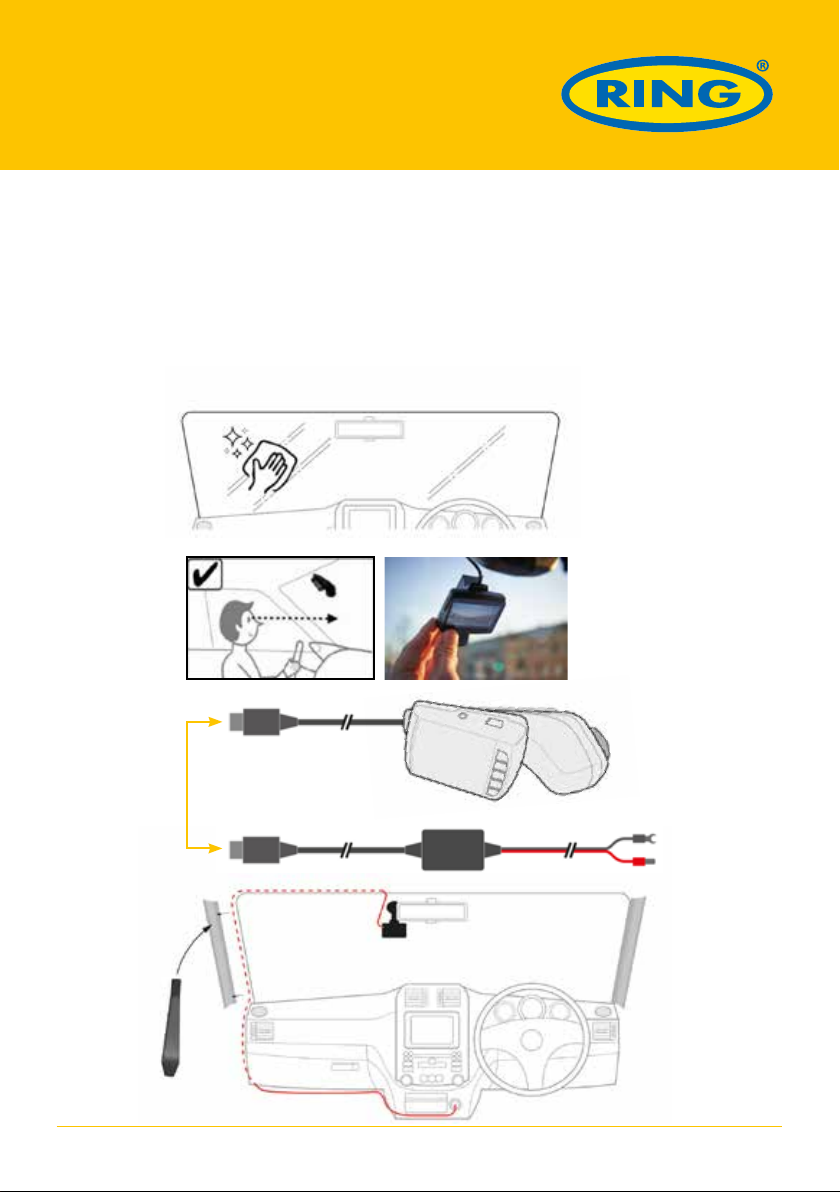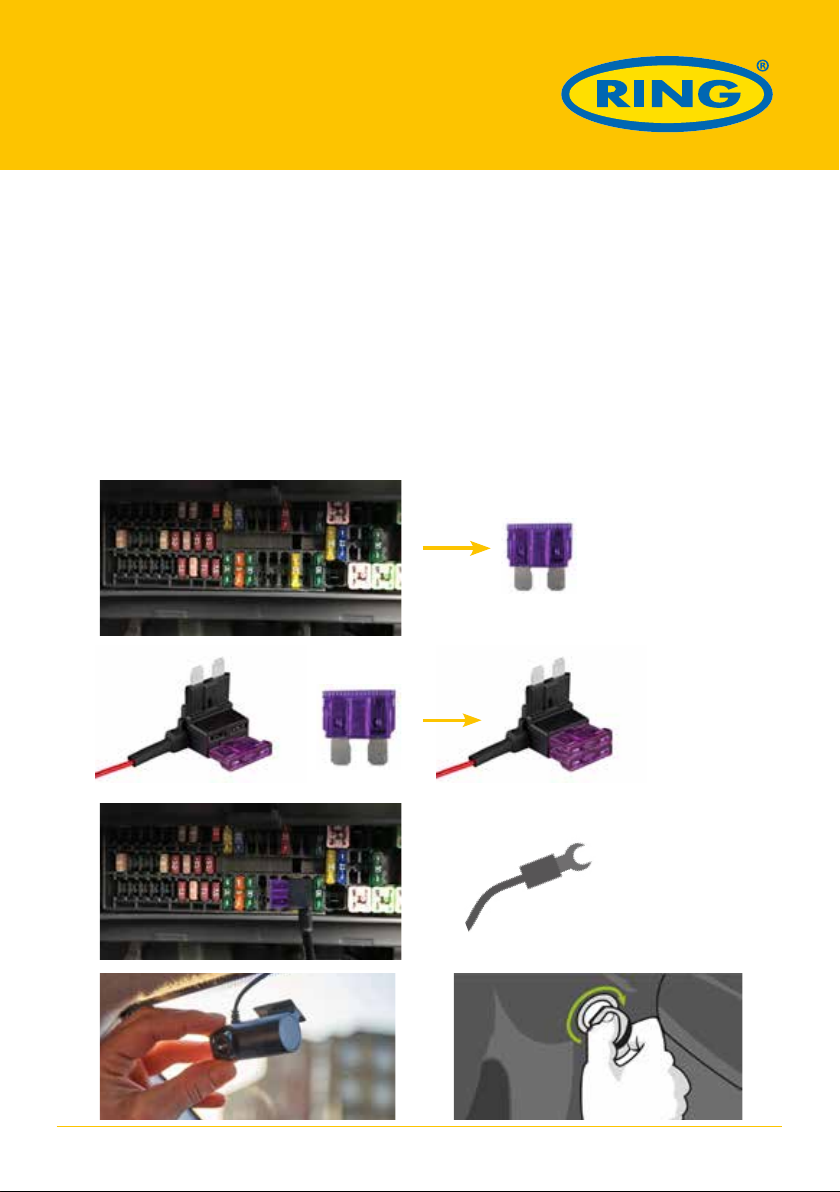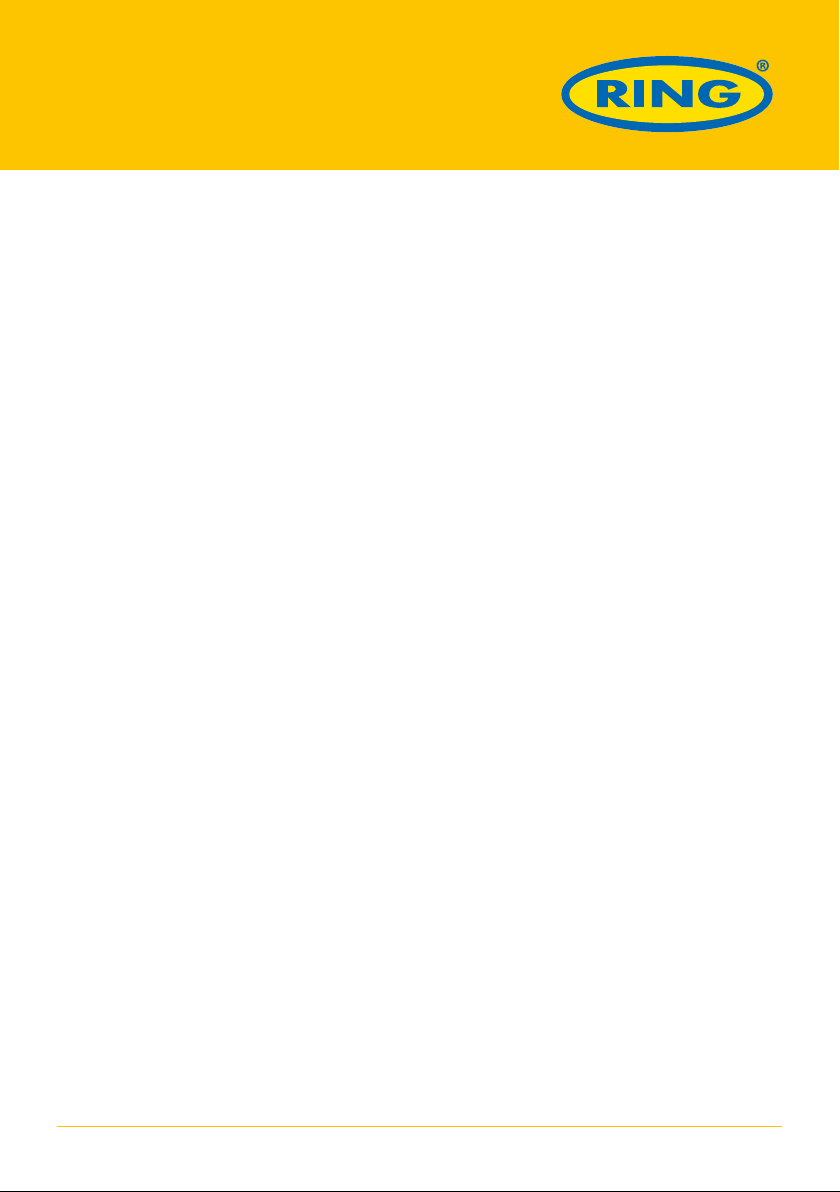
2
WARNING
The Dash Cam must not be fitted in a position which obscures the driver’s view of the road
ahead. Depending on the country of use, recordings made with this device may be subject to
Data Protection Laws. Ensure these are complied with.
If the dash cam is to be used in a commercial environment e.g. taxi or truck, then CCTV
Regulations may apply. Playback of video which is visible to the driver whilst the vehicle is in
motion is prohibited in some countries.
Only use the supplied power adaptor, otherwise damage may occur to the dash cam.
Take care when cleaning the dash cam lens and only use a suitable lens cleaner and a soft
cloth. Do NOT expose this product to rain, moisture or water under any circumstances; doing
so may result in the risk of electric shock or fire.
Do NOT perform servicing other than that contained in the instruction manual, unless you
are qualified to do so. When installing in a vehicle, always place the device securely against
the windscreen and where possible conceal the power cable under the vehicles interior
trim. Make sure that the power cable doesn’t interfere with the driver’s controls such as the
steering wheel, pedals or gear lever.
Do NOT mount the dash cam in front of an airbag deployment area or in a position to obscure
any interior mirrors.
Do NOT operate whilst driving and only adjust settings or review recordings whilst stationary.