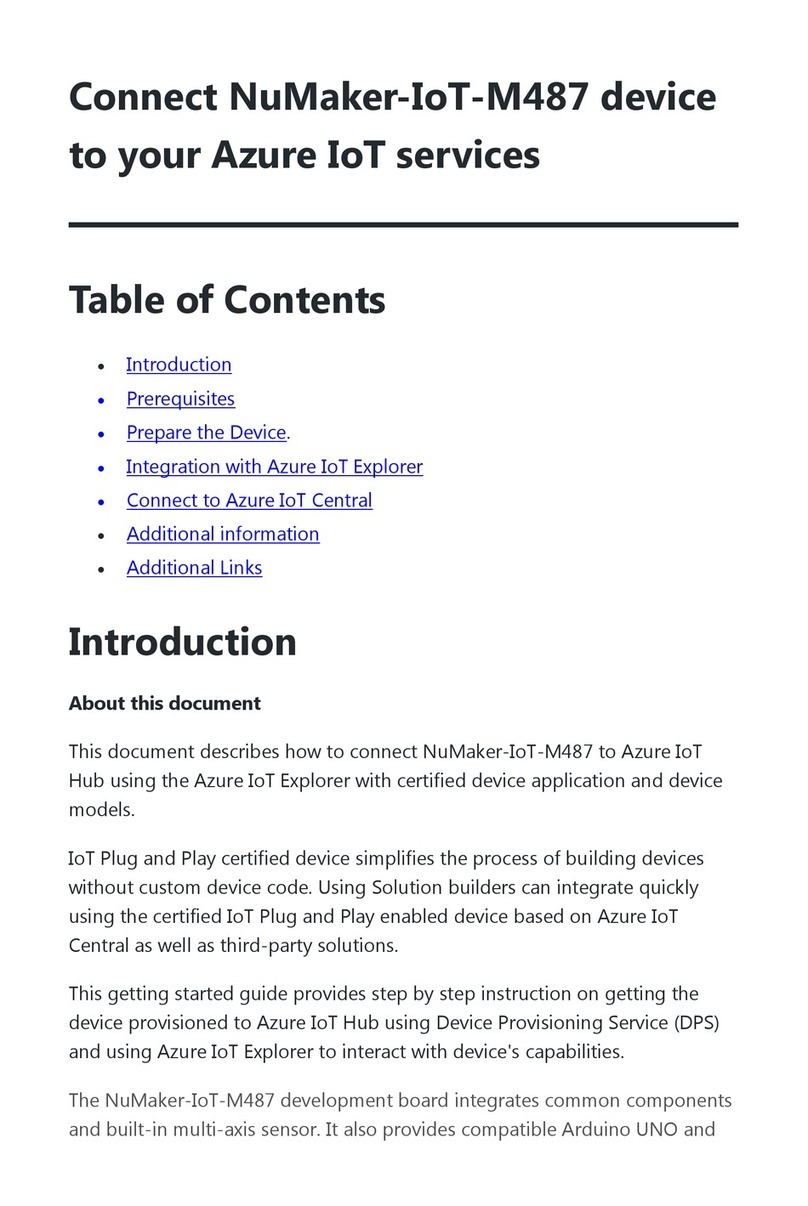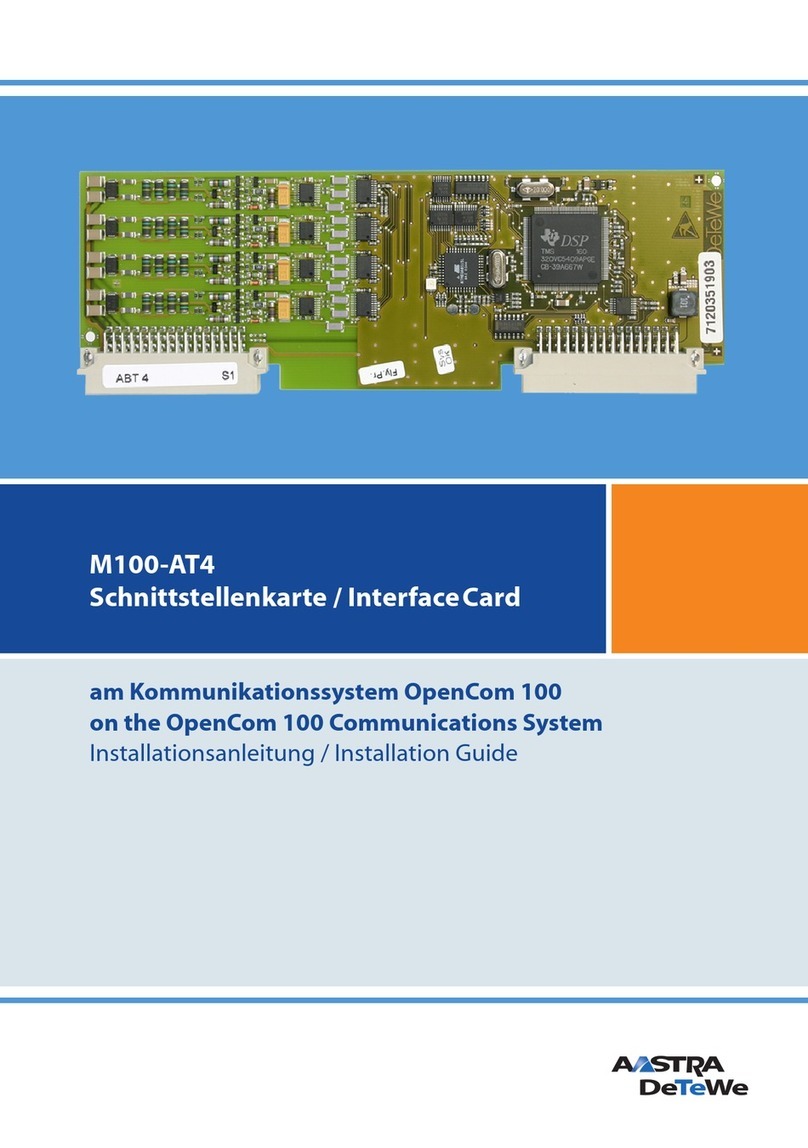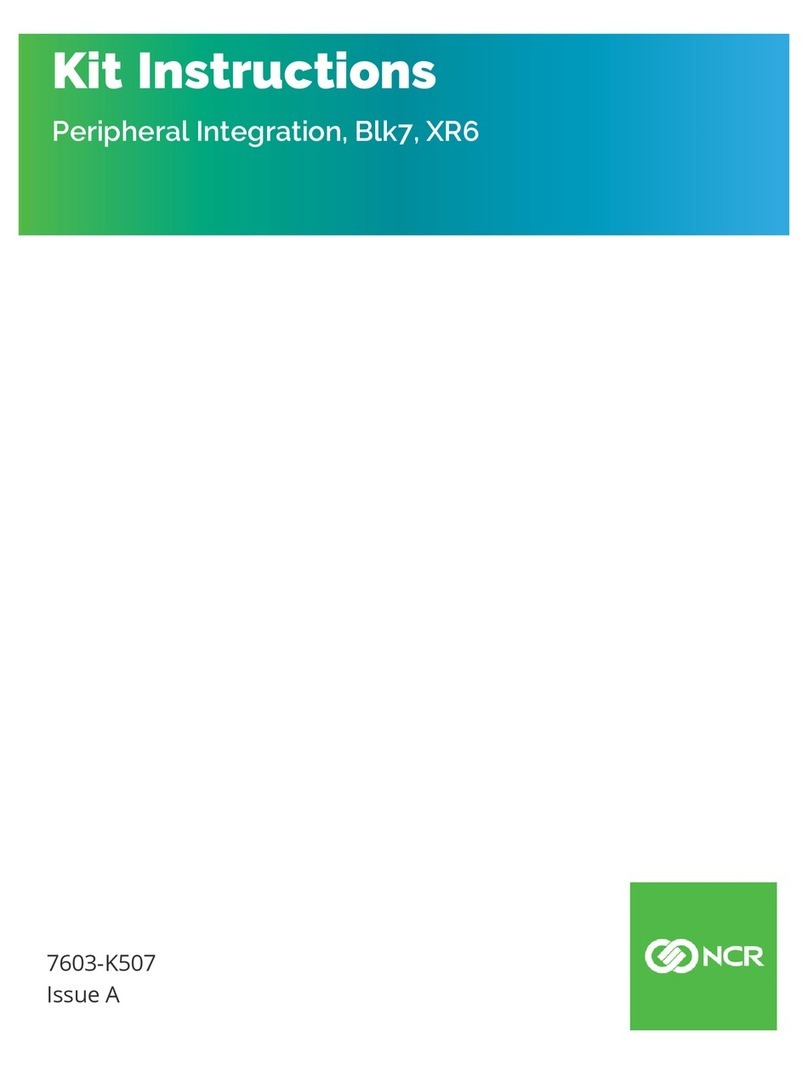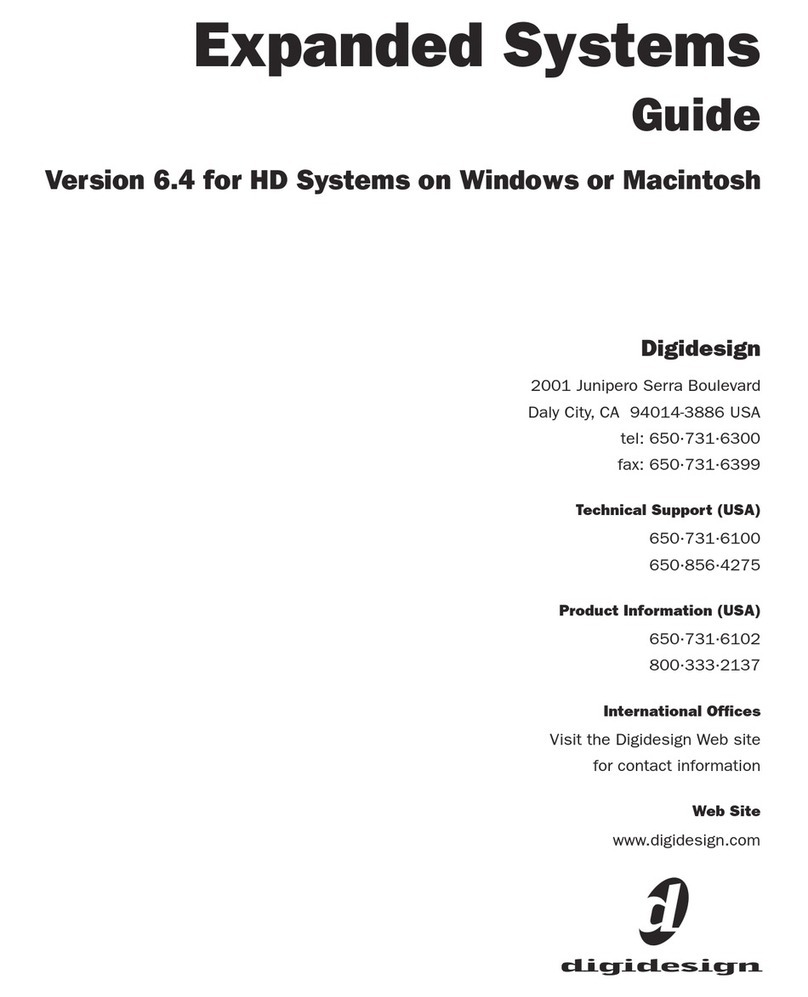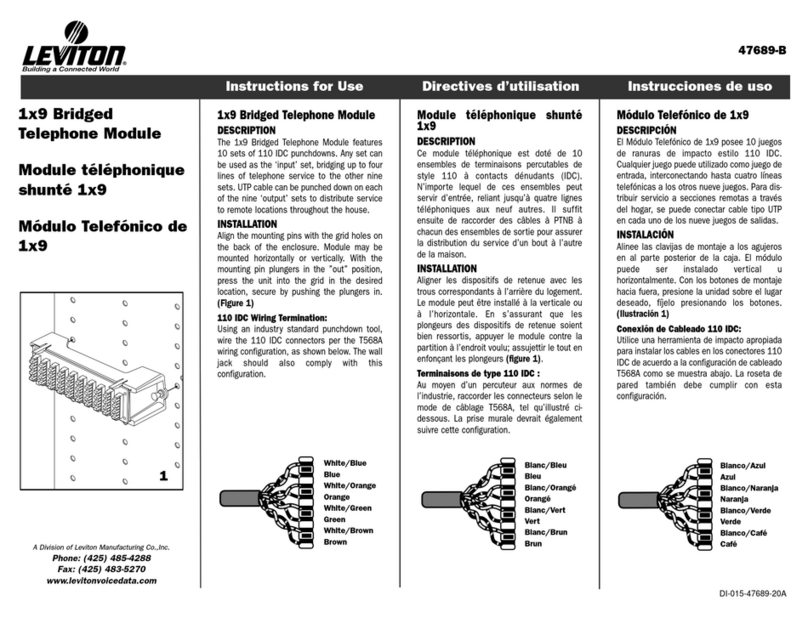Riotoro Bifrost 240 User manual

LIQUID COOLING
BIFROST 240

1
Note: This manual is a guide for the BIFROST 240 liquid cooling. For instructions on installing the motherboard and other components,
please refer to their documentation.
Thank you for purchasing the BIFROST 240!
The BIFROST 240 liquid CPU cooler for AMD and Intel processors uses
a 240.0 mm compact radiator with dual 120.0 mm high static pressure
fans for extreme cooling that fits nearly any PC case.
The cooler uses extra-long tubes with a reinforced rotatable steel
L-connector for flexibility and ease of installation and leak prevention.
An ultra-smooth copper cold plate with pre-applied thermal compound
provides fool-proof, solid contact with the CPU for superior thermal transfer.
The cooling block with precision carved with a micro-channel interior for
improved cooling.
Welcome to RIOTORO

4
5
6
7
Before You Begin
- Detailed view
- What’s in the box
- Precautions
- Requirements
1
2Ready, Setup, Go
- Specifications
- Backplate installation
- Radiator Installation - Front, top, bottom, back
- Preparing the cooling block
- Cooling block installation - INTEL
- Cooling block installation - AMD FM1, FM2
- Cooling block installation - AMD AM2, AM3, AM4
- Connecting fans and cooling block LED to power
3Top / Front Panel Assembly
- General Maintenance
- Important Safety Information
- Limited product warranty ("Limited Warranty")
- Troubleshooting your new BIFROST 240
- Recommended parts
18
19
20
21
22
9
10
11
12
13
14
15
16
CONTENTS
BIFROST 240 LIQUID COOLING
2

Before You Begin
1
www.riotoro.com/watercooling

BIFROST 240 LIQUID COOLING
Detailed view
1. Two 120.0 mm Fans
2. 120.0 mm Radiator
3. Twin braided tubes
4. Mounting screw set
5. L-Shaped Connector
6. INTEL bracket
7. AMD bracket
8. Backplate
Before You Begin 4
7
8
5 3 1
42
6

11 Case screws Accessory installation 4
Bolt Secure cooling block 4
7
2
2
AMD Bracket Secure cooling block 2
5
M4 Screws Secure cooling block 4
9
M3 Screws Secure cooling block 4
8
QTY
ITEM IMAGE USEDESCRIPTION
AIO 240.0 mm
Radiator & Waterblock
120.0 mm black fan Airflow 2
Backplate
INTEL Bracket
Thumb screws
1Cool your CPU
Secure cooling block
Secure cooling block
Secure cooling block
1
2
4
1
3
4
6
10 Long fan screws Secure fans 4
BIFROST 240 LIQUID COOLING
WHAT’S IN THE BOX
Before You Begin 5

BIFROST 240 LIQUID COOLING
Please take the following precautions:
- Handle all PC components and cards with care.
- Hold cards and processors by their edges to avoid damaging
components.
- To avoid damaging components by electrostatic discharge, periodically
ground yourself by touching an unpainted metal surface or by using a
wrist grounding strap.
- Before connecting cables, make sure the connectors are
correctly aligned.
- Consult the documentation of your motherboard and other components
for specific installation instructions and troubleshooting.
Before You Begin 6
PRECAUTIONS

BIFROST 240 LIQUID COOLING
Before You Begin 7
Note: Handle all components with care, should you need any assistance go to www.riotoro.com/support
REQUIREMENTS
In order to configure the BIFROST 240 you will need:
1. A flat working area (e.g. desk or table)
with sufficient space
2. A magnetic Phillips screw driver
This means you need to have the Phillips screw driver
available in order to complete this assembly.

Ready, Setup, Go
2
www.riotoro.com/watercooling

120.0 x 120.0 x 25.0 mm
2
3000 +/- 10% RPM
83.9 CFM
5.1 mm-h20
38.4 dba @ max speed
- Fans Dimensions:
- Fans Included:
- Fan RPM:
- Fan Airflow:
- Fan Static Pressure:
- Fan Noise Level:
120.0 x 270.0 x 27.0 mm
Aluminum
- Radiator Dimensions:
- Radiator Material:
BIFROST 240 LIQUID COOLING
SPECIFICATIONS
Chapter 2 9
- Cooling Block Material:
- CPU Compatibility:
- AMD:
- Intel LGA:
RADIATOR GENERAL
Copper
AM2, AM3, AM4, FM1, FM2
LGA: 1150, 1151, 1155, 1156, 1366, 2011, 2011-3, 2066
FANS

AMD
AM4
INTEL
1150
1151
1155
1156
INTEL
1366
2011
2011-3
2066
AMD
AM3
AMD
FM1
FM2
Note: The backplate provided in the box does not work with AM3 or AM4 processors, go to https://www.riotoro.com/contact to get a free
backplate and bracket kit.
BIFROST 240 LIQUID COOLING
Place the bolts on the specific hole for your
specific CPU type. Make sure the washers
are in place for a tight fit.
Place the bolts on the specific hole for your
specific CPU type. Make sure the washers
are in place for a tight fit.
Depending on the type of motherboard you have, you may willl need to install
the correct backplate.
1 2
BACKPLATE INSTALLATION - INTEL / AMD
Chapter 2 10
Metal washer Rubber
Washer
Rubber
Washer

Note: check you case manual for radiator placement mounts
BIFROST 240 LIQUID COOLING
Align fans and radiator to the specific fan
mounts, place and tighten screws
Remove the front panel and filters
BIFROST 240 is designed for quick installation, depending on the type of
case you have, you may install the radiator on the front, top, bottom or back.
1 2
RADIATOR INSTALLATION – FRONT, TOP, BOTTOM, BACK
Chapter 2 11

Note: The AMD bracket provided in the box does not work with AM3 or AM4 processors, go to www.riotor.com/support to get a free bracket.
To remove or install the CPU specific bracket simply twist each side into position make sure the
bracket is securely in place before proceeding to installation
1
BIFROST 240 LIQUID COOLING
Depending on the type of CPU (INTEL or AMD) you need to install the
specific bracket and backplate before installing the cooling block to the CPU.
Chapter 2 12
PREPARING THE COOLING BLOCK
INTEL
LGA: 1150, 1151, 1155, 1156,
1366, 2011, 2011-3, 2066
AMD
FM1, FM2 AM2, AM3, AM4

Note: Make sure to use the correct screws to install the cooling block by using an “x” screw order.
- Use M3 screws for 1366 and 115X
- Use M4 screws for 2011, 2011-3, 2066
Place the cooling block on top of the support
screws and secure it into position by placing
and tightening the thumb screws.
Place and tighten the support screws on the
motherboard by using an “x” screw order.
1 2
BIFROST 240 LIQUID COOLING
Chapter 2 13
Use the provided screws to attach the cooling block to the motherboard. There
is no need to apply thermal paste to the CPU as it is already pre-applied to
the cooling block.
COOLING BLOCK INSTALLATION - INTEL
Screw orderScrew order Screw orderScrew order

Note: Make sure to use the correct screws to install the cooling block by using an “x” screw order.
- Use M3 screws for FM1, FM3
Place the cooling block on top of the support
screws and secure it into position by placing
and tightening the thumb screws.
Place and tighten the support screws on the
motherboard by using an “x” screw order.
Screw orderScrew order Screw orderScrew order
Use the provided screws to attach the cooling block to the motherboard. There
is no need to apply thermal paste to the CPU as it is already pre-applied to
the cooling block.
1 2
BIFROST 240 LIQUID COOLING
1
Chapter 2 14
COOLING BLOCK INSTALLATION - AMD FM1, FM2

Note: Make sure to use the correct screws to install the cooling block by using an “x” screw order.
- Use M3 screws for AM2, AM3, AM4
Place the cooling block on top of the support
screws and secure it into position by placing
and tightening the thumb screws.
Place and tighten the support screws on the
motherboard by using an “x” screw order.
Screw orderScrew order Screw orderScrew order
Use the provided screws to attach the cooling block to the motherboard. There
is no need to apply thermal paste to the CPU as it is already pre-applied to
the cooling block.
1 2
BIFROST 240 LIQUID COOLING
1
Chapter 2 15
COOLING BLOCK INSTALLATION - AMD AM2, AM3, AM4

Note: to avoid any issues check you motherboard and/or fan hub manual for the correct headers
BIFROST 240 LIQUID COOLING
BIFROST 240 is designed for quick installation, simply connect the fans
and the cooling block to the corresponding headers.
To connect directly to a fan hub, find a 4-pin
header
To connect directly to the motherboard
find a 4-pin header
1 2
CONNECTING FANS AND COOLING BLOCK LED TO POWER
Chapter 2 16

Everything Else
3

BIFROST 240 LIQUID COOLING
Chapter 3 18
Note: Do not spray liquid directly onto the case, liquid could drip inside it and cause electrical shock.
If you need to clean your gaming computer by doing more than wiping it
down with a clean cloth, follow these instructions:
- Complete power down of your machine, display and peripherals.
- Disconnect all the power cables from the electrical outlet power strip.
- Disconnect all peripherals from the machine.
- Clean the machine with a soft, lint-free paper or cloth damped with mild
soap and water.
GENERAL MAINTENANCE

BIFROST 240 LIQUID COOLING
Chapter 3 19
In order to achieve maximum safety while using your BIFROST 240, we suggest that you
adopt the following guidelines:
- Should you have trouble operating the device properly and troubleshooting does not work, unplug the device
and contact the RIOTORO hot-line or go to www.riotoro.com for support. Do not attempt to service or fix the
device yourself at any time.
- Do not take apart the device (doing so will void your warranty) and do not attempt to operate it
under abnormal current loads.
- Keep the device away from liquid, humidity or moisture. Operate the device only within the
specific temperature range of 0°C (32°F) to 40°C (104°F). Should the temperature exceed this
range, unplug and switch off the device and let the temperature stabilize to an optimal level.
Operational Safety: Research has shown that long periods of repetitive motion, improper positioning of your computer
peripherals, incorrect body position, and poor habits may be associated with physical discomfort and injury to nerves,
tendons, and muscles. Below are some guidelines to avoid injury and ensure optimum comfort while using your
build.
- Position: your keyboard, mouse and monitor need to be placed directly in front of you. Place your elbows
next to your side, not too far away and your mouse within easy reach.
- Height: Adjust the your chair and table so that the keyboard and mouse are at or below elbow height.
- Support: Keep your feet well supported, posture straight and your shoulders relaxed.
- Operation: relax your wrist and keep it straight. If you do the same tasks with your hands repeatedly,
try not to bend, extend or twist your hands for long periods. Do not rest your wrists on hard surfaces for
long periods. Use a wrist rest to support your wrist while gaming.
- Customization: personalize your keyboard to suit your style of gaming in order to minimize repetitive
or awkward motions while gaming.
- Activity: Ensure that you et up, step away from your desk and do exercises to stretch your arms,
shoulders, neck and legs; do not sit in the same position all day.
- Safety: If you should experience any physical discomfort while using your Keyboard, such as pain, numbness,or
tingling in your hands, wrists, elbows, shoulders, neck or back, please consult a qualified medical doctor immediately.
IMPORTANT SAFETY INFORMATION
Other manuals for Bifrost 240
1
Table of contents
Other Riotoro Computer Hardware manuals
Popular Computer Hardware manuals by other brands

SMART
SMART MOD V Installation and operation manual

Devantech
Devantech dS2824 user manual

HH Electronics
HH Electronics SP26 user manual

Tews Technologies
Tews Technologies TPMC321 user manual
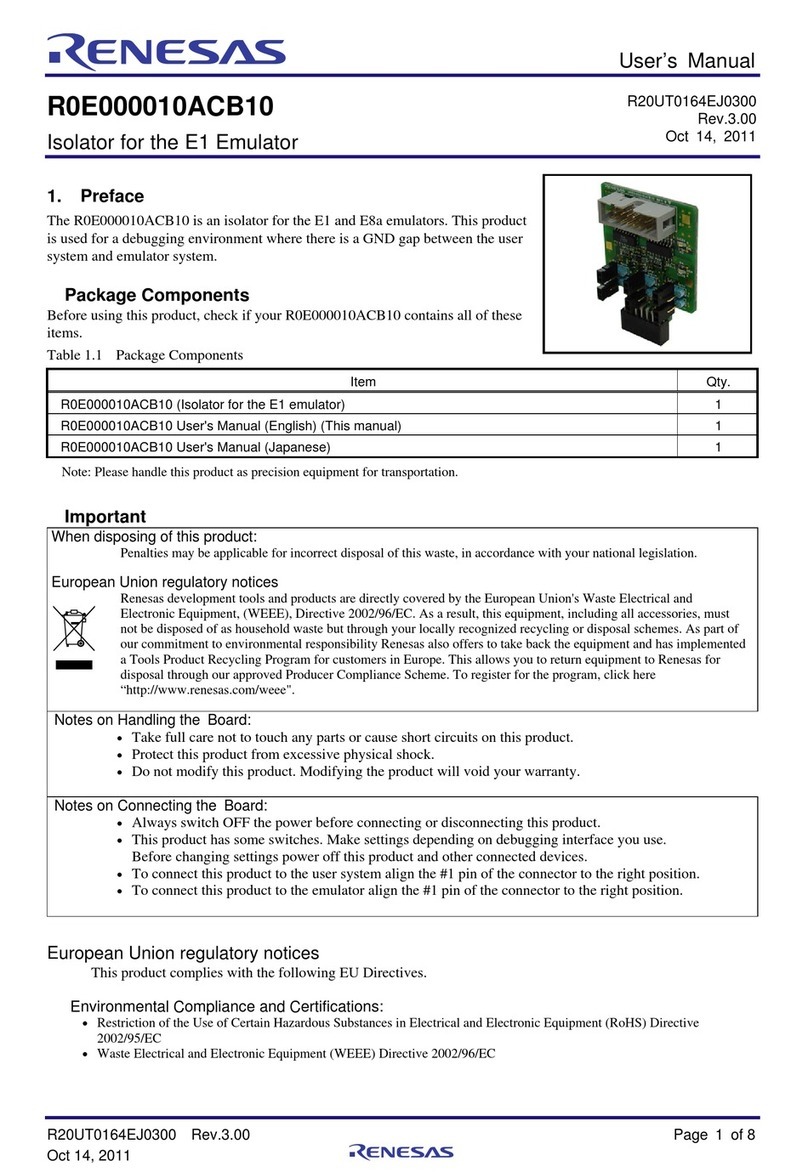
Renesas
Renesas R0E000010ACB10 user manual
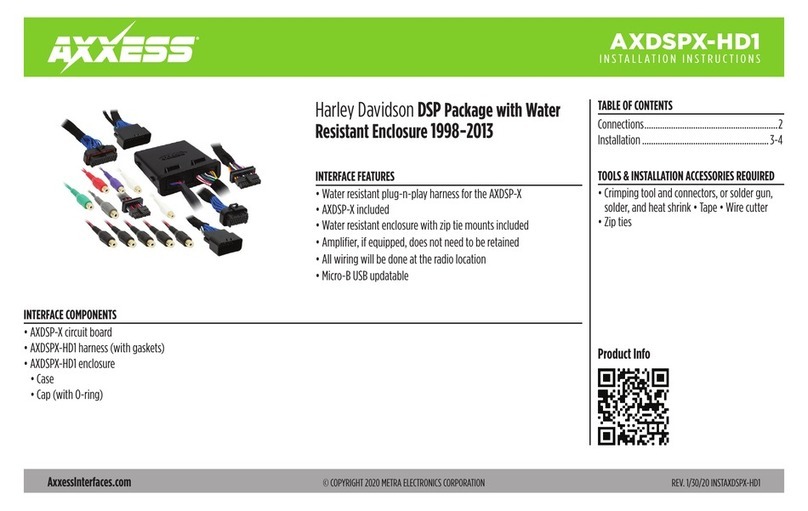
Metra Electronics
Metra Electronics AXXESS AXDSPX-HD1 installation instructions