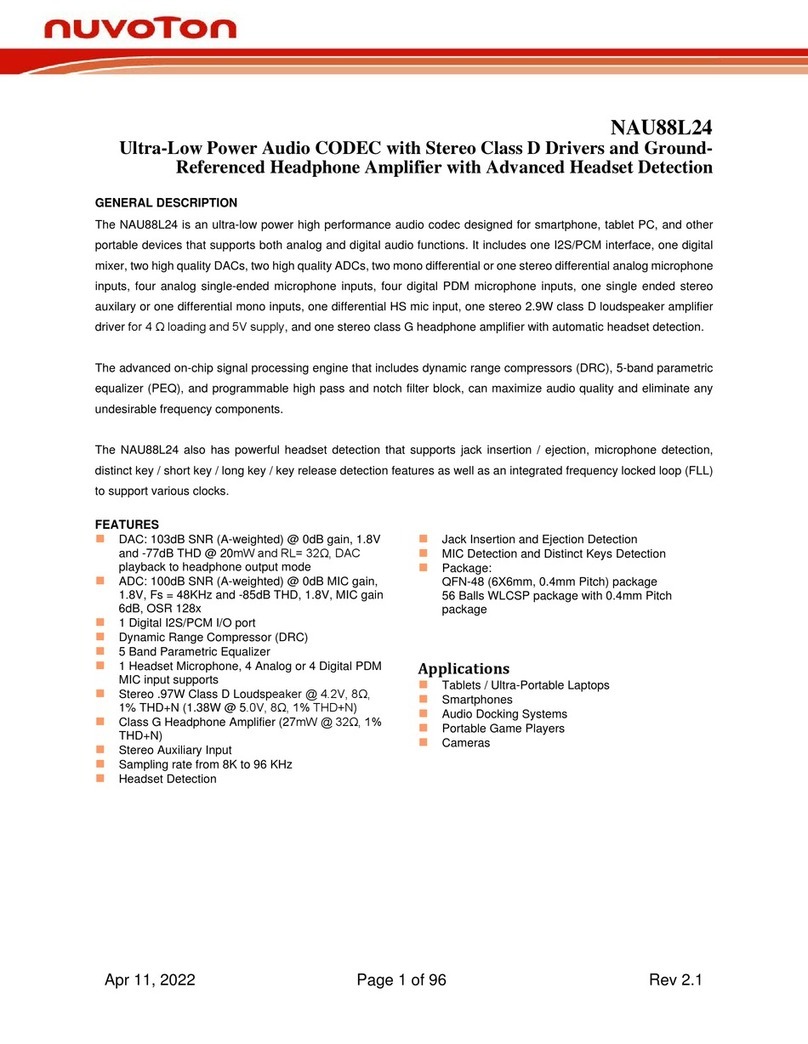Nuvoton NuMicro NuMaker-IoT-M487 Quick start guide
Other Nuvoton Computer Hardware manuals
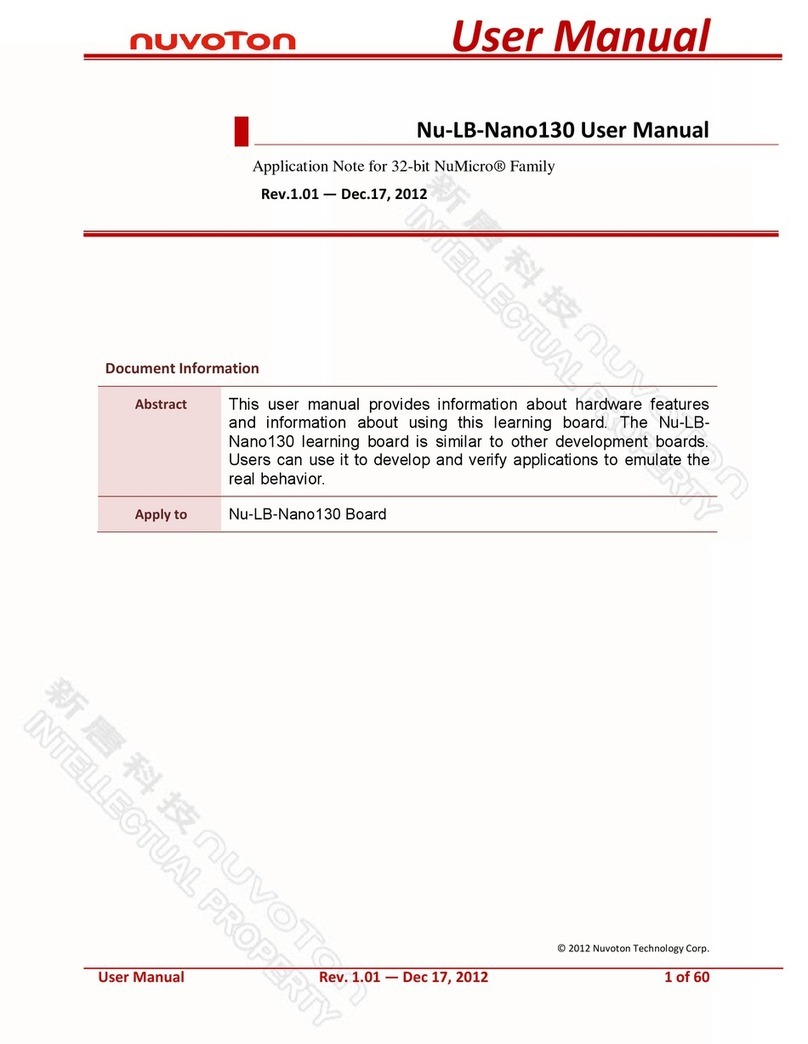
Nuvoton
Nuvoton NuMicro Nu-LB-Nano130 User manual
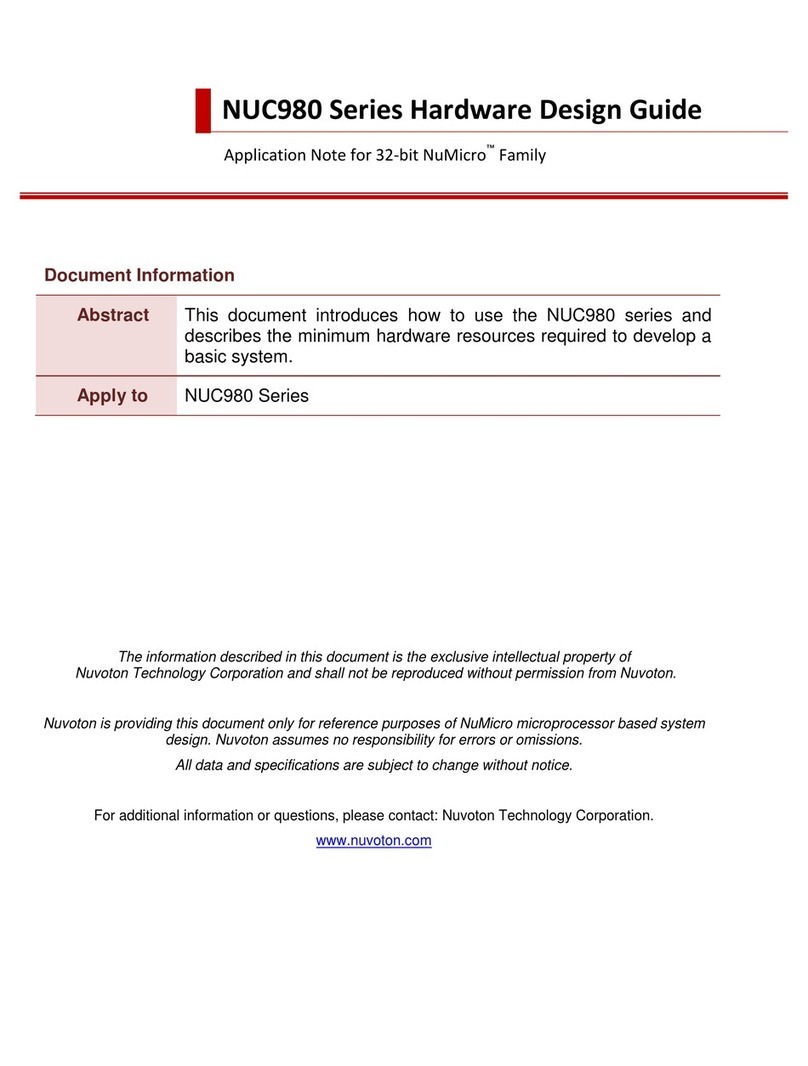
Nuvoton
Nuvoton NuMicro NUC980 Series Guide
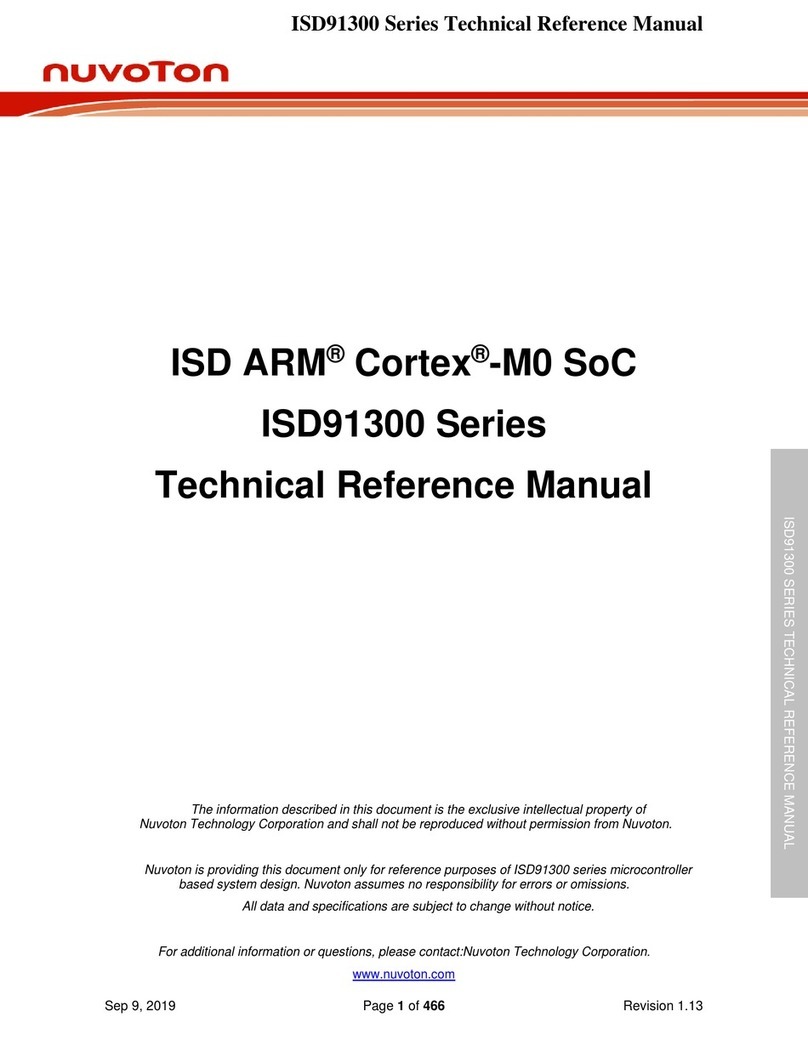
Nuvoton
Nuvoton ISD91300 Series Product manual

Nuvoton
Nuvoton NuMicro M032 Series User manual

Nuvoton
Nuvoton N9H30 Series User manual

Nuvoton
Nuvoton NuMaker-emWin-N9H30 User manual

Nuvoton
Nuvoton NuMaker-IIoT-NUC980 User manual
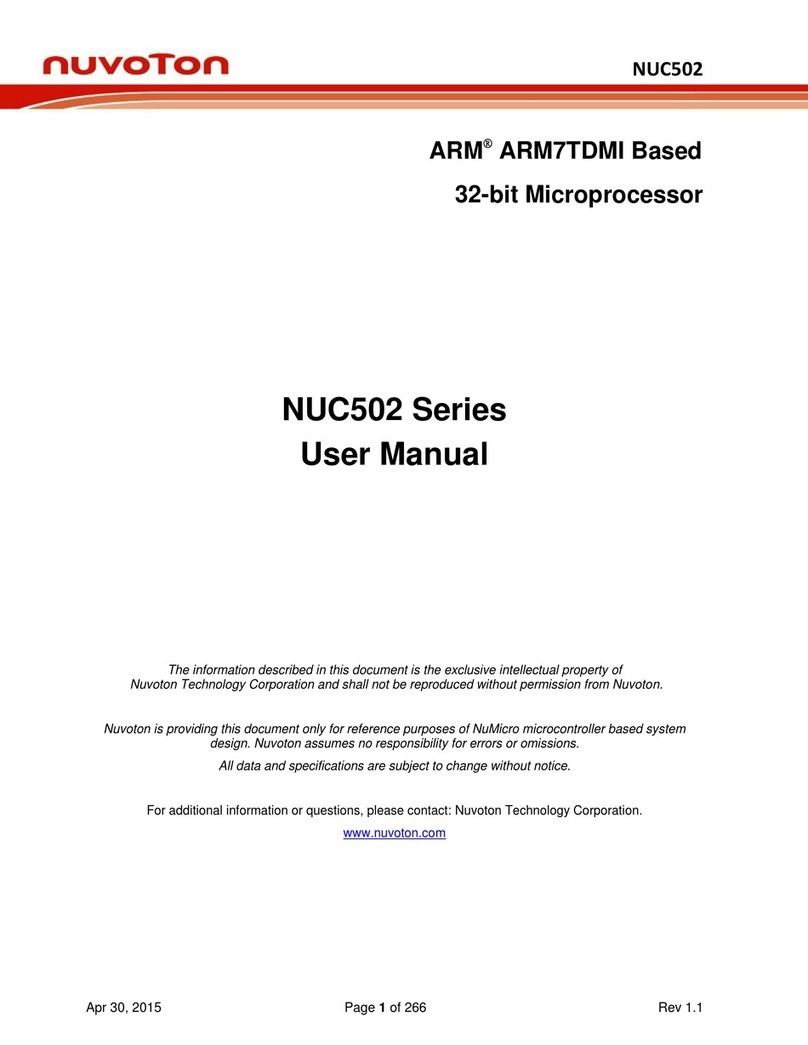
Nuvoton
Nuvoton NUC502ADN User manual
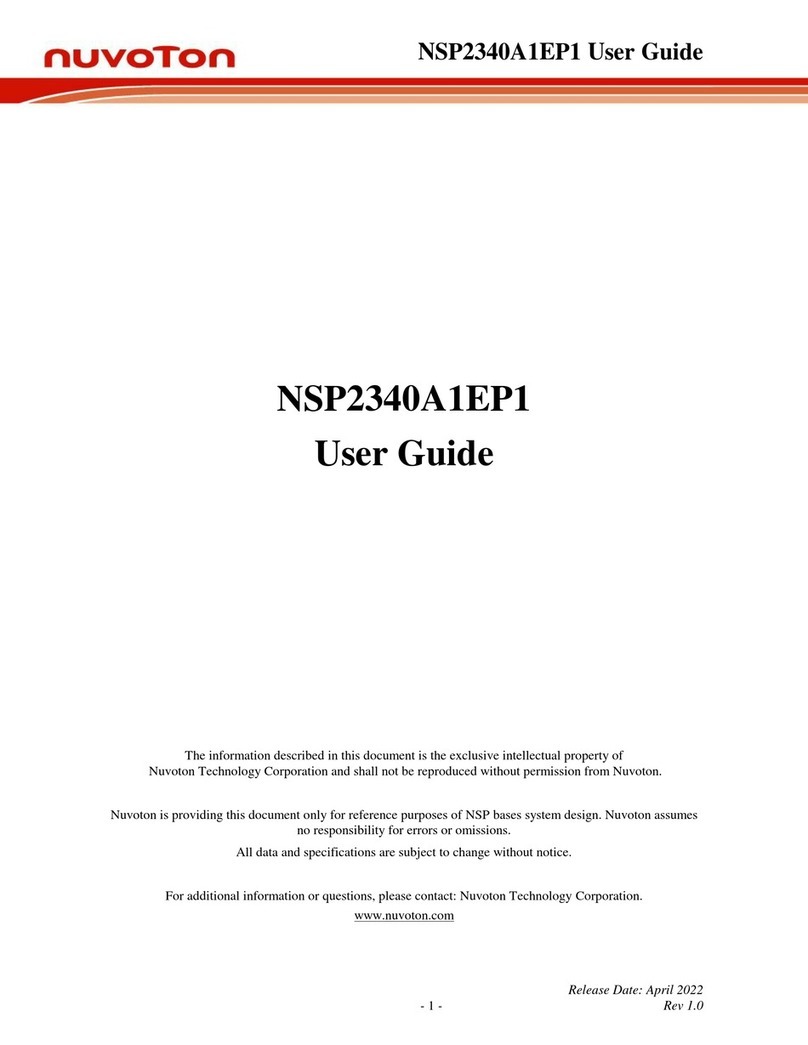
Nuvoton
Nuvoton NSP2340A1EP1 User manual
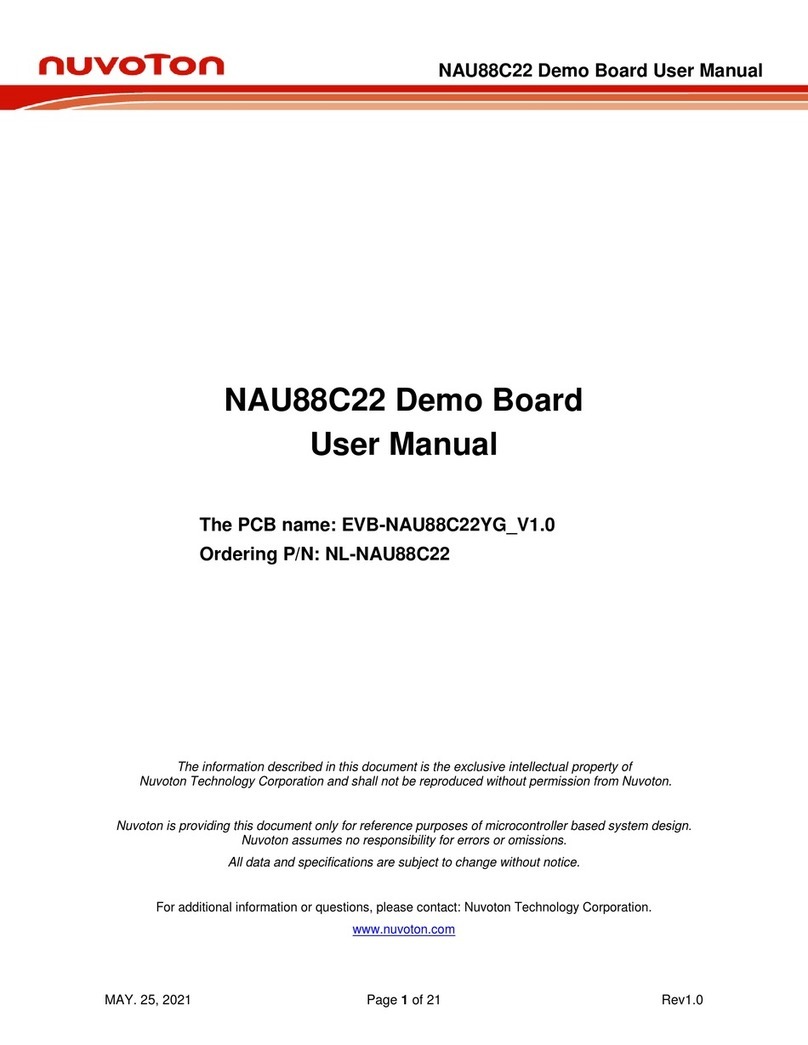
Nuvoton
Nuvoton NAU88C22 User manual
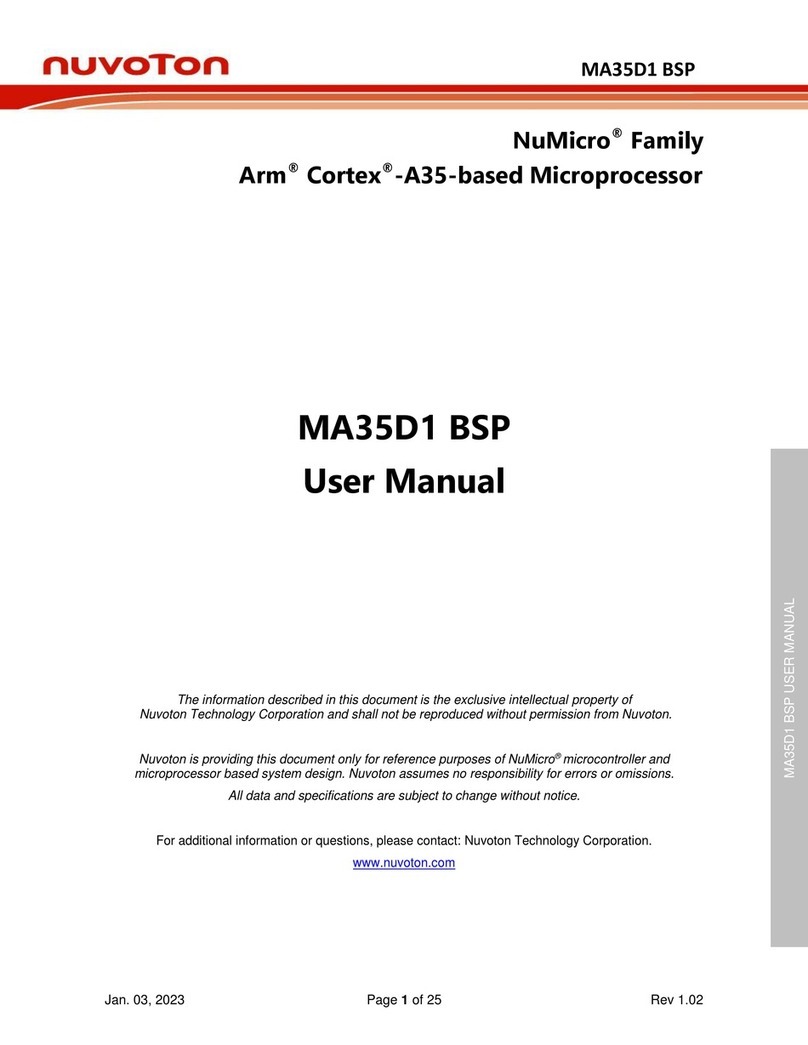
Nuvoton
Nuvoton NuMicro MA35D1 BSP User manual
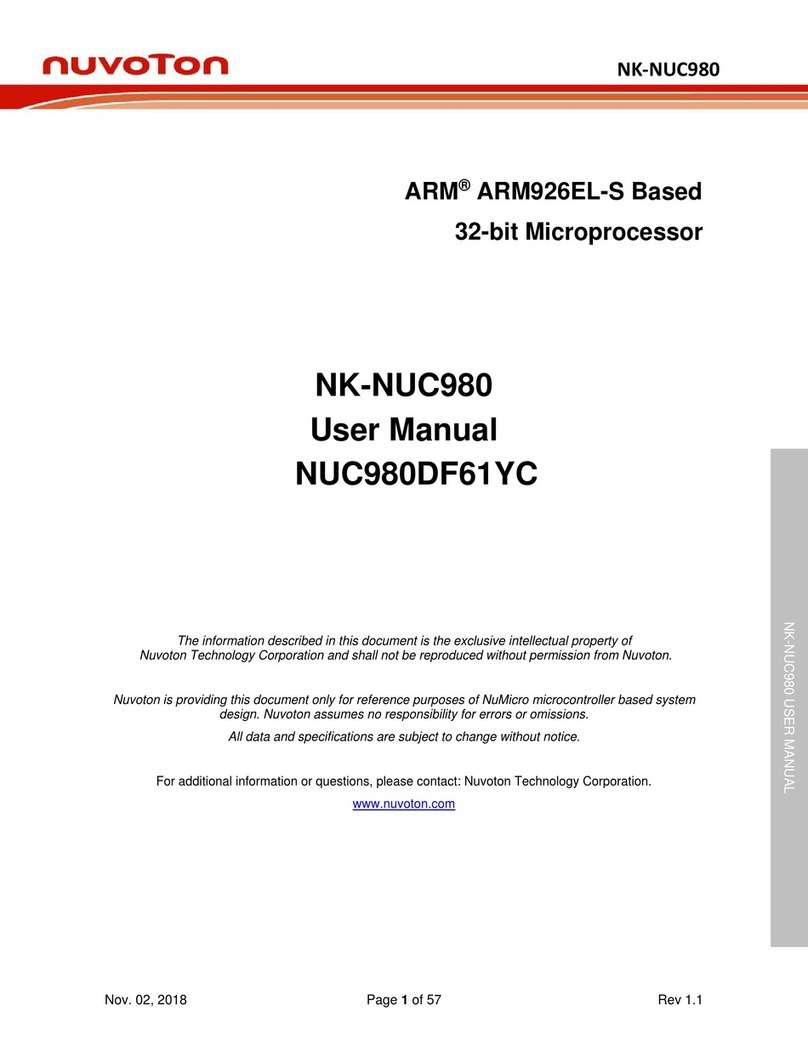
Nuvoton
Nuvoton NK-NUC980 User manual

Nuvoton
Nuvoton N9H30F61IEC User manual
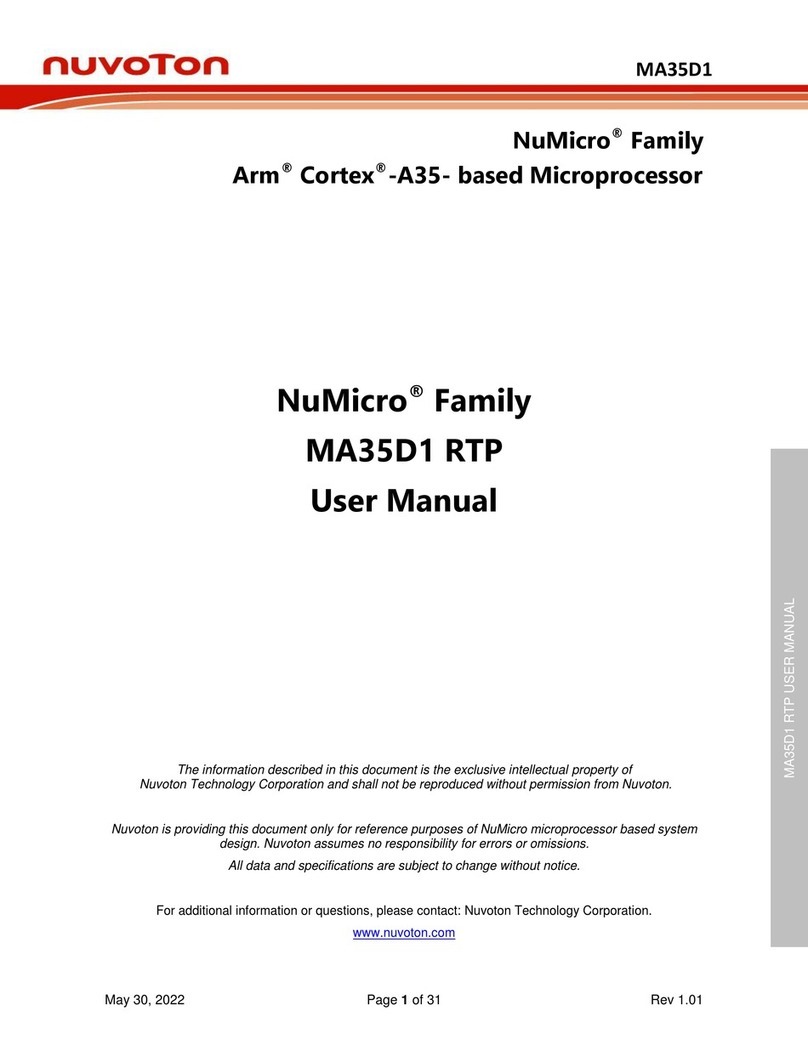
Nuvoton
Nuvoton NuMicro MA35D1 RTP User manual

Nuvoton
Nuvoton NK-NUC98R User manual

Nuvoton
Nuvoton NK-NUC980 User manual
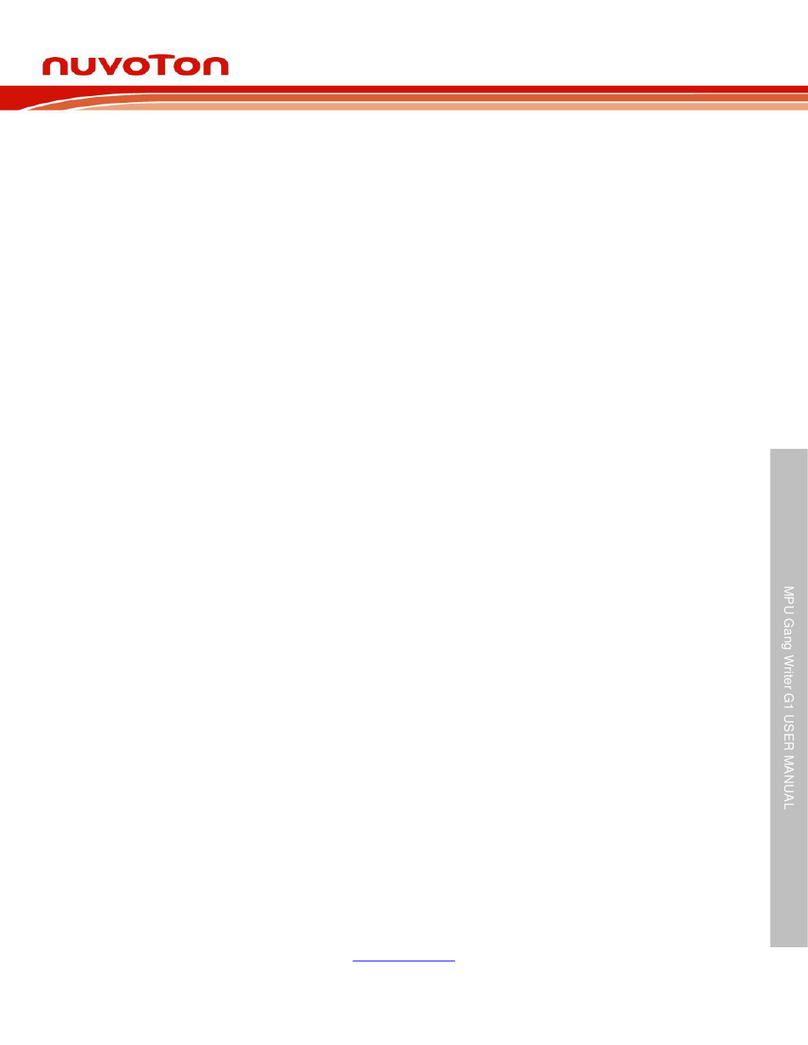
Nuvoton
Nuvoton MPU Gang Writer G1 User manual
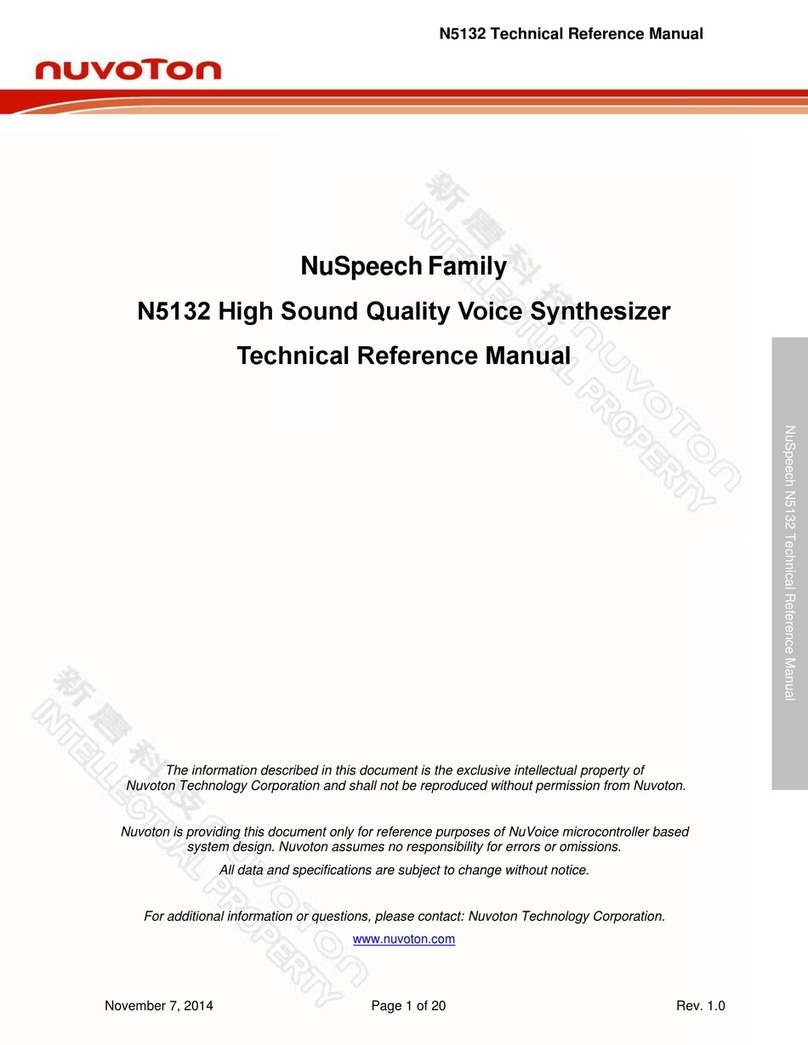
Nuvoton
Nuvoton NuSpeech Series Product manual

Nuvoton
Nuvoton ISD91500 Product manual

Nuvoton
Nuvoton NuEclipse User manual
Popular Computer Hardware manuals by other brands

Toshiba
Toshiba TOSVERT VF-MB1/S15 IPE002Z Function manual

Shenzhen
Shenzhen MEITRACK MVT380 user guide

TRENDnet
TRENDnet TEW-601PC - SUPER G MIMO WRLS PC CARD user guide

StarTech.com
StarTech.com CF2IDE18 instruction manual

Texas Instruments
Texas Instruments LMH0318 Programmer's guide

Gateway
Gateway 8510946 user guide

Sierra Wireless
Sierra Wireless Sierra Wireless AirCard 890 quick start guide

Leadtek
Leadtek Killer Xeno Pro Quick installation guide

Star Cooperation
Star Cooperation FlexTiny 3 Series Instructions for use

Hotone
Hotone Ampero user manual

Connect Tech
Connect Tech Xtreme/104-Express user manual

Yealink
Yealink WF50 user guide