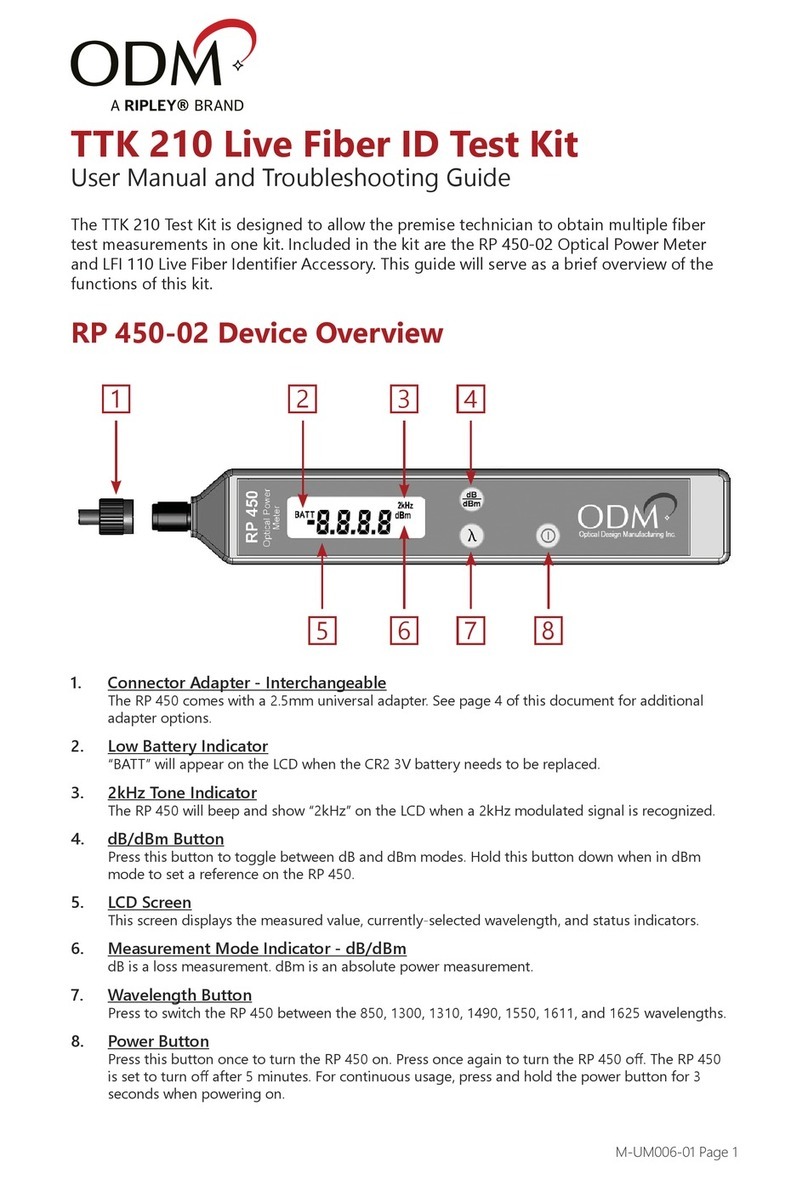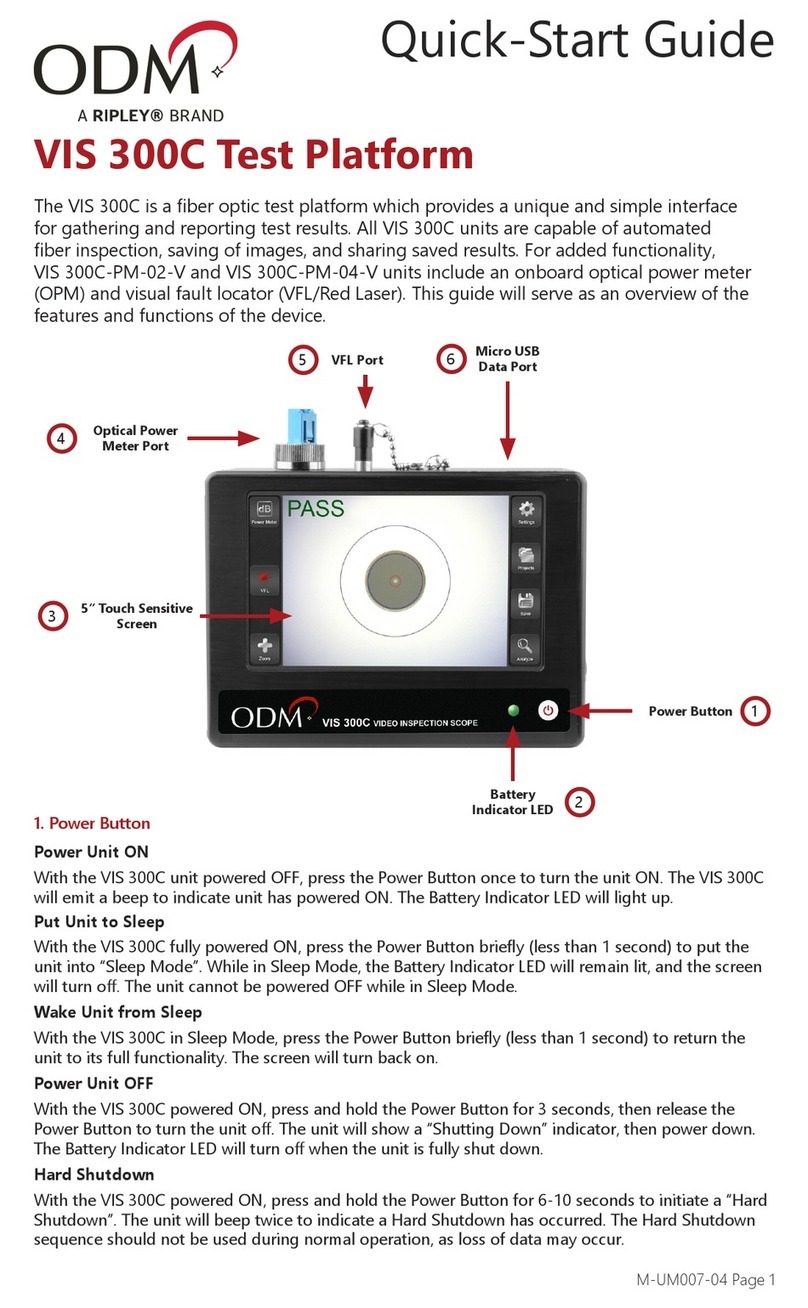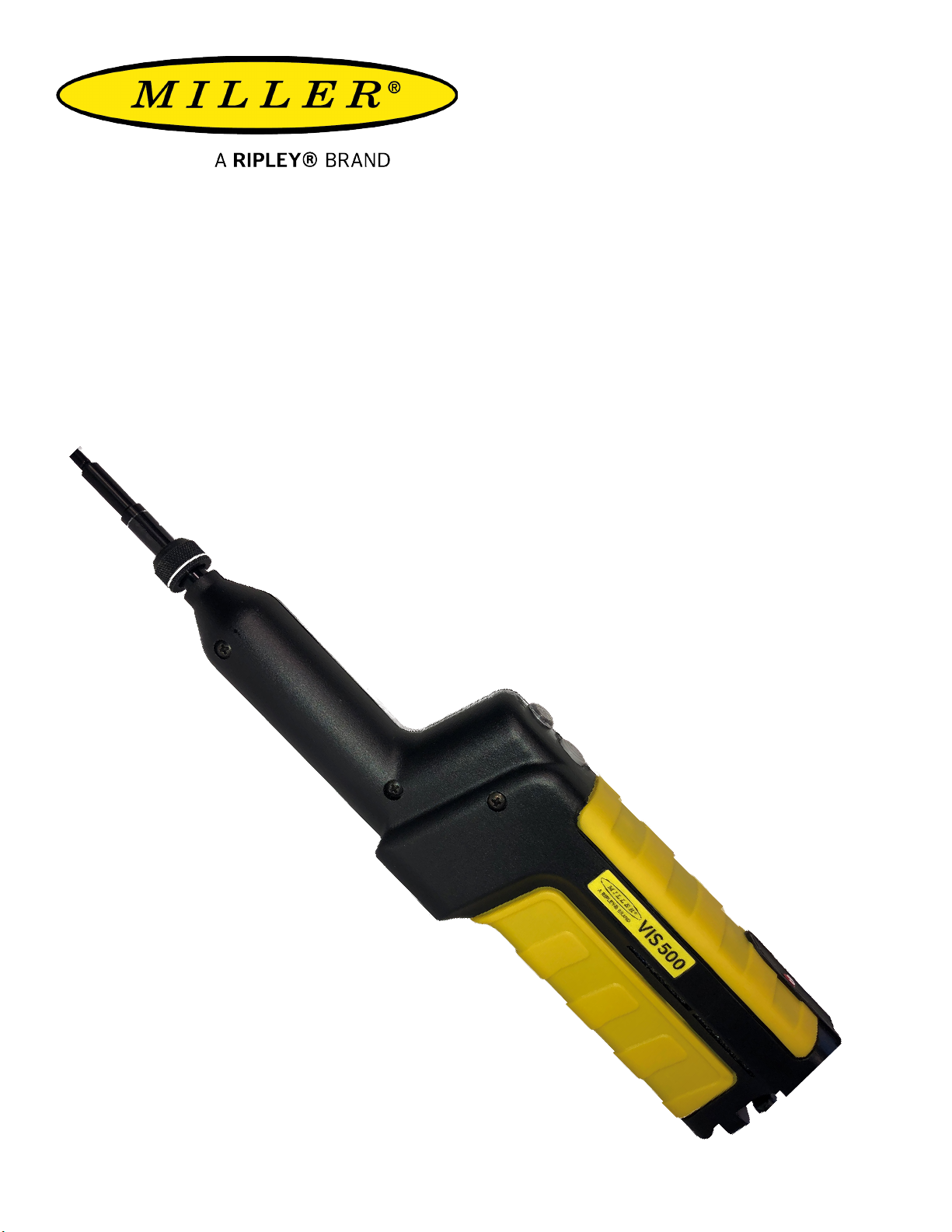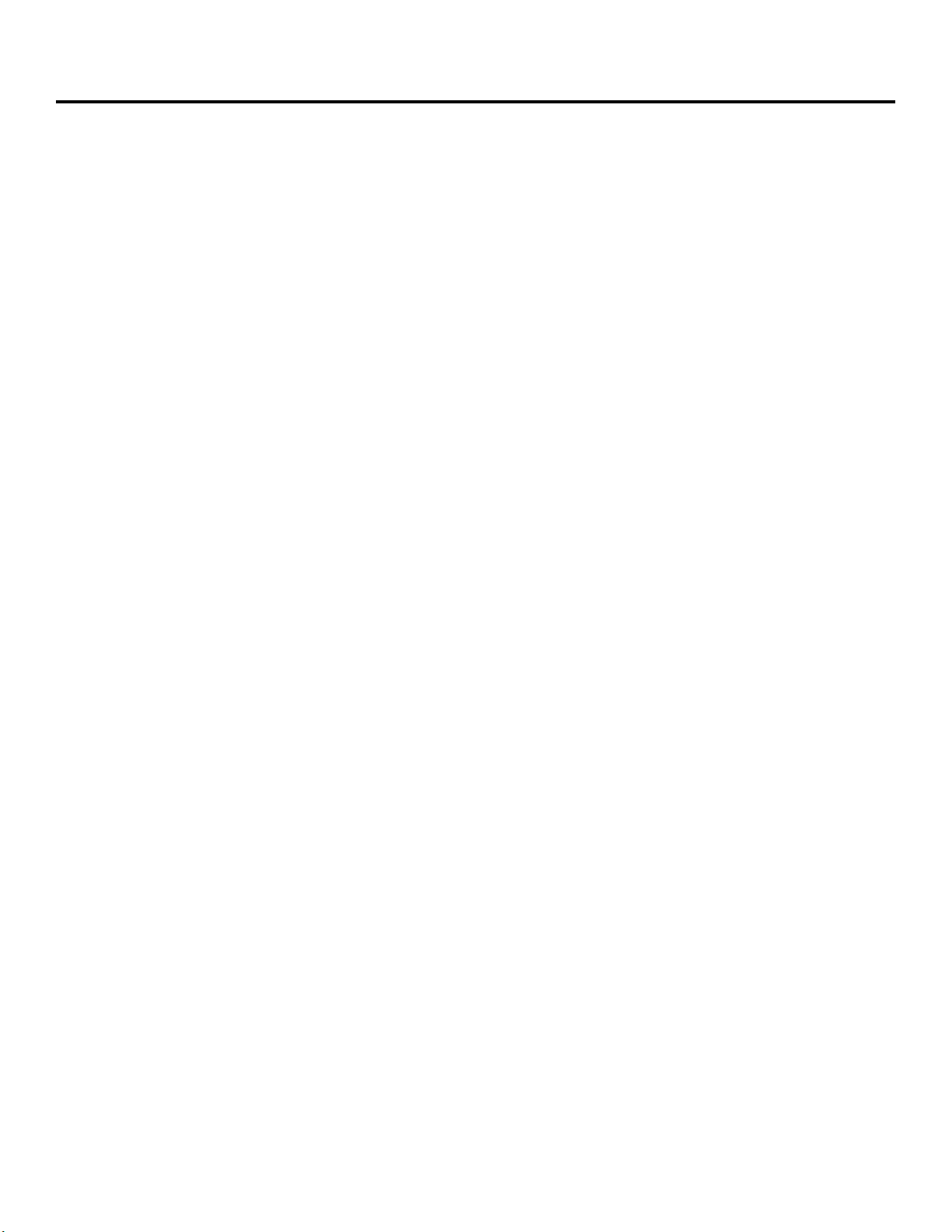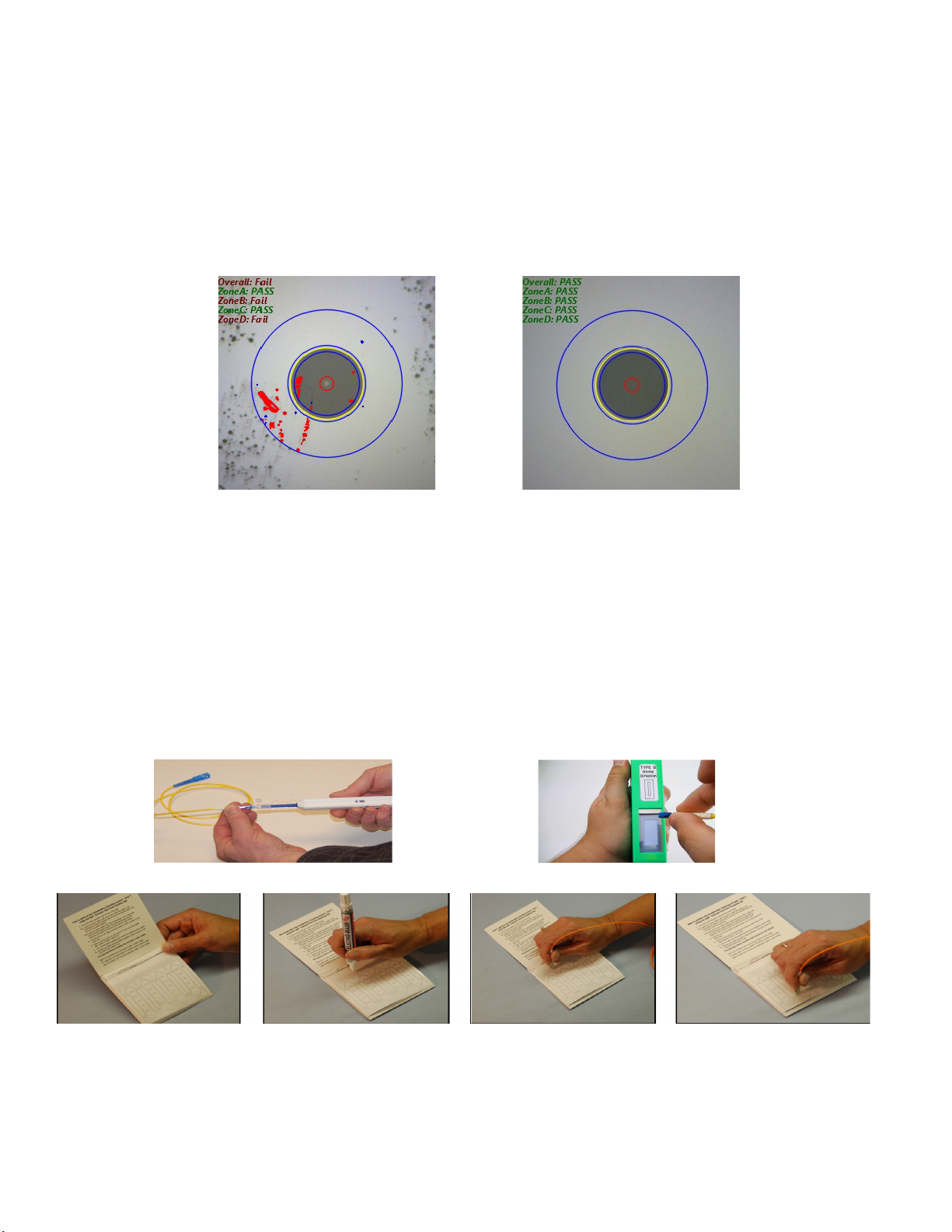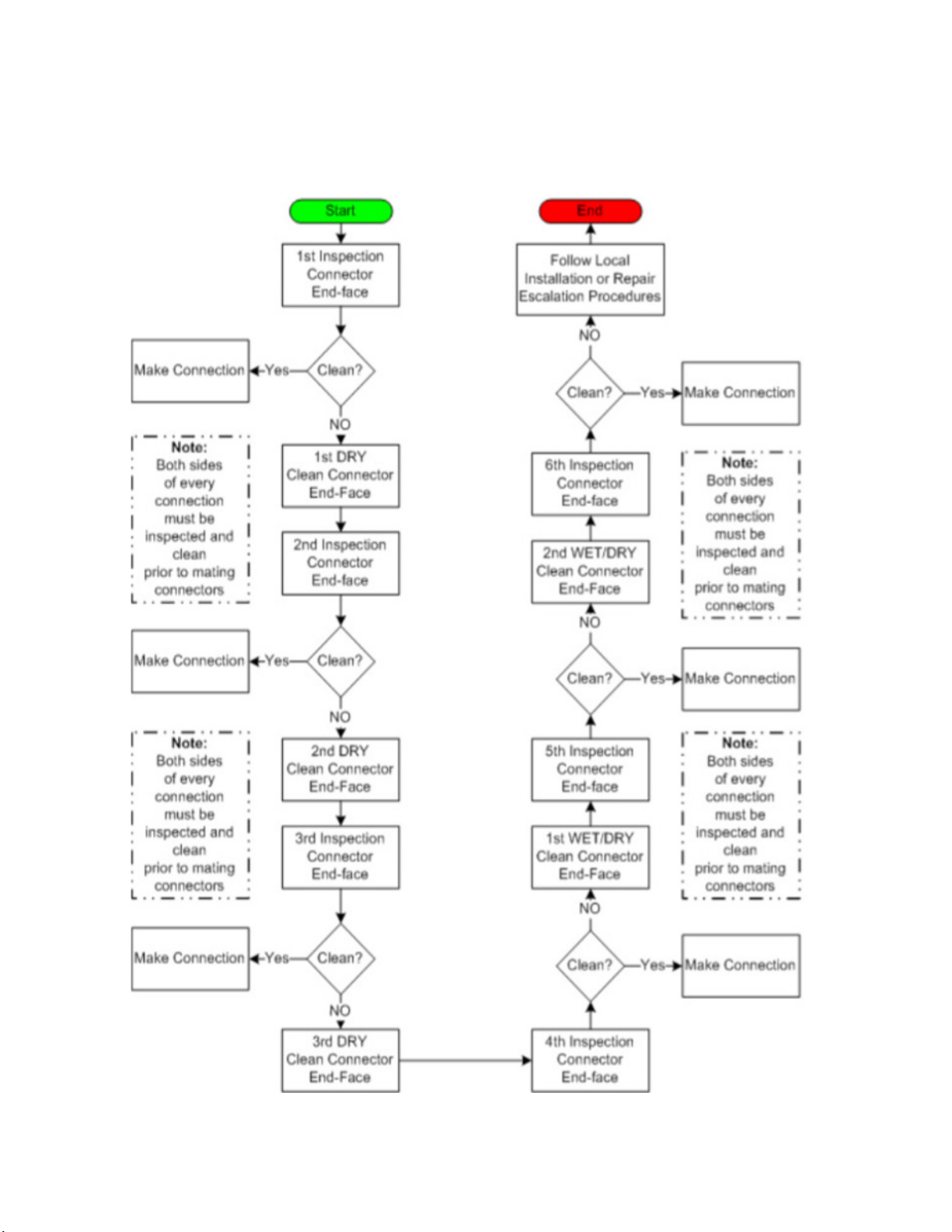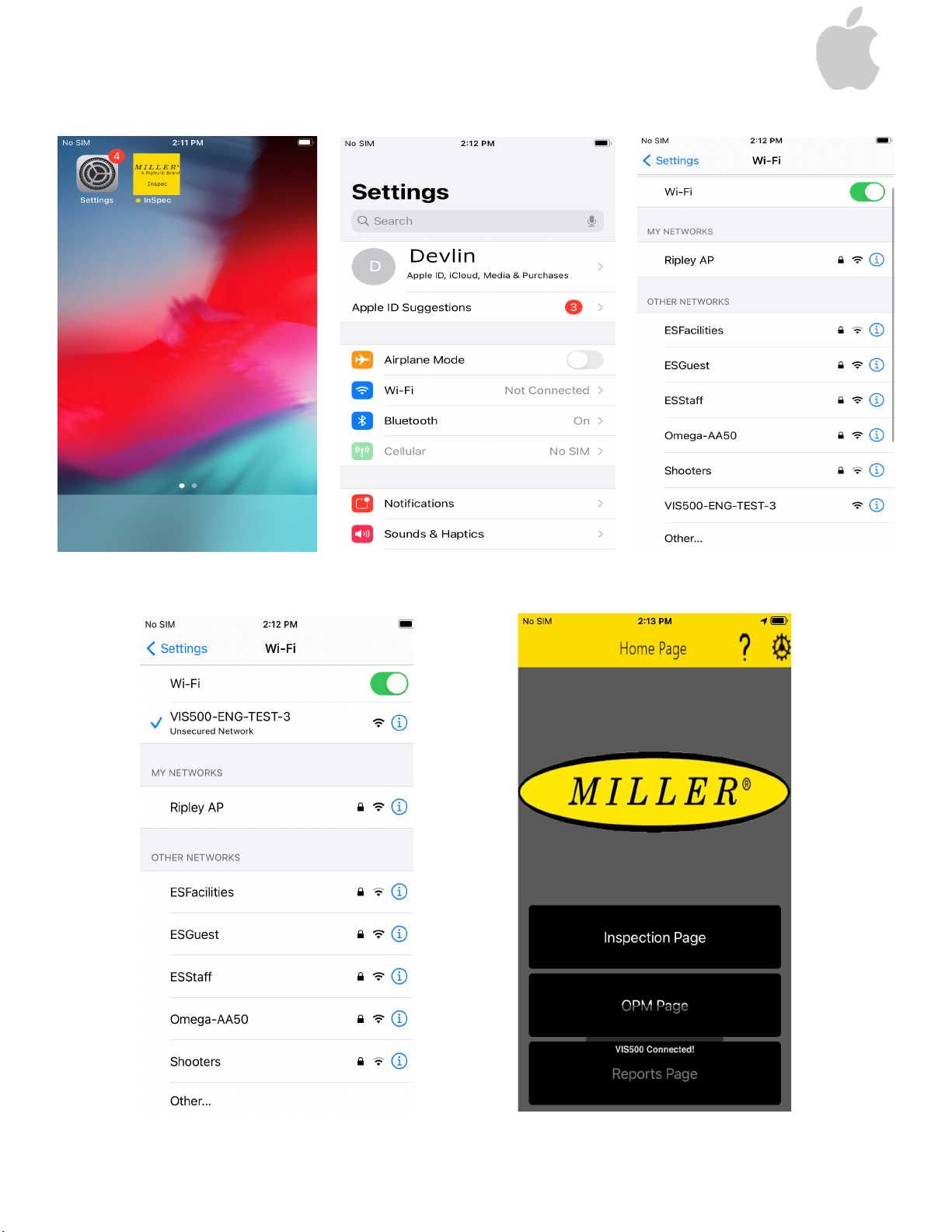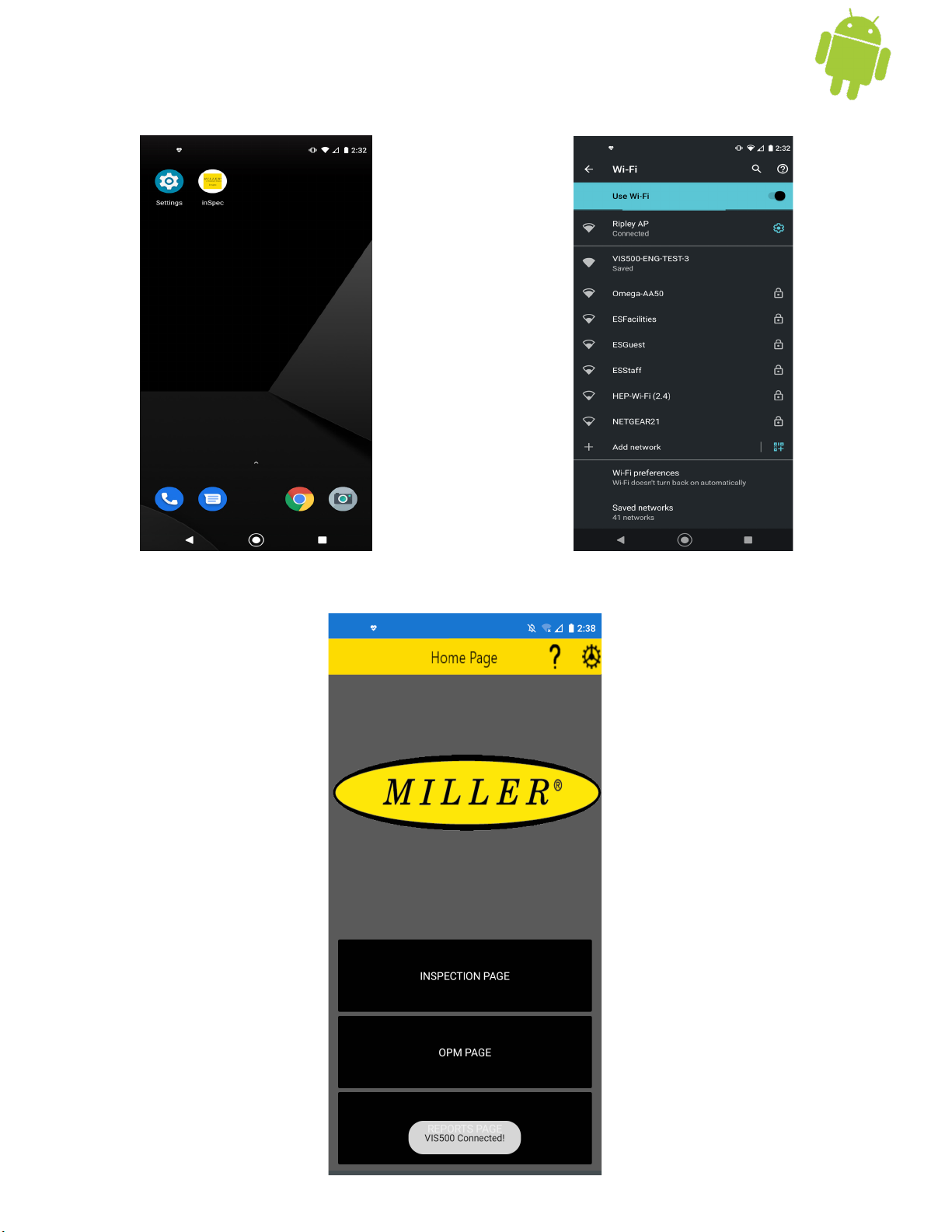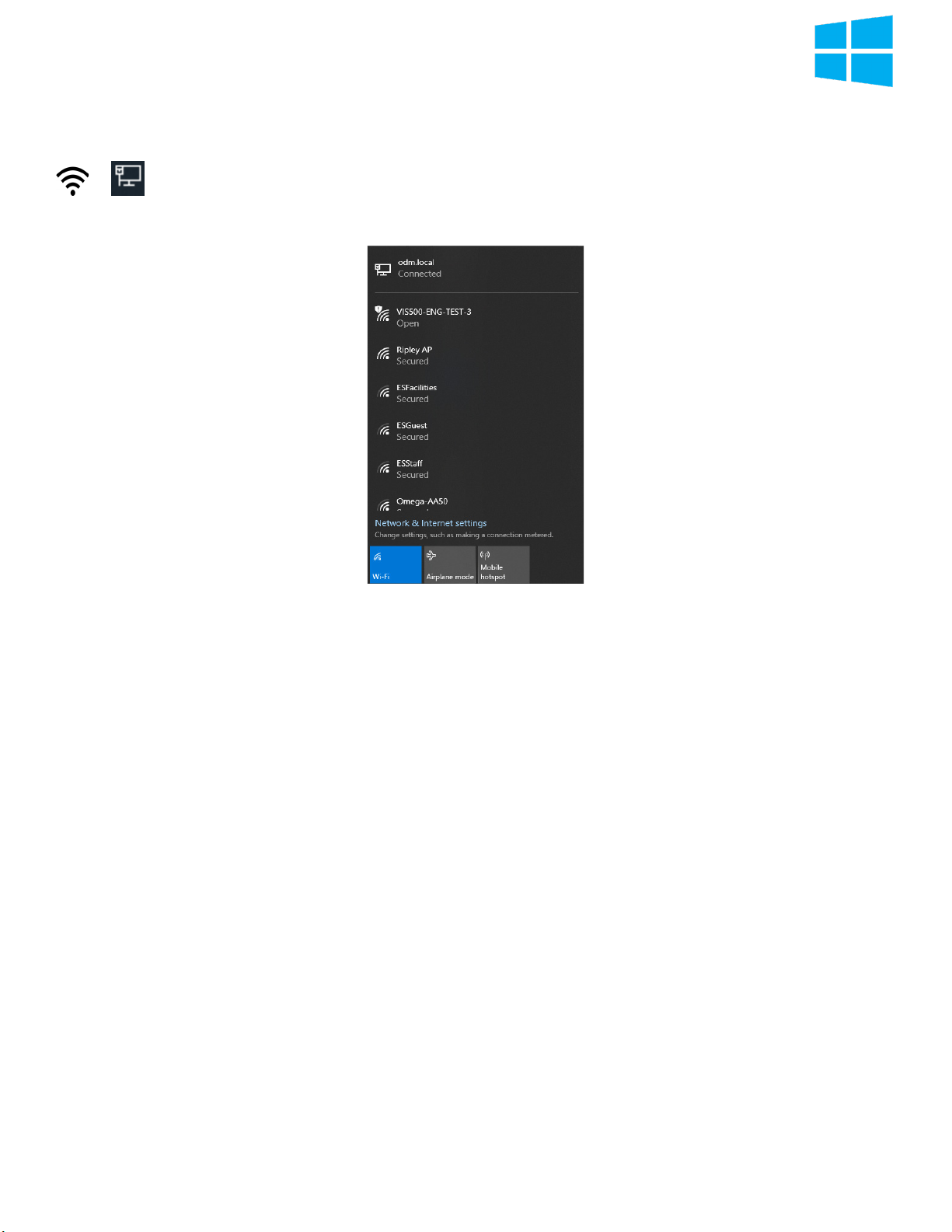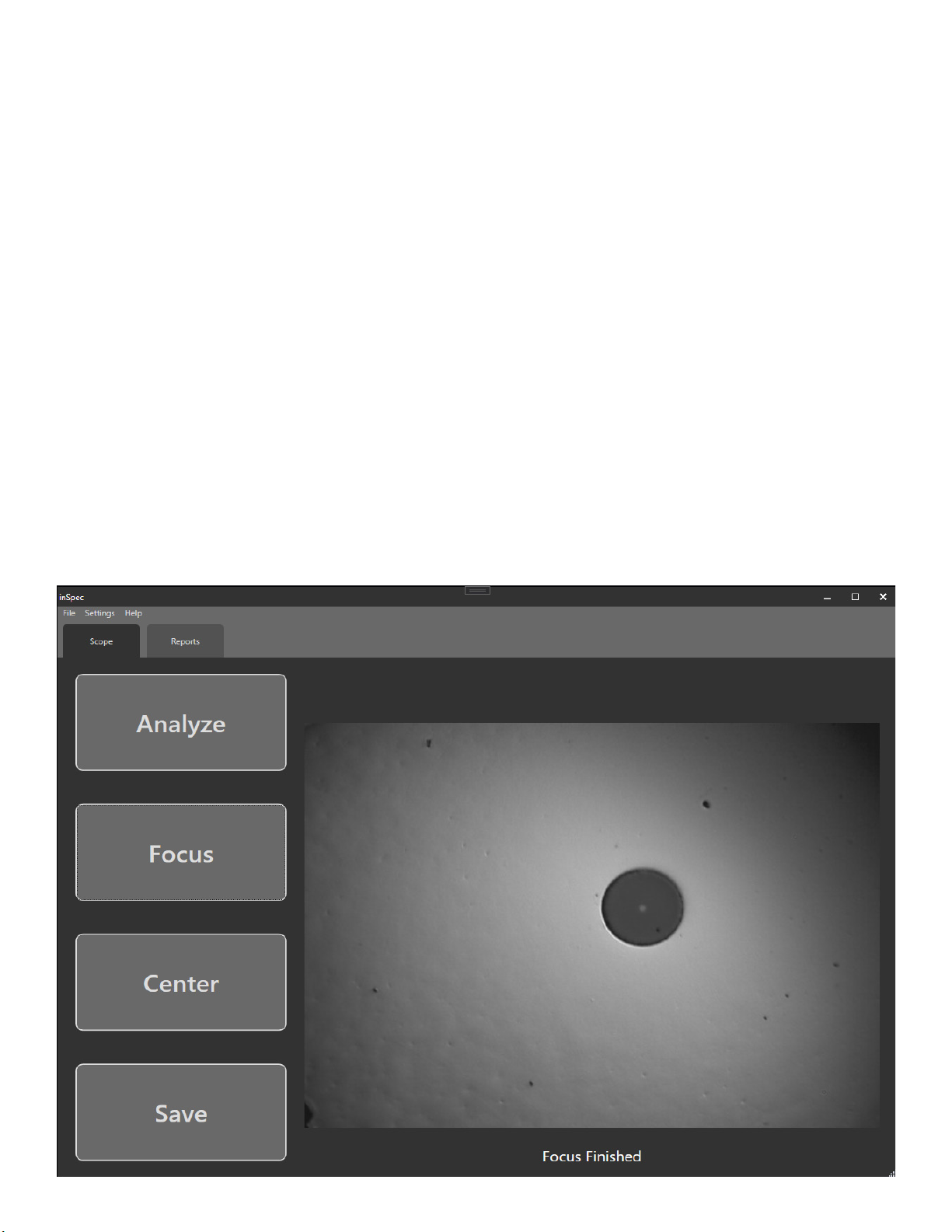Page 5
VIS500 User Guide
Endface Cleaning and Inspection Procedure
Intro
Nearly 95% of all ber optic system failures can be attributed to dirt on the ber endface. Such situations are often
entirely avoidable if proper cleaning procedures are followed. The International Electro technical Commission (IEC) has
created a standard of ber endface cleanliness, as well as a thorough ber cleaning procedure used to achieve that
standard. Industry best practices dictate strict adherence to this procedure in order to achieve optimal optical links
Fibers like the one shown in the “Before Cleaning” image (above) are c ommonly seen before installation. When bers
are improperly protected dust and debris can make their way onto the endface. The problem of dirt on ber enfaces can
be compounded by the presence of adhesive residue due to poor ber storage techniques. The IEC has laid out a dry
and wet/dry cleaning process that accounts for both the supercial and more stuborn debris that may be found on ber
endfaces.
Dry Cleaning
Dry cleaning connector endfaces is accomplished using a one-click or cletop cleaner. the one-click cleaner is used by
simply inserting a ber into the adapter cap and pushing until the unit clicks. The cletop cleaner can be used by retracting
the door on the body of the device to reveal a lint-free dry pad, and then rmly pressing the ber endface into the pad
and dragging downward. Both methods will most likely remove dust and other moveable debris.
Wet/Dry Cleaning
The wet/dry method (shown above) utilizes a lint-free pad and a ber wash pen lled with a solution of alchohol. To use
this method:
1. isolate a pad so it is on top of the laminated arrow sheet
2. place a coin sized spot of solution on the wipe using the pen
3. rub the ber endface into the wet portion of the pad.
4. drag the ber downward to the dry part of the pad, applying steady pressure. This method is helpful for removing
stubborn debris
Before Cleaning After Cleaning
Auto Analyzed images from the VIS500 and the windows inspec
software