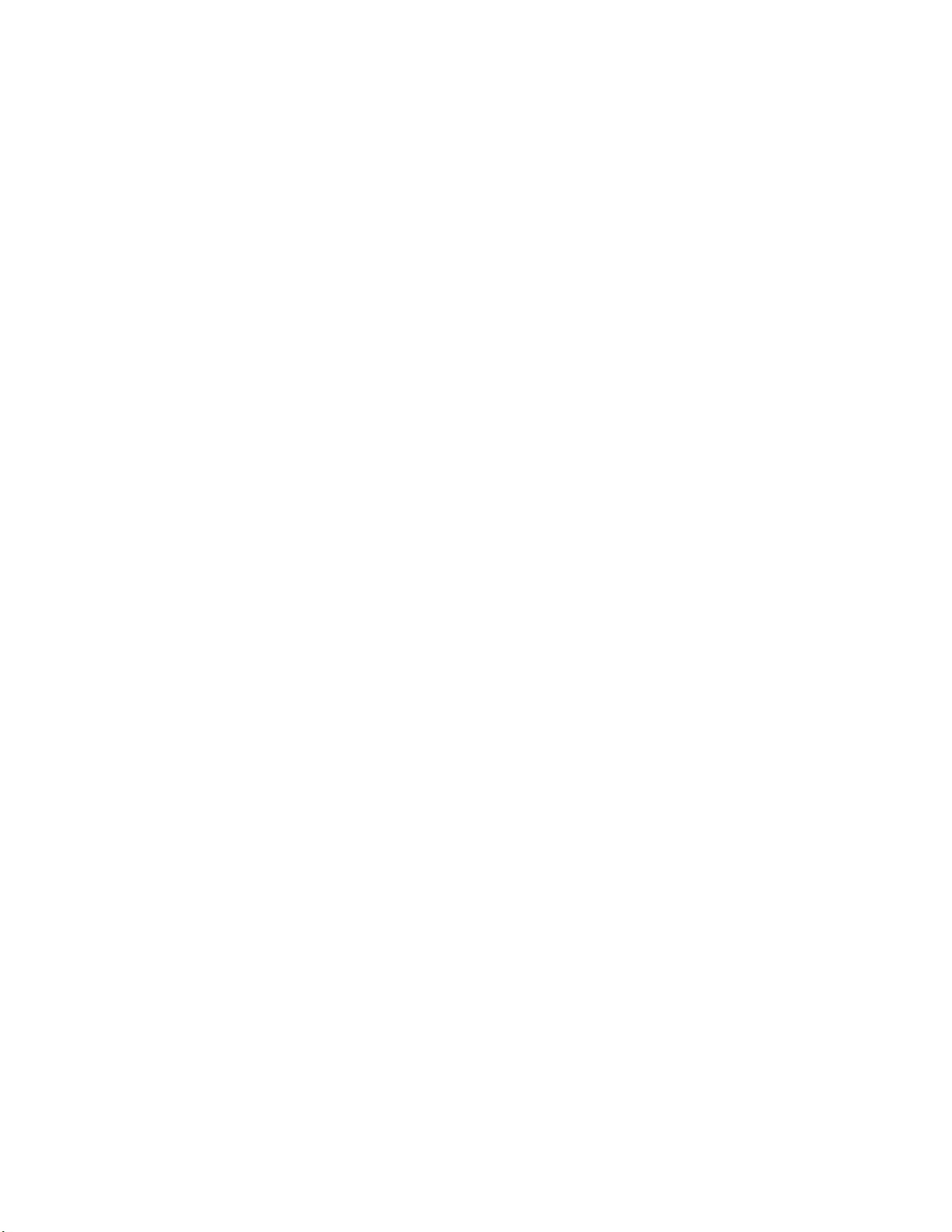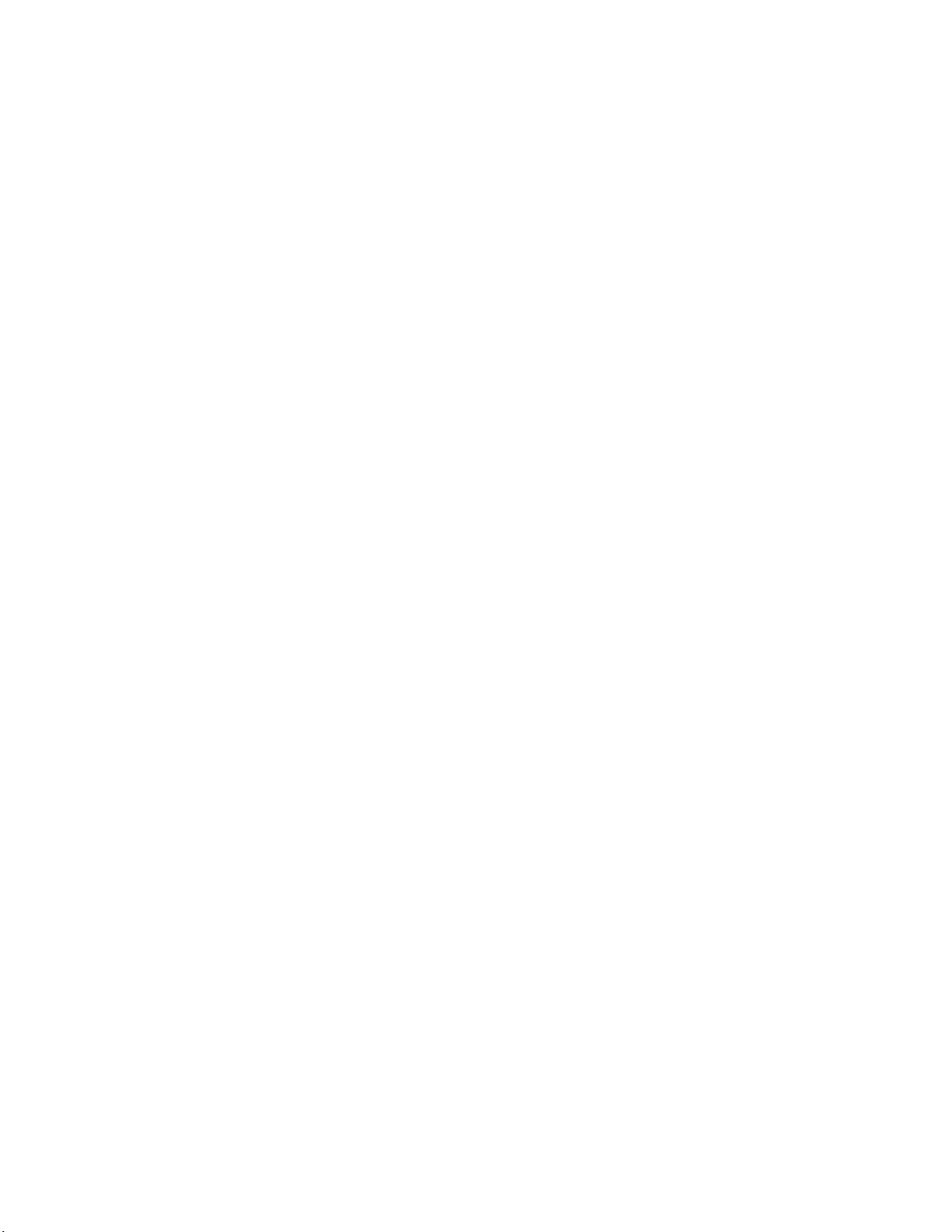4RiskBand Device User Guide
Chapter 6 More about the RiskBand Device . . . . . . . . . . . . . . . . . . . . . . . . . . . . . . . . . 49
About the RiskBand Display . . . . . . . . . . . . . . . . . . . . . . . . . . . . . . . . . . . . . . . . . . . . . . . . .49
General Device Information . . . . . . . . . . . . . . . . . . . . . . . . . . . . . . . . . . . . . . . . . . . . . .49
Emergency Indicators . . . . . . . . . . . . . . . . . . . . . . . . . . . . . . . . . . . . . . . . . . . . . . . . . . .50
Device State Icons . . . . . . . . . . . . . . . . . . . . . . . . . . . . . . . . . . . . . . . . . . . . . . . . . . . . . . .51
More about the Battery Life Indicator . . . . . . . . . . . . . . . . . . . . . . . . . . . . . . . . . .51
More about the GPS Signal Indicator . . . . . . . . . . . . . . . . . . . . . . . . . . . . . . . . . . .51
About RiskBand Device Buttons . . . . . . . . . . . . . . . . . . . . . . . . . . . . . . . . . . . . . . . . . . . . . .52
About the RiskBand Device Startup Process . . . . . . . . . . . . . . . . . . . . . . . . . . . . . . . . . . . .53
About Poor Cellular Connectivity and GPS Performance . . . . . . . . . . . . . . . . . . . . . . . . .54
About Low Power States . . . . . . . . . . . . . . . . . . . . . . . . . . . . . . . . . . . . . . . . . . . . . . . . . . . .55
A Note About GNSS and GPS . . . . . . . . . . . . . . . . . . . . . . . . . . . . . . . . . . . . . . . . . . . . . . . . .56
Chapter 7 Accessing the RiskBand ARIES Manager . . . . . . . . . . . . . . . . . . . . . . . . . . . 57
Installing the RiskBand ARIES Manager Client . . . . . . . . . . . . . . . . . . . . . . . . . . . . . . . . . .57
Installing the RiskBand ARIES Manager on Windows . . . . . . . . . . . . . . . . . . . . . . . . .58
Launching the RiskBand ARIES Manager on Windows . . . . . . . . . . . . . . . . . . . . .59
Installing the RiskBand ARIES Manager Client on Mac OS . . . . . . . . . . . . . . . . . . . . .59
Installing the RiskBand ARIES Manager Client on UNIX/Linux . . . . . . . . . . . . . . . . . .60
Determining the Version of the Installed Client Software . . . . . . . . . . . . . . . . . . . . .61
Logging in to the RiskBand ARIES Manager . . . . . . . . . . . . . . . . . . . . . . . . . . . . . . . . . . . .63
Configuring Proxy Settings . . . . . . . . . . . . . . . . . . . . . . . . . . . . . . . . . . . . . . . . . . . . . . .65
Recovering Forgotten Passwords . . . . . . . . . . . . . . . . . . . . . . . . . . . . . . . . . . . . . . . . . .65
Closing the RiskBand ARIES Manager . . . . . . . . . . . . . . . . . . . . . . . . . . . . . . . . . . . . . . . . .67
Changing your Password . . . . . . . . . . . . . . . . . . . . . . . . . . . . . . . . . . . . . . . . . . . . . . . . . . . .67
About Password Strength Policies . . . . . . . . . . . . . . . . . . . . . . . . . . . . . . . . . . . . . . . . .68
Resetting Passwords with System-Generated Password . . . . . . . . . . . . . . . . . . . . . .69
Resetting Passwords Manually . . . . . . . . . . . . . . . . . . . . . . . . . . . . . . . . . . . . . . . . . . . .70
Viewing and Taking Training Modules . . . . . . . . . . . . . . . . . . . . . . . . . . . . . . . . . . . . . . . . .71
Viewing Training Courses . . . . . . . . . . . . . . . . . . . . . . . . . . . . . . . . . . . . . . . . . . . . . . . .72
Taking Training Courses . . . . . . . . . . . . . . . . . . . . . . . . . . . . . . . . . . . . . . . . . . . . . . . . .73
Viewing a History of Action Messages . . . . . . . . . . . . . . . . . . . . . . . . . . . . . . . . . . . . . . . . .73
Viewing Closed Emergencies . . . . . . . . . . . . . . . . . . . . . . . . . . . . . . . . . . . . . . . . . . . . . . . . .74
Appendix A Safety . . . . . . . . . . . . . . . . . . . . . . . . . . . . . . . . . . . . . . . . . . . . . . . . . . . . . . . . . 77
Handling . . . . . . . . . . . . . . . . . . . . . . . . . . . . . . . . . . . . . . . . . . . . . . . . . . . . . . . . . . . . . . . . . .77
Wearing the Device on a Lanyard . . . . . . . . . . . . . . . . . . . . . . . . . . . . . . . . . . . . . . . . .77
Using the Buttons . . . . . . . . . . . . . . . . . . . . . . . . . . . . . . . . . . . . . . . . . . . . . . . . . . . . . . .77
Exposure to Dust and Liquid . . . . . . . . . . . . . . . . . . . . . . . . . . . . . . . . . . . . . . . . . . . . .77
Cleaning and Care . . . . . . . . . . . . . . . . . . . . . . . . . . . . . . . . . . . . . . . . . . . . . . . . . . . . . .77
Repairing . . . . . . . . . . . . . . . . . . . . . . . . . . . . . . . . . . . . . . . . . . . . . . . . . . . . . . . . . . . . . . . . .77
Charging . . . . . . . . . . . . . . . . . . . . . . . . . . . . . . . . . . . . . . . . . . . . . . . . . . . . . . . . . . . . . . . . . .78
Replacing the Battery . . . . . . . . . . . . . . . . . . . . . . . . . . . . . . . . . . . . . . . . . . . . . . . . . . . . . . .78
Radio Frequency Interference . . . . . . . . . . . . . . . . . . . . . . . . . . . . . . . . . . . . . . . . . . . . . . . .78
Medical Device Interference . . . . . . . . . . . . . . . . . . . . . . . . . . . . . . . . . . . . . . . . . . . . . . . . .78