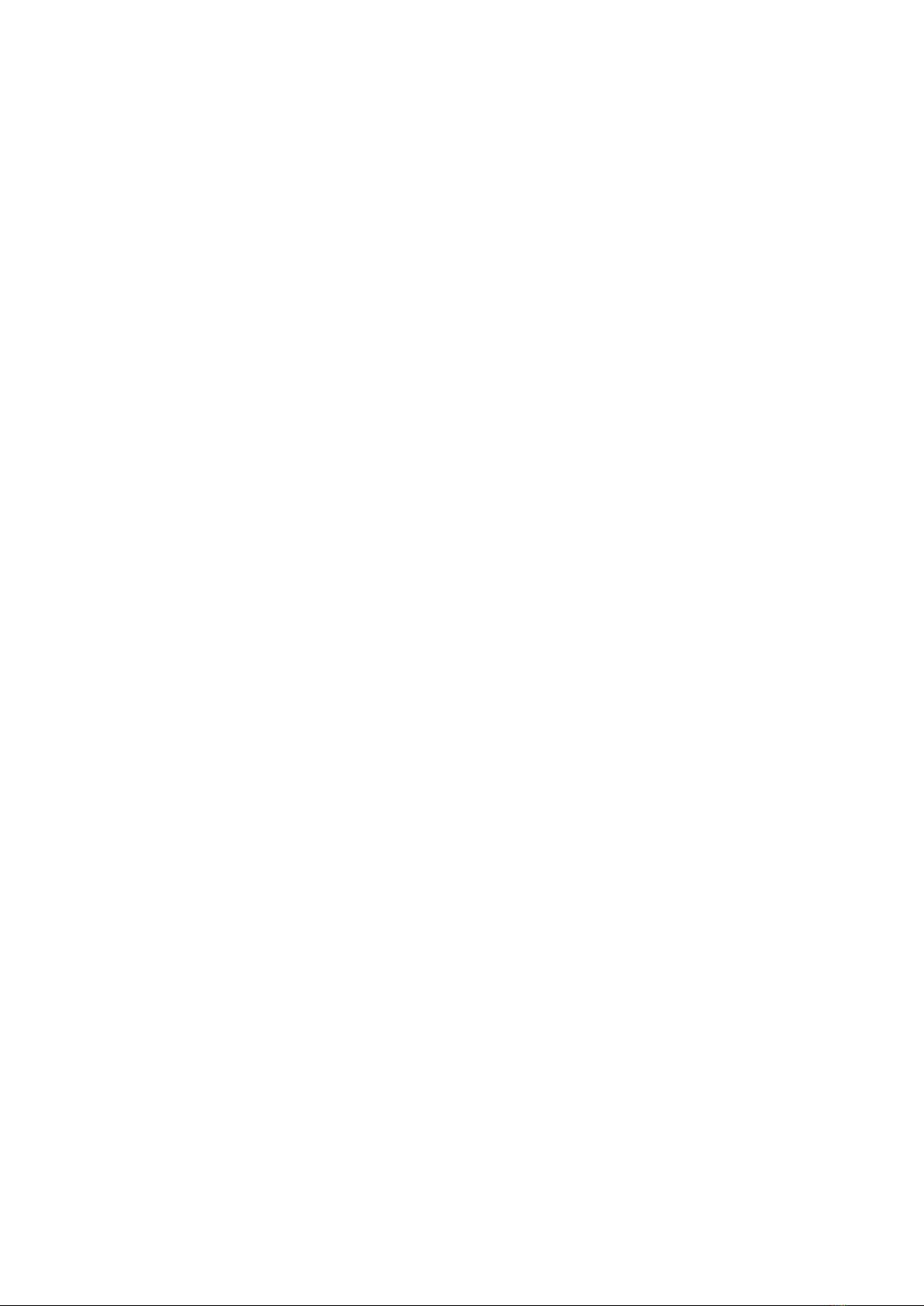5
5
TableofContents
Procedurebeforeprinting ………………………………………………………………………………………… 2
ConnectingMethodsandPrinterDrivertypes ………………………………………………………………… 4
■The environment for being connected via cable ………………………………………………………………………… 4
■The environment for not being connected via cable …………………………………………………………………… 4
TableofContents …………………………………………………………………………………………………… 5
Chapter1 InstallingthePrinterDriver
USBConnection……………………………………………………………………………………………………… 8
■Installing the Printer Driver ………………………………………………………………………………………………… 8
NetworkConnection…………………………………………………………………………………………………13
■Connecting with PC ……………………………………………………………………………………………………… 13
■Installing the Printer Driver ………………………………………………………………………………………………… 14
USBFlashDriveOutput ……………………………………………………………………………………………23
■About USB Flash Drive …………………………………………………………………………………………………… 23
■Installing the USB ash-via-Printer Driver ……………………………………………………………………………… 23
■Create a Folder …………………………………………………………………………………………………………… 28
■Printing a test page ………………………………………………………………………………………………………… 30
Chapter2 WorkingwiththePrinterDriver
ChangingthePrinterDriverConguration………………………………………………………………………33
SendingandPrintingData …………………………………………………………………………………………37
SettingthePrintConditions ………………………………………………………………………………………41
■[Basic] Tab ………………………………………………………………………………………………………………… 42
■[Layout] Tab ………………………………………………………………………………………………………………… 47
■[Image] Tab ………………………………………………………………………………………………………………… 50
■[Advanced] Tab …………………………………………………………………………………………………………… 53
■[Option] Tab ………………………………………………………………………………………………………………… 57
■[About] Tab ………………………………………………………………………………………………………………… 58
CreatingaRISORINC-formatle …………………………………………………………………………………59
■Adding a Local Port for RISORINC Files ………………………………………………………………………………… 59
■Selecting a Local Port for RISORINC Files ……………………………………………………………………………… 61
■Outputting RISORINC Files ……………………………………………………………………………………………… 62
Chapter3 UninstallingthePrinterDriver
UninstallthePrinterDriver…………………………………………………………………………………………64
Chapter4 Manuallyinstalling/uninstallingthePrinterDriver
WindowsVista:Manualinstallation/uninstallation ……………………………………………………………67
■Manual installation with a USB Cable Connection ……………………………………………………………………… 67
■Manual Installation with a Network Connection/USB Flash Drive Output …………………………………………… 69
■Manual uninstallation ……………………………………………………………………………………………………… 70
Windows7:Manualinstallation/uninstallation …………………………………………………………………71
■Manual installation with a USB Cable Connection ……………………………………………………………………… 71
■Manual Installation with a Network Connection/USB Flash Drive Output …………………………………………… 73
■Manual uninstallation ……………………………………………………………………………………………………… 74