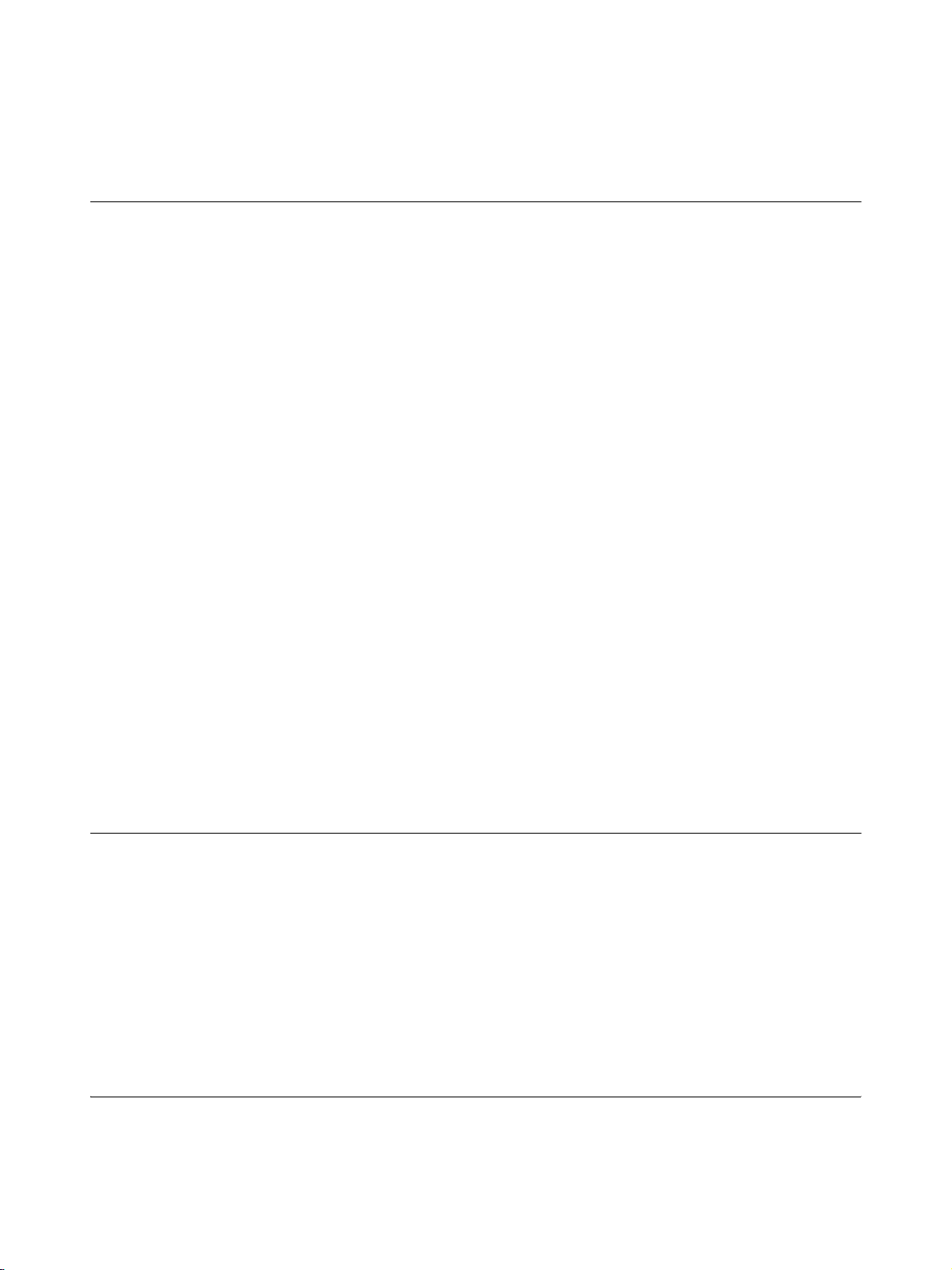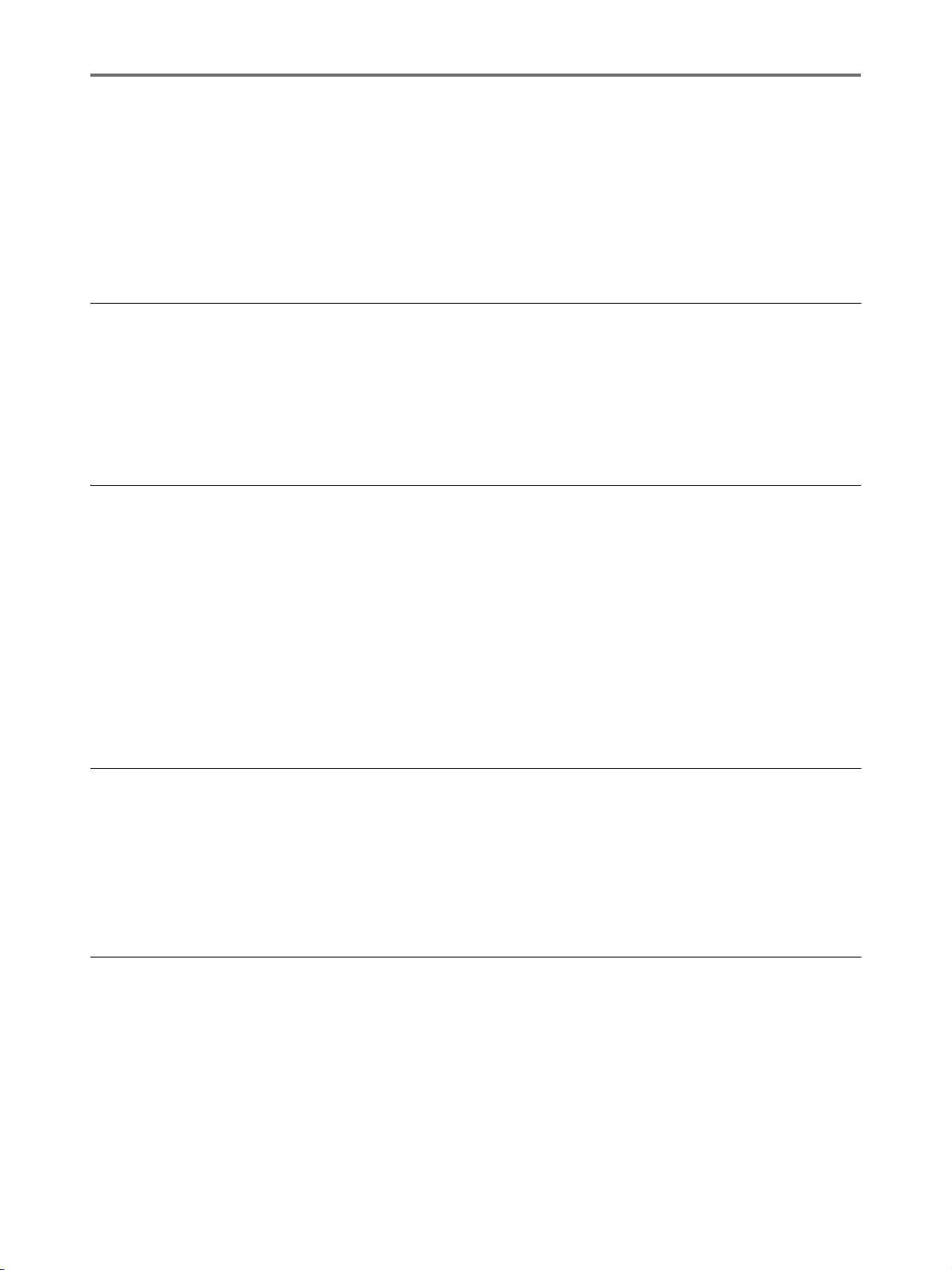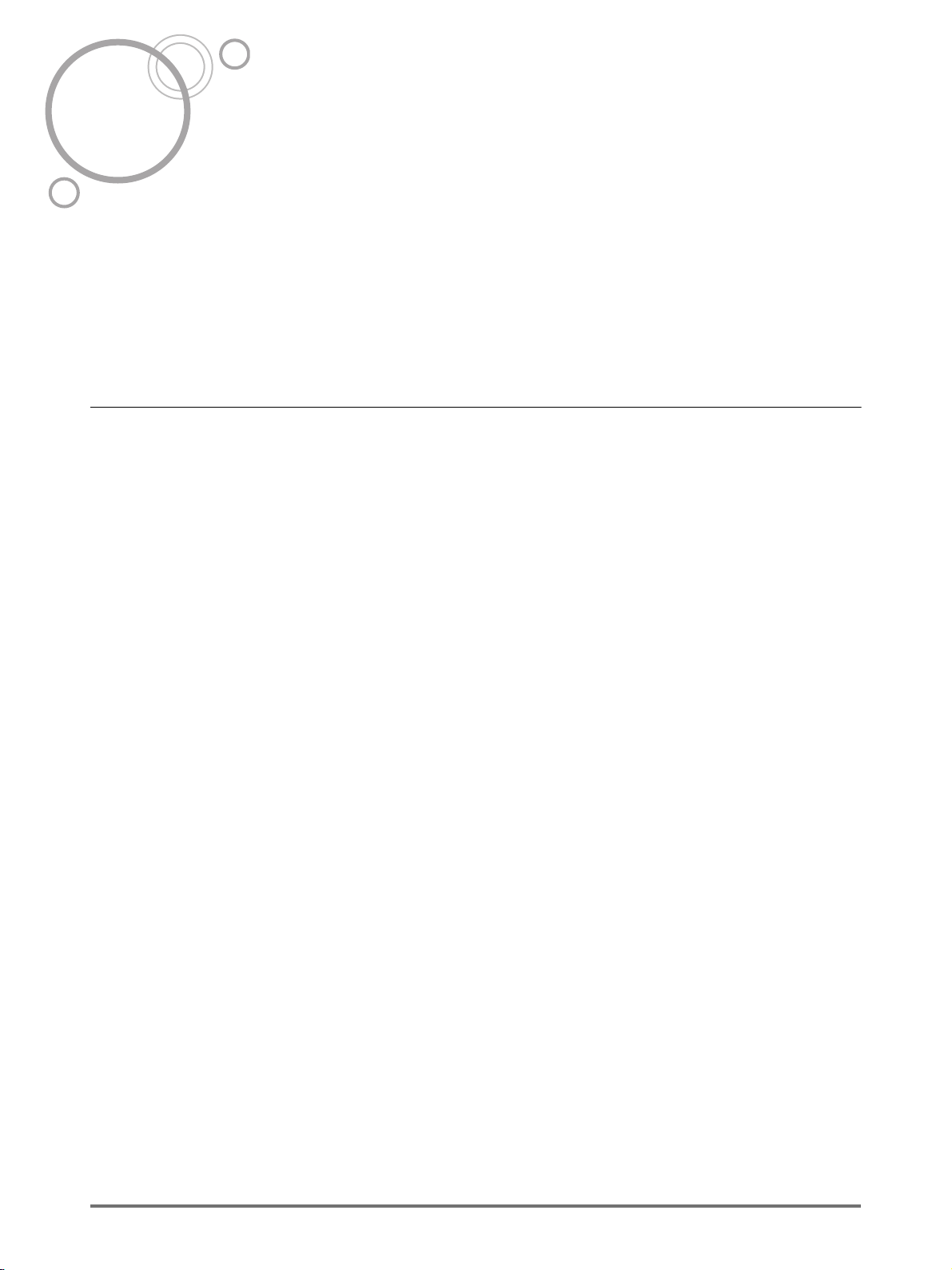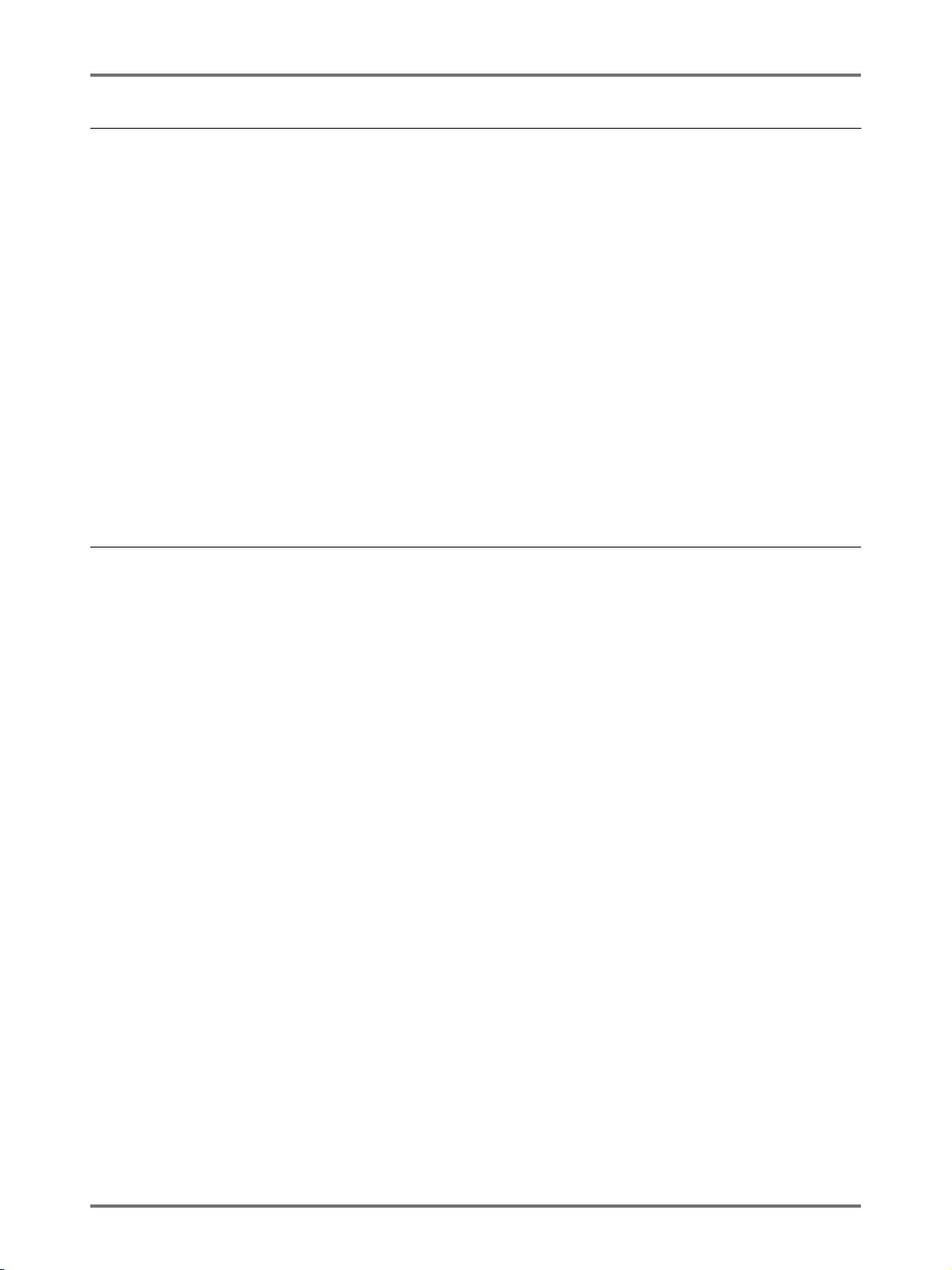Preface 5
Preface
Thank you for purchasing this printing machine. It produces clear prints with easy key operations.
Besides its many useful functions as a printer, the machine provides you with various conveniences.
This manual contains detailed instructions concerning the operation and maintenance of the machine. In order to
optimise the use of the machine, all operators should carefully read and follow the instructions contained in this man-
ual. This manual also contains a troubleshooting guide for easy reference. Read this manual before using the
machine. Open this manual when you have any question, and use the manual together with your machine.
About the notations in the explanatory note
The following icons are used throughout the document.
About the notations for operations and machine functions
This manual describes the machine functions and operations using the following notations.
About terminologies used in this manual
Master Making: An operation which uses an original page to make a master
Print: An operation which uses a master of an original and prints it on paper
Default Setting: The setting values when the machine is turned on
About the content in this manual
• Illustrations of the machine's outlines and control panels are based on CV3230.
• Units of length are shown in both metric and inch formats.
• Units of weight are shown in both g/m2and lb bond/lb index.
AWARNING Ignoring this warning could cause death or serious injury.
BCaution Ignoring this caution could cause injury or damage to property.
Important! Indicates items that require special attention or that are prohibited actions.
Read carefully and follow the directions as instructed.
Note Gives you useful information.
Tip Gives you additional hints for more convenience.
Indicates a reference page.
1) Chapter Title
2) Operation procedure
The machine operations are described in the
step-by-step sequence. Operate the
machine by following the steps sequentially.
3) Illustrated operations
Shows the location or the control panel
related to each step.
Functions for Master-Making
Scanning Originals Having Faint or Dark Contents [Scanning Level Adjustment]
33
Scanning Originals Having Faint or Dark
Contents [Scanning Level Adjustment]
You can adjust the scanning level according to the density of text and images on originals.
With “Auto” selected, the density of originals is pre-scanned and the optimum scanning level is automatically set.
Manual adjustment allows you to select from five levels.
For originals containing faint text, select a high level (4 or 5). For such colored originals as newspapers, select a low
level (1 or 2).
Press the key.
Each time you press the key, the Scanning Level
Adjustment Indicators light in the order of 1 2 3
4 5 Auto 1 and so on.
Important!:
• If you have adjusted the scanning level, remake a
master and print several copies to check the print
result.
• You can select “Auto” only for the Line mode.
You cannot select “Auto” with the Photo or Duo mode
selected.
Note:
• The Custom Setting mode allows you to change the
initial settings of the scanning level.
p.54
• Since yellow and green characters and images are
hard to be scanned, it is recommended to use an
original printed in other colors.