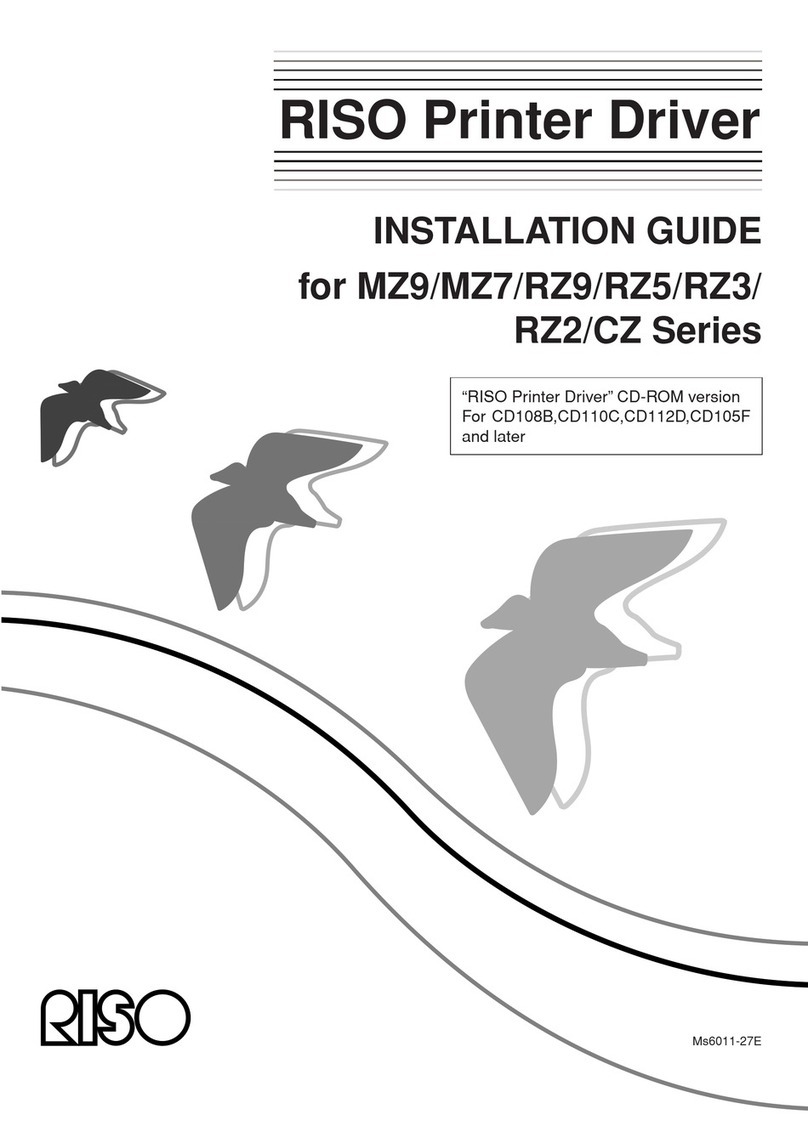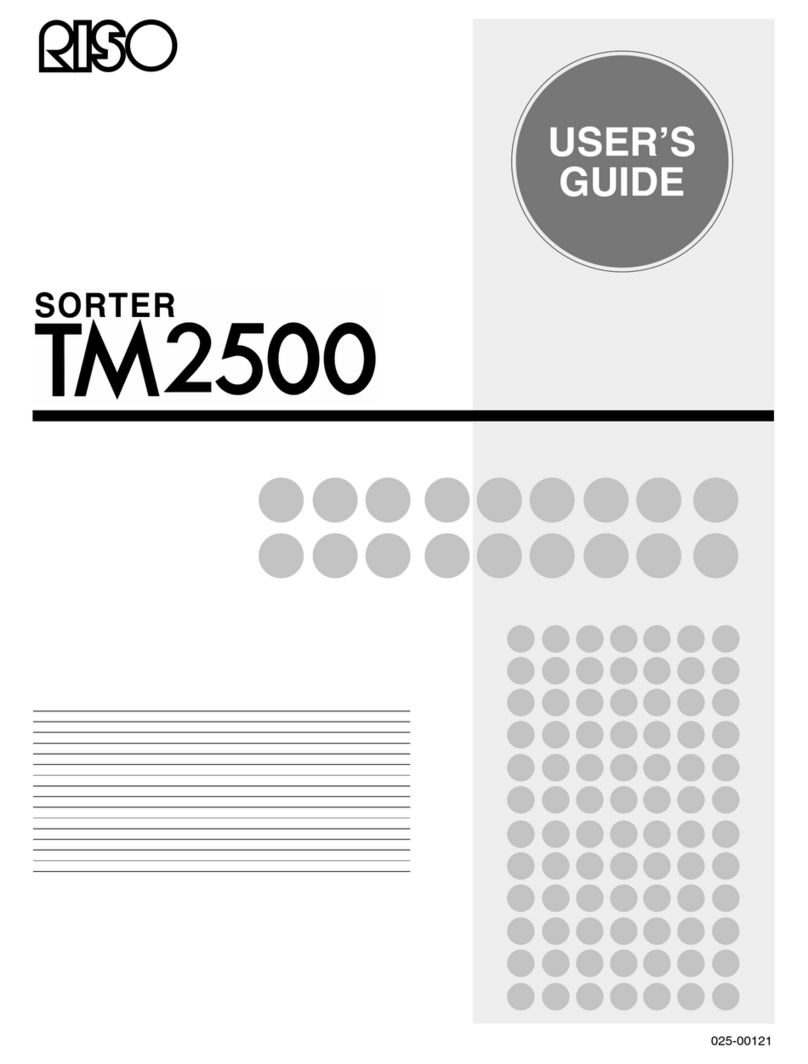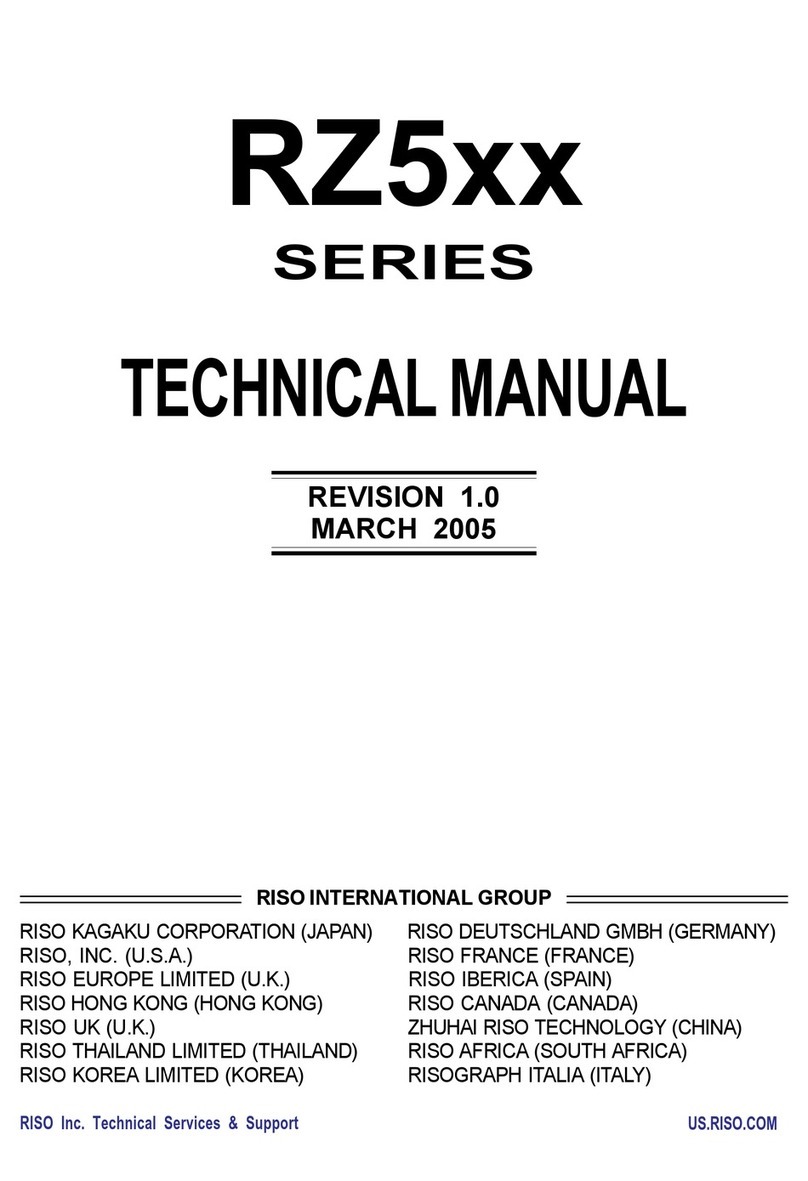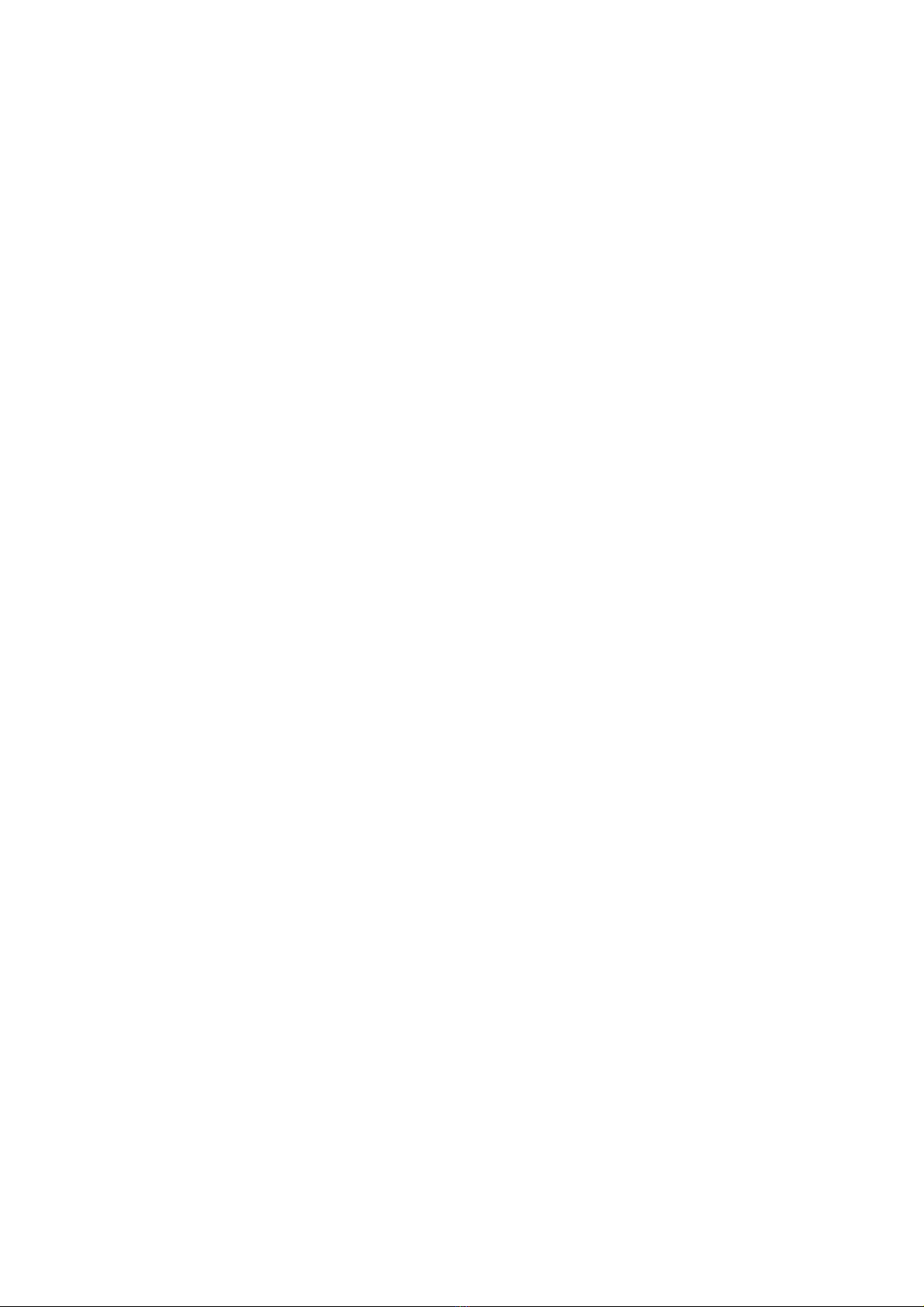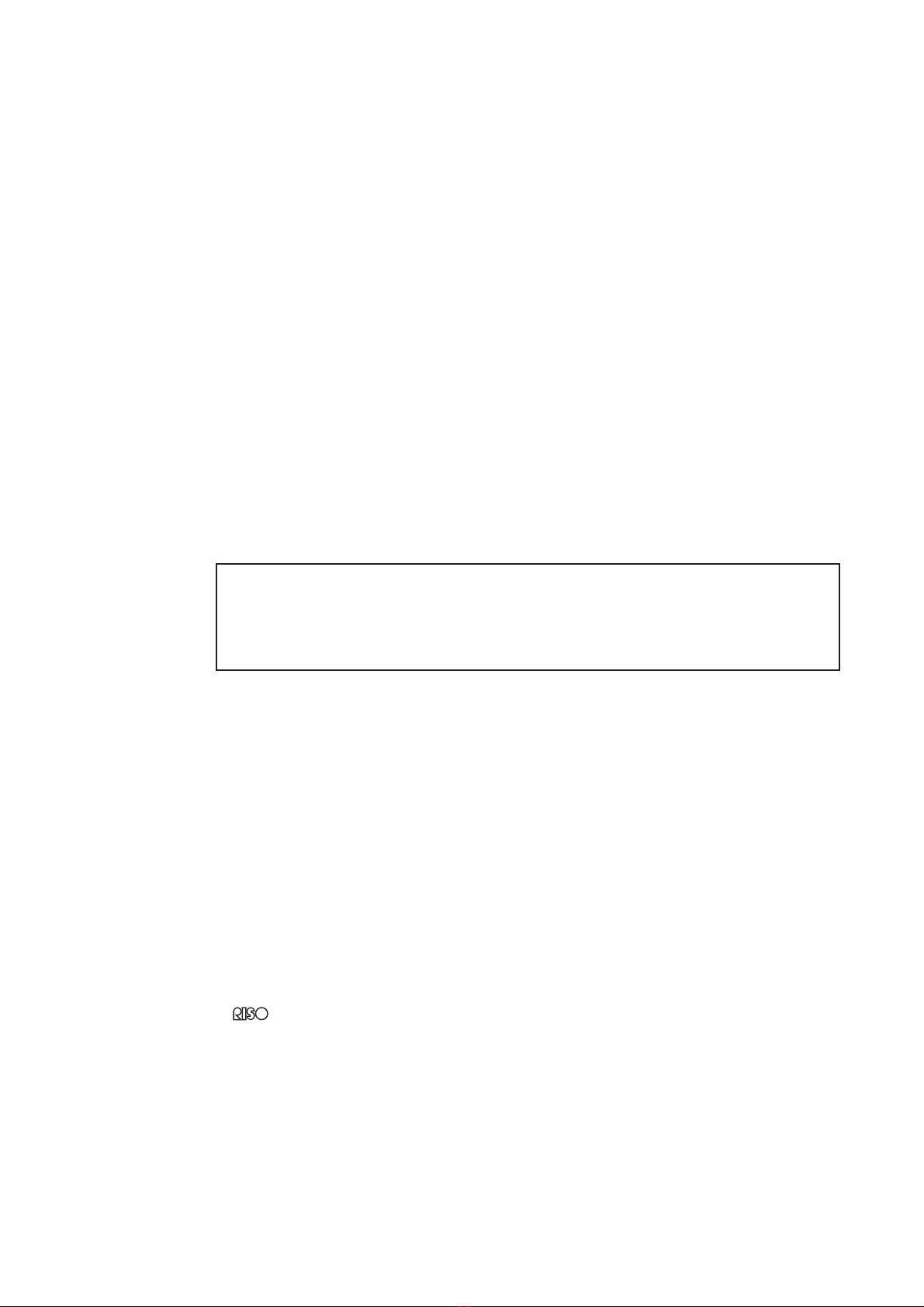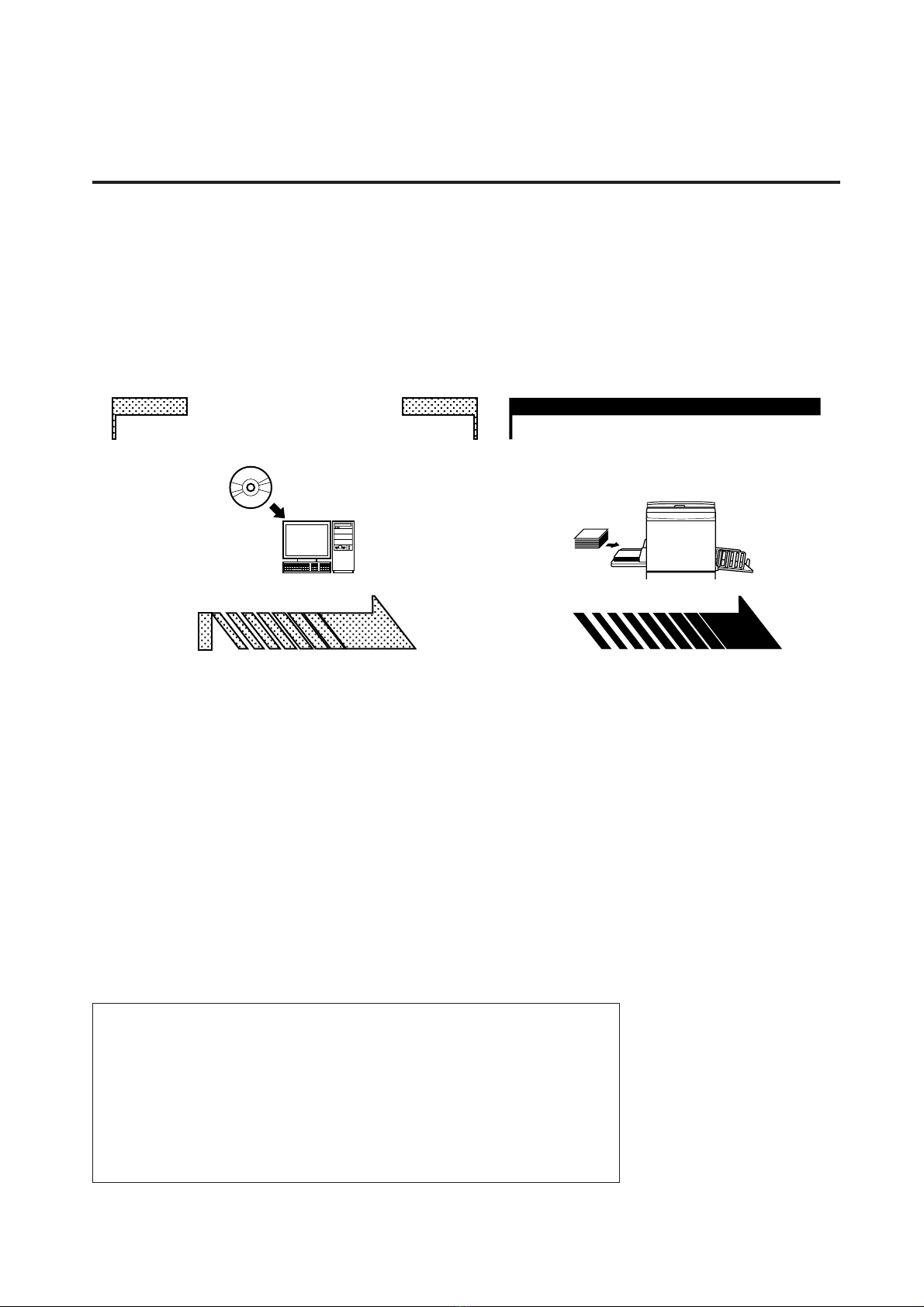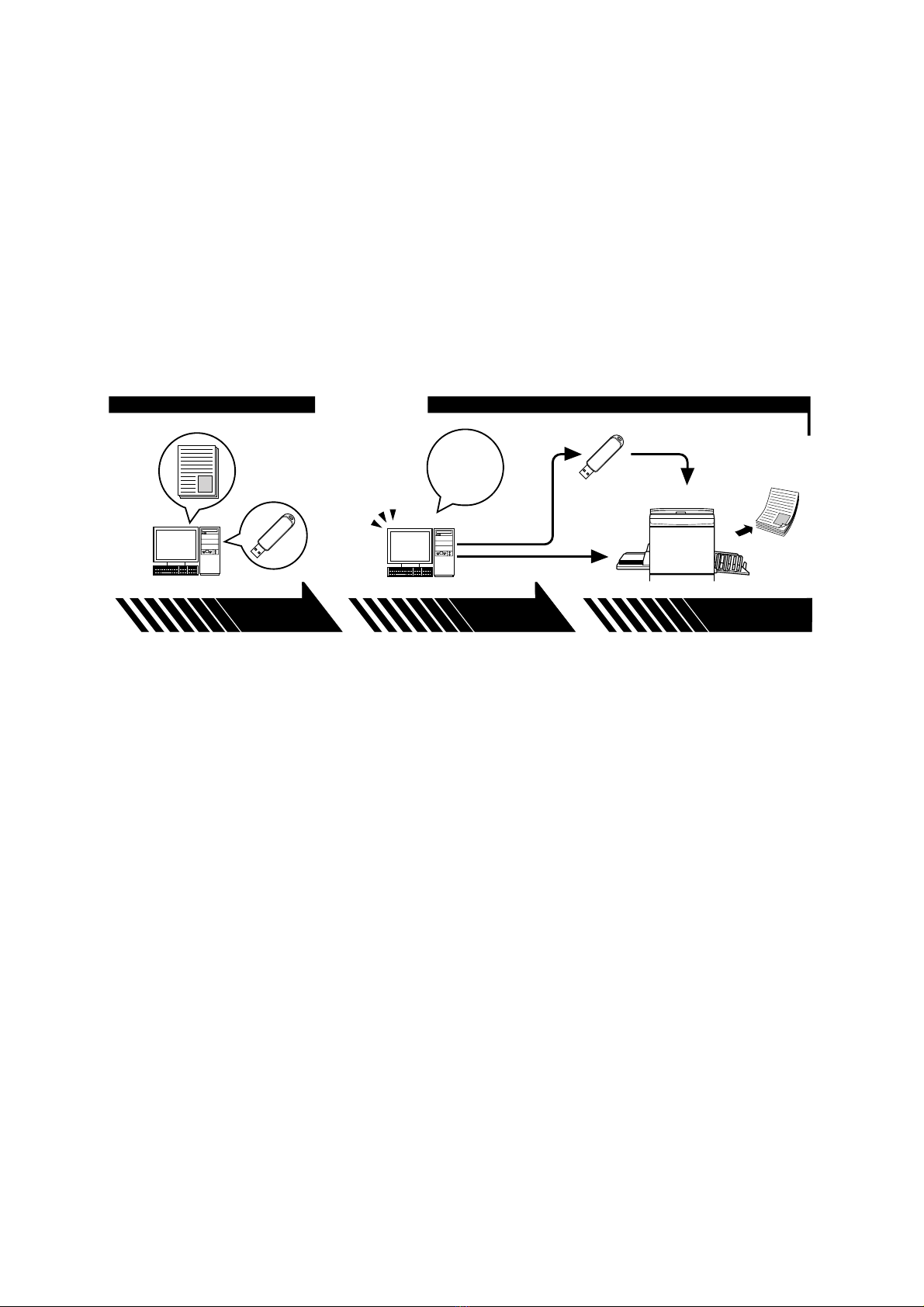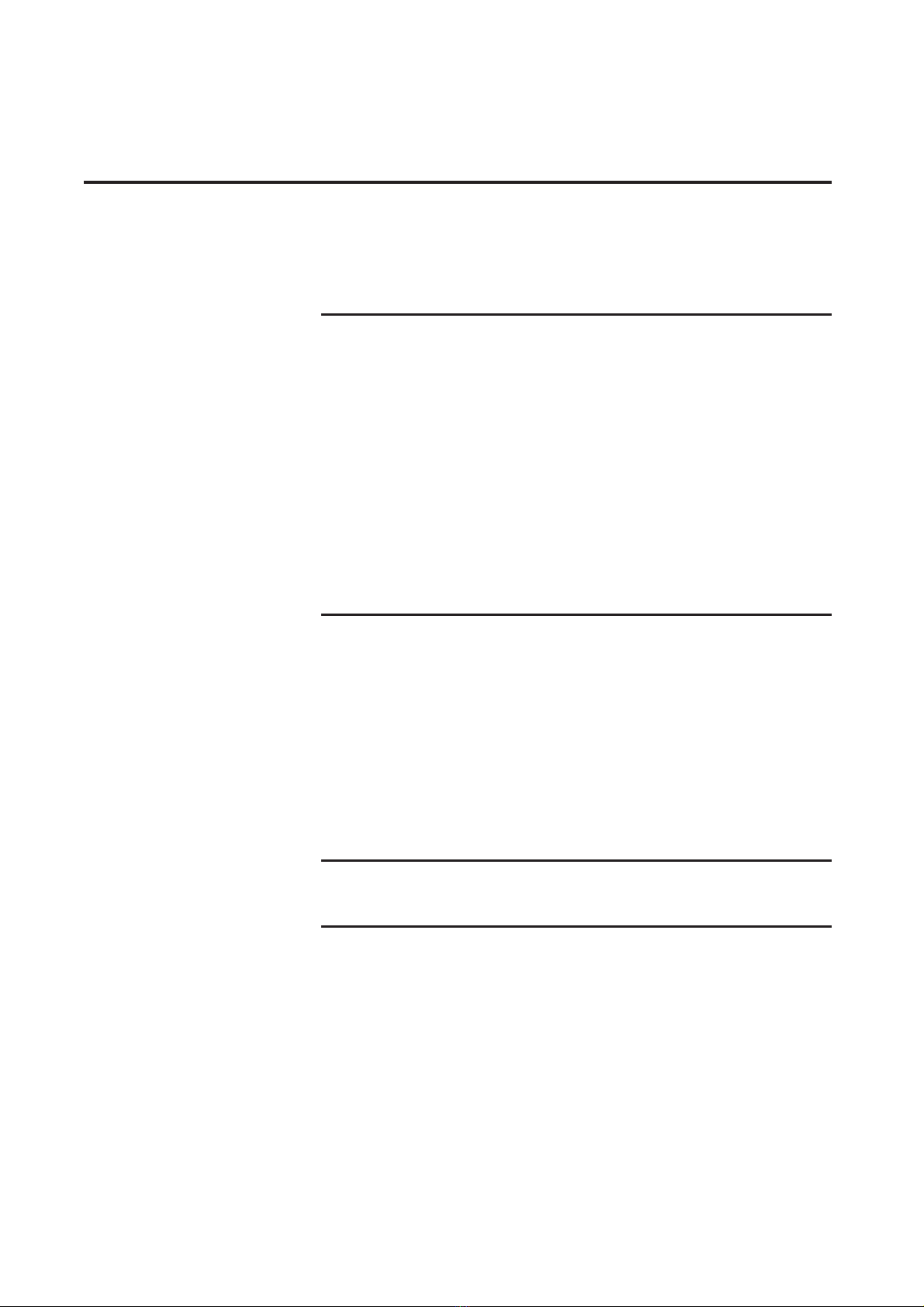6Table of Contents
Table of Contents
Preface ....................................................................... 2
Procedure before printing ........................................... 3
Connecting Methods and Printer Driver types ............ 5
Table of Contents........................................................ 6
Installing the Printer Driver
■USB Connection.............................................. 9
Installing the Printer Driver ......................................... 9
Creating a USB port ................................................. 23
USB Device Association ........................................... 24
■Network Connection ..................................... 25
Connecting with PC ................................................. 25
Installing the Printer Driver ....................................... 26
■USB Flash Drive Output ............................... 36
About USB Flash Drive............................................. 36
Installing the USB flash-via-Printer Driver ................ 36
Create a Folder......................................................... 42
Printing a test page................................................... 43
Working with the Printer Driver
■
Changing the Printer Driver Configuration ...
46
■Sending and Printing Data ........................... 51
■Setting the Print Conditions ........................ 54
[Guide] Tab ............................................................... 55
[Image] Tab ............................................................... 63
[Extensions] Tab ....................................................... 66
■Creating a RISORINC-format file ................. 69
Creating RISORINC Files Using the
Layout Feature ......................................................... 71
Uninstalling the Printer Driver
■Uninstall the Printer Driver .......................... 73
Manually installing / uninstalling the Printer Driver
For Windows 2000 / Windows XP
■Manual installation........................................ 78
In the case of connection via USB cable .................. 78
In the case of network connection/
USB Flash Drive output ............................................ 79
■Manual uninstallation ................................... 80
For Windows Vista
■Manual installation........................................ 81
In the case of USB cable connection........................ 81
In the case of network connection /
USB Flash Drive output ............................................ 82
■Manual uninstallation ................................... 84