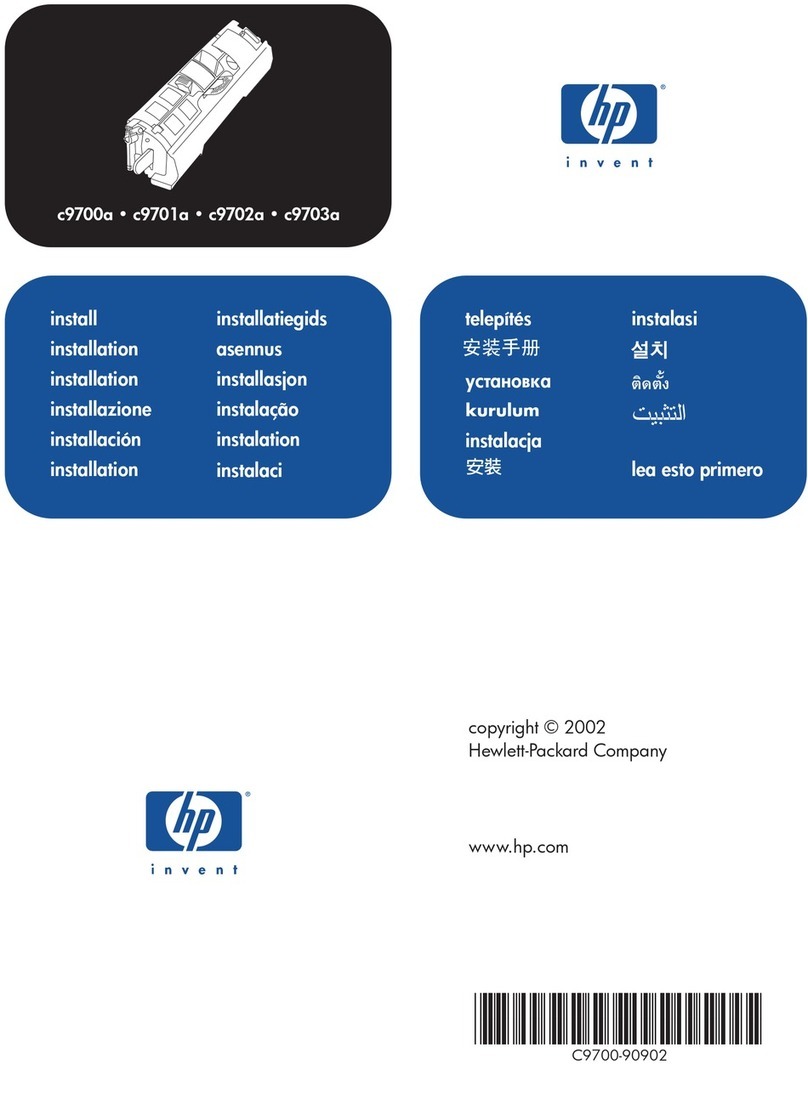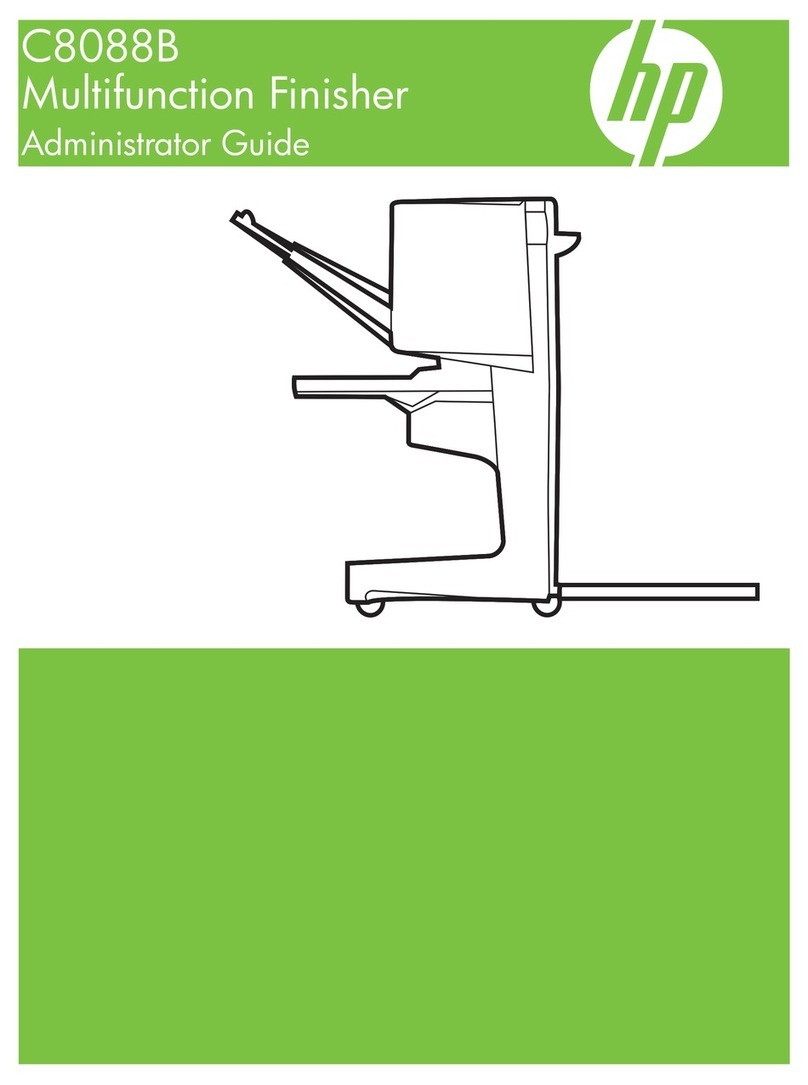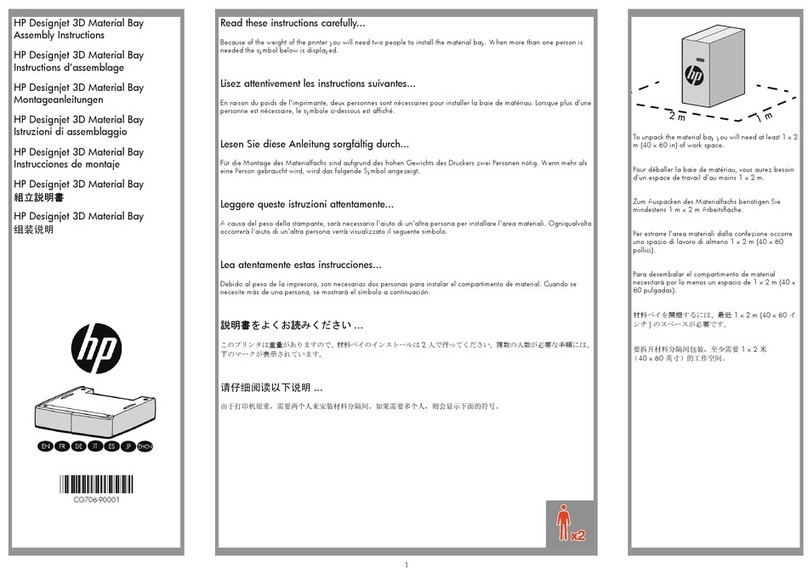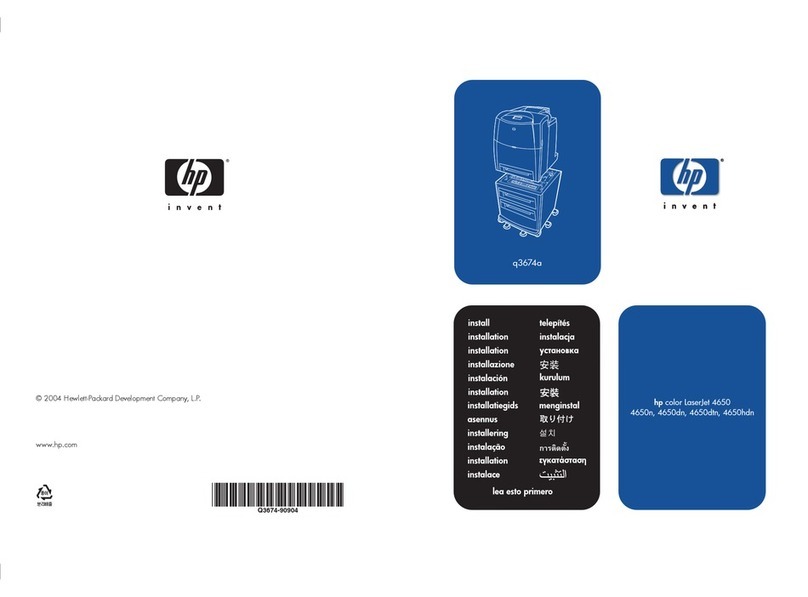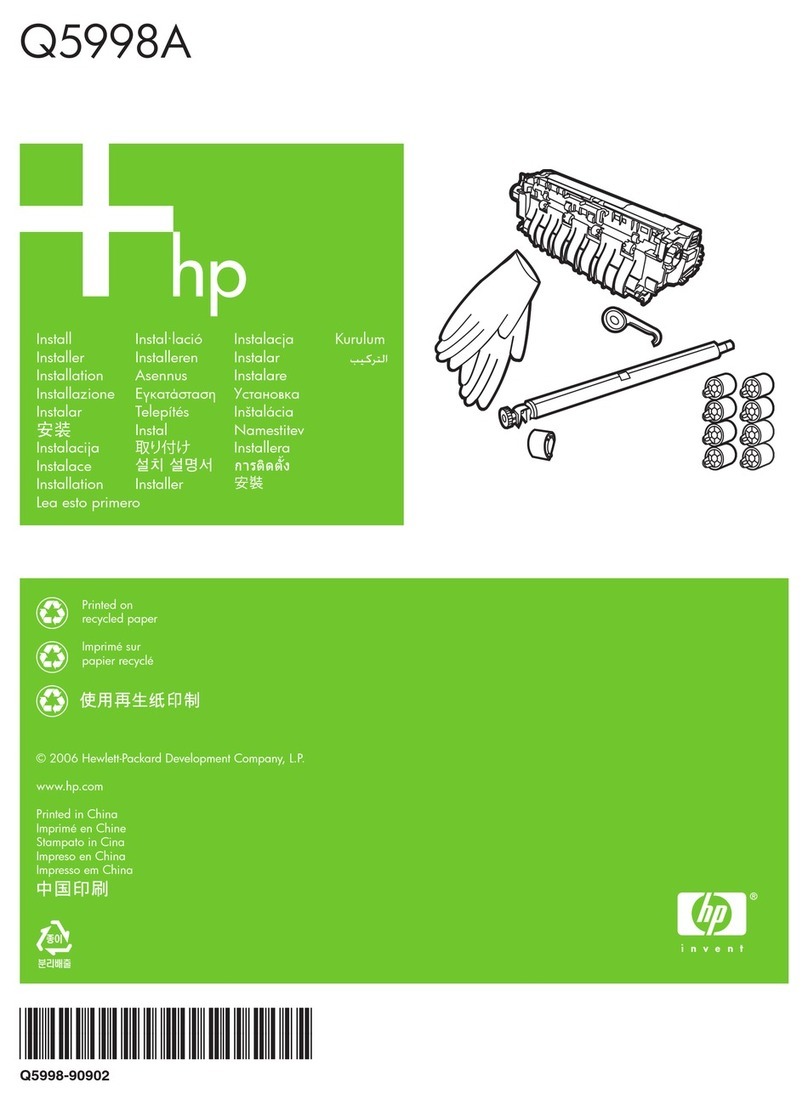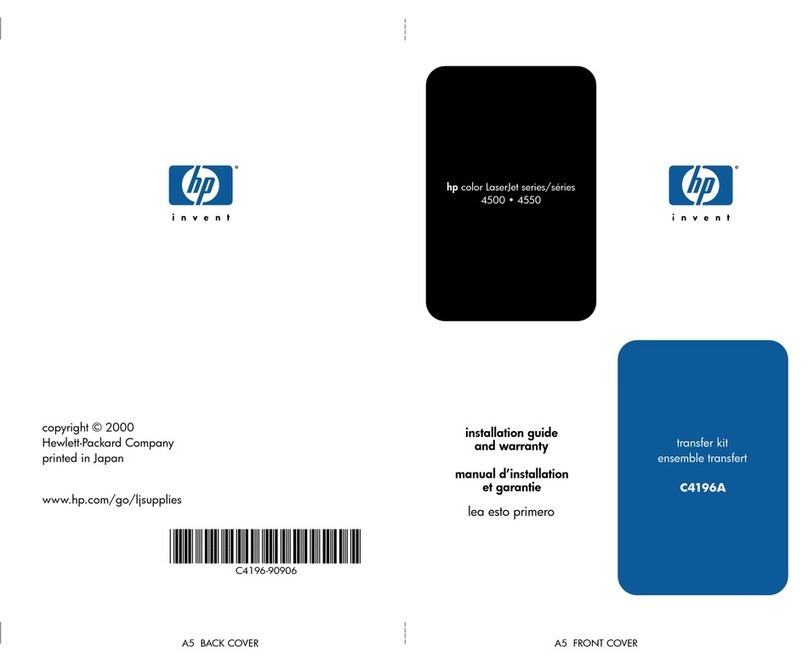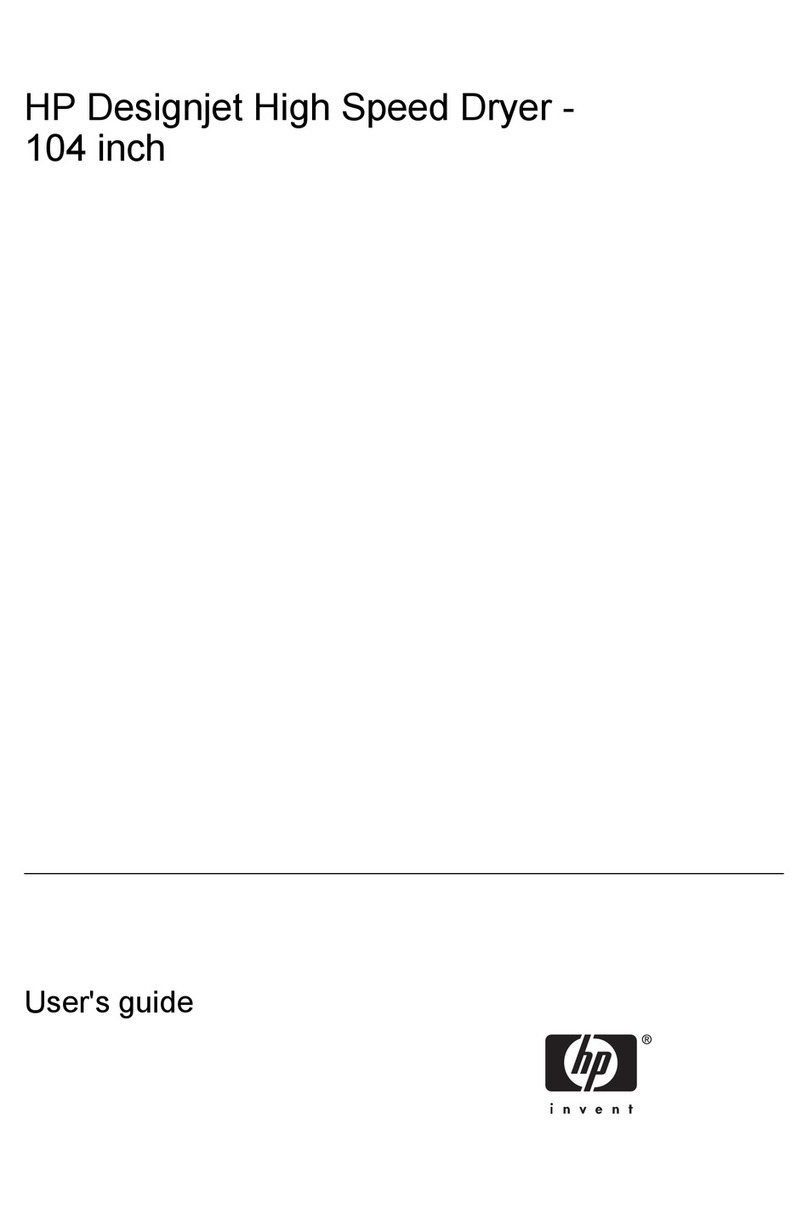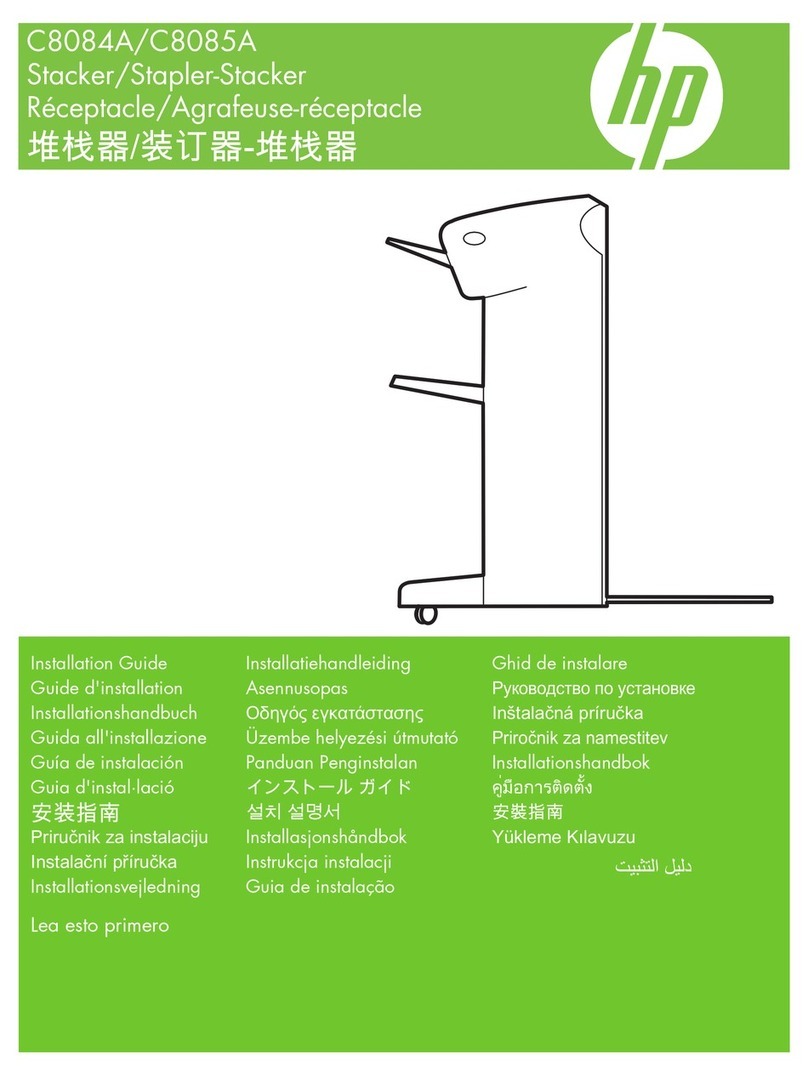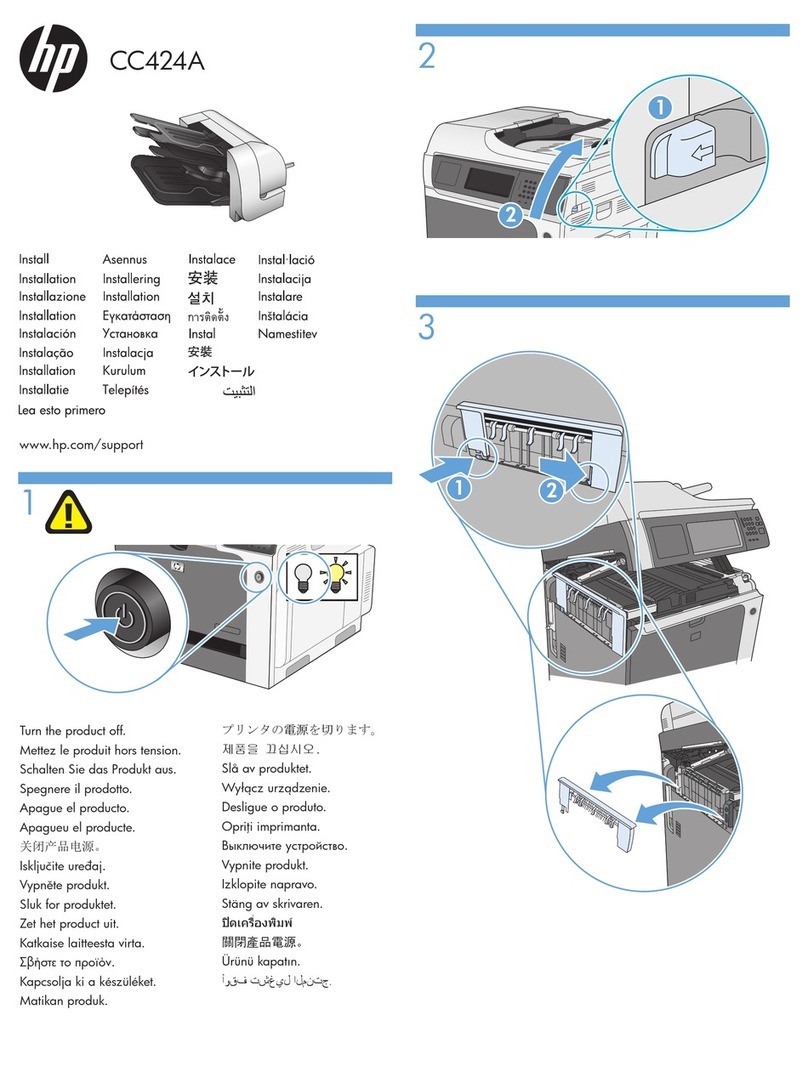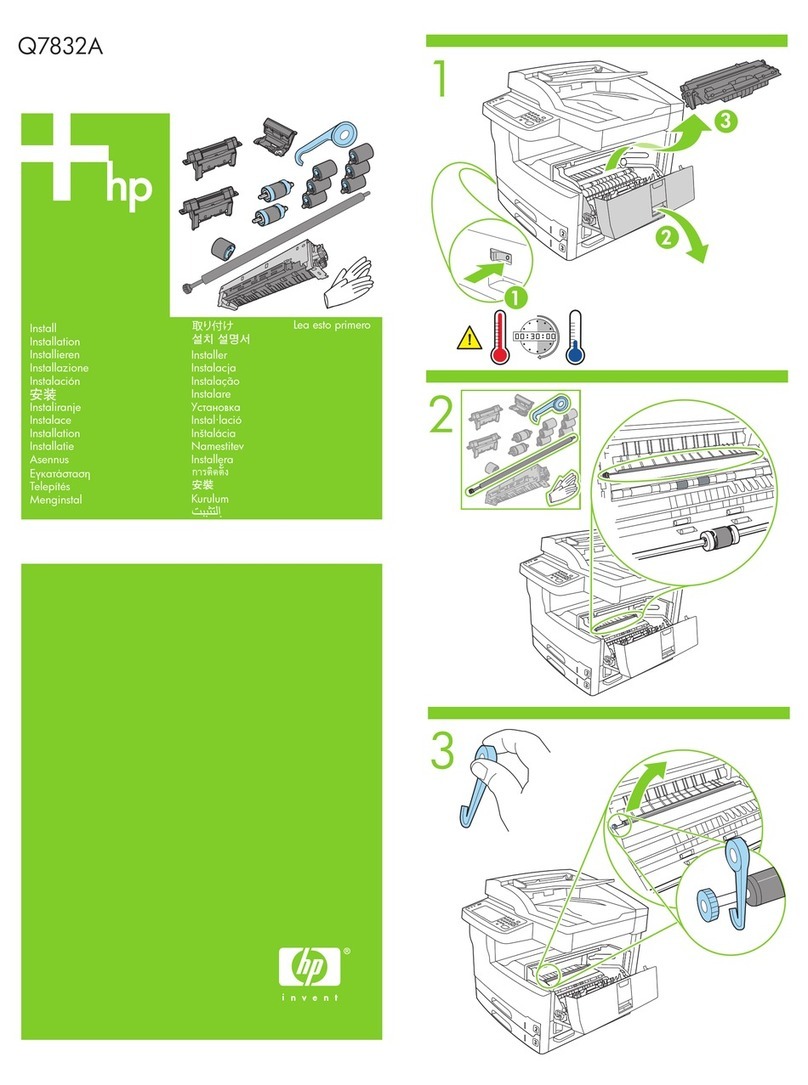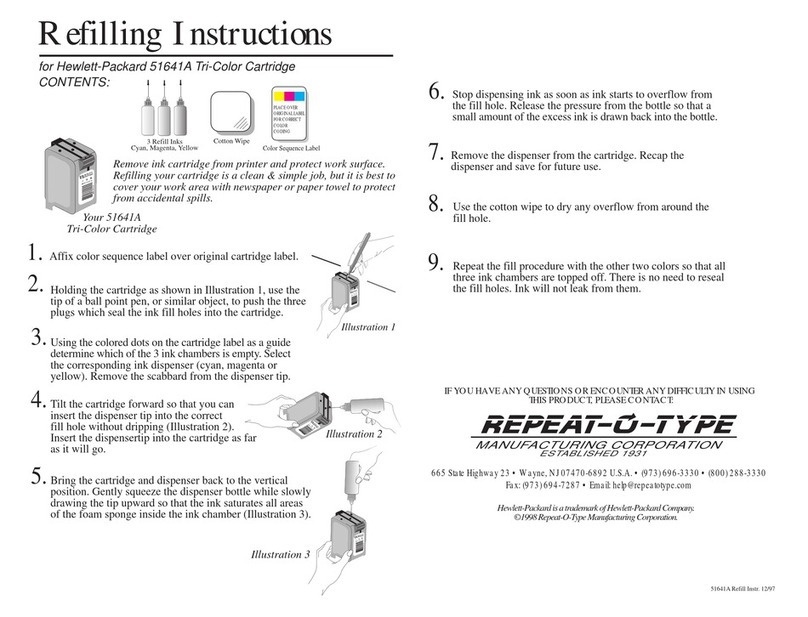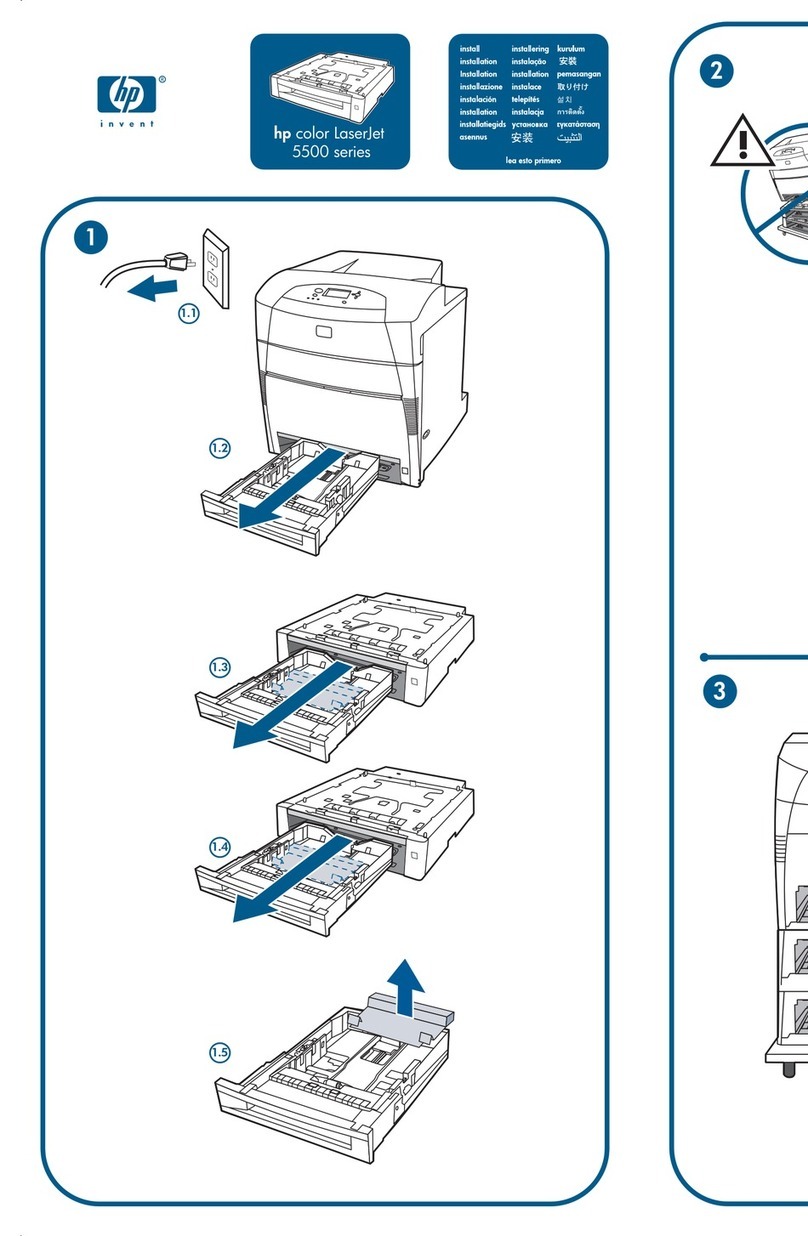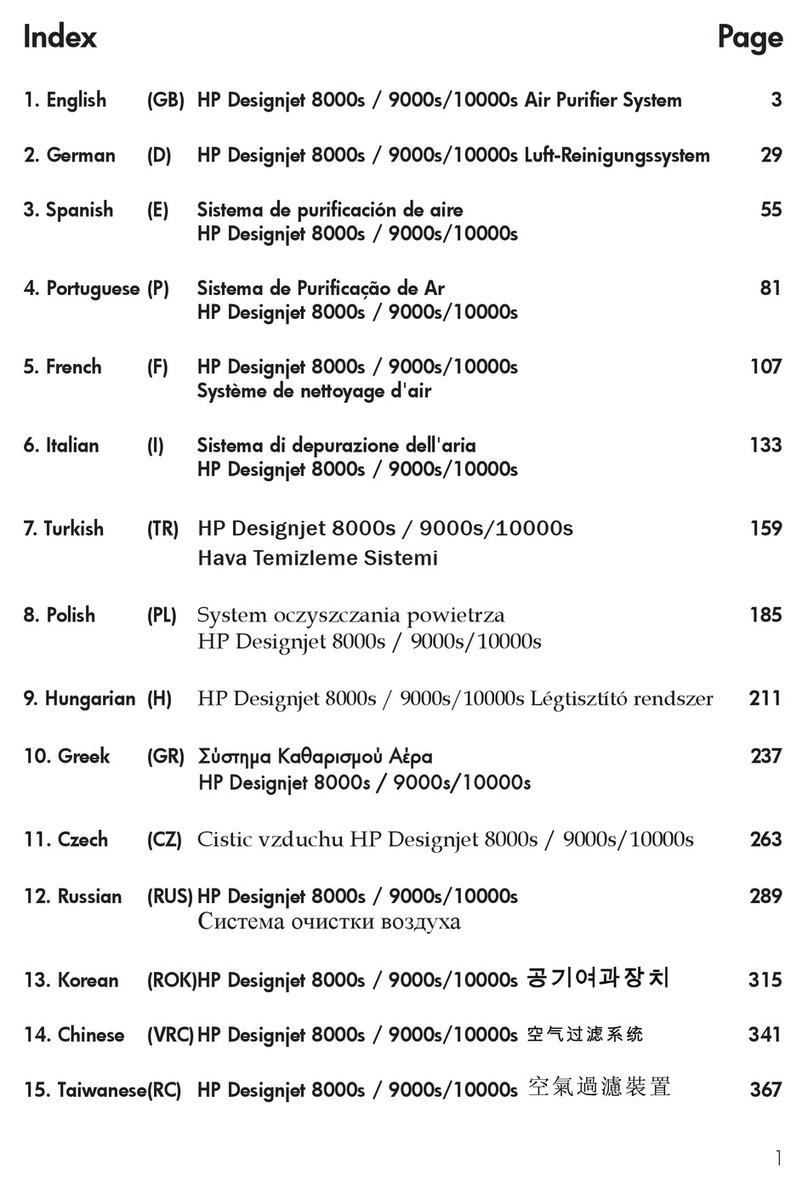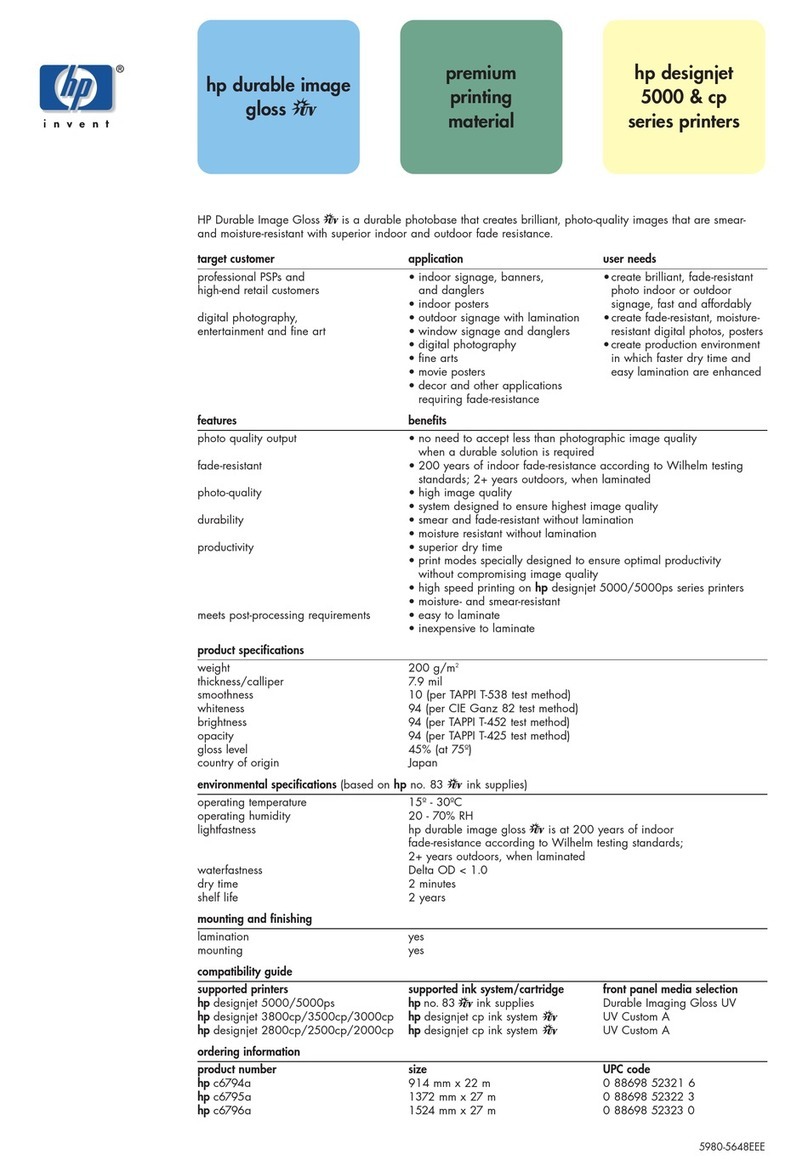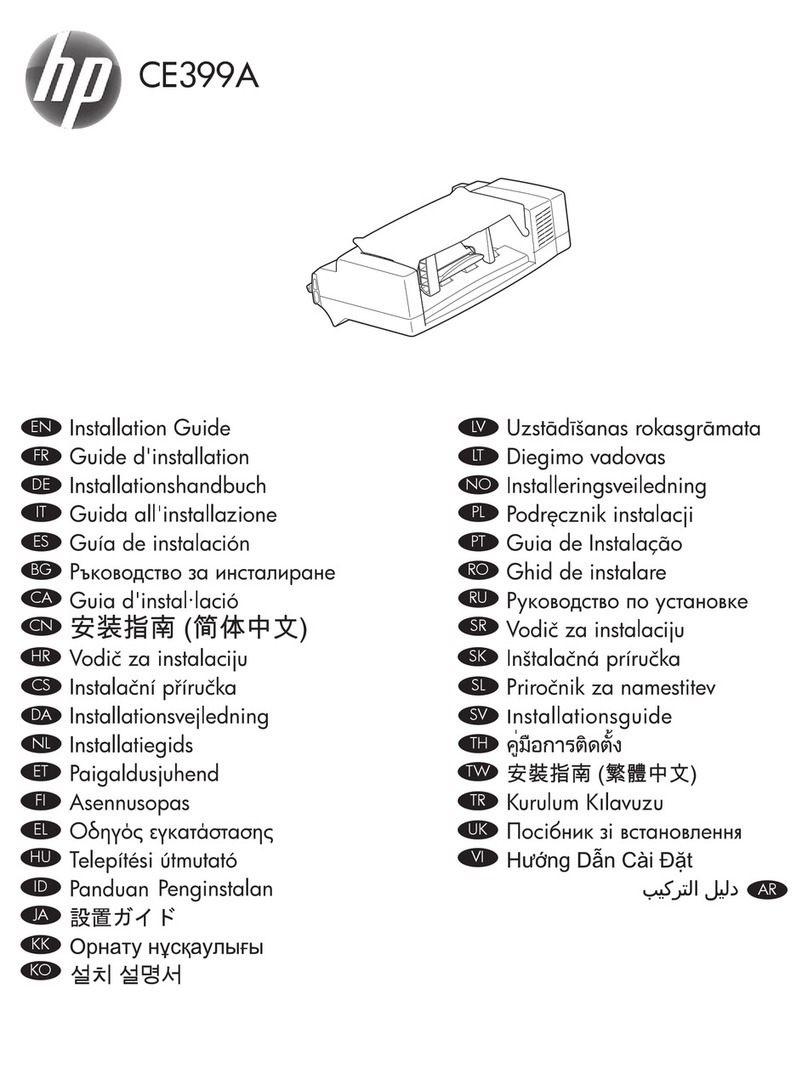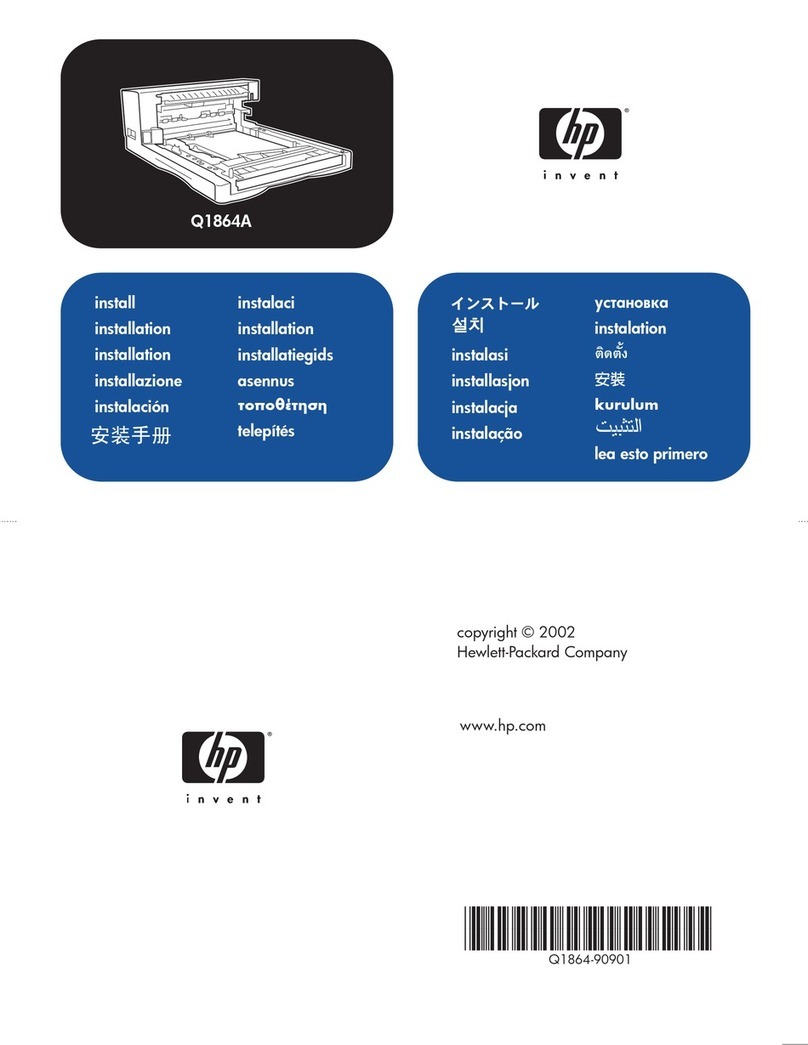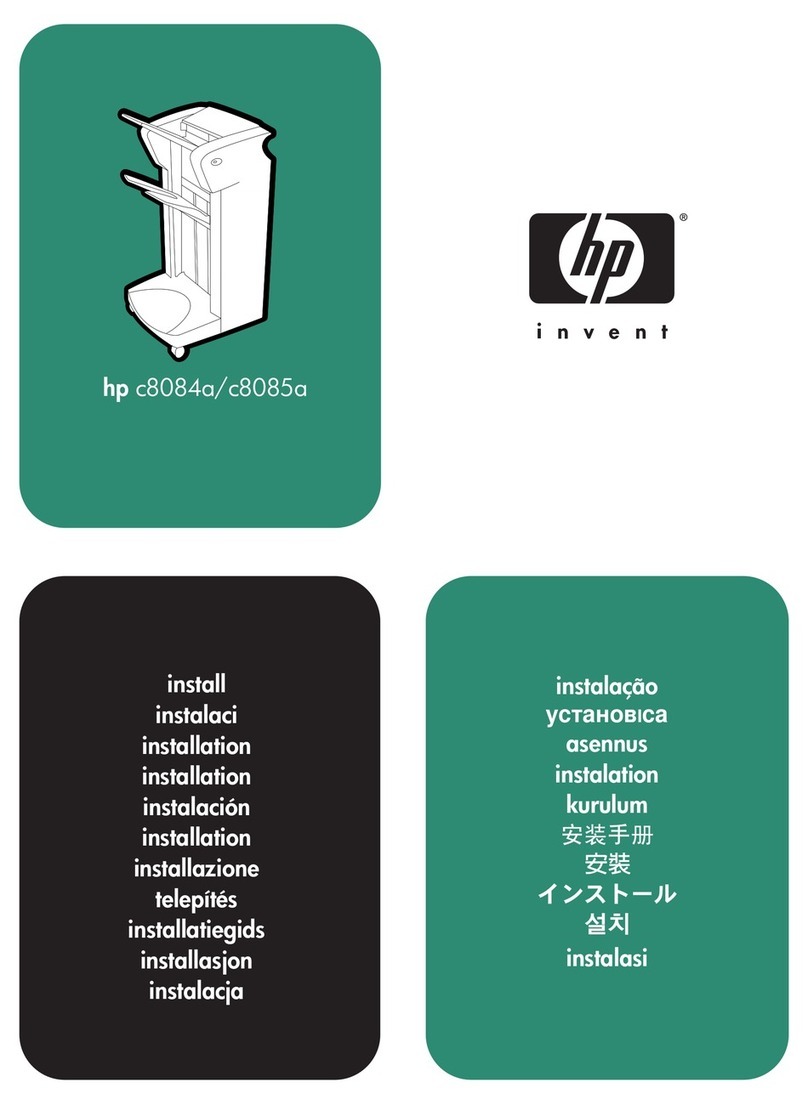4
To confirm that the device is installed correctly print a
configuration page.
1. From the Home screen, scroll to and touch
Administration.
2. Touch Information.
3. Touch Configuration/Status Pages.
4. Touch Configuration Page.
5. Touch Print.
NOTE: The device will appear as Tray 4, Tray 5, or Tray 6
under the Paper Trays and Options heading of the
Configuration Page.
Configure the printer driver.
1. Click on the Start button.
2. Choose Printer and Faxes.
3. Right-click the printer icon and select Properties.
4. Select the Device Settings tab.
5. Under the Installable Options heading, locate
Tray 4, Tray 5, or Tray 6 and select Installed from the
drop-down menu.
6. Click Apply and then select OK.
7. Installation is complete.
Afin de vous assurer que le périphérique est correctement
installé, imprimez une page de configuration.
1. Dans le menu Accueil, sélectionnez Administration.
2. Appuyez sur Information.
3. Appuyez sur Page de configuration/Page d’état.
4. Appuyez sur Page de configuration.
5. Appuyez sur Imprimer.
REMARQUE: Le périphérique s’affiche en tant que Bac 4,
Bac 5 ou Bac 6 sous Options et bacs à papier de la page
de configuration.
Configurez le pilote d’imprimante.
1. Cliquez sur le bouton Démarrer.
2. Sélectionnez Imprimantes et télécopieurs.
3. Cliquez sur l’imprimante avec le bouton droit
et sélectionnez Propriétés.
4. Sélectionnez l’onglet Paramètres du périphérique.
5. Sous Options d’installation, recherchez Bac 4, Bac 5
ou Bac 6 et sélectionnez Installé dans le menu déroulant.
6. Cliquez sur Appliquer, puis sur OK.
7. L’installation est terminée.
Per verificare la corretta installazione della periferica,
stampare una pagina di configurazione.
1. Nella schermata Inizio, scorrere le opzioni e toccare
Amministrazione.
2. Toccare Informazioni.
3. Toccare Pagine di configurazione/stato.
4. Toccare Pagina di configurazione.
5. Toccare Stampa.
NOTA: la periferica viene visualizzata come Vassoio 4,
Vassoio 5 o Vassoio 6 sotto l’intestazione Vassoi della
carta e opzioni della pagina di configurazione.
Configurazione del driver della stampante.
1. Fare clic sul pulsante Start.
2. Scegliere Stampanti e fax.
3. Fare clic con il pulsante destro del mouse sull’icona
della stampante e selezionare Proprietà.
4. Selezionare la scheda Impostazioni periferica.
5. Individuare Vassoio 4, Vassoio 5 o Vassoio 6
nell’intestazione Opzioni installabili, quindi
selezionare Installato nel menu a discesa.
6. Fare clic su Applica, quindi selezionare OK.
7. L’installazione è completa.
Imprima una página de configuración para confirmar que
el dispositivo se ha instalado correctamente.
1. En la pantalla Inicio, desplácese y toque
Administración.
2. Toque Información.
3. Toque Configuración/Páginas de estado.
4. Toque Página de configuración.
5. Toque Imprimir.
NOTA: El dispositivo se mostrará como Bandeja 4,
Bandeja 5 o Bandeja 6 en la sección Bandejas de papel y
opciones de la página de configuración.
Configure el controlador de la impresora.
1. Haga clic en el botón Inicio.
2. Seleccione Impresoras y faxes.
3. Haga clic con el botón derecho en el icono
de impresora y seleccione Propiedades.
4. Seleccione la pestaña Configuración del dispositivo.
5. Localice la Bandeja 4, Bandeja 5 o Bandeja 6
en Opciones instalables y, a continuación, seleccione
Instalado en el menú desplegable.
6. Haga clic en Aplicar y, a continuación, seleccione
Aceptar.
7. Con este paso concluye la instalación.
9 English 9 Français
9 Italiano 9 Español