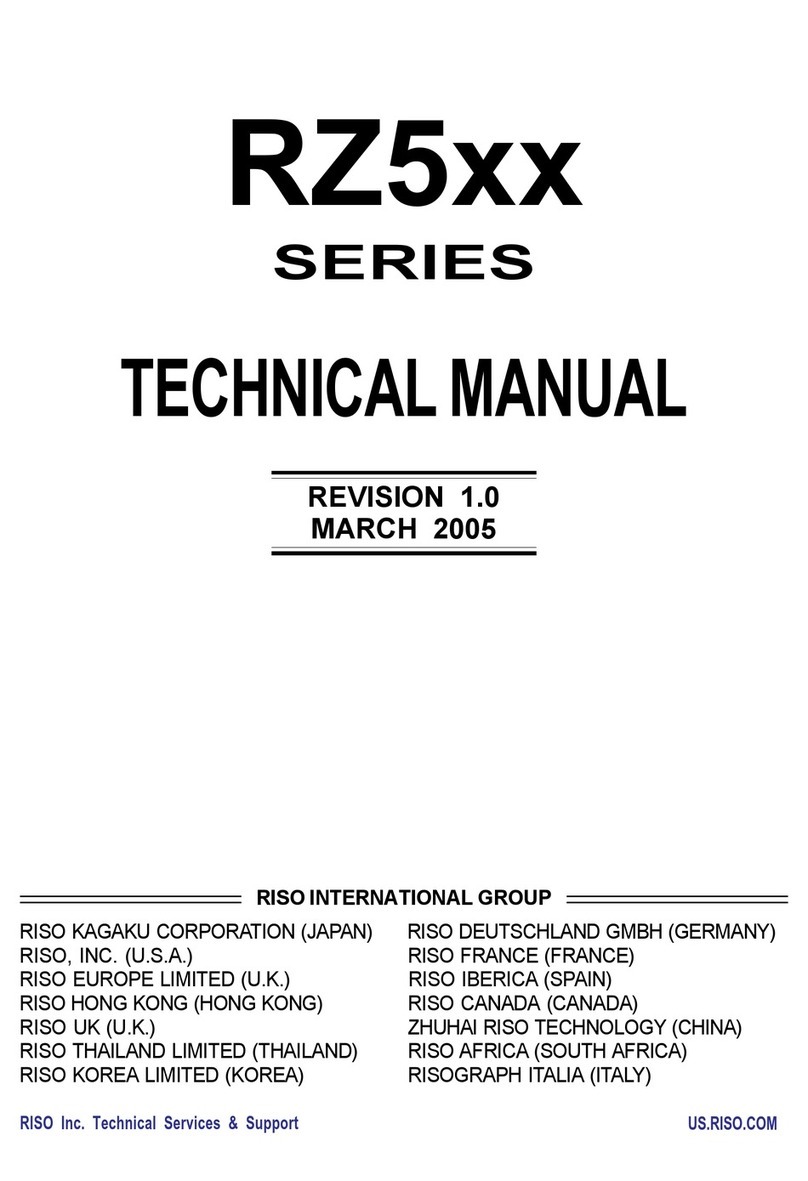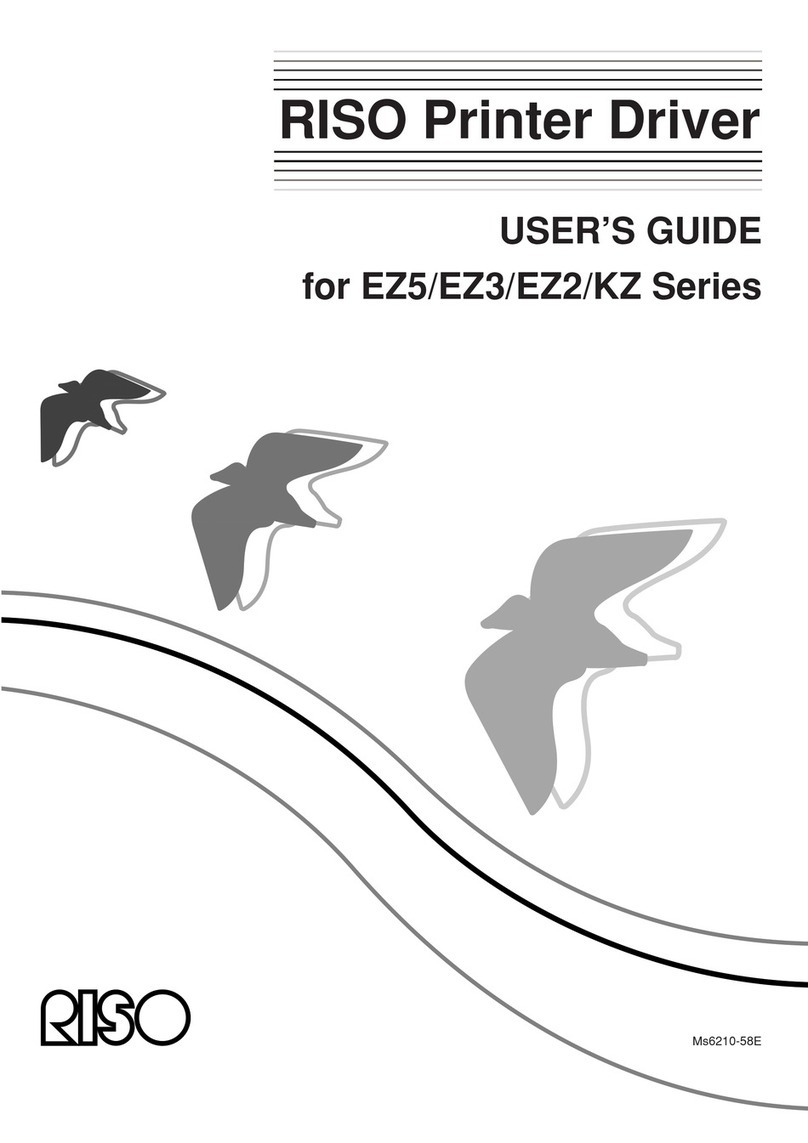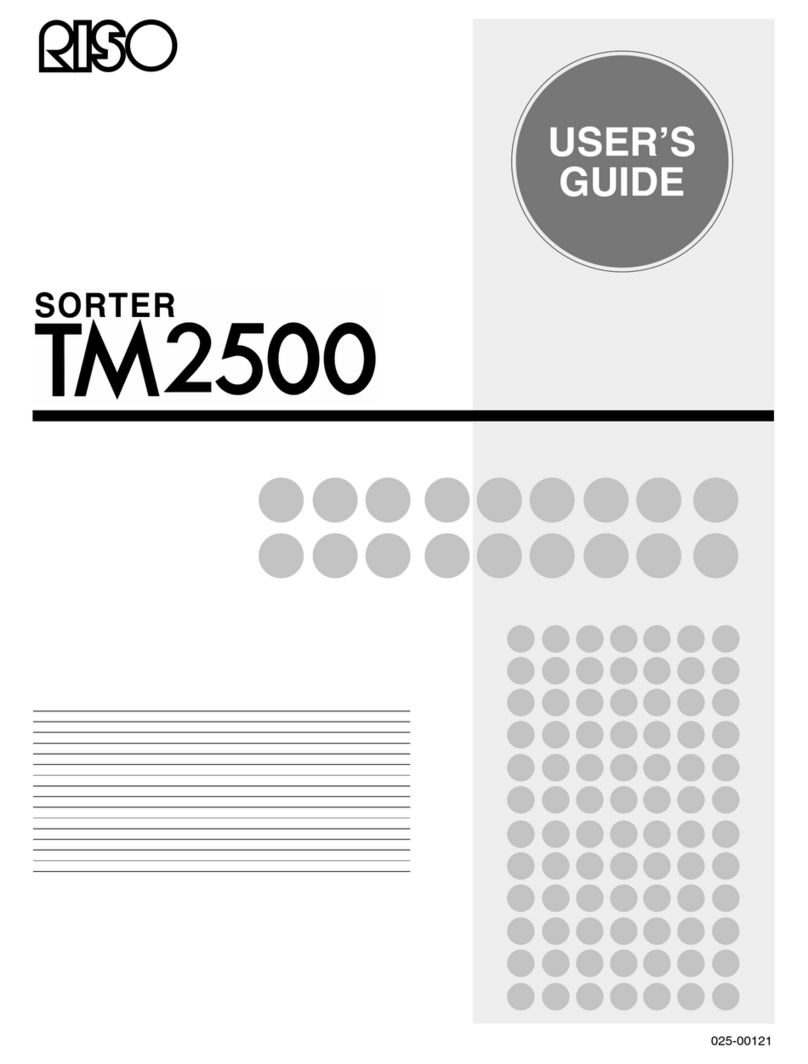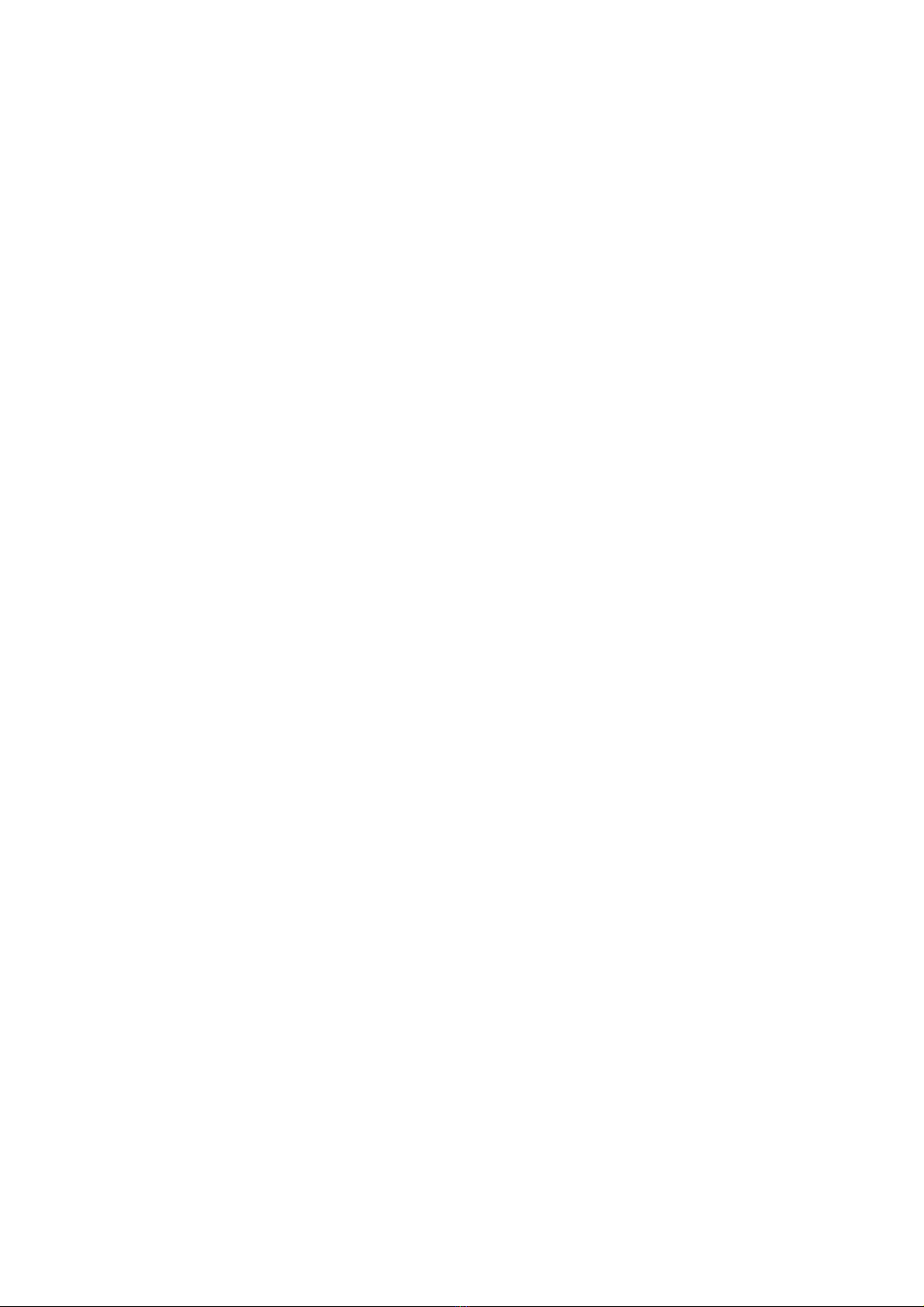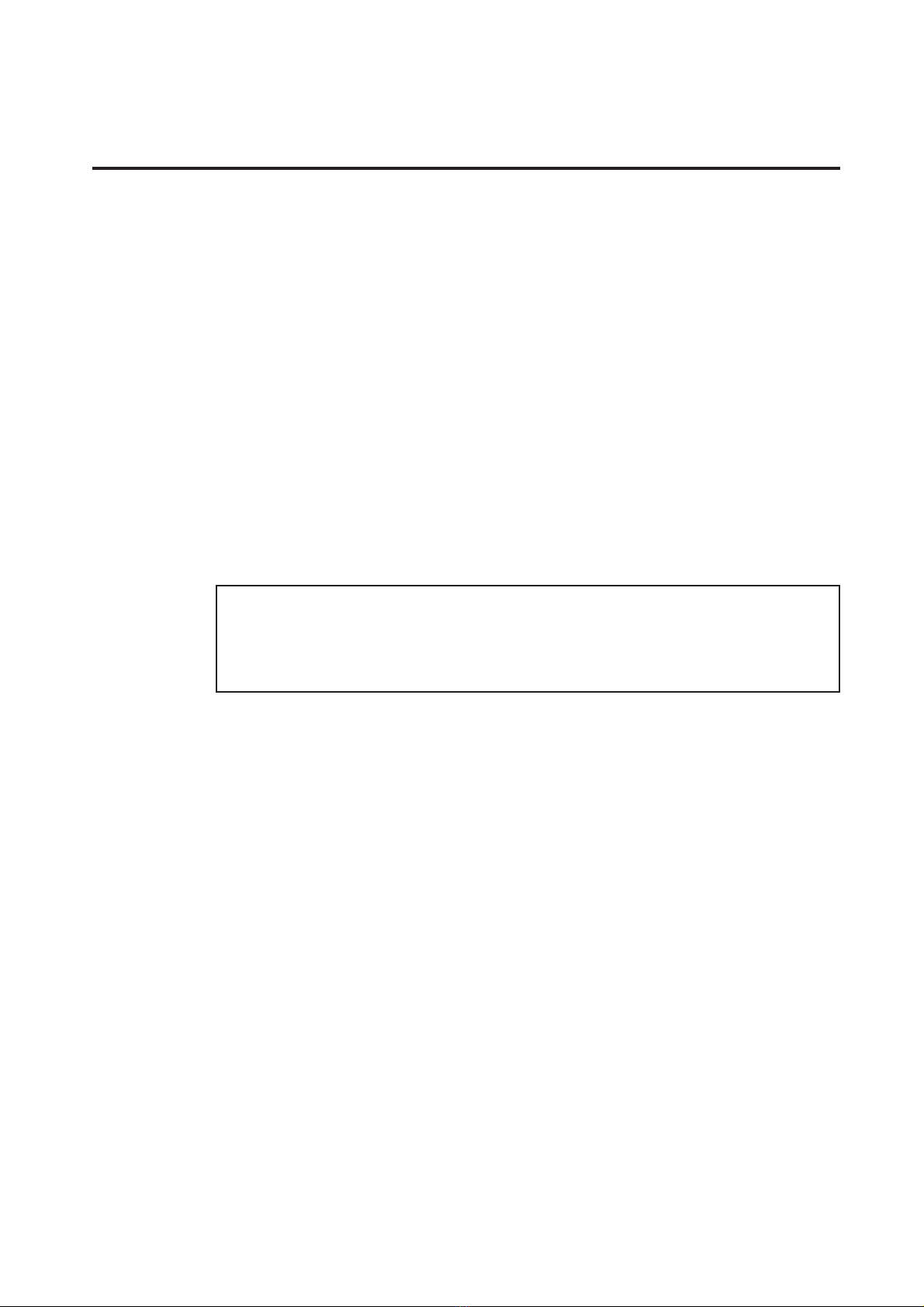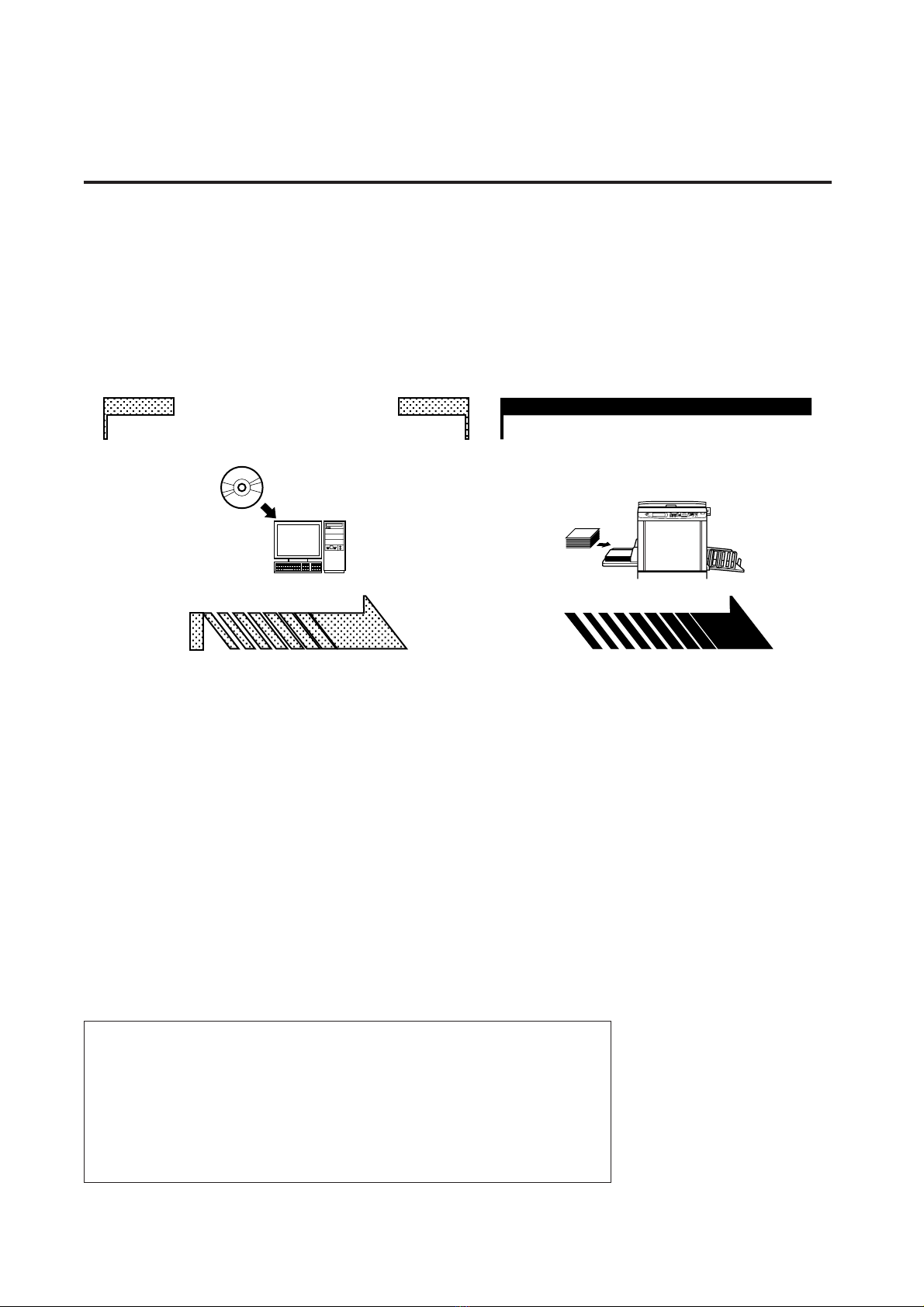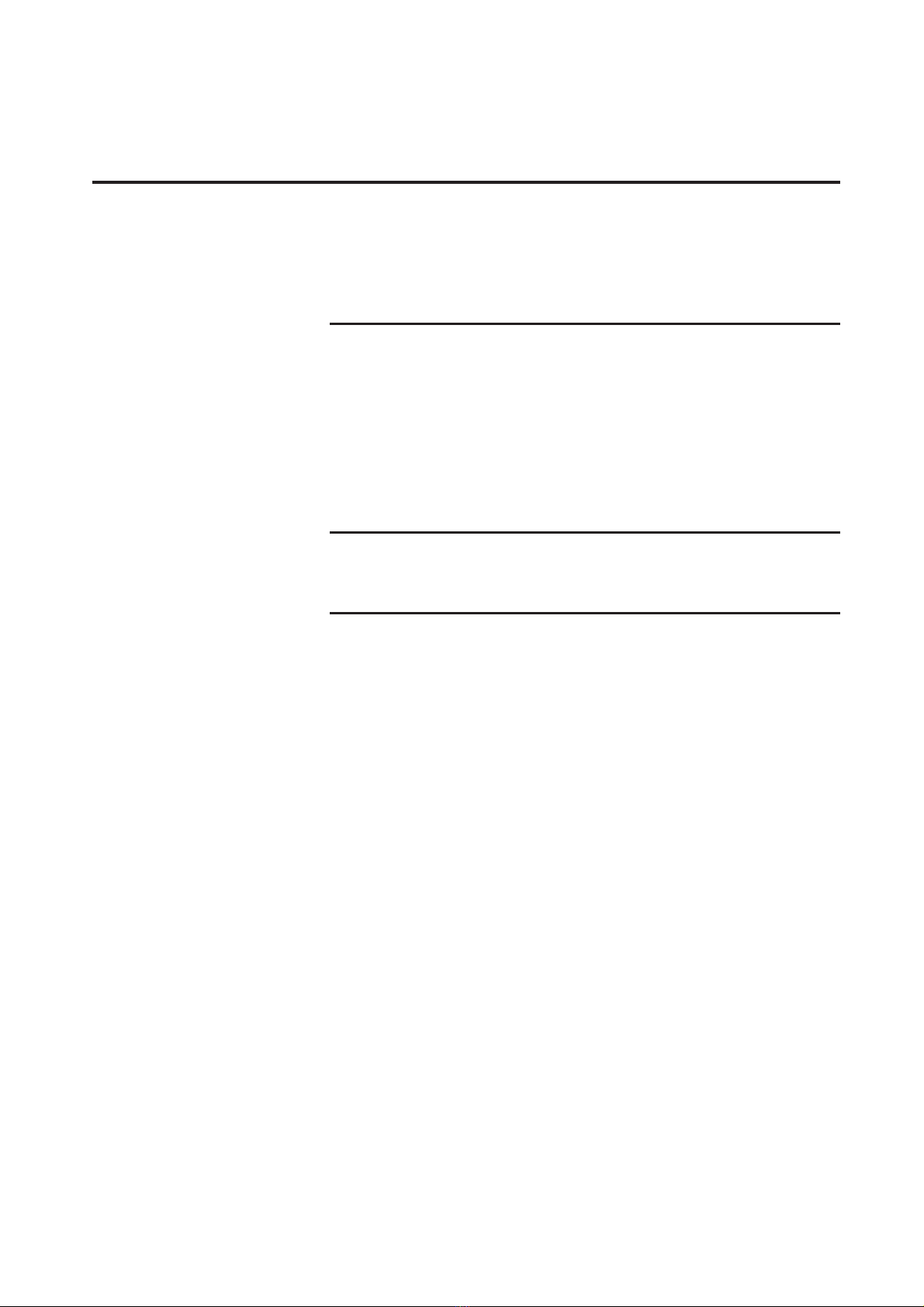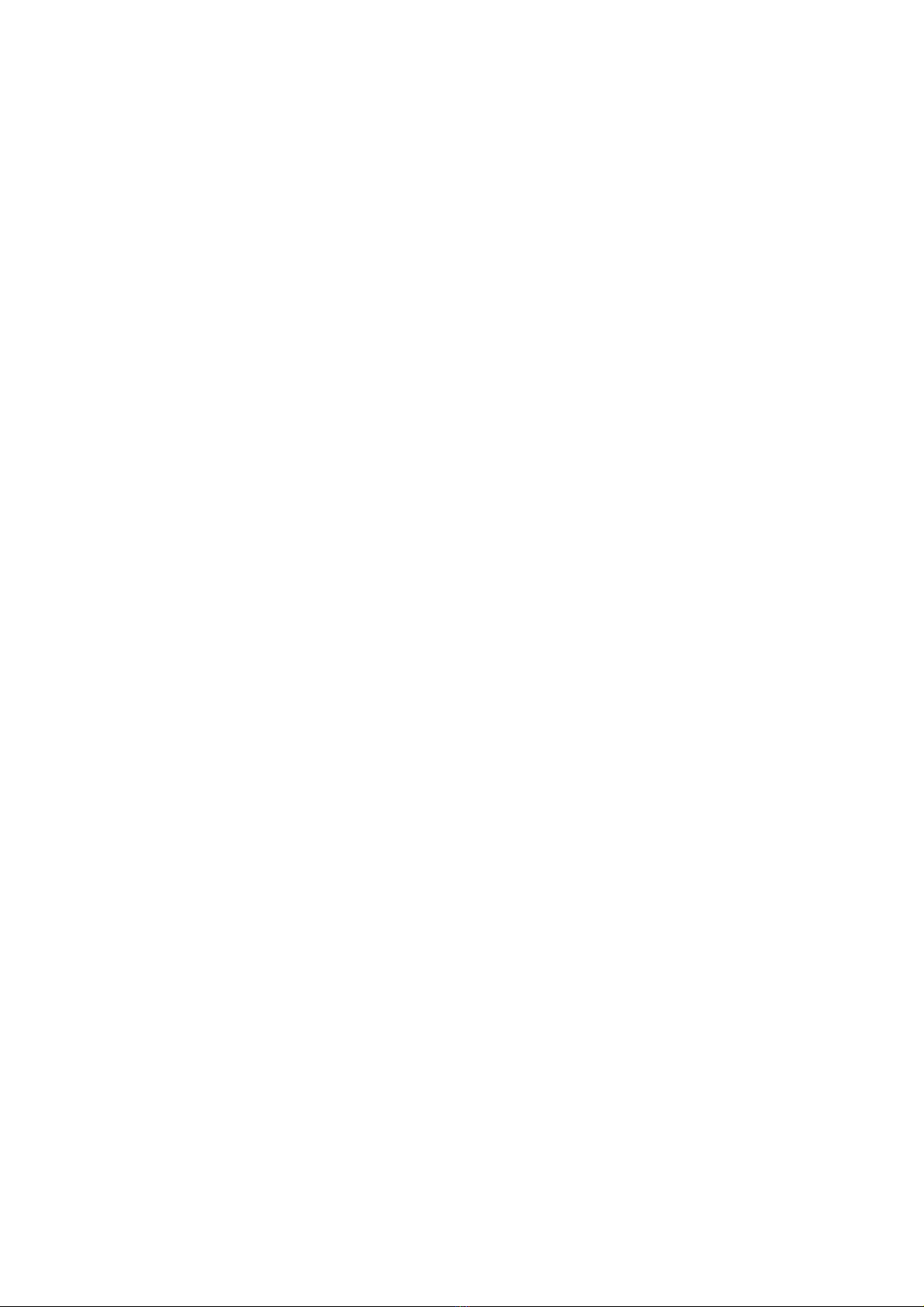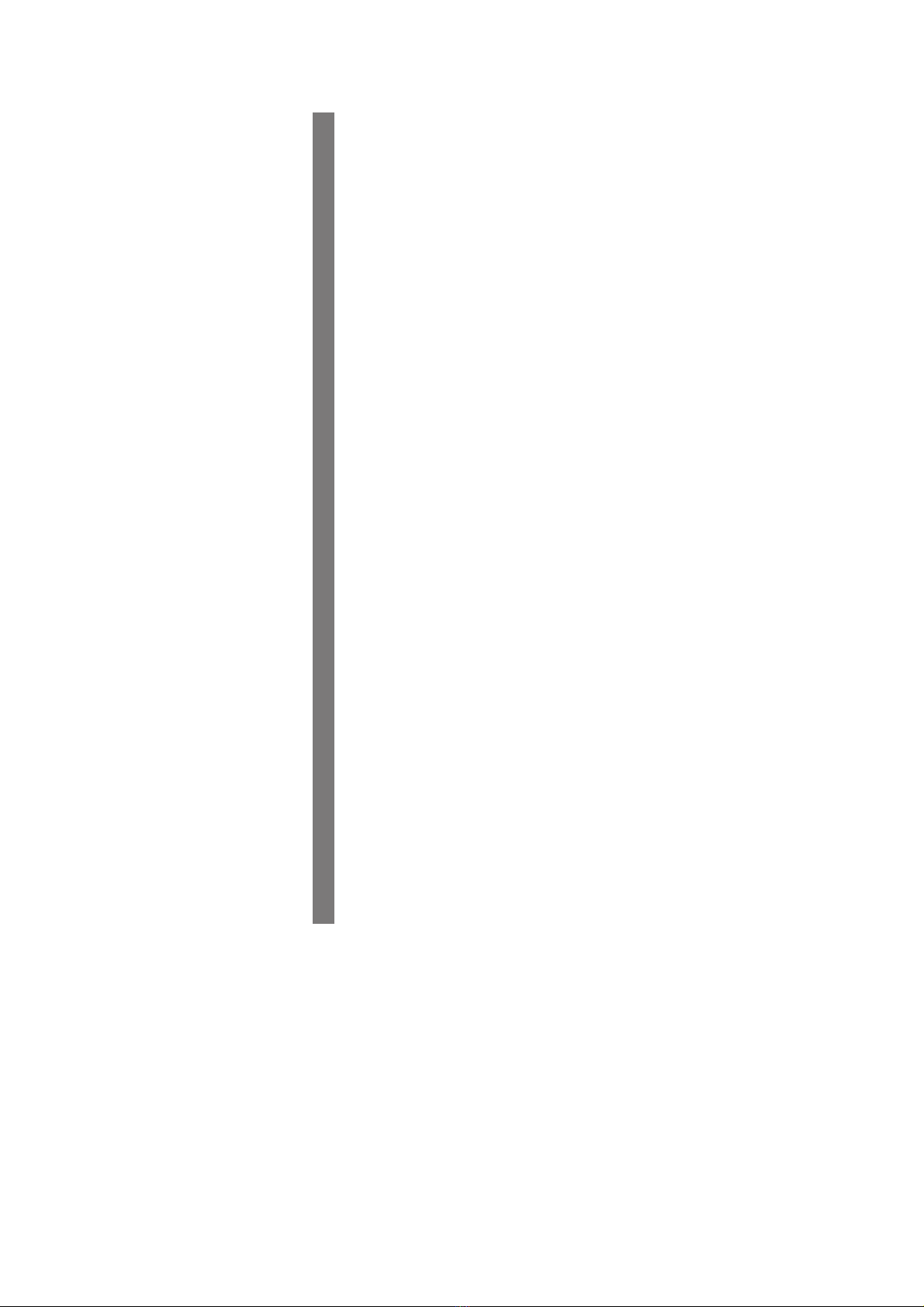1
This document is intended for use by RISO, its authorized dealers and purchasers of the
equipment described herein. While every effort has been made to insure the accuracy of
information contained in this document, RISO, its authorized dealers and their employ-
ees shall not be held responsible for any inaccuracies it may contain.
ALL SPECIFICATIONS ARE SUBJECT TO CHANGE WITHOUT NOTICE.
The screens used in this manual are now under development. Therefore, they might be
different from the actual screens.
Reproduction or copying of this manual or any parts without permission is strictly prohibited.
Although every effort has been made to ensure that the contents of this manual are error-
free, please contact us if you notice any errors or other points which should be brought to the
company’s attention.
Copyright © 2014 RISO KAGAKU CORPORATION, JAPAN
●Windows and Windows Vista are trademarks of Microsoft Corporation in the U.S.A. and other countries.
●Product names and company names that are referenced in this guide are (registered) trademarks of
respective companies.
●The screens and content appearing in this manual may differ from the actual product.
●The screens and messages that appear in the procedure may differ depending on the type of printer,
the equipment of option, the type of computer, and applications, etc.
Introduction
The RISO Printer Driver can be used only for the RISO printers.
This installation procedure describes how to install the printer driver for win-
dows when your computer and the RISO printer are connected.
• For the instructions to operate the printer driver, refer to “RISO Printer
Driver User’s Guide” in the supplied CD-ROM.
• To install this RISO Printer Driver in computers running CD106B, CD108C,
CD110D, CD103F or earlier versions of the driver, see the separately bound
“RISO Printer Driver User’s Guide”.
• To install this RISO Printer Driver in computers running CD107B, CD109C,
CD111D, CD104F versions of the driver, see the separately bound “RISO
Printer Driver INSTALLATION GUIDE (Ms5709-52)”.
• To install this RISO Printer Driver in Mac OS, see the separately bound
“RISO Printer Driver User’s Guide”.