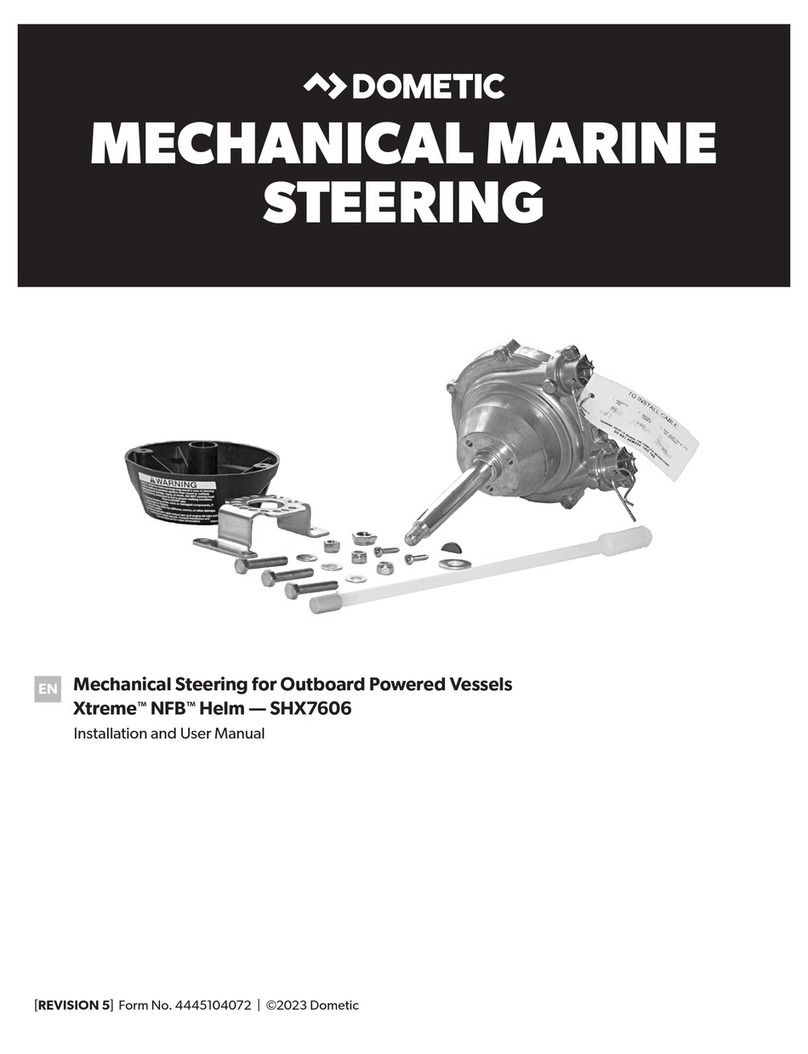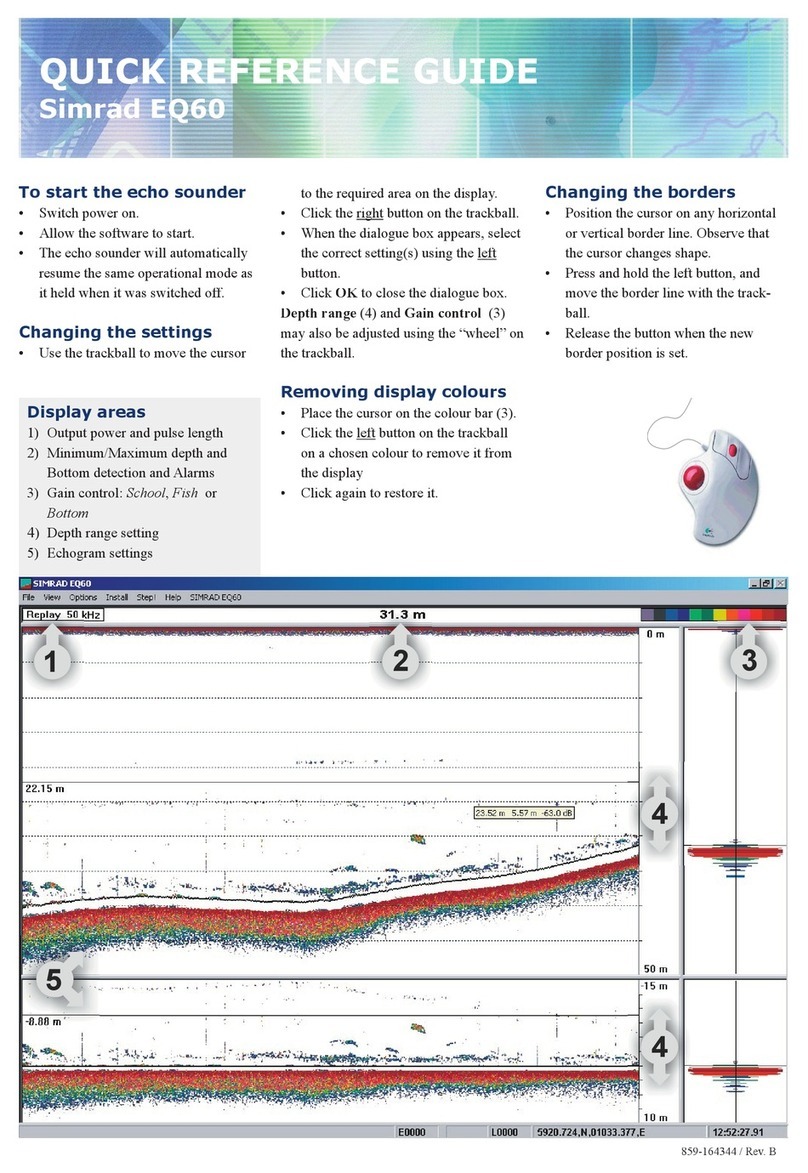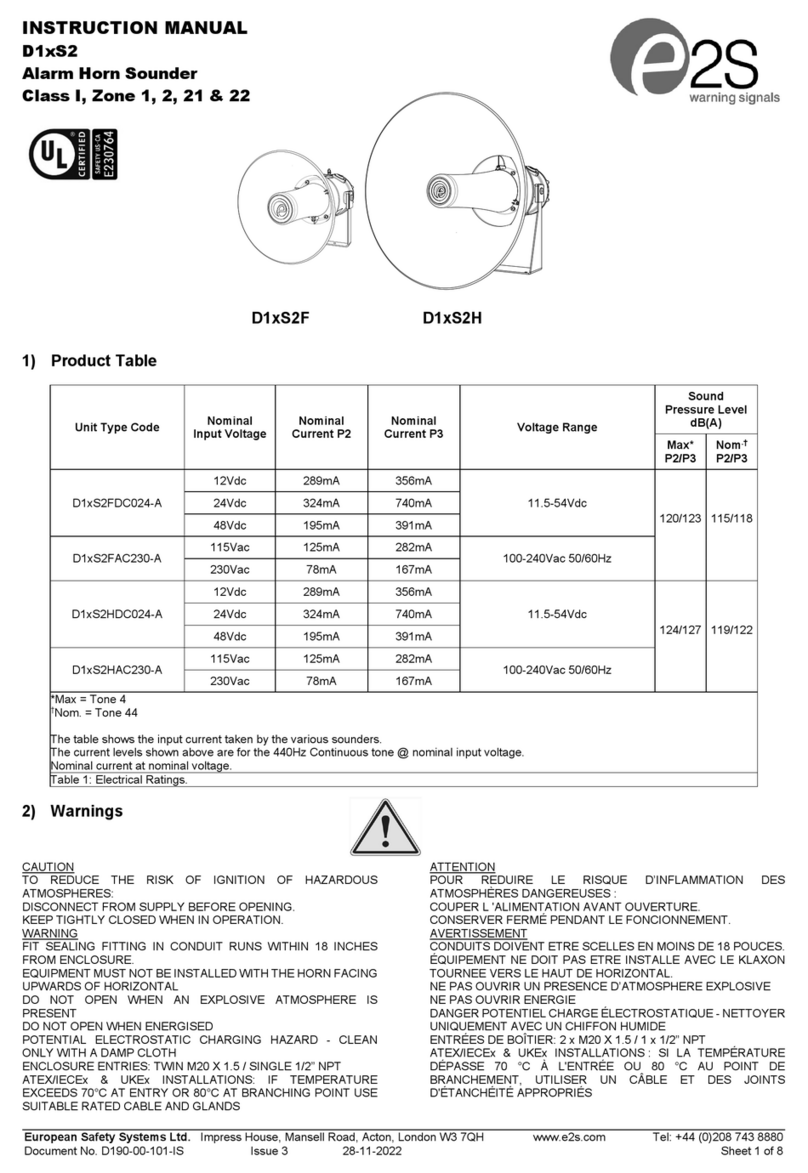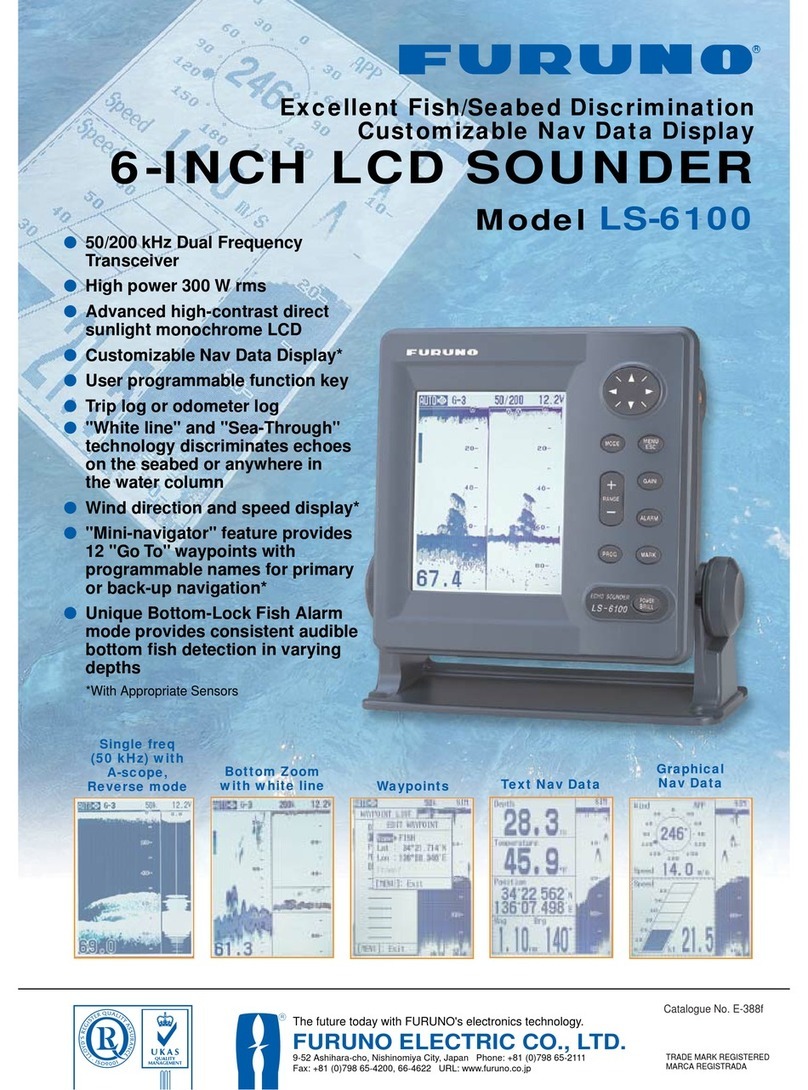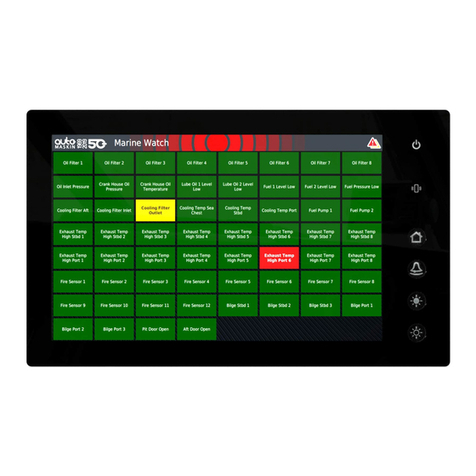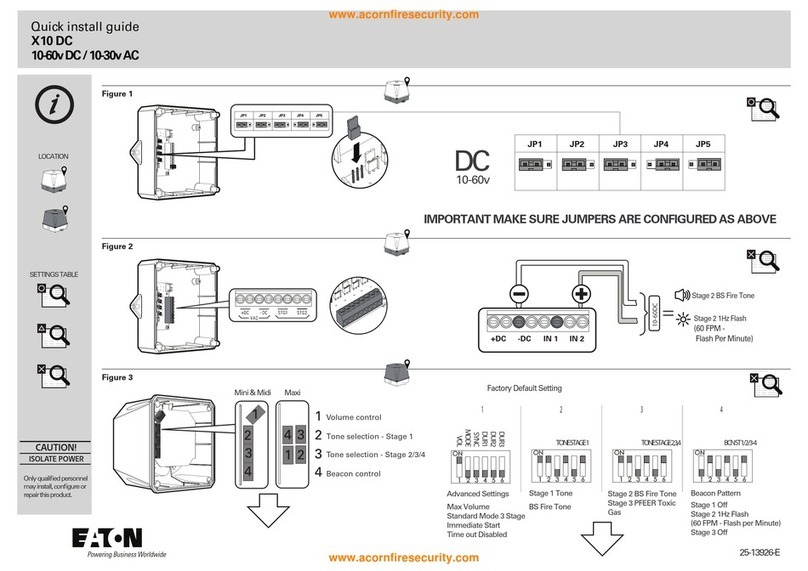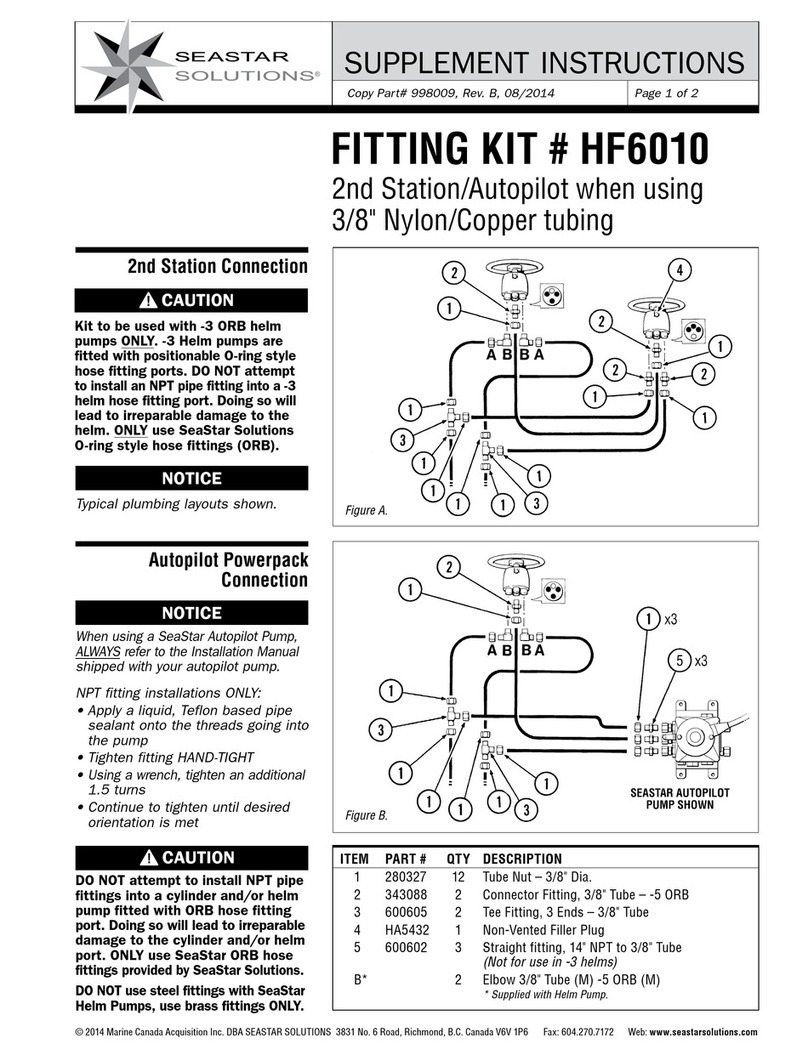riva racing maptuner x User manual

1
Updated 7/5/2016
2004-2016
600 ACE, 900 ACE , 1200 4tech, 1200 ACE
Maverick . NA & Turbo
SVHO/SHO/HO 2008-2016
300/ 310
Quick Start Guide
READ ALL PAGES BEFORE STARTING TO TUNE!
MaptunerX can be used with vehicles that were previously added to Maptuner 1
Once your vehicle is added to the MaptunerX, do not attempt to use Maptuner1 on the same vehicle.
The screenshots in this manual might dier from the actual screens on your MaptunerX. We are
constantly adding new functions and features. Some functions are not included with your
tuning license and must be purchased separately
This device supports:

2
A. RIVA Maptuner X
Quickly and easily load performance tunes into your watercraft, ATV
or UTV eliminating the need to ship out your ECU for programming.
Features a slick, full color, touch screen display. There is no limit to
the number of vehicles or tunes you can reash with the MaptunerX.
B. Micro USB Cable
Micro USB Cable allows connection from MaptunerX to computer
system. Included with all MaptunerX unit.
C. RIVA MaptunerX BRP Cable
Programming cable for all BRP products including Sea-Doo &
Can-Am vehicles. Connects MaptunerX directly to vehicles OBD
communication port.
D. RIVA MaptunerX BRP Tuning License
Purchase one tuning license for each BRP Sea-Doo or Can-Am vehicle that you
are ashing with the MaptunerX programmer. This license gives you access to
RIVA’s world famous tuning library along with unmatched technical support. Easily
switch between performance tunes and then back to stock settings if you wish.
Tuning licenses are VIN specic once they are activated and cannot be used on
another vehicle. Tuning Licenses are emailed directly to purchaser and are non
refundable once activated.
Note: Separate license required for Sea-Doo SPARK
Parts Required

3
Icon Denitions
Programming
Use the programming button to select the les that have been downloaded onto a Riva Maptuner device in order to add to a water-
craft’s ECU. Will be able to see all downloaded maps, as well as the watercraft requirements for each particular map. Download as
many tunes as you want. Connect your RIVA Maptuner to the vehicle you’ve elected to upgrade and press the Programming button.
You can upgrade as many vehicles as you have licenses for and do it as often as you like.
Service
Press the Service button to access the Service functions menu. Perform service functions that formerly were limited to dealers only.
Your RIVA Maptuner makes it possible for you to perform many critical service functions at home. Diagnose check engine warnings,
reset maintenance interval warnings, program Sea-Doo DESS keys, reset the TPS when installing a new throttle body, and more.
Add Vehicle
Use the Add Vehicle button to connect vehicles to the Riva Maptuner device. Each vehicle must be added in order to use a tuning
map. Upgrade multiple vehicles with the RIVA Maptuner. Simply connect a vehicle to the RIVA Maptuner and press the Add Vehicle
button.
My Vehicles
Got more than one vehicle on your RIVA Maptuner? Maybe you’ve got a eet of rental units or a lot of friends who want to go faster?
Use the My Vehicles button to see the list and select the unit you want to upgrade today. Use the My Vehicles button to see all vehi-
cles installed on the RIVA Maptuner device. Vehicle type, brand, and serials will be displayed. Users may also select which vehicle to
activate and work on from this section.
Information
Do you have the latest rmware update? Find out with the information button. Get version information. Current active vehicle informa-
tion and status reports.With your RIVA Maptuner as new functions become available you can upgrade your system to even greater
functionality. Use the Information button to see specic information based on what vehicle is live from the My Vehicles section. Specif-
ics such as VIN, Maptuner version, and last calibration will be displayed.
Fault Codes*
Have a Check Engine Warning light? Press the Fault Codes Button to read your ECU’s record of stored diagnostic
trouble codes. This button also provides valuable information about what the codes mean and how to repair your
vehicle. Use the Fault Codes button to see what parts on a watercraft are causing issues with the ECU maps.
*Standard with BRP Tuning Liscense
Reset Throttle*
Put a new throttle body on your pwc? Press the Reset Throttle button to calibrate the new TPS. Use the Reset
Throttle button to reset the throttle on a watercraft.
*Standard with BRP Tuning License
Reset History+
Use the Reset History button to erase stored trouble codes.
+Optional Service Upgrade
Reset Service+
Do your own oil change, and supercharger maintenance? Use the Reset Service button to turn o the Service light
and reset the reminder for the next scheduled interval.
+Optional Service Upgrade
DESS Key+
Bought a new key for your Sea-Doo? Avoid an expensive trip to the dealer for key programming and do it yourself
with the DESS Key Button.
+Optional Service Upgrade
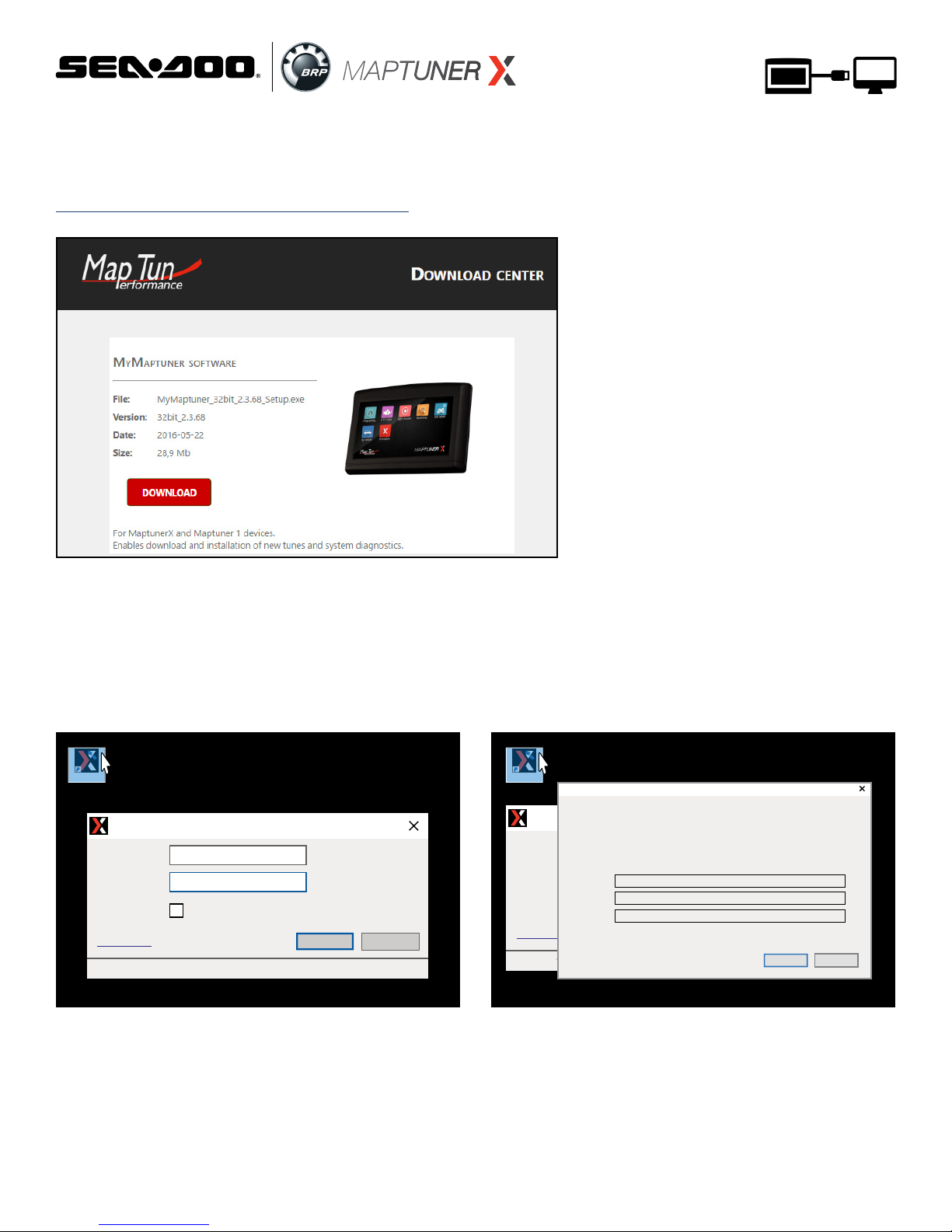
4
Step 2
Open My Maptuner software. Then click New User. Enter
your Email, Full Name, and Software Code that you received
when purchasing your license.
Your screen should look like this:
Your Login details will be emailed to you upon completion of
the New User form.
Step 1
Download and install My Maptuner software according to
your Windows OS version.
https://maptuner.se/download/Default.aspx
MyMaptuner MyMaptuner
My Maptuner - Login
User Name:
Password:
My Maptuner v2.3.64.42540
Remember Me
New user...
OK Cancel
If you still do not have a user account in the Maptuner system you may create it here.
To proceed, you must specify:
-Your email address (your password will be mailed to this address)
-Your name
-A valid, not used and not user assigned software code
Email:
Full name:
Sw code:
OK Cancel
New User
My Maptuner - Login
User Name:
Password:
My Maptuner v2.3.64.42540
Remember Me
New user...
OK Cancel
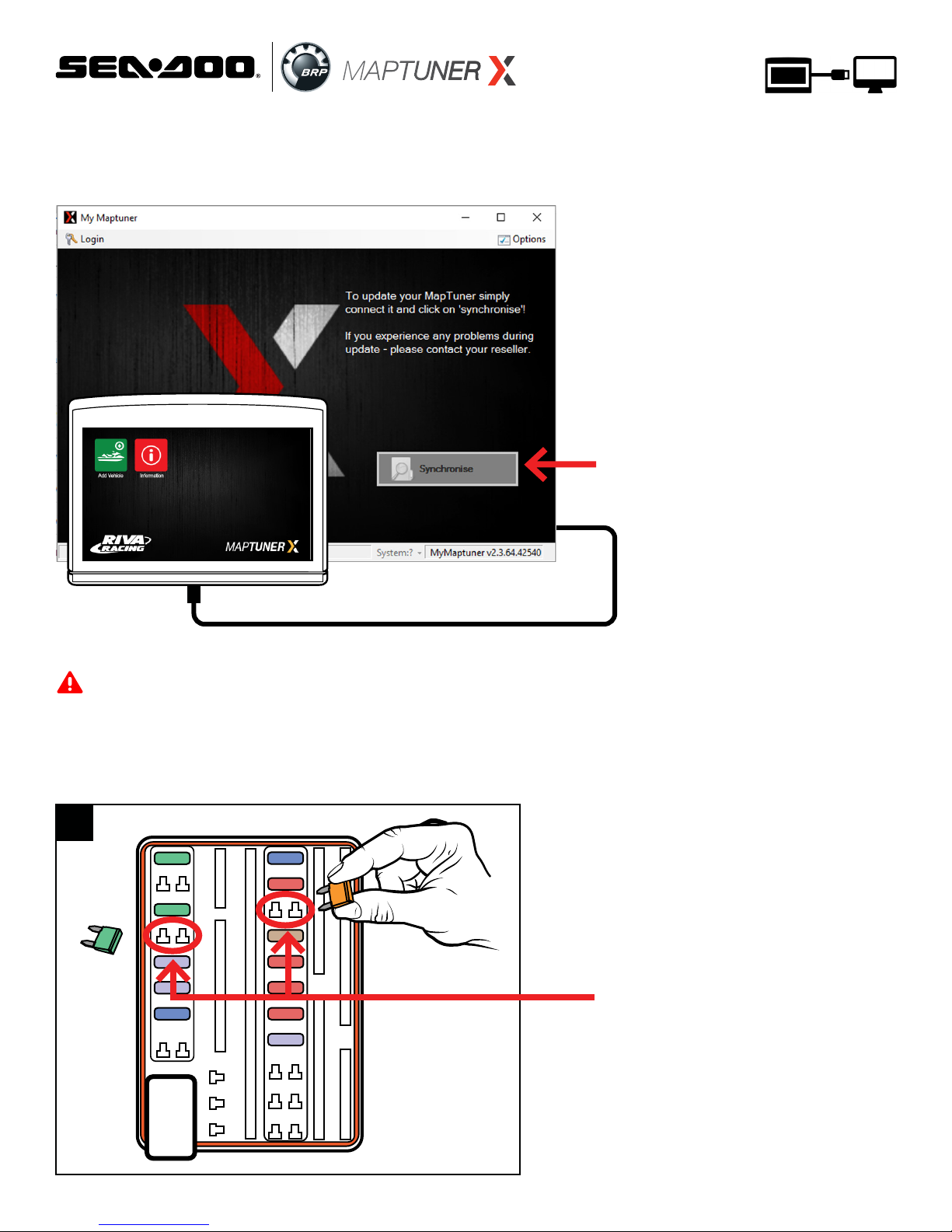
5
Step 3
Plug MaptunerX in to your computer and click the
Synchronize button. MaptunerX will now go online
and update rmware.
To update MaptunerX press
the Synchronise button
Step 4
When programming to the ECU of 300 HP models its very
important that you remove the fuses for the IBR and IBR monitor
systems or else the programming might fail and you will need to
recover the ECU. (Fig. 1)
Important when tuning 300 HP models
30
30
15
15
10
10
10
10
3
3
3
3
30
5
Remove the marked fuses
during progrmaming.
Remember to reconnect
them after ashing is com-
plete. See (Fig. 2 - 7 for
location)
1
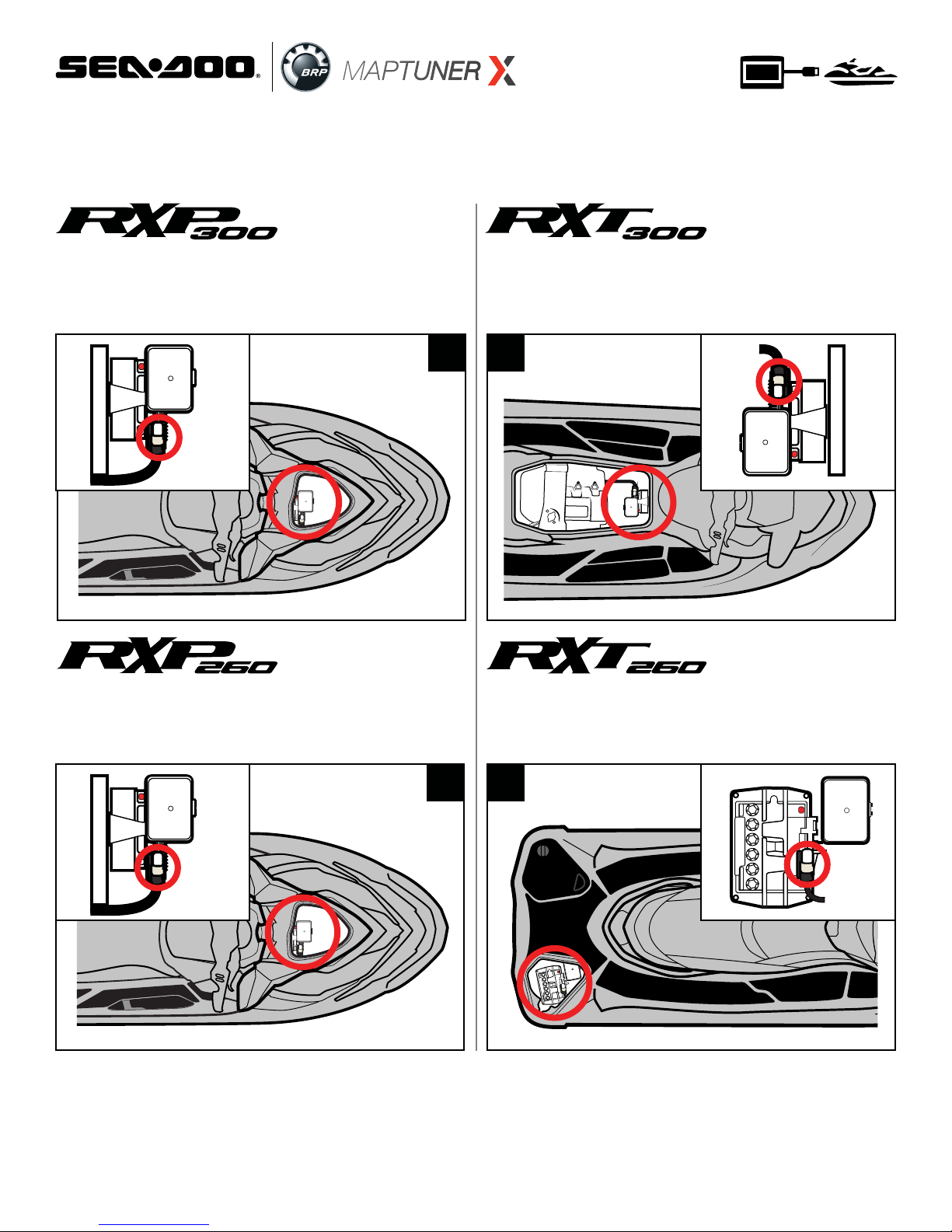
6
Fuses & OBD Connector Location
Fuses & OBD Connector Location
Open the front compartment and remove the
plastic bulkhead so you can access this area.
Open the front compartment and remove the
plastic bulkhead so you can access this area.
Fuses & OBD Connector Location
Fuses & OBD Connector Location
Open the seat and you will see the connector
close to the fuel tank.
Open the right side rear access panel to nd the
fuse box & OBD connector.
Step 5
Unplug MaptunerX from computer and plug the MaptunerX in to
the OBD connector on your vehicle (See Fig. 2 - 7).
FUSE
BOX
FUSE
BOX
FUSE
BOX
FUSE
BOX
2 3
4 5

7
OBD connector location:
Open the left side panel so that you can access this area (Fig. 6 & 7).
1. Insert the DESS key/lanyard (Fig. 8).
2. Press RED start/stop button on handlebar switch (Fig. 9).
3. Be sure the gauge cluster is ON (Fig. 10).
Step 6
When connected, power your craft by:
6 7
ST
A
R
T
ST
OP
E
C
O
V
TS
S
P
O
RT
PRESS
10
89
ST
A
R
T
ST
OP
E
C
O
V
T
S
S
P
O
RT
2
1
0MPH
10
5
15
25
35
45
55
65 75
85
20
30
40
50
60
70 80
3
4
5
6
7
8
9
10
1700
N
E
F
RPM
2
3
0
C
Hr
O
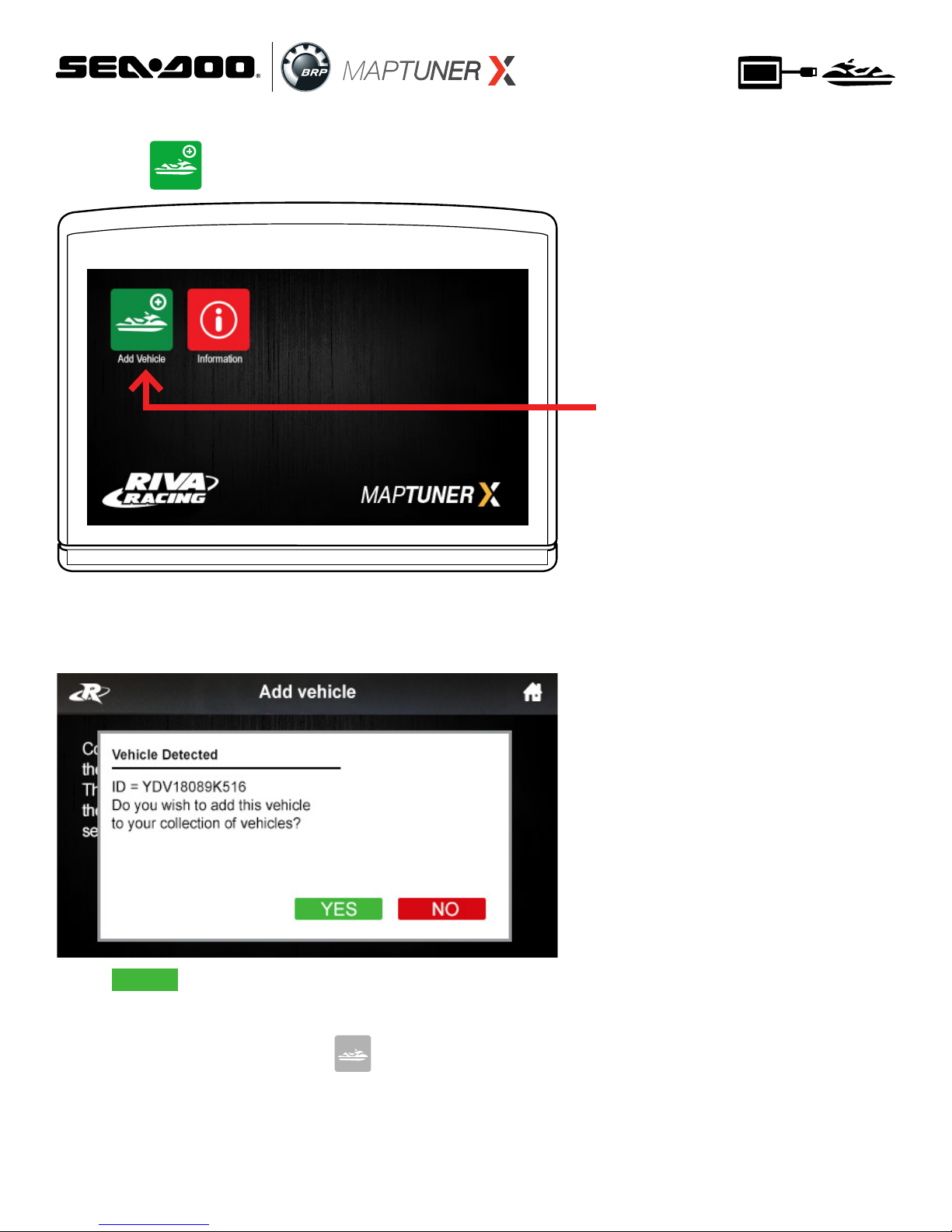
8
Press the Add Vehicle
Button to begin.
Now press Add Vehicle button.
Your craft will now be identied and stored on the
MaptunerX. This may take several minutes depending on
the ECU.
Step 7
Press to add this vehicle to your collection of
vehicles. After vehicle is loaded, disconnect MaptunerX from
your vehicle. You will now have an added icon for
My Vehicles which looks like this:
YES
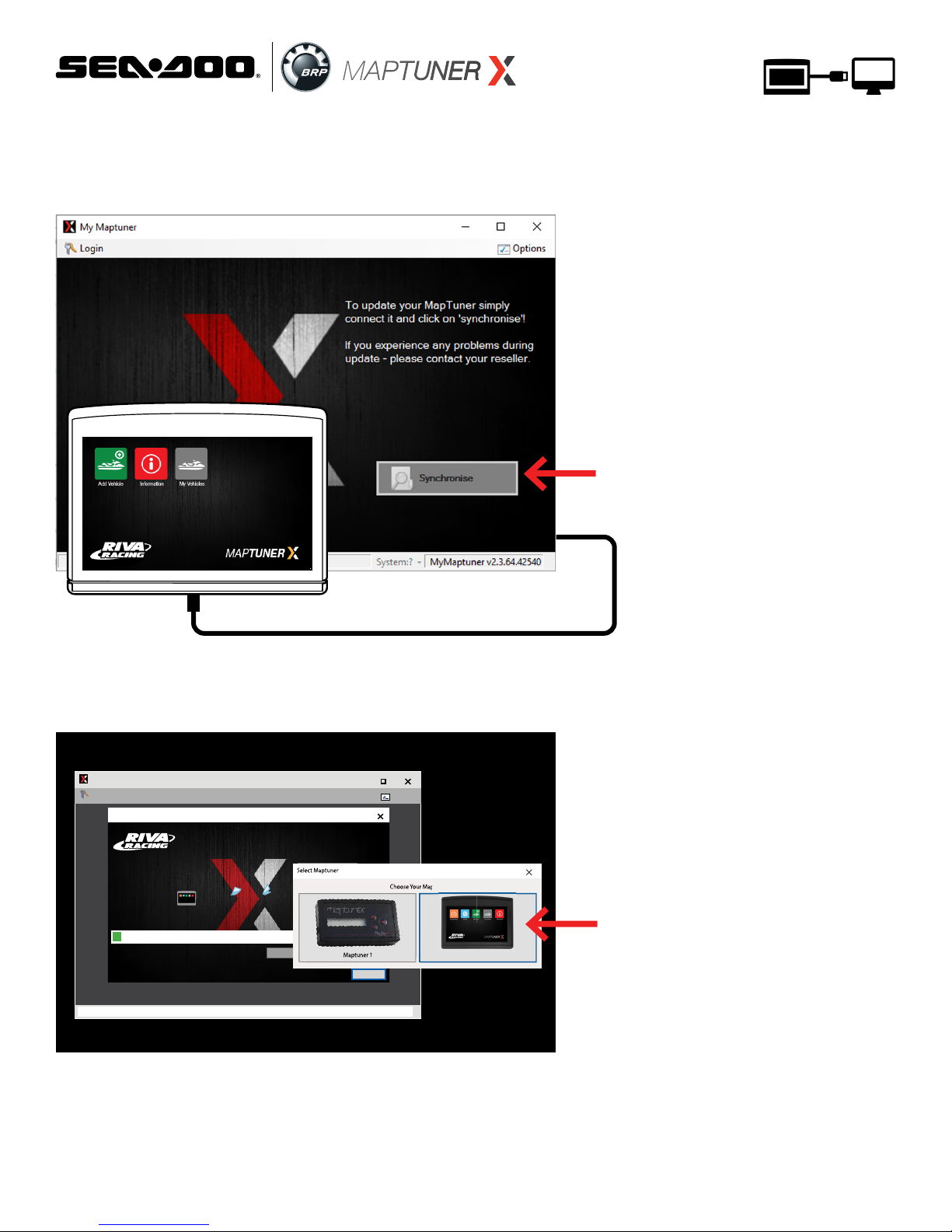
9
Step 8
Plug MaptunerX in to your computer and click the
Synchronize button. MaptunerX will now go online and
update rmware.
To update MaptunerX press
the Synchronise button
Step 9
You will now need to choose your device.
Your screen should look like this:
My Maptuner
My Maptuner
Logout... Options
My Maptuner v2.3.64.42540Logging
My Maptuner
TECH SUPPORT:
M-F 9am-6pm EST/US
954-785-2684
Connect MapTuner...
Connect
Select Maptuner
Choose Your Maptuner:
Cancel
Select MaptunerX
Choose Your Maptuner:
Select Maptuner
Maptuner 1 Maptuner X
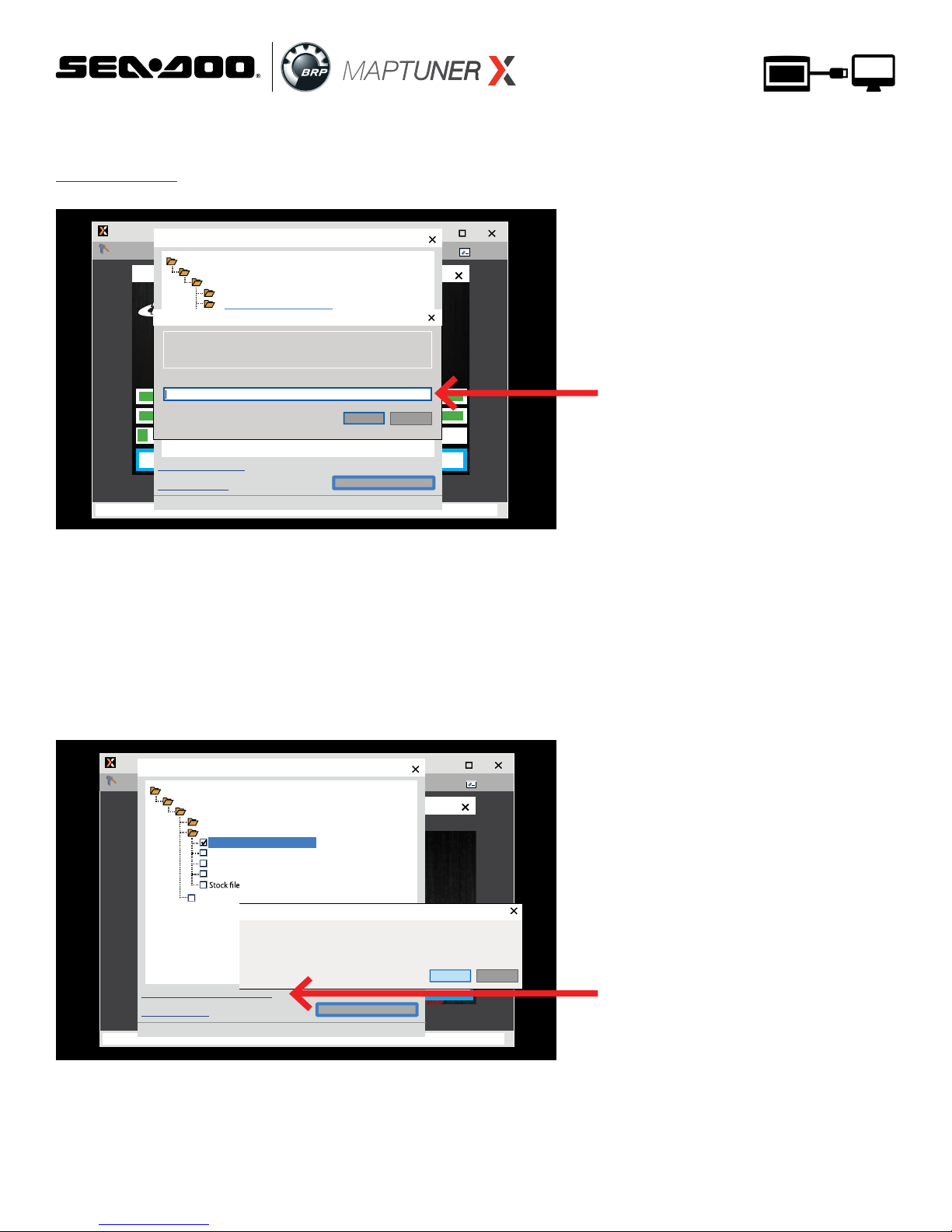
10
Step 10
You will now need a license code.This can be bought from
rivaracing.com or an authorized RIVA Racing dealer.
Enter your license code and
a license will be added to
your account.
1. Claim License.
2. Copy and paste License.
3. Click the boxes for the tunes you want and then
press Submit request.
4. You will now have a license available.
You will now have a license
available.
Choose the tune les that you wish to download into your
account and click Submit Request again.
My Maptuner
Logout... Options
My Maptuner v2.3.64.42540Logging
My Maptuner
TECH SUPPORT:
M-F 9am-6pm EST/US
954-785-2684
Read
Upload
Request software for XXXXXXXXXXXX
1 license(s) available, click to buy more
Submit request!
Claim license code...
Seadoo
0420864374 78 300 1600
300 1630 CC
Racing
Riva
300 STOCK POWER FILTER 8300
Bone Stock 8350
STAGE 2 8500
STAGE 2 8500 IMUK
Yamaha 3BAR
Request software?
Ye o
Do you want to request 300 STOCK POWER FILTER 8300 for XXXXXXXXXXXXXX?
This will use a code
My Maptuner
Logout... Options
My Maptuner v2.3.64.42540Logging
My Maptuner
TECH SUPPORT:
M-F 9am-6pm EST/US
954-785-2684
Read
Upload
Request software for XXXXXXXXXXXX
0 codes, click to buy more
Submit request!
Claim liscense code...
Seadoo
0420864374 78 300 1600
300 1630 CC
Racing
Riva
300 STOCK POWER FILTER 8300
Bone Stock 8350
STAGE 2 8500
STAGE 2 8500 IMUK
Yamaha 3BAR
License Code:
Claim code
OK Cancel
If you have purchased a code and it was not assigned to you are the time of purchase
you may claim ownership of the code here.
s N

11
You will be prompted to conrm your request. Double check that
you selected the right craft and click .
YES
Choose the tune les that you wish to download into your
account and press OK. The system will take a few minutes
to transfer the tune les to your account.
Next, press the synchronize button again to transfer tune
les from your PC to MaptunerX. After syncing, you’ll now
see these additional icons on your device:
IMPORTANT- Installing the wrong tune for your performance package may lead to poor performance and/or
engine damage. RIVA Racing is not responsible for any substitution in parts or other modications that
lead to poor performance or engine damage.
Step 11
Unplug MaptunerX from computer and plug the MaptunerX
in to the OBD connector on your vehicle (See Fig. 2 - 7).
OBD Connector
MaptunerX Cable
12 13
My Maptuner
Logout... Options
My Maptuner v2.3.64.42540Logging
My Maptuner
TECH SUPPORT:
M-F 9am-6pm EST/US
954-785-2684
Read
Upload
Request software for XXXXXXXXXXXX
0 codes, click to buy more
Submit request!
Claim license code...
Seadoo
0420864374 78 300 1600
300 1630 CC
Racing
Riva
300 STOCK POWER FILTER 8300
Bone Stock 8350
STAGE 2 8500
STAGE 2 8500 IMUK
Yamaha 3BAR
Request software?
Ye o
Do you want to request 300 STOCK POWER FILTER 8300 for XXXXXXXXXXXXXX?
This will use a code
N
s
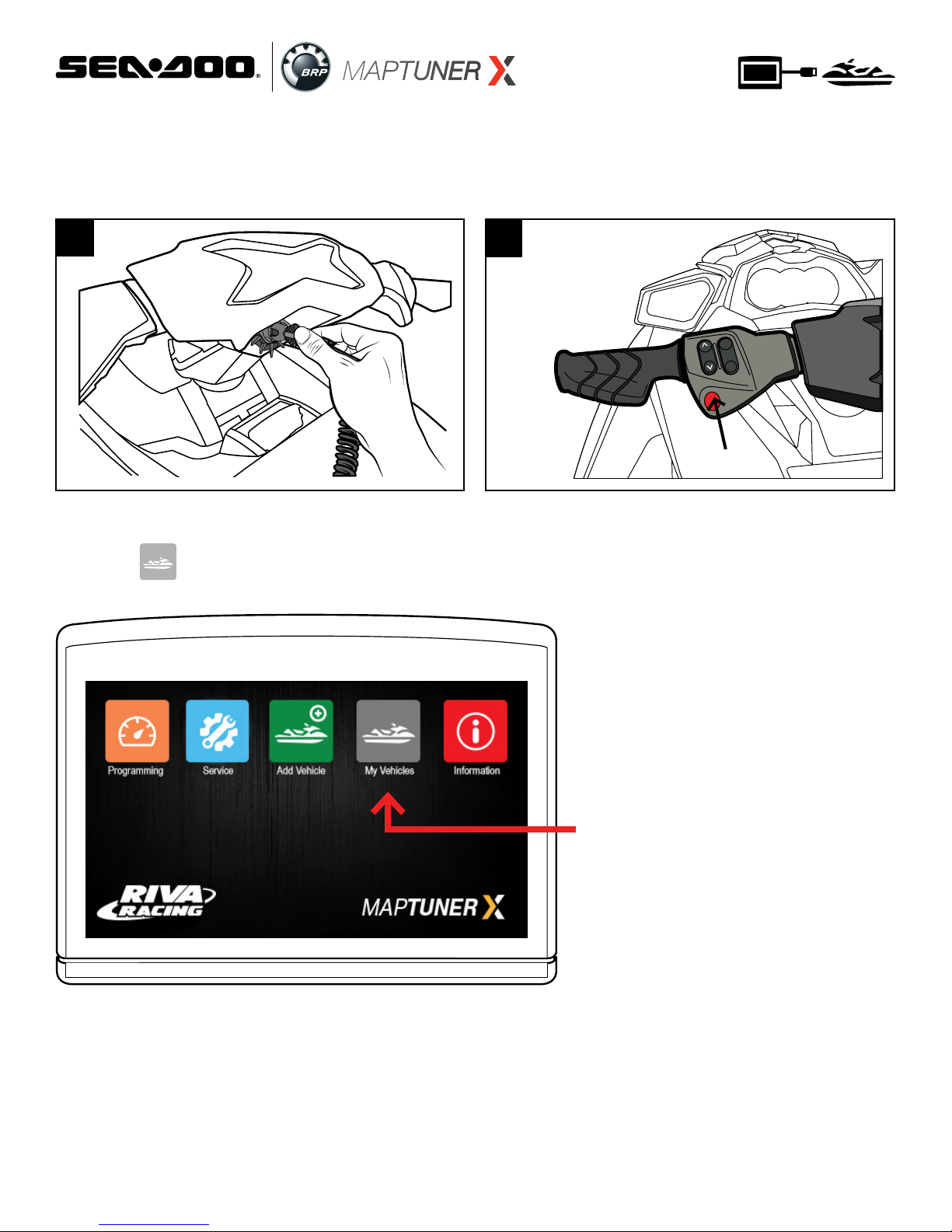
12
Press the My Vehicles
Button to conrm ID or
VIN is active.
Step 13
Press the My Vehicles button to conrm that your
craft’s ID or VIN is active.
Step 12
ST
A
R
T
ST
OP
E
C
O
V
TS
S
P
O
RT
PRESS
14 15
1. Insert the DESS key/lanyard (Fig. 14).
2. Press RED start/stop button on handlebar switch (Fig. 15).
3. Be sure the gauge cluster is ON (Fig. 10).
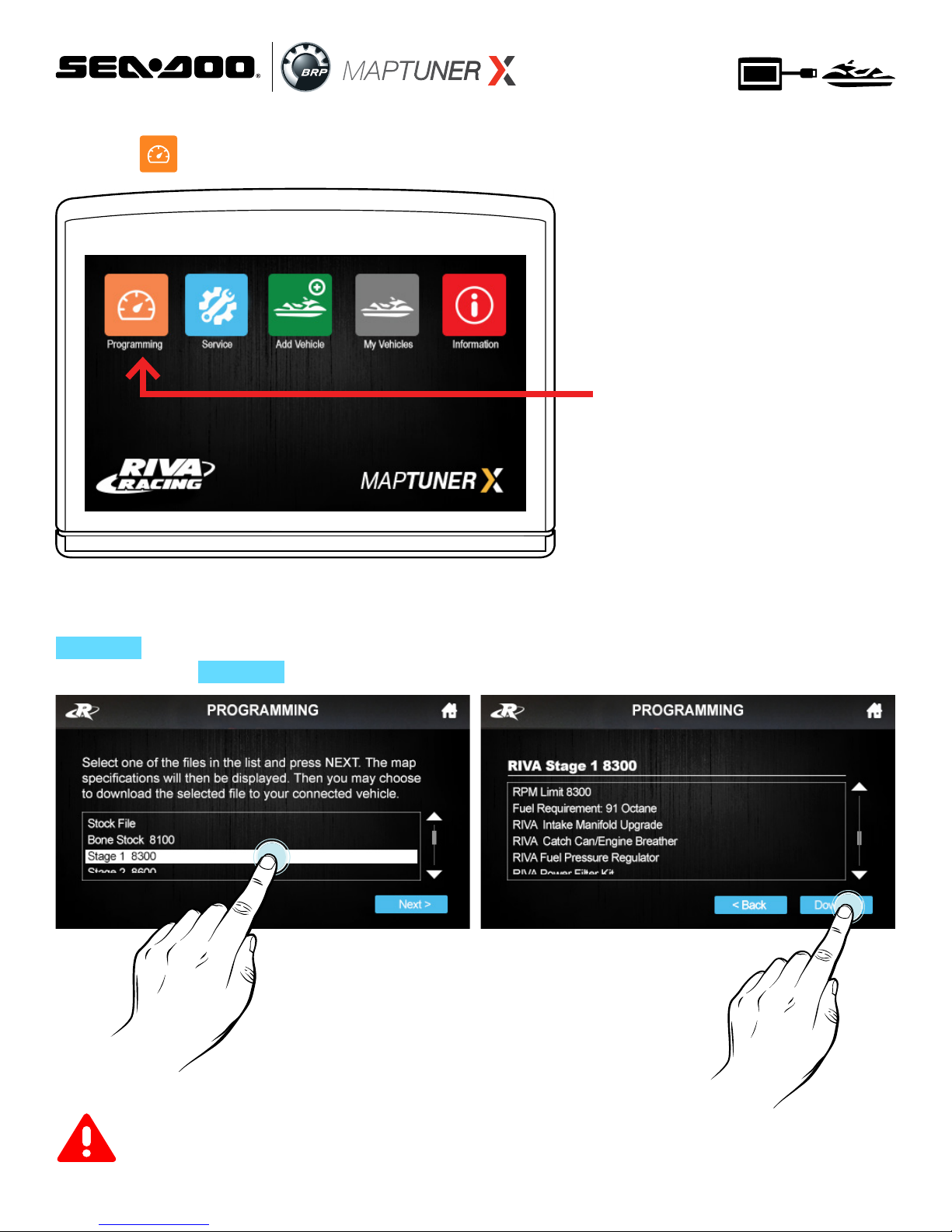
13
Step 14
Press the programming button on the MaptunerX display.
Press the Programming
Button to begin.
Step 15
Select the Tune you want to ash to the ECU, then press
. Conrm that you have all parts necessary for the
tune, then select .
Next >
Download
IMPORTANT- Installing the wrong tune for your performance package may lead to poor performance and/or
engine damage. RIVA Racing is not responsible for any substitution in parts or other modications that
lead to poor performance or engine damage.
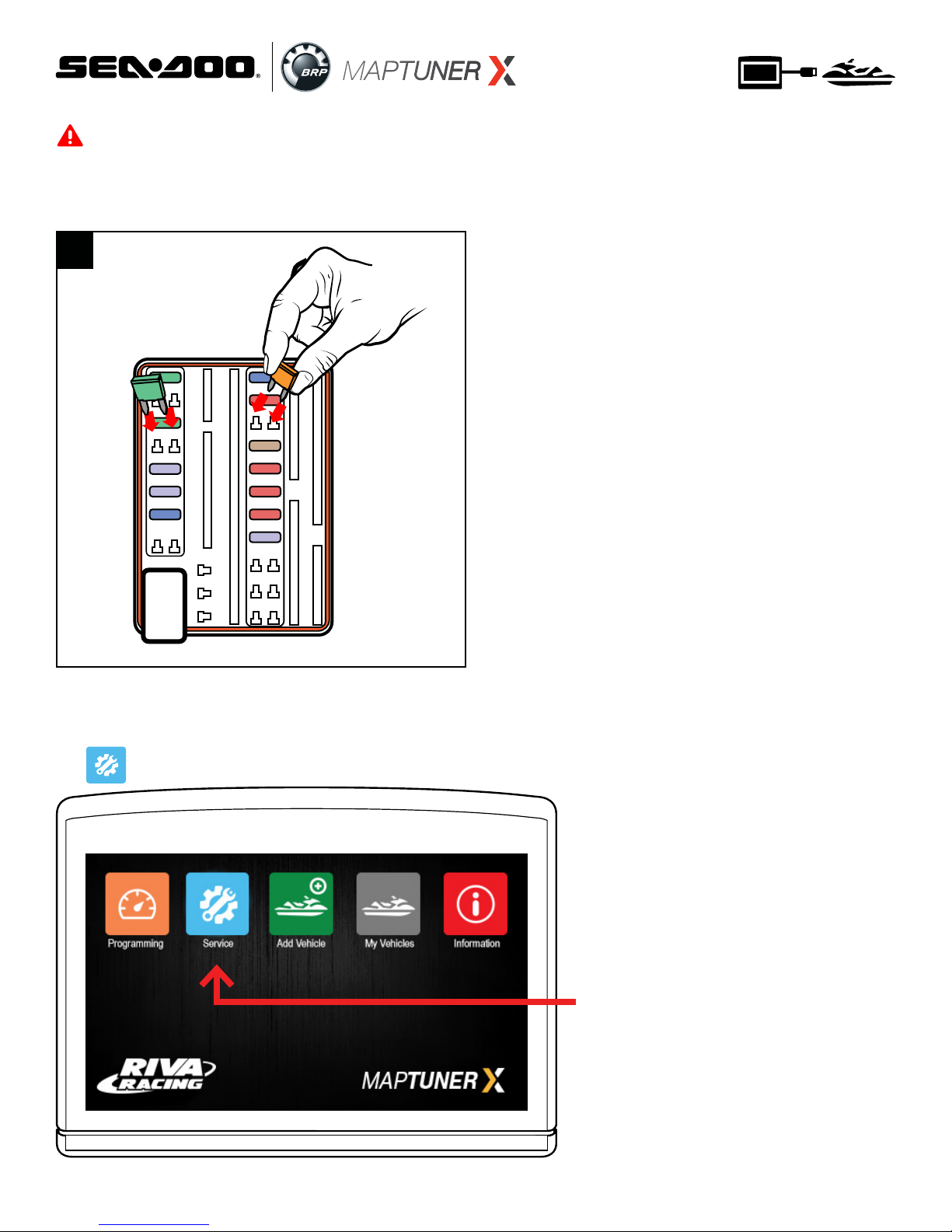
14
16
30
30
15
15
10
10
10
10
3
3
3
3
5
3
0
Step 16
Once the programming is nished, replace the fuses that
you removed at the beginning of the ashing process.
(Fig. 16)
Step 17
You now need to remove Error Codes from the craft. Press
the Service Button to enter the Service Section.
Press the Service button
to enter the Service Menu
For 300 HP Models Only:
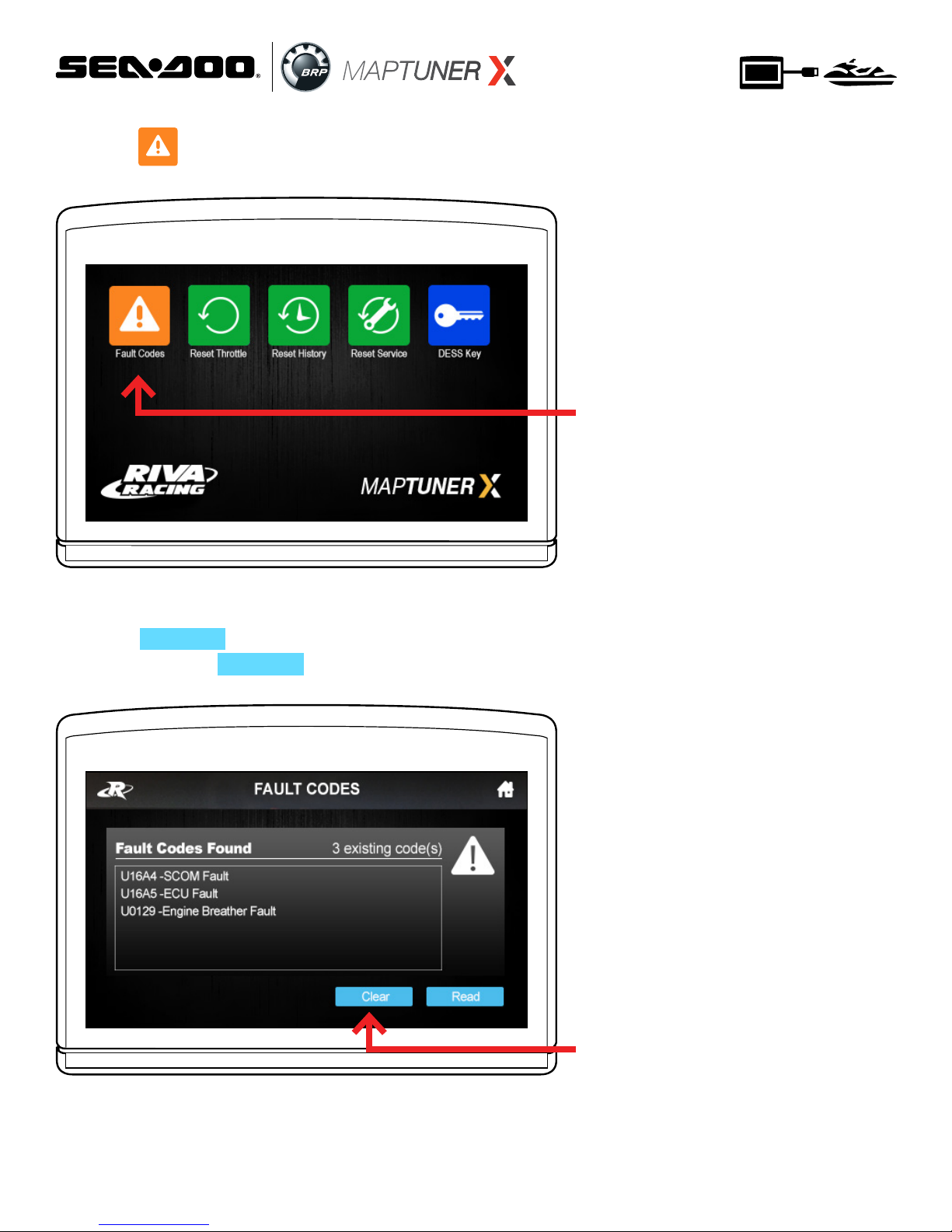
15
Step 18
Press the Fault Codes button to read and clear
error codes on your watercraft.
Step 19
Press the Read button to identify all fault codes,
and then press the Clear button to remove all the
codes.
Press the Fault Codes
button to read and clear
errors.
Press the Read button
to nd all Fault codes,
and then press clear to
remove them
Read
Clear

16
Step 20
Once the Error codes are cleared, disconnect MaptunerX
from vehicle (Fig. 18) and re-insert the OBD connector to it’s
original position (Fig. 19).
18 19
The tuning process is now complete!
How to recover ECU if ash fails
MaptunerX has a recovery option built in, so you can always recover an ECU if a ash fails.
If a ash fails then you can try to download the same le again or the stock le.
If the ash has failed then the ECU needs to be powered manually, this is done by pressing the start
button. It needs to be pressed down the whole time when doing the recovery (Fig. 20 & 21)!
• Forgot to remove Fuses from IBR systems
• Low voltage in the battery system (always connect a charger)
• Bad or incompatible le downloaded from server
Reasons for a failed ash could be:
START
STOP
START
STOP
ECO
VTS
SPORT
20 21
IMPORTANT- Be ready to remove the clamp on the start button once the process is nished, or else the engine will
start to crank and then start.
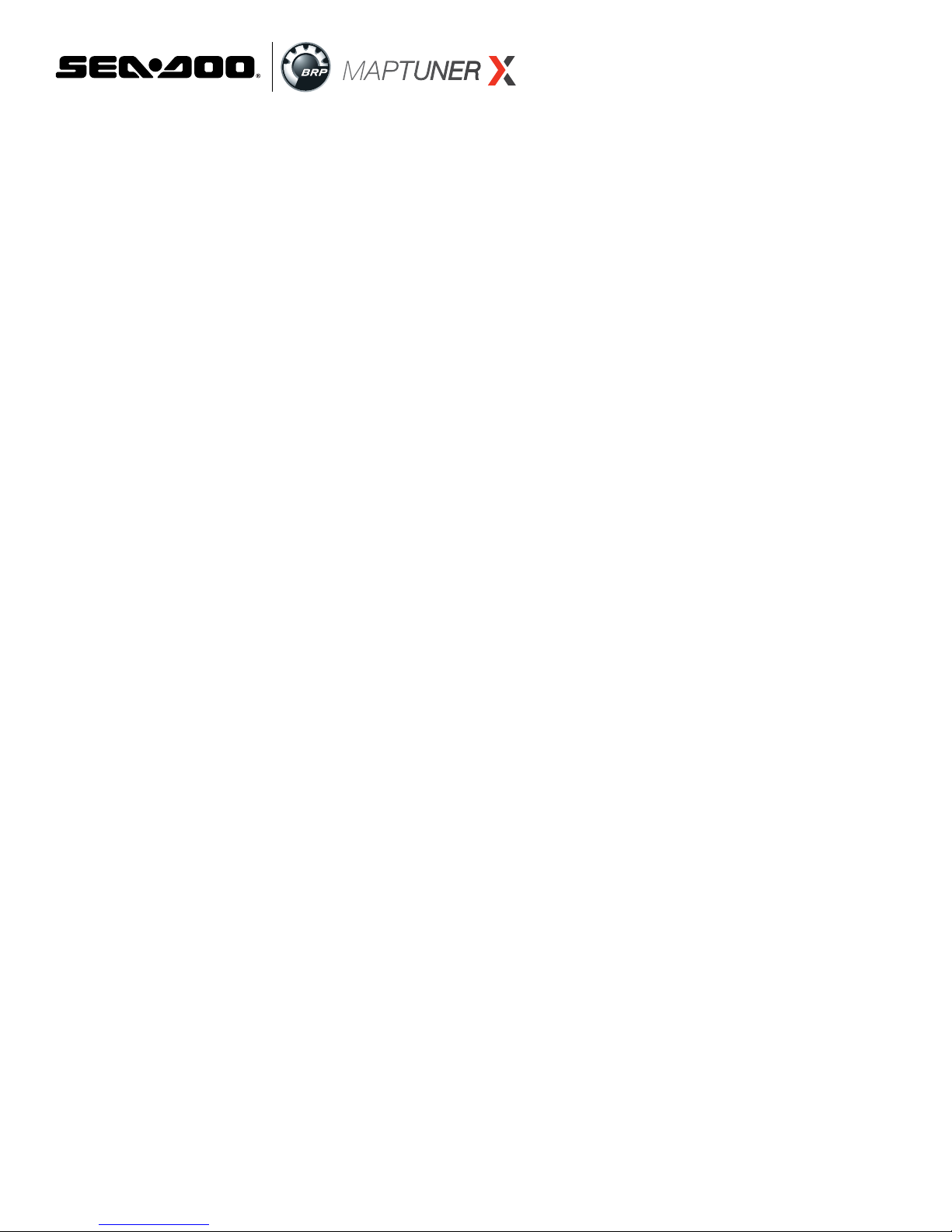
17
Technical Support & Warranty
1 year limited warranty on RIVA MaptunerX equipment. For 1 year from the date of original retail pur-
chase, this RIVA product is warranted against defects in material or workmanship. Defective product
will receive free repair.
• This warranty applies only to the original purchaser from an authorized RIVA dealer and may not be transferred. Au-
thorized dealers are identied online at www.rivaracing.com.
• The warranty period for any RIVA MaptunerX product or part used for industrial, professional, or commercial purpose
is one year.
• This warranty is void if the product has been used for rental purpose.
• This warranty does not cover damage resulting from modication, alteration, or unauthorized repair.
• This warranty only covers defects arising under normal usage and does not cover any malfunction, failure or defect
resulting from misuse, abuse (including overloading of the product beyond capacity and immersion in water or other
liquid), accidents, neglect, or lack of proper installation, and improper maintenance or storage.
• This warranty does not cover normal deterioration of the exterior nish, including but not limited to scratches, dents,
paint chips, broken screen, or to any corrosion or discoloring by heat, abrasive and chemical cleaners.
For warranty service, please contact RIVA Racing Customer Support toll-free at 954-247-0705 or by
email at [email protected]. When requesting warranty service, you must present
the original dated sales receipt.
Tech Support Hours: M-F 9am-6pm EST/US
Address: 3671 North Dixie Highway Pompano Beach, FL 33064
Phone: 954-247-0705
Email: [email protected]
RIVA Racing agrees to repair or at RIVA’s option, replace any defective unit without charge, if product is returned to RIVA
Racing freight prepaid within the warranty period. Any equipment returned which, inRIVA’s opinion, has been subjected to
misuse, abuse, overheating or accident shall not be covered by this warranty.
RIVA Racing shall have no liability for special, incidental or consequential damages or injury to persons or property from
any cause arising from the sale, installation or use ofthis product.
No other warranty, express or implied, including, but not limited to the implied warranties of merchantability and tness
for a particular purpose, applies. Various states do not allow for the limitation of incidental or consequential damages and
therefore the above exclusion or limitation may not apply to you.
Warranty does not include the expenses related to freight or transportation of parts or compensation for any inconve-
nience or loss of use while being repaired. A copy of theoriginal invoice and a Return Authorization Number (RA#) must
accompany all warranty claims.Warranted replacement parts will be returned freight collect.
RIVA MaptunerX Limited Service Warranty Policy
How to Obtain Service
Additional Limitations
Table of contents
Popular Marine Equipment manuals by other brands
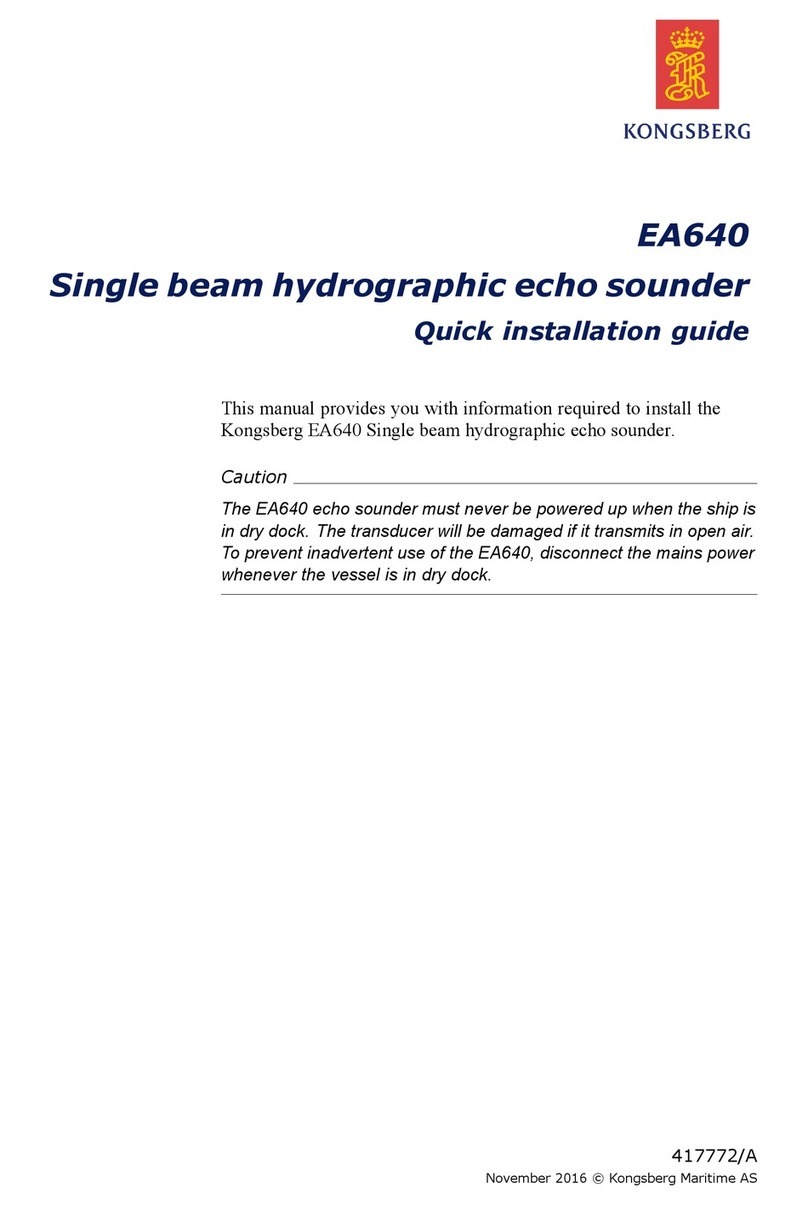
Kongsberg
Kongsberg EA640 Quick installation guide

Furuno
Furuno NavNet TZtouch3 Series Installation checklist
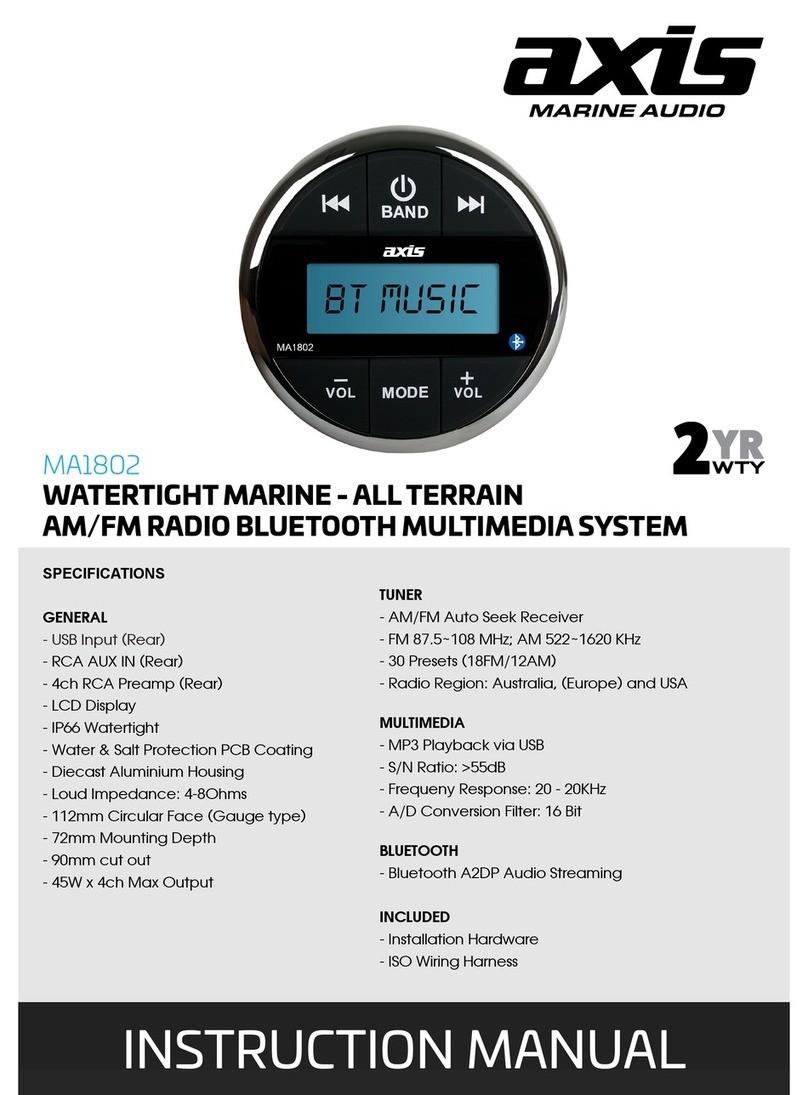
Axis
Axis MA1802 instruction manual
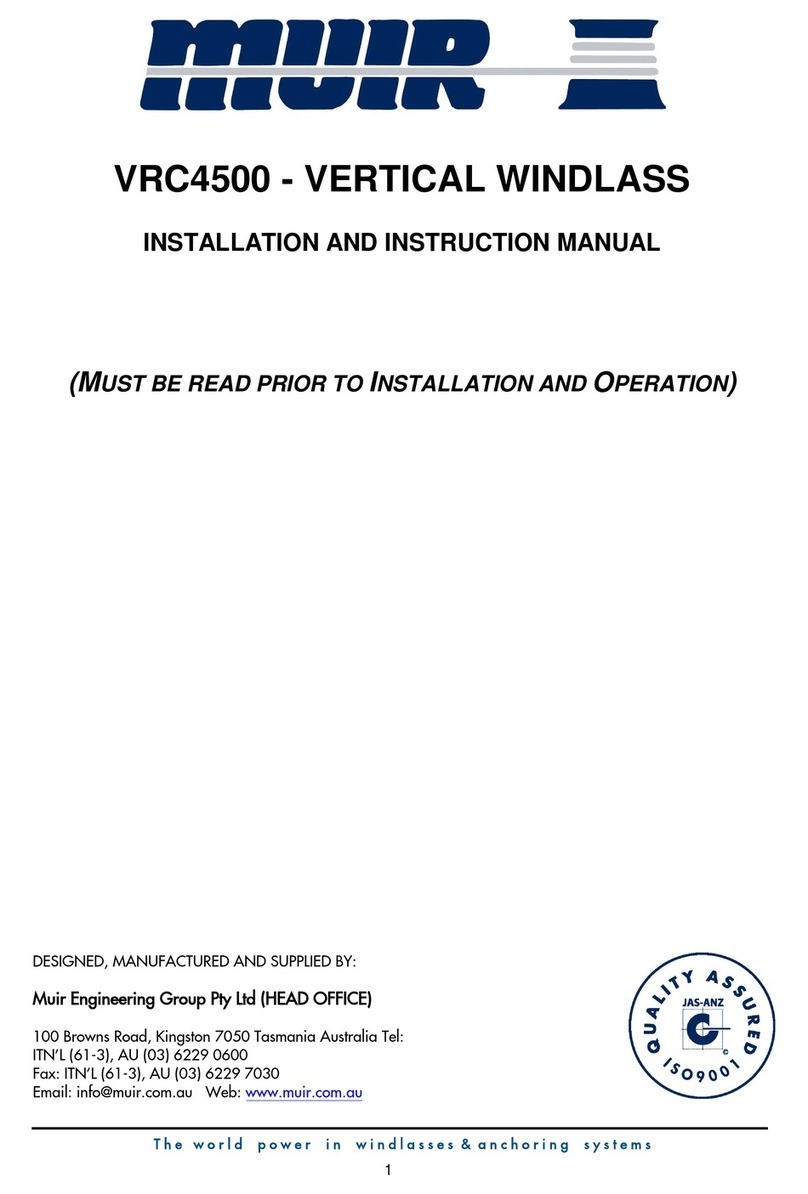
Muir
Muir VRC4500 Installation and instruction manual

E2S
E2S BExCS110-05D-P instruction manual
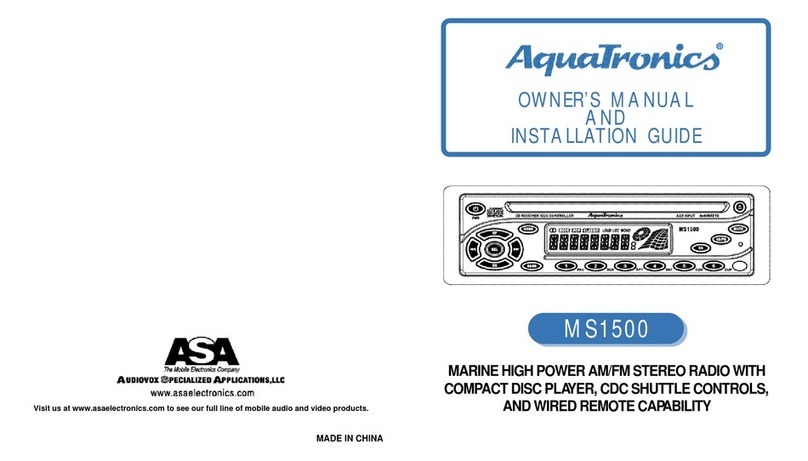
Audiovox
Audiovox AquaTronics MS1500 Owner's manual and installation guide