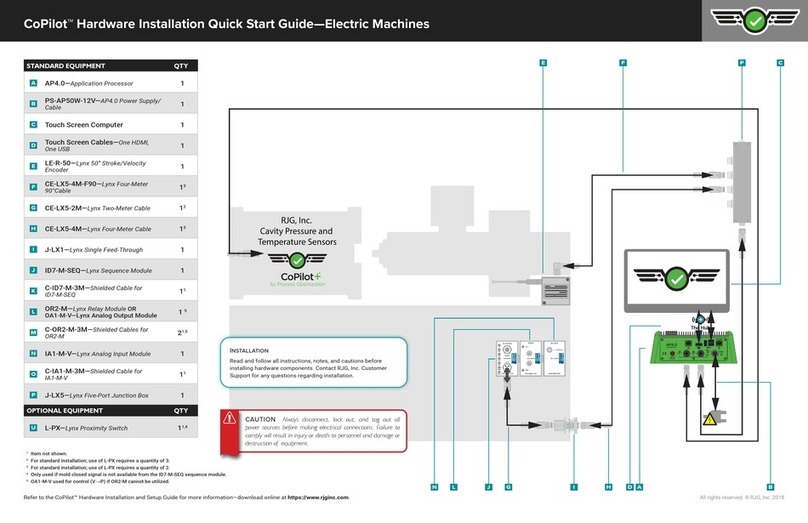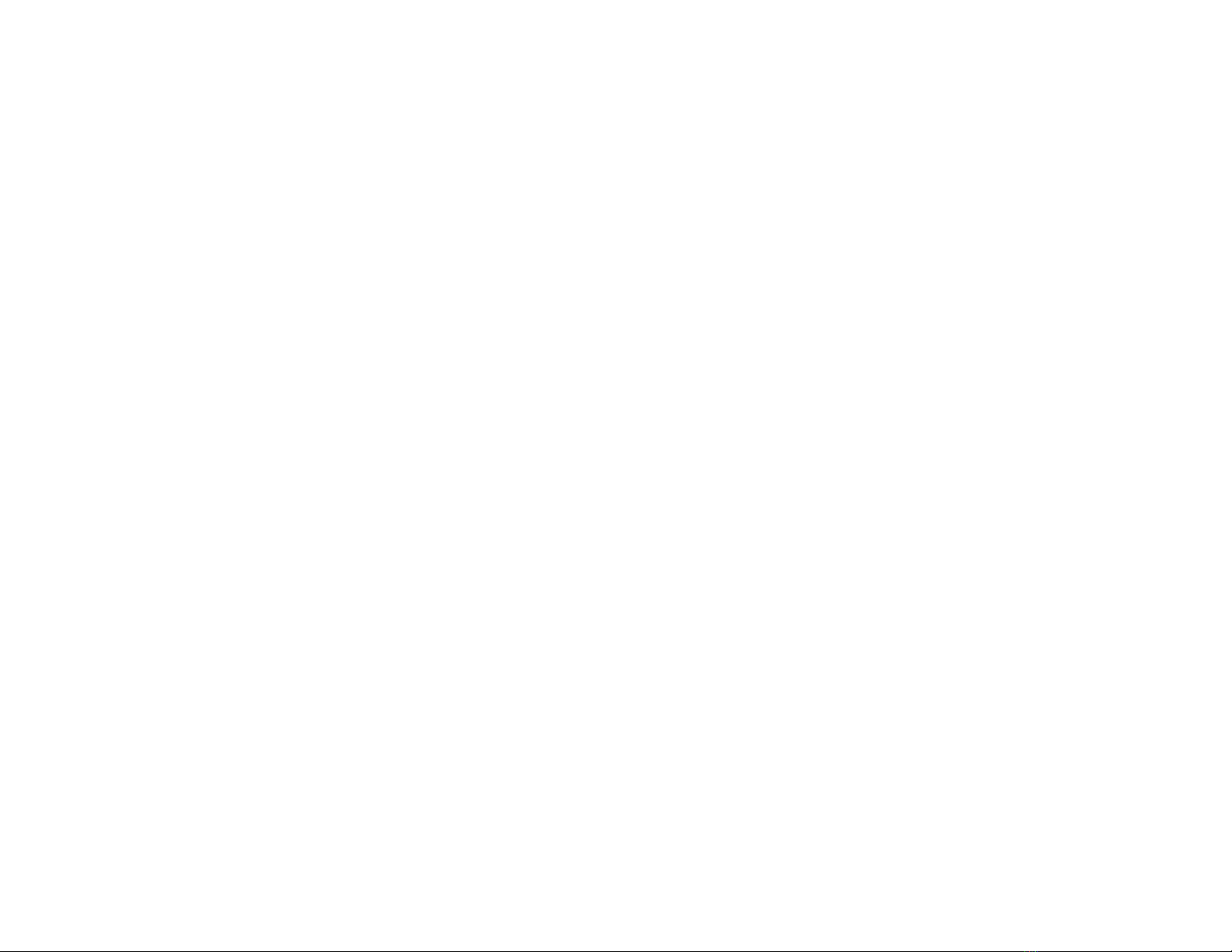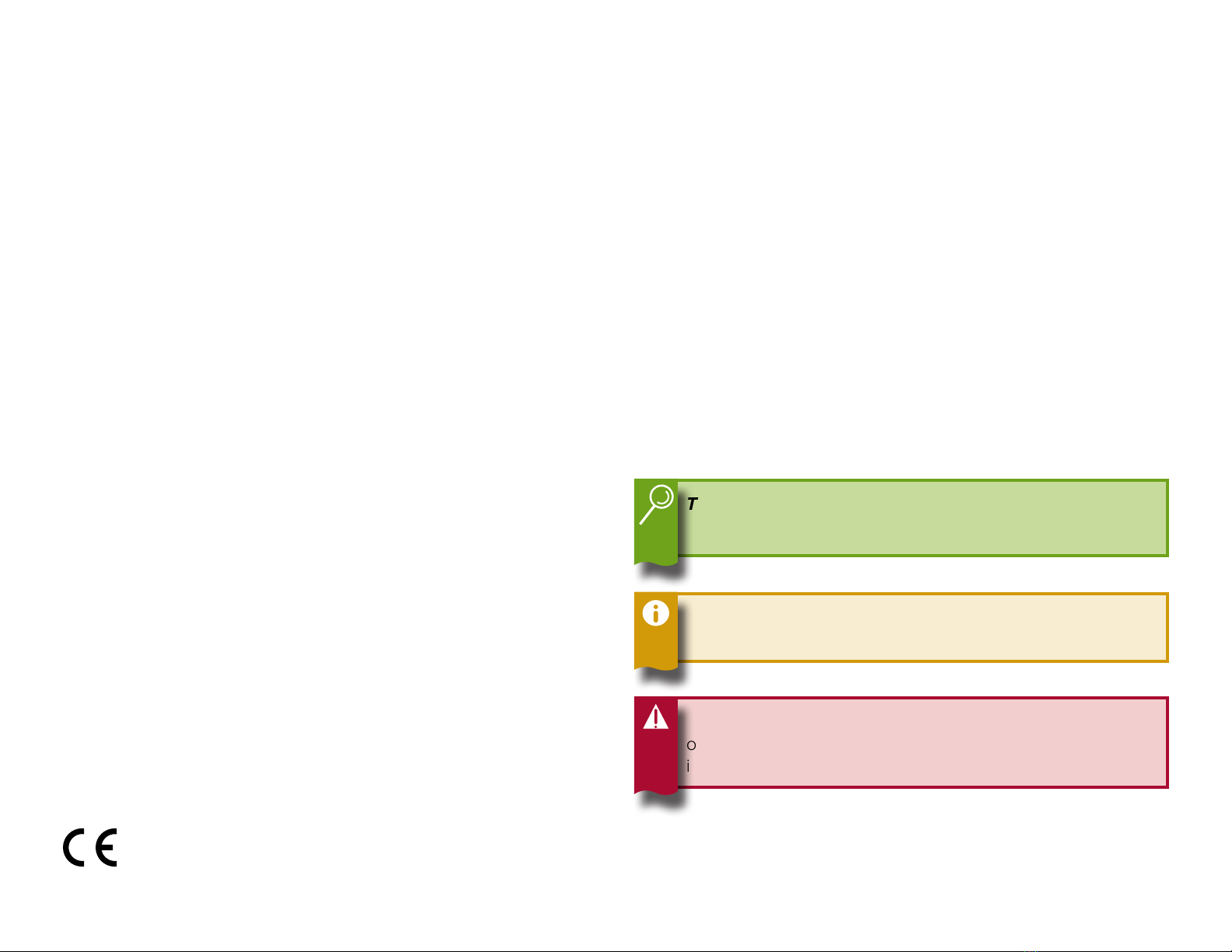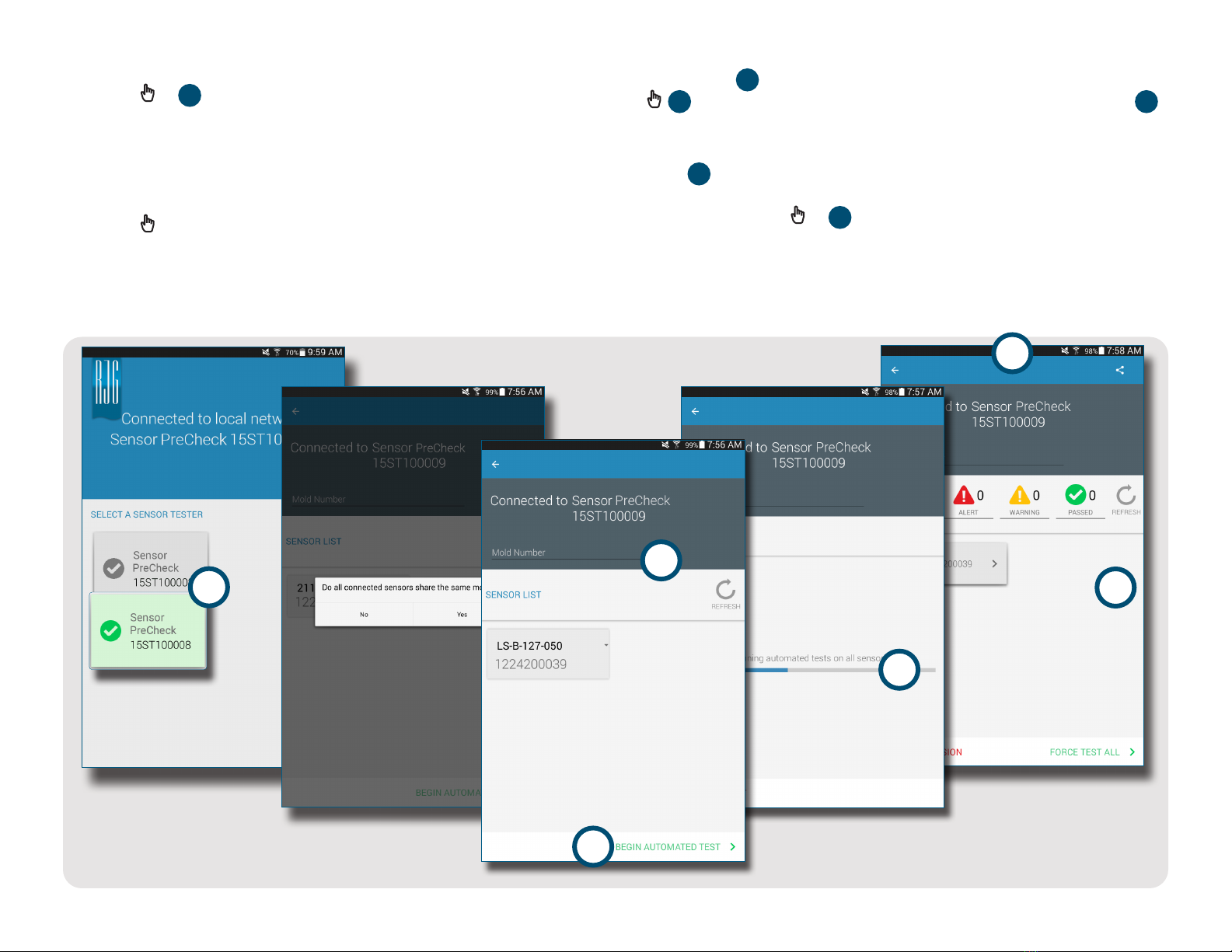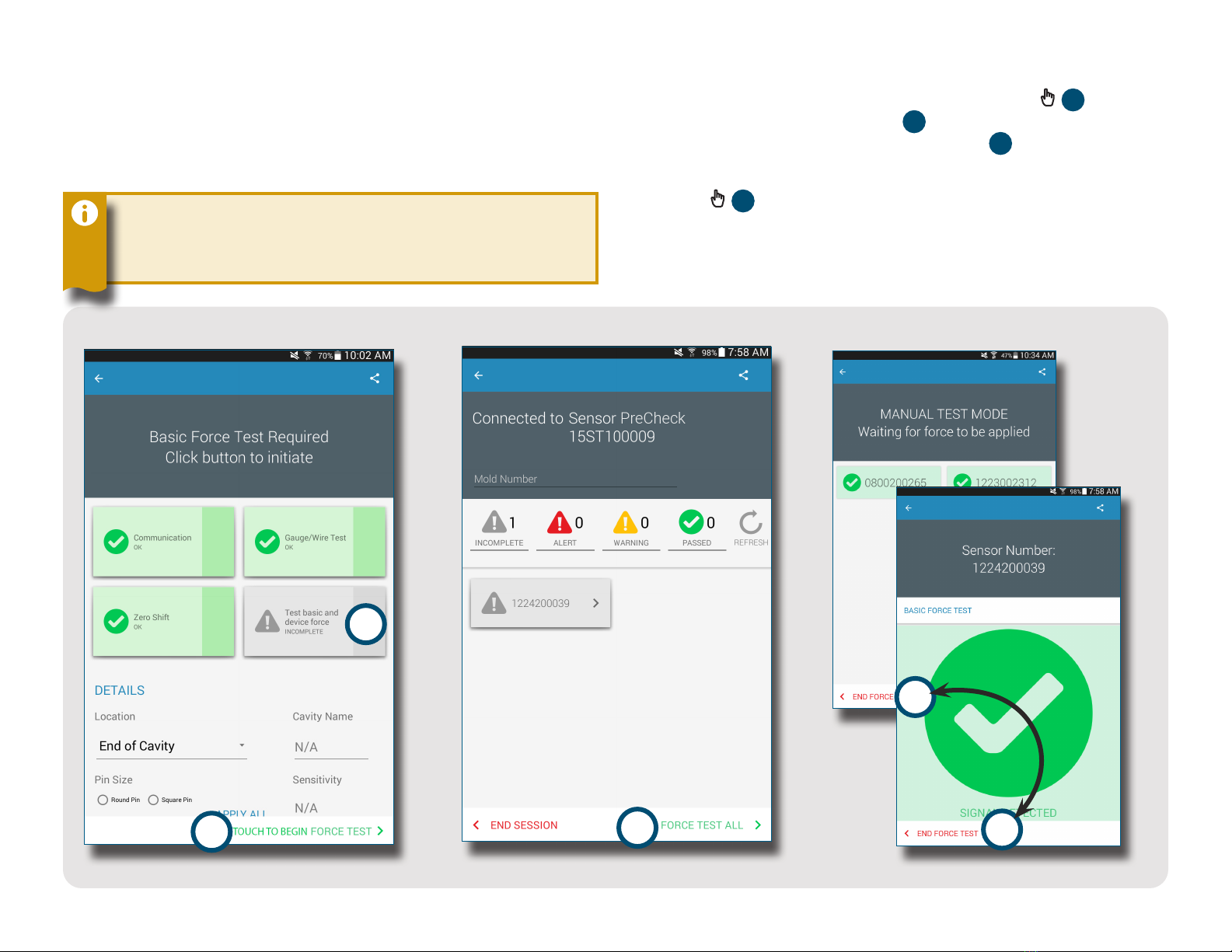USER GUIDE | RJG, INC. SENSOR PRECHECK iii
USER GUIDE INTRODUCTION
Read, understand, and comply with all following instructions. These instructions must be kept available for reference at
all times.
PRIVACY
Designed and developed by RJG, Inc. Manual design,
format and structure copyright 2020 RJG, Inc. content
documentation copyright 2020 RJG, Inc. All rights
reserved. Material contained herein may not be copied
by hand, mechanical, or electronic means, either whole
or in part, without the express written consent of RJG,
Inc. Permission will normally be granted for use in
conjunction with inter‑company use not in conflict with
RJG’s best interests.
ALERTS
The following three alert types are used as needed to
further clarify or highlight information presented in the
manual:
Term
A definition of a term or terms used in the text.
NOTE A note provides additional information about a
discussion topic.
CAUTION A caution is used to make the operator aware
of conditions that can cause damage to equipment and/or
injury to personnel.
DISCLAIMER
Inasmuch as RJG, Inc. has no control over the use to
which others may put this material, it does not guarantee
that the same results as those described herein will be
obtained. Nor does RJG, Inc. guarantee the effectiveness
or safety of any possible or suggested design for
articles of manufacture as illustrated herein by any
photographs, technical drawings, and the like. Each user
of the material or design or both should make his own
tests to determine the suitability of the material or any
material for the design as well as the suitability of the
material, process, and/or design for his own particular
use. Statements concerning possible or suggested uses
of the material or designs described herein are not to be
construed as constituting a license under any RJG, Inc.
patent covering such use or as recommendations for use
of such material or designs in the infringement of any
patent.
COMPLIANCE
The CoPilot™ System (including Sensor PreCheck Version
2.0)” has been designed and tested in accordance with
the following standards:
EN61326‑1:2013
EMC Requirements for electrical equipment for
measurement, control, and laboratory use. Intended for
use in industrial locations.
IEC61010‑1:2010
Safety requirements for electrical equipment for
measurement, control, and laboratory use.
The Sensor PreCheck system conforms to
European Conformity (CE) requirements and is
eligible for sale in the European Union(EU).