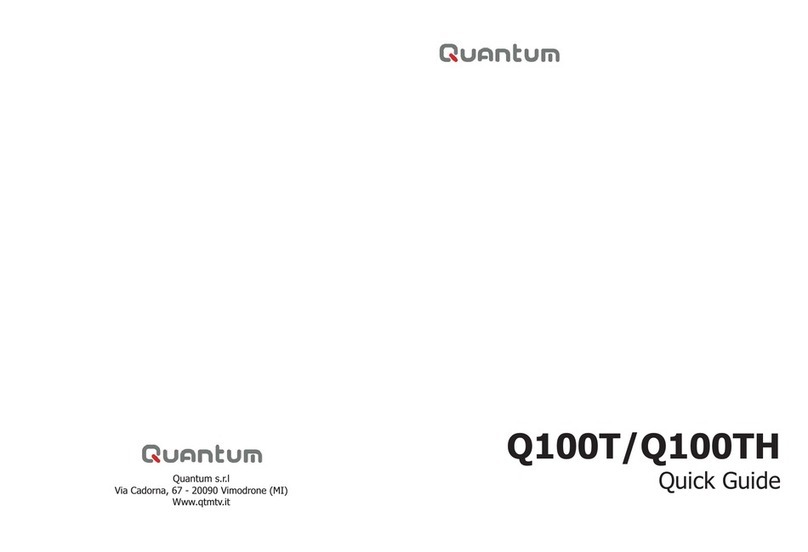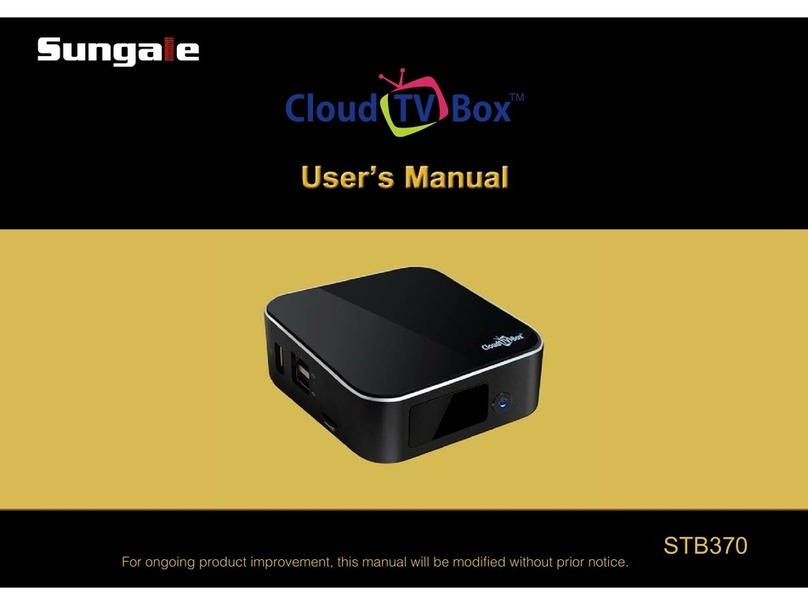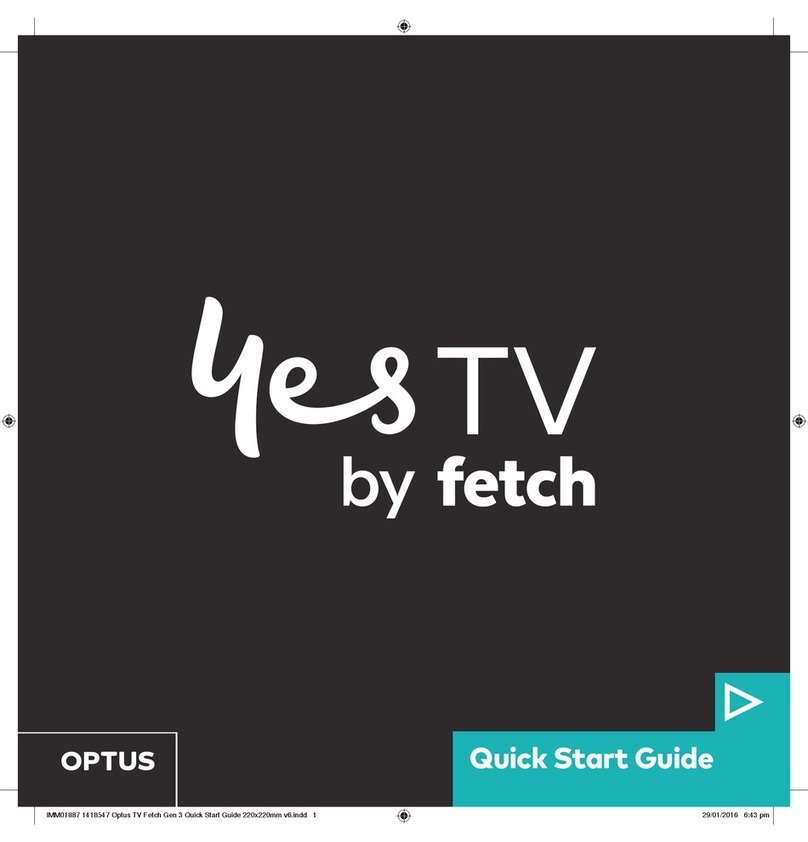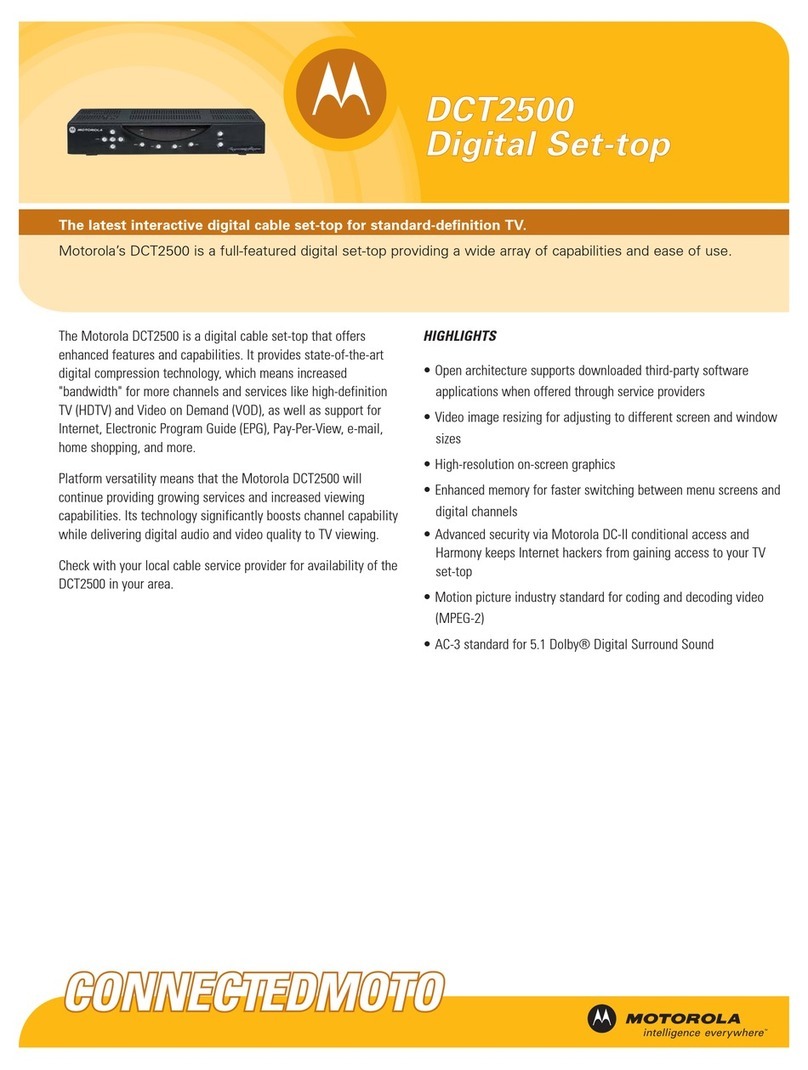ROKU TV TCL Installation instructions

65US5800

4 x TV stand screws
(M5X20mm)

(M5 X 20mm)
CSecure the stands to the TV with four (4) screws.
Put the column of the stands into the TV, align the
stands with the screw holes located on the TV.
Step 1 Set up your TV
Ready for the step-by-step? You’re only minutes away from TV bliss!
Remove your TV from the box
Be careful, it’s heavy!
To mount
on a wall
Follow the instructions that come with the wall mount.
To prevent damage to the screen, carefully
place your TV on a soft, cushioned surface.
A
B
To use the stand


Step 4 Complete guided setup
It’s thefinal stretch—hurray!
Let’s Connect
Your TV will automatically detect wireless networks in your area. Have your network name and
password handy and follow the easy on-screen instructions. For the highest performance connection,
you can also connect using an Ethernet cable.
Once you’re connected, your TV will automatically update with the latest software—plus you can
start streaming the entertainment you know and love. Unlike other TVs, your new TCL • Roku TV
automatically receives regular software updates in the background when it’s connected to the
internet. This allows it to give you a better and better experience.
If you aren’t ready to connect your TV to a wireless network, you can still use it as a regular TV.
And setup is done…congratulations!
Continue using the remote to personalize your Home screen and channel line-up, stream movies,
and so much more.
If you have an antenna or cable connected, just click the tuner tile to watch broadcast TV channels.
The fun has just begun!
Establish your network connection
Your Roku account: During Guided Setup, you’ll be prompted to
create your Roku account online at roku.com/link. Your TV will
generate a unique code that links your TV to your new account.
Roku accounts are free, and while a valid credit card is recommended, it is not
required. If you choose to register with a credit card, you will be able to
seamlessly rent movies, TV shows and download apps without having to enter
in your credit card information each time. A unique PIN can be added to the
account to prevent unauthorized purchases.

4
ETHERNET
4
ETHERNET
CPOWER PORT Connect your TV to the power source
with the included power cable.
4 HDMI PORTS Highest Quality audio/video connection.
Connect cable box, Blu-ray player, gaming console,
or other devices to your TV using HDMI cables.
HDMI ARC PORT Connect HDMI ARC
(audio return channel) capable audio
devices like sound bars or AV receivers.
HEADPHONE OUT Connect headphones
or other external speakers.
USB PORT Connect a USB device to
access photos, music and movies.
ANTENNA/CABLE IN Connect an outdoor
VHF/UHF antenna or Cable TV feed.
SPDIF (DIGITAL AUDIO OUT) Connect an optical
cable to an external digital audio system.
Connect external modemfor aWired network.ETHERNET
RESET BUTTON Press and hold for factory
reset. Careful, you will lose all your settings!
Connect sound box or other
AUDIO OUT
external speakers.
IR RECEIVER Receives
signal from the TV remote.
COMPOSITE AV IN If your
device isn’t able to connect
using HDMI®, connect to
your TV using standard
red/white/yellow cables.
STATUS LIGHT Glows when
the TV is in standby, flashes
when the TV is busy, flashes
once with each button press
of the remote control.
A
B

Viewing 4K Ultra HDContent
4K UHD Spotlight Channel
The Roku 4K UHD Spotlight channel features many movies and TV shows available in 4K UHD resolution
from streaming services such as Netflix, Amazon Video, VUDU, and more.
Key things to know: A paid subscription or other payments may be required for some channels. Channel availability subject to change and varies
by country. 4K content will not be available on all channels.
Next Generation 4K Ultra HD Devices
With HDMI inputs supporting the latest HDMI 2.0 with HDCP2.2 standards, connect next-gen game systems,
Ultra HD blu-ray players and more to enjoy highest-quality 4K Ultra HD sources.
Upscale 1080p HD to 4K Ultra HD
Enjoy your favorite shows upscaled to near 4K Ultra HD quality with TCL Creative Pro upscaling.
6
Connecting brings out your TV’s full potential!
You'll have access tomore than 3,000 streaming channels*.
Make any night a movie night
More than 35,000 movies to choose from,
across all major streaming movie channels
like Netflix, Amazon Video, GooglePlay,
VUDU, and more.*
Get in the groove
Stream music from one of 120 music channels
like Pandora, VEVO and Spotify. Access your
entire MP3 collection instantly with Amazon
Cloud Player or the Roku Media Player.
Explore your passions
Enjoy FREEtrialsof popular channels
In addition to popular streaming channels like
HBO NOW, SHOWTIME, PBS Kids, and FOX
of streaming channels to fuel your passions –
including fitness, cooking, religion, outdoors,
international programming, and much more.
In addition to popular streaming channels like
HBO NOW, SHOWTIME, PBS Kids, and FOX
of streaming channels to fuel your passions –
including fitness, cooking, religion, outdoors,
international programming, and much more.
*Subscription or other payment may be required to access certain channels. Content may not be available in all areas in which the TCL Roku TVs are sold and channel
availability is subject to change. **Cancel before free trial ends to avoid subscription fees. Credit card may be required.

Troubleshooting
4K Ultra HD Picture Quality
Having trouble completing the guided setup? Don’t worry, it’s usually an easy fix.
• 4K Ultra HD picture quality is largely
dependent on the source. Make sure your
source content is 4K UHD.
• To stream 4K Ultra HD content, we
recommend a broadband speed of 16 Mbps
or more for optimum viewing.
• For Cable, Satellite, Gaming Consoles, and
Blu-Ray players, we recommend using
“High-Speed HDMI cables.”
Cannot connect to wireless network
• Select the correct wireless network name and
verify the password entered (case sensitive).
• Relocate the router from objects that interfere
with performance (cordless phones, baby
monitors, etc. ).
• Reboot the router by disconnecting the power
for more than 2 minutes and reconnect.
What isthe remote code forprogramming
my Universal or Cable/Satellite box
remote control
• Please visit www.tclusa.com/remotecodes
My picture is too small (black bars ontheside)
• Play your movie/video and press the (*)
asterisk button.
• Select Advanced Picture Settings.
• Select Picture Size, select the picture size of
your preference.
Problems connecting my cable/satellite
boxorantenna through a coax cable
• Make sure the cable connections to the TV and
your device are securely fastened
• Select cable/satellite box or antenna TV input
• Select “start finding channels” and follow the
on-screen instructions to perform a full
channel scan
Need more help?
www.TCLUSA.com/support
877-300-8837
Copyright © 2016 by Roku, Inc. All rights reserved. Roku TV, and
the Roku logo are owned by Roku, Inc. TCL and the TCL logo are
owned by TTE Technology, Inc.Other brand and product names are
the trademarks or registered trademarks of their respective owners.
ELECTRONICS RECYCLING INFORMATION FOR CONSUMERS
TCL strives to provide a high level of service to our customers and in the communities we serve, and
recommends that consumers always look for a recycling or reuse alternative to throwing away televisions and
other electronics. We encourage customers to recycle end-of-life electronic devices using one of the many
convenient methods available today. In many states TCL has programs in place to enable consumers to
drop-o and recycle televisions free of charge. For information on electronics recycling in all 50 states, including
drop-o locations, please visit the “Electronics Recycling” area of the TCL USA website at www.tclusa.com.
Table of contents