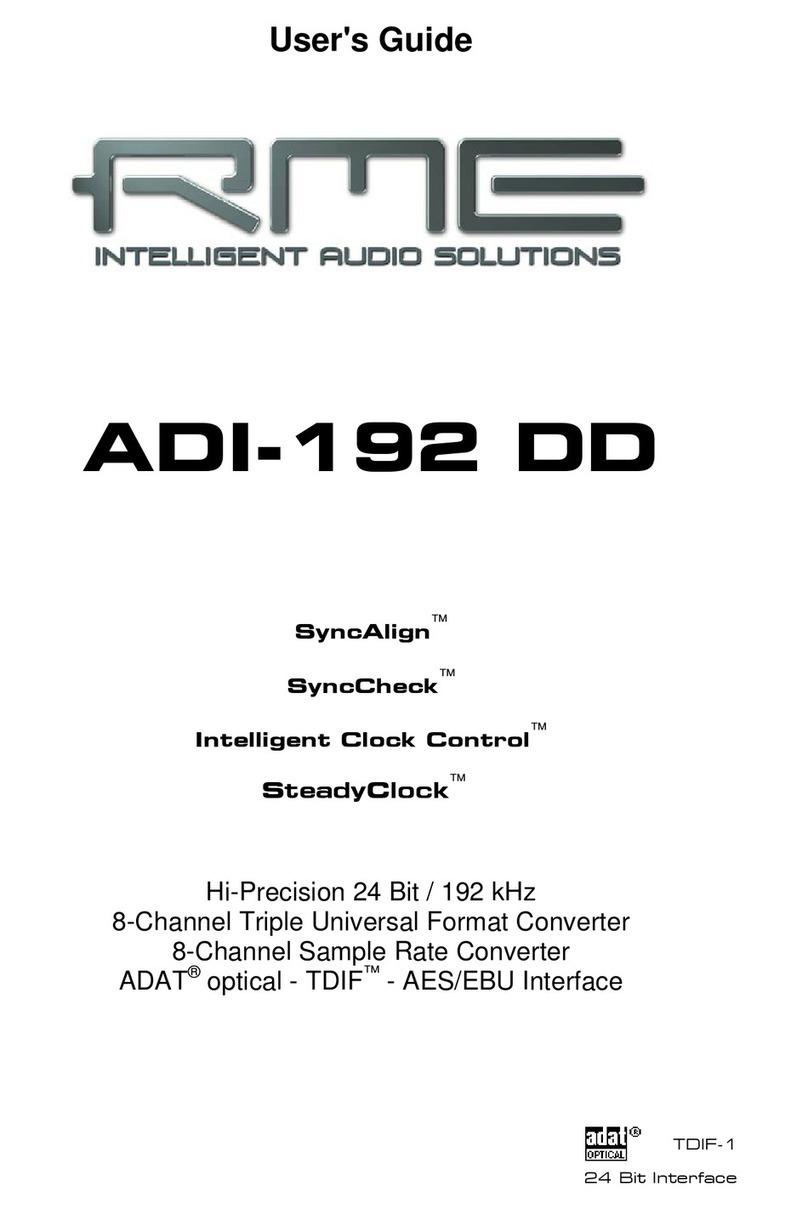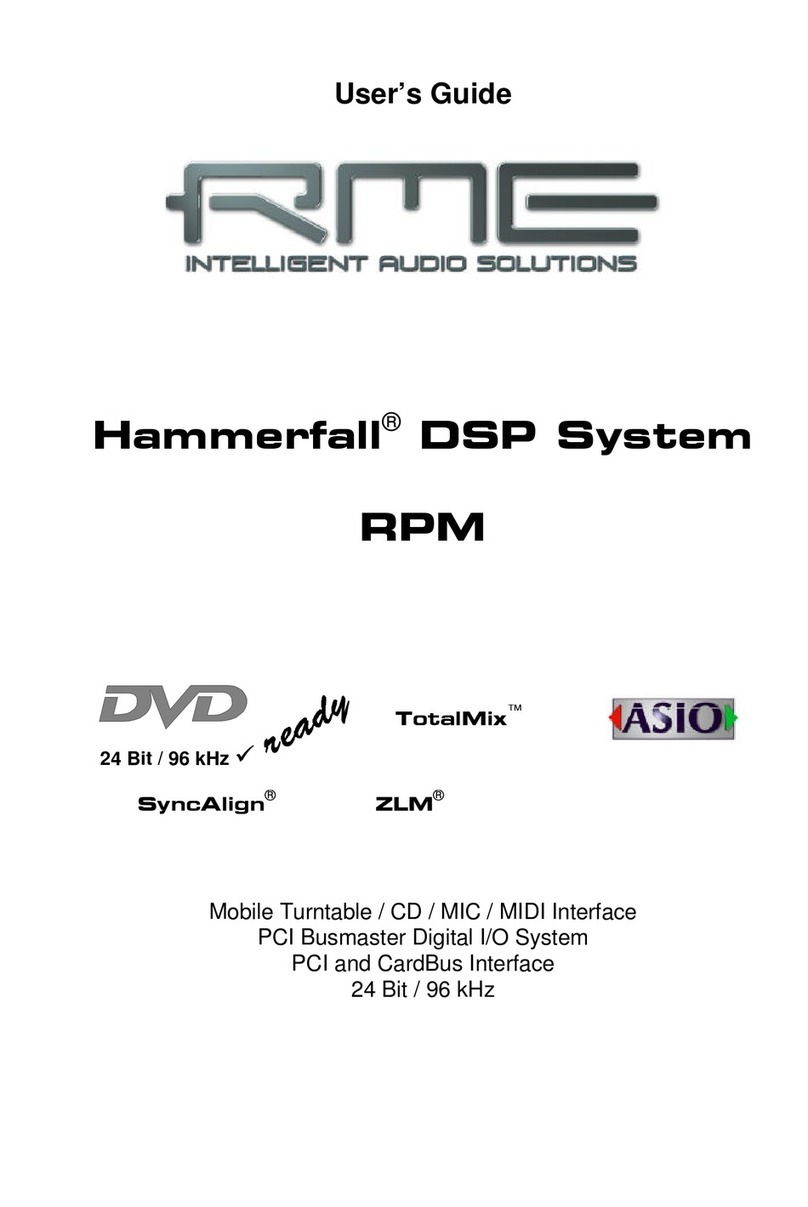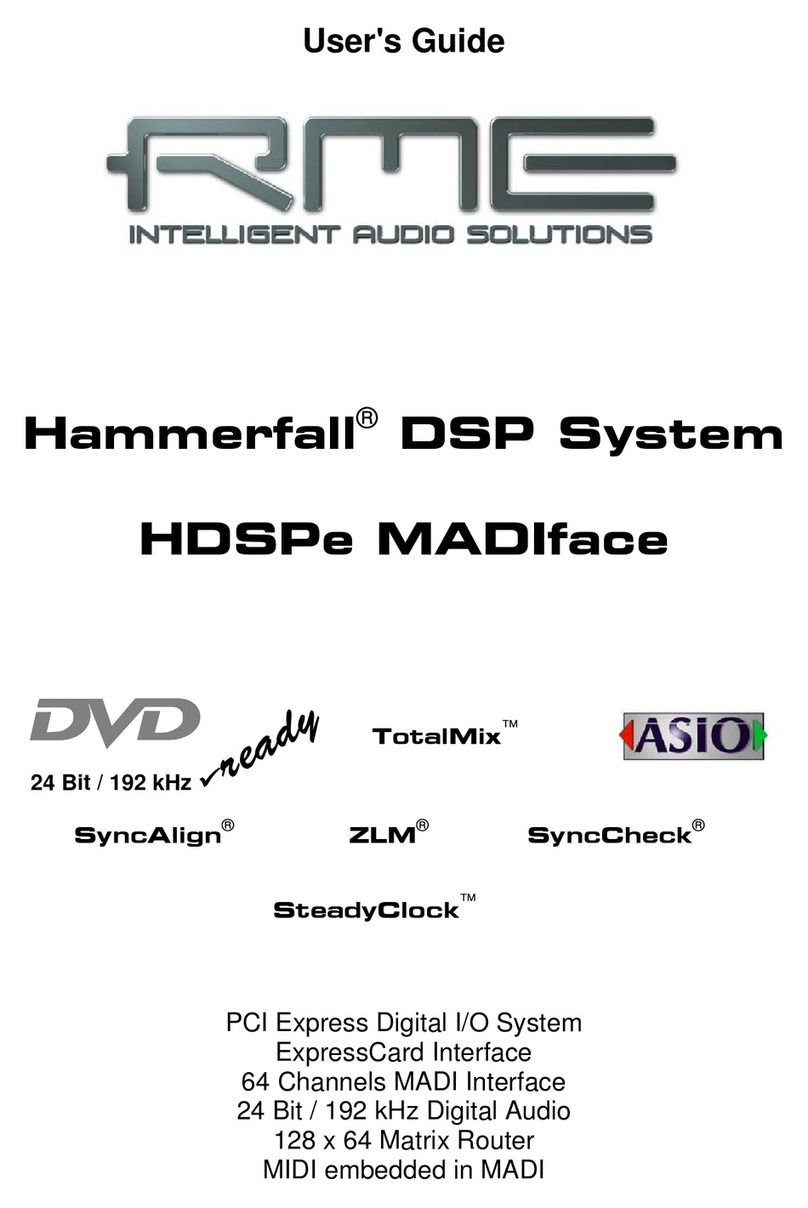RME Audio Fireface UFX+ User manual

User's Guide
Fireface UFX+
The most powerful ThunderboltTM and USB audio interface ever!
USB 3.0 / ThunderboltTM Digital I/O System
12 + 16 + 2 Channels Analog / ADAT / AES Interface
64 Channels MADI Interface
24 Bit / 192 kHz Digital Audio
188 x 94 Matrix Router
2 x MIDI I/O
Full Stand-Alone Operation
Class Compliant Operation
MIDI Remote Control
TotalMix FX™
24 Bit / 192 kHz 9
SyncAlign™ ZLM™ SyncCheck™
SteadyClock™
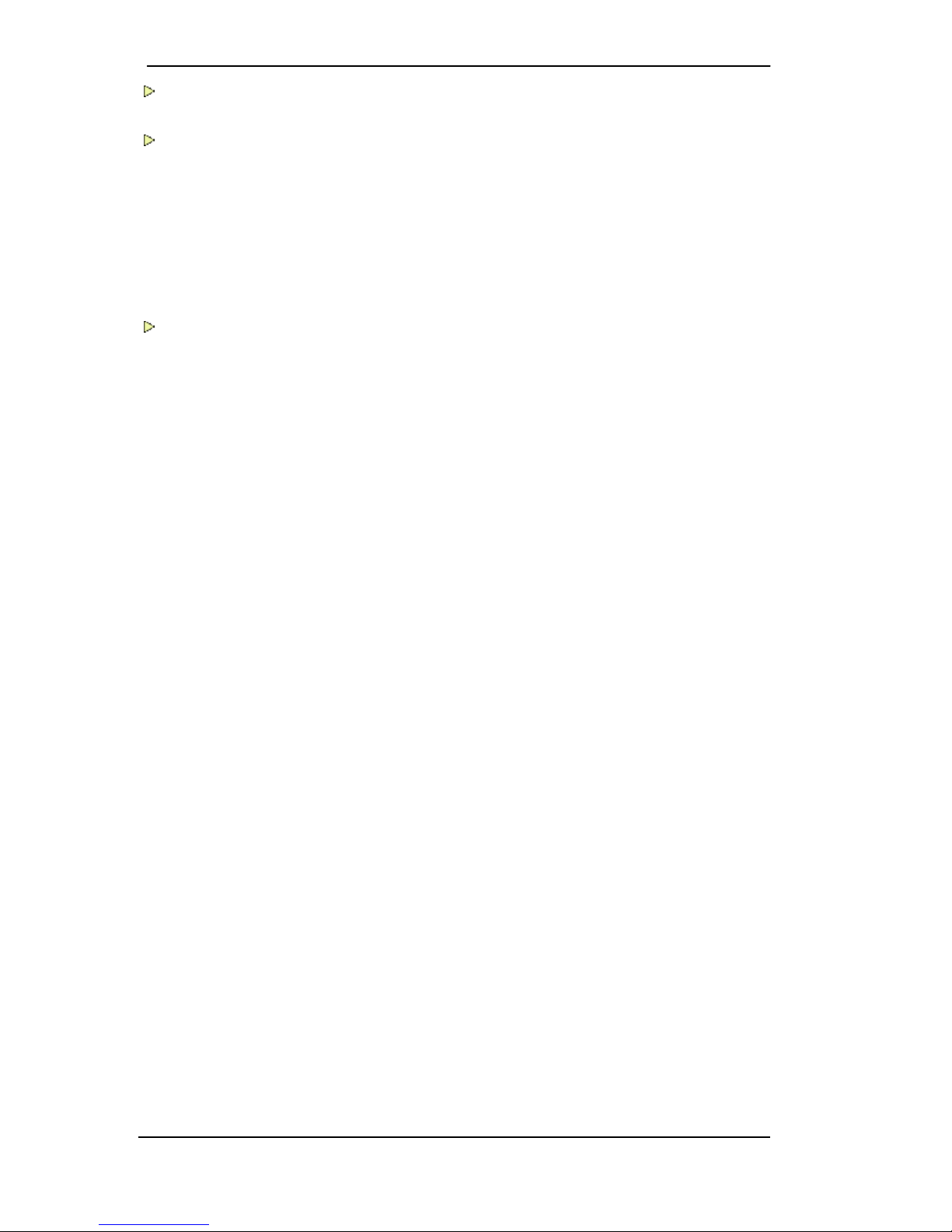
2 User's Guide Fireface UFX+ © RME
Important Safety Instructions ..................................6
General
1 Introduction ...............................................................8
2 Package Contents .....................................................8
3 System Requirements ..............................................8
4 Brief Description and Characteristics.....................8
5 First Usage - Quick Start
5.1 Connectors – Controls - Display .............................9
5.2 Quick Start ............................................................11
Installation and Operation - Windows
6 Hardware, Driver and Firmware Installation
6.1 Hardware and Driver Installation..........................14
6.2 De-installing the Drivers.......................................14
6.3 Firmware Update..................................................14
7 Configuring the Fireface
7.1 Settings Dialog – Main Tab..................................15
7.2 Option WDM Devices...........................................18
7.3 Tab Global (Thunderbolt only) .............................20
7.4 Pitch (Thunderbolt only).......................................21
8 Operation and Usage
8.1 Playback...............................................................22
8.2 DVD Playback (AC-3 / DTS) ................................23
8.3 Channel Count under WDM.................................24
8.4 Multi-client Operation ...........................................24
8.5 Analog Recording.................................................25
8.6 Digital Recording..................................................25
8.7 Clock Modes - Synchronization ...........................26
9 Operation under ASIO
9.1 General ................................................................27
9.2 Channel Count under ASIO .................................27
9.3 Known Problems ..................................................28
10 Using more than one Fireface UFX+ .....................28
11 DIGICheck Windows ...............................................29
12 Hotline – Troubleshooting......................................30

User's Guide Fireface UFX+ © RME 3
Installation and Operation - Mac OS X
13 Hardware, Driver and Firmware Installation
13.1 Hardware and Driver Installation ......................... 32
13.2 De-installing the Drivers....................................... 32
13.3 Firmware Update ................................................. 33
14 Configuring the Fireface
14.1 Settings Dialog..................................................... 33
14.2 Clock Modes - Synchronization ........................... 36
15 Mac OS X FAQ
15.1 MIDI doesn't work ................................................ 37
15.2 Repairing Disk Permissions................................. 37
15.3 Supported Sample Rates..................................... 37
15.4 Channel Count under Core Audio .......................37
15.5 Various Information.............................................. 38
16 Using more than one Fireface ............................... 38
17 DIGICheck Mac........................................................ 39
18 Hotline – Troubleshooting ..................................... 40
Inputs and Outputs
19 Analog Inputs
19.1 Line Rear ............................................................. 42
19.2 Microphone / Line / Inst Front .............................. 42
20 Analog Outputs
20.1 Line ...................................................................... 43
20.2 Headphones / Line Out........................................ 43
21 Digital Connections
21.1 ADAT ...................................................................44
21.2 AES...................................................................... 44
21.3 MADI .................................................................... 45
21.4 MIDI ..................................................................... 46
22 Word Clock
22.1 Word Clock Input and Output .............................. 46
22.2 Technical Description and Background............... 47
22.3 Cables and Termination....................................... 48
22.4 General Operation ............................................... 48
Stand-Alone Operation
23 Operation and Usage
23.1 General ................................................................ 50
23.2 Settings at the Unit............................................... 50
23.3 Store / Load Setups at the Unit............................ 50
23.4 Storing Setups from the Computer ...................... 50
24 Examples
24.1 12-Channel AD/DA-Converter ............................. 51
24.2 4-Channel Mic Preamp ........................................ 51
24.3 188-Channel Monitor Mixer ................................. 51
24.4 Digital Format Converter...................................... 51
24.5 Analog/Digital Routing Matrix .............................. 51
24.6 Stand-Alone Recorder/Player .............................. 51

4 User's Guide Fireface UFX+ © RME
TotalMix FX
25 Routing and Monitoring
25.1 Overview ..............................................................54
25.2 The User Interface ...............................................56
25.3 The Channels.......................................................57
25.3.1 Settings ........................................................59
25.3.2 Equalizer ......................................................60
25.3.3 Dynamics .....................................................62
25.4 Section Control Room..........................................63
25.5 The Control Strip ..................................................64
25.5.1 View Options ................................................65
25.5.2 Snapshots - Groups .....................................66
25.5.3 Channel Layout – Layout Presets................66
25.5.4 Scroll Location Markers ...............................68
25.6 Reverb and Echo .................................................69
25.7 Preferences..........................................................72
25.7.1 Store for Current or All Users (Windows) ....73
25.8 Settings ................................................................74
25.8.1 Mixer Page ...................................................74
25.8.2 MIDI Page ....................................................75
25.8.3 OSC Page ....................................................76
25.8.4 Aux Devices .................................................77
25.9 Hotkeys and Usage..............................................78
25.10 Menu Options.......................................................79
25.11 Menu Window ......................................................80
26 The Matrix
26.1 Overview ..............................................................80
26.2 Elements of the Matrix View ................................80
26.3 Operation .............................................................81
27 Tips and Tricks
27.1 ASIO Direct Monitoring (Windows) ......................81
27.2 Copy a Submix.....................................................81
27.3 Doubling the Output Signal (Mirror) .....................81
27.4 Delete a Submix...................................................82
27.5 Copy and Paste everywhere................................82
27.6 Recording a Submix - Loopback..........................82
27.7 MS Processing .....................................................84
28 MIDI Remote Control
28.1 Overview ..............................................................85
28.2 Mapping ...............................................................85
28.3 Setup ....................................................................86
28.4 Operation .............................................................86
28.5 MIDI Control .........................................................87
28.6 Stand-Alone MIDI Control ....................................88
28.7 Loopback Detection .............................................90
28.8 OSC (Open Sound Control) .................................90
29 DAW Mode ...............................................................90
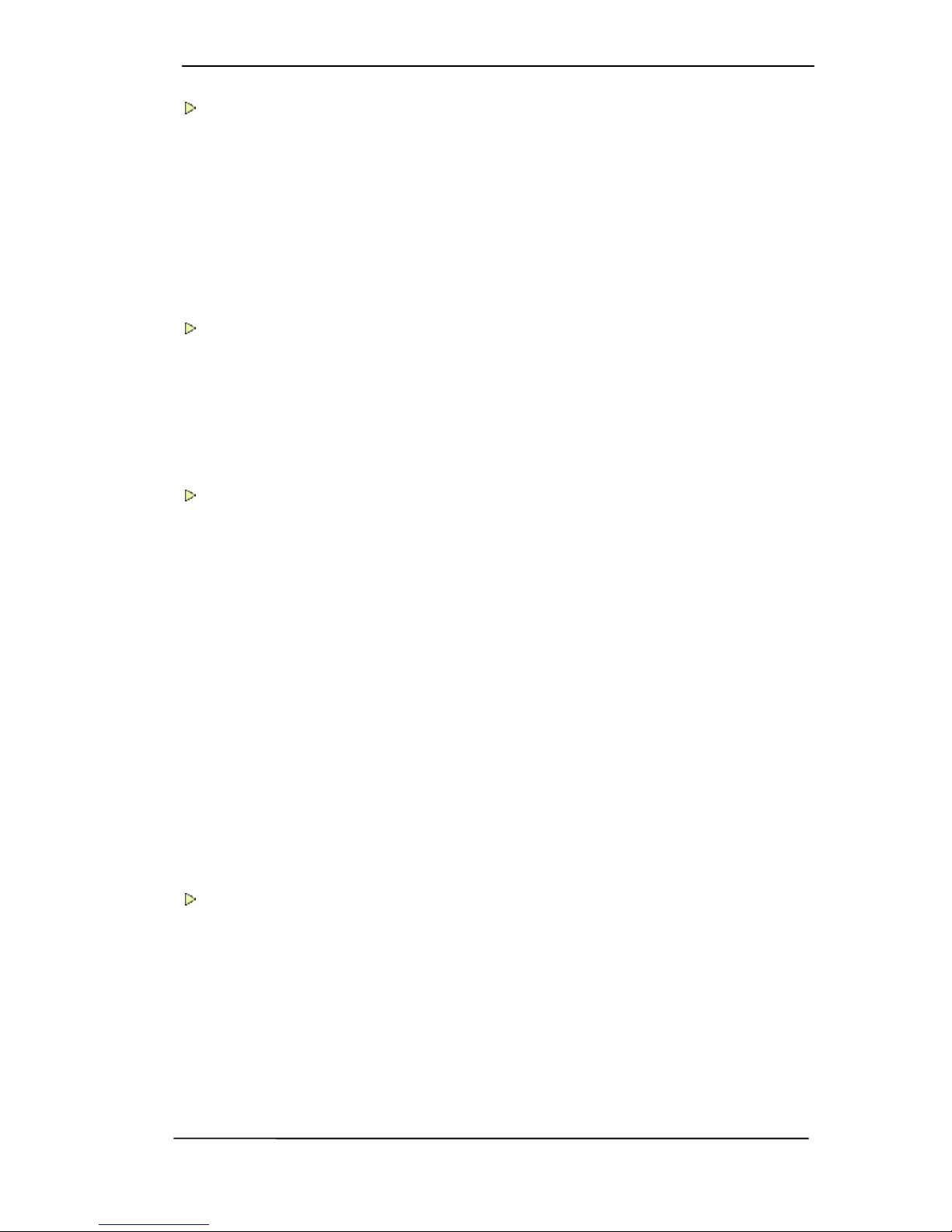
User's Guide Fireface UFX+ © RME 5
Class Compliant Mode
30 General..................................................................... 92
31 System Requirements ............................................ 92
32 Operation ................................................................. 93
32.1 Useful Hints.......................................................... 93
32.2 Class Compliant under Windows/Mac OS X ....... 94
33 Supported Inputs and Outputs.............................. 94
34 Front panel Operation ............................................ 95
35 Audio Routing and Processing ............................. 95
36 Setups ...................................................................... 96
DURec - Direct USB Recording
37 Direct USB Recording
37.1 Overview .............................................................. 98
37.2 Operation ............................................................. 98
37.3 Limitations and Important Notes ........................ 100
37.4 Multichannel WAV File Batch Processor ........... 102
37.5 Technical Background .......................................103
Technical Reference
38 Technical Specifications
38.1 Analog................................................................ 106
38.2 MIDI ...................................................................107
38.3 Digital ................................................................. 107
38.4 Digital Inputs ...................................................... 108
38.5 Digital Outputs ................................................... 109
38.6 General ..............................................................109
39 Technical Background
39.1 Lock and SyncCheck .........................................110
39.2 Latency and Monitoring ..................................... 111
39.3 USB Audio ......................................................... 112
39.4 Thunderbolt Audio .............................................114
39.5 DS – Double Speed ........................................... 115
39.6 QS – Quad Speed .............................................115
39.7 Noise Level in DS / QS Mode ............................ 116
39.8 SteadyClock....................................................... 116
39.9 MADI Basics ...................................................... 117
40 Diagrams
40.1 Block Diagram Fireface UFX+ ........................... 118
40.2 Connector Pinouts ............................................. 119
Miscellaneous
41 Accessories........................................................... 122
42 Warranty.................................................................122
43 Appendix................................................................ 123
44 Declaration of Conformity.................................... 124
Table of contents
Other RME Audio Accessories manuals

RME Audio
RME Audio Fireface UFX User manual

RME Audio
RME Audio ADI-8 DD User manual
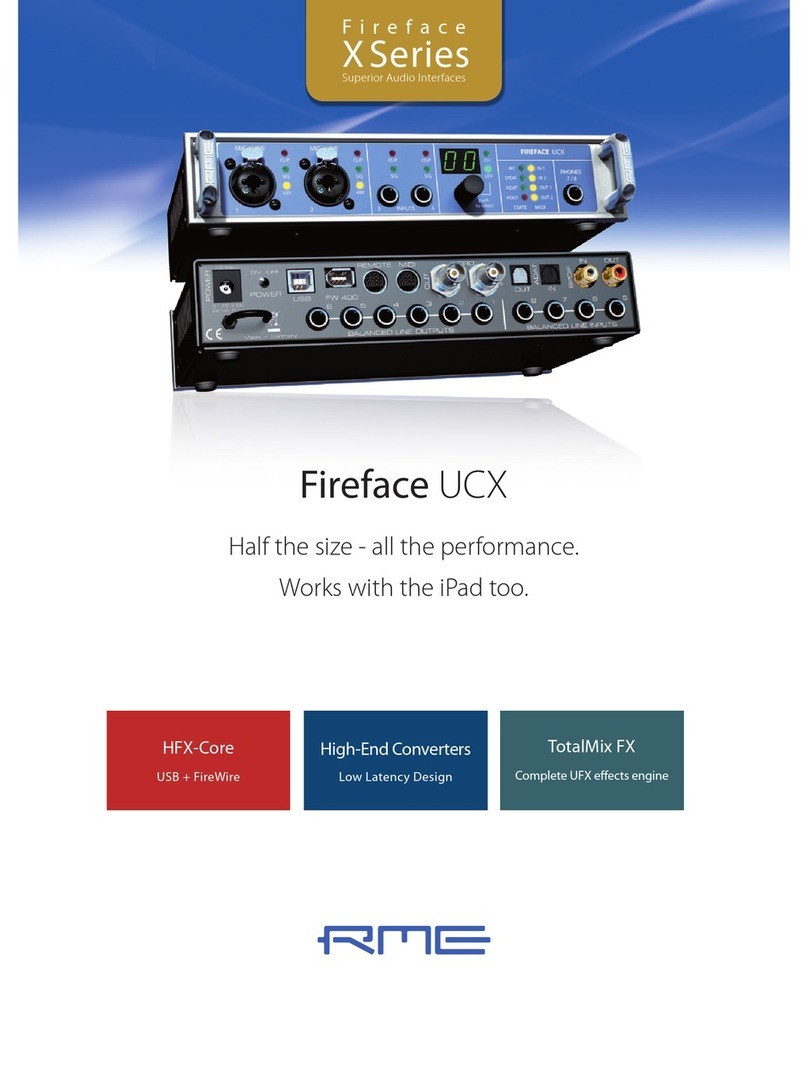
RME Audio
RME Audio Fireface UCX User manual

RME Audio
RME Audio Fireface 400 User manual

RME Audio
RME Audio Babyface Pro User manual

RME Audio
RME Audio Fireface UC User manual
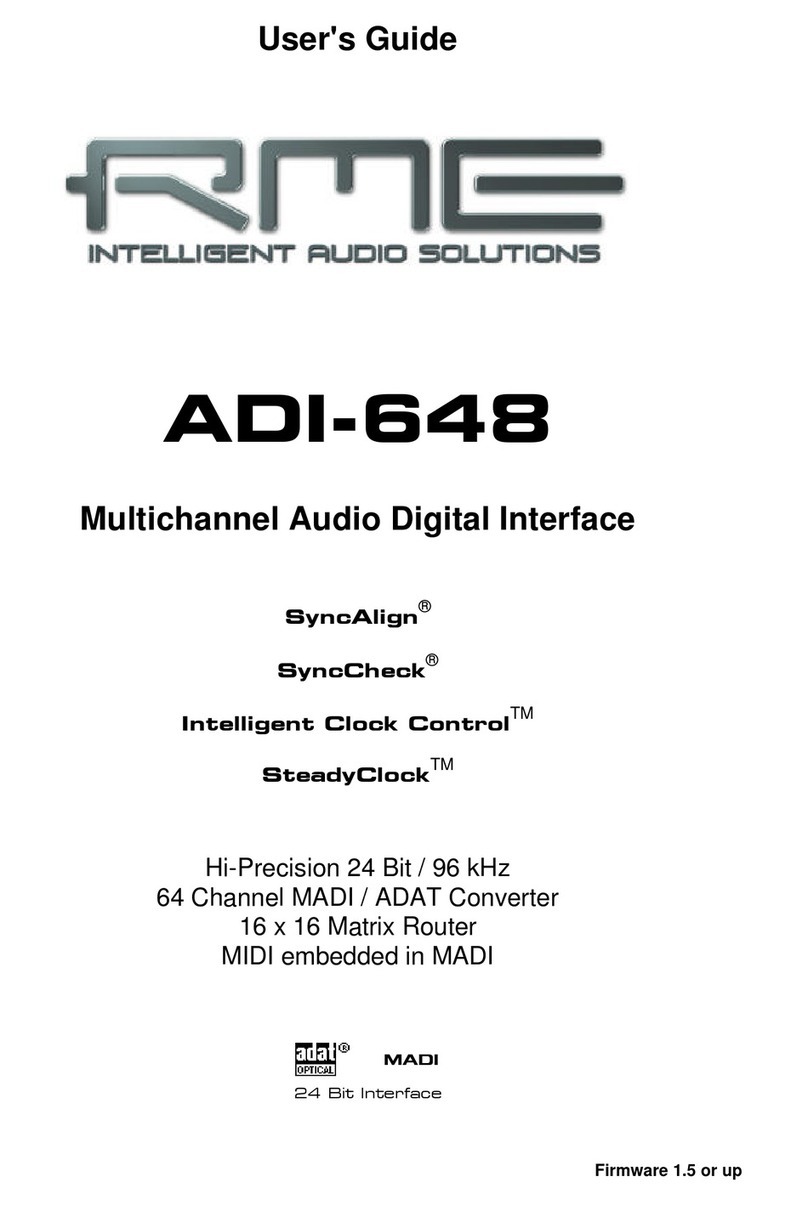
RME Audio
RME Audio ADI-648 User manual
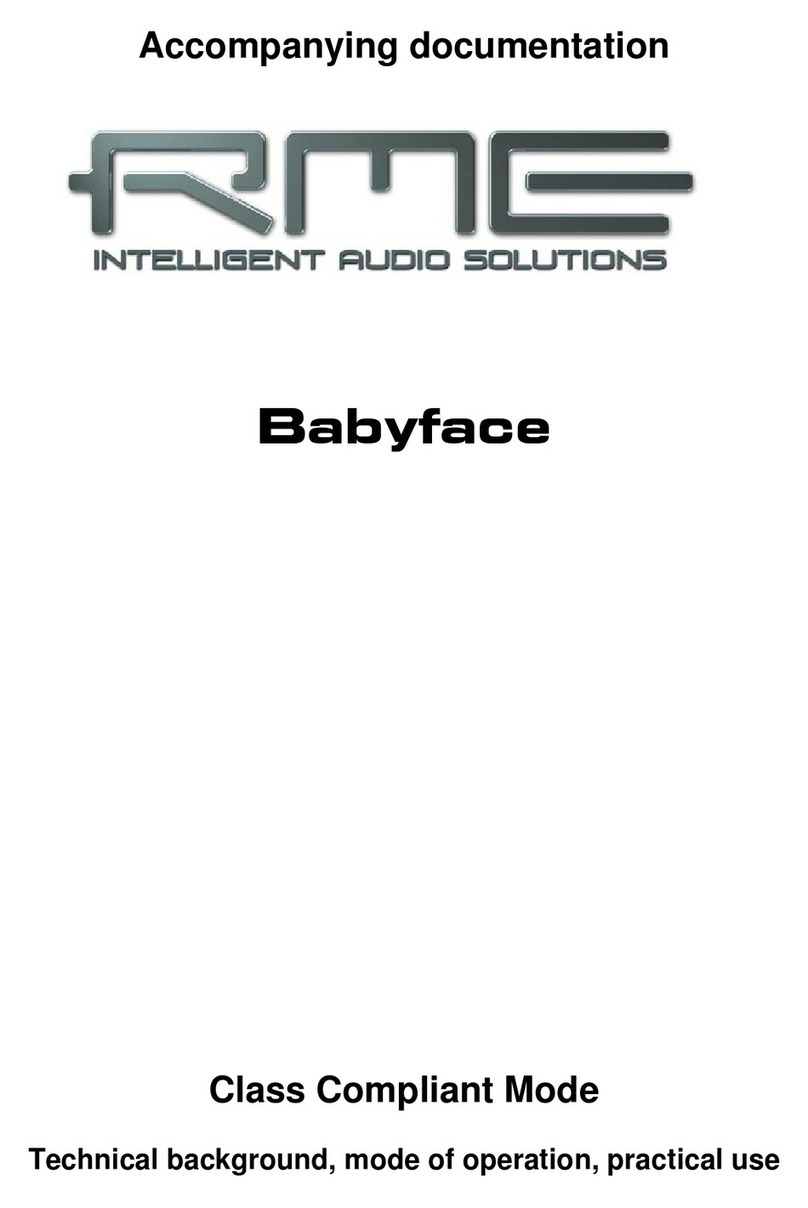
RME Audio
RME Audio Babyface User manual

RME Audio
RME Audio ADI-6432 User manual

RME Audio
RME Audio MADIface USB User manual