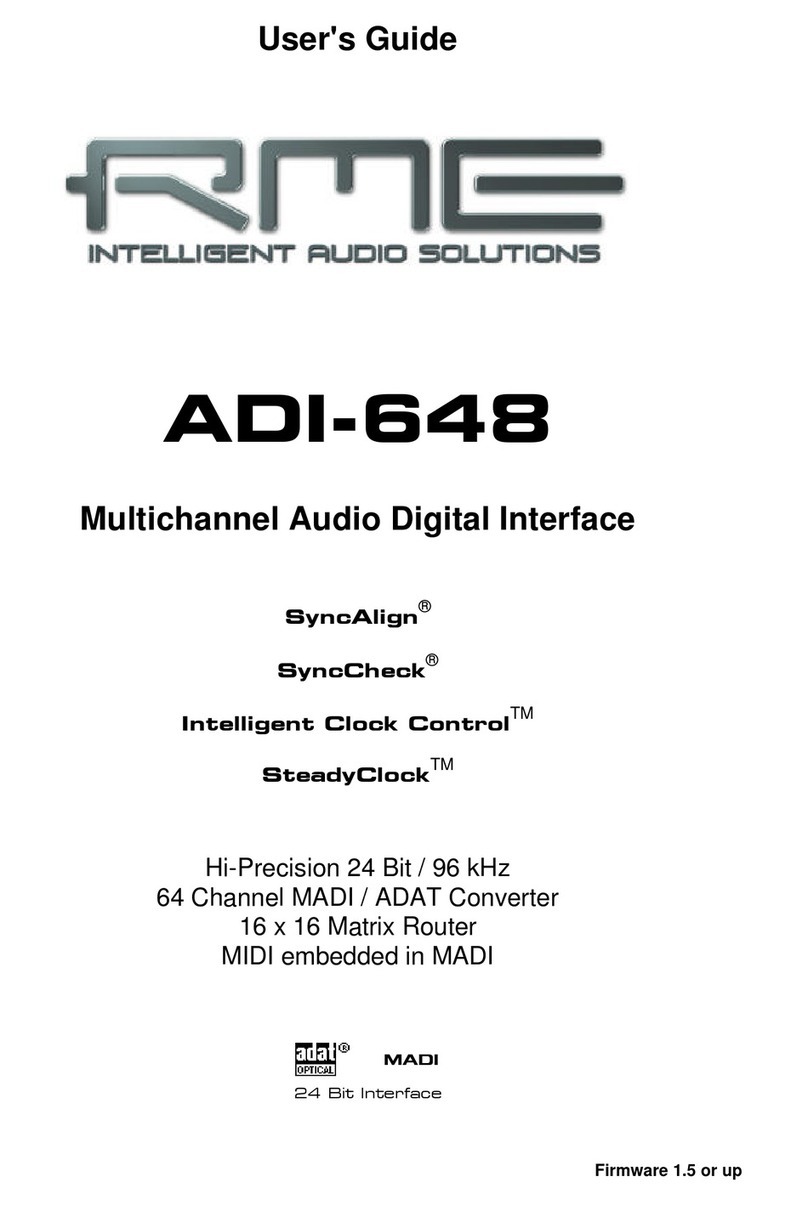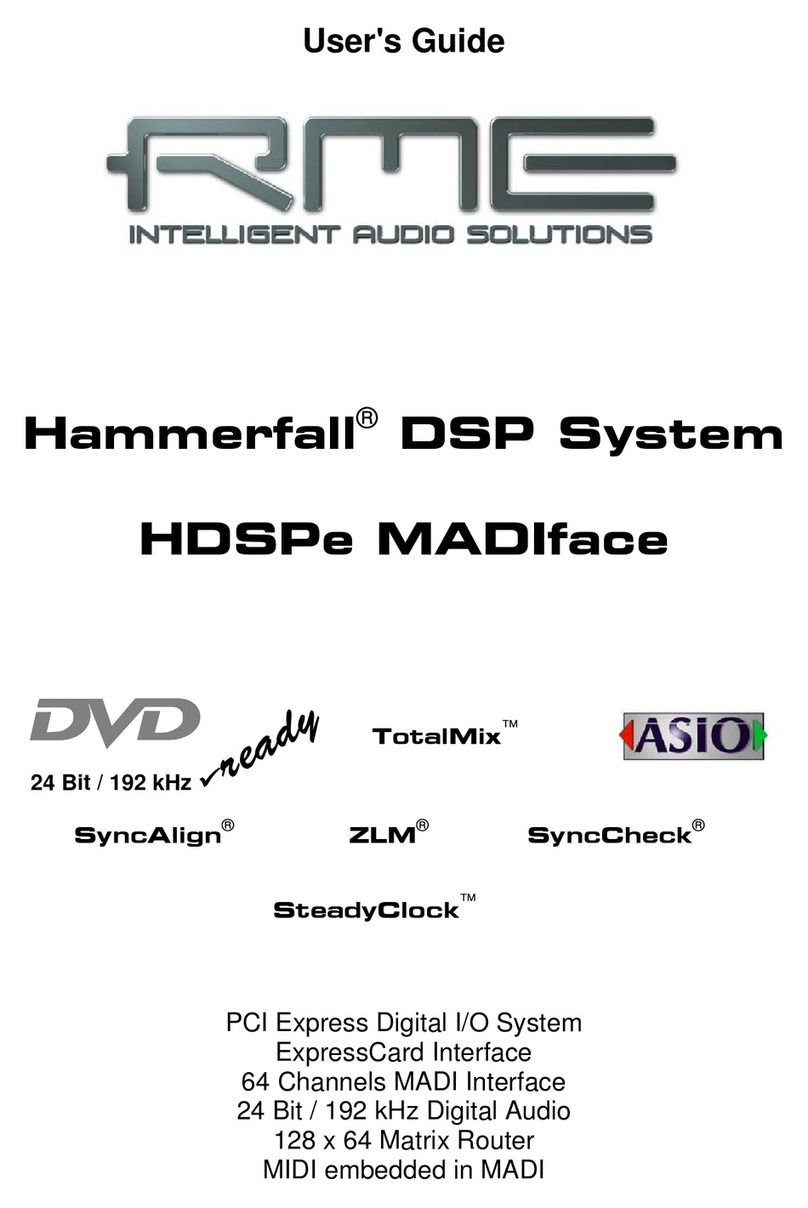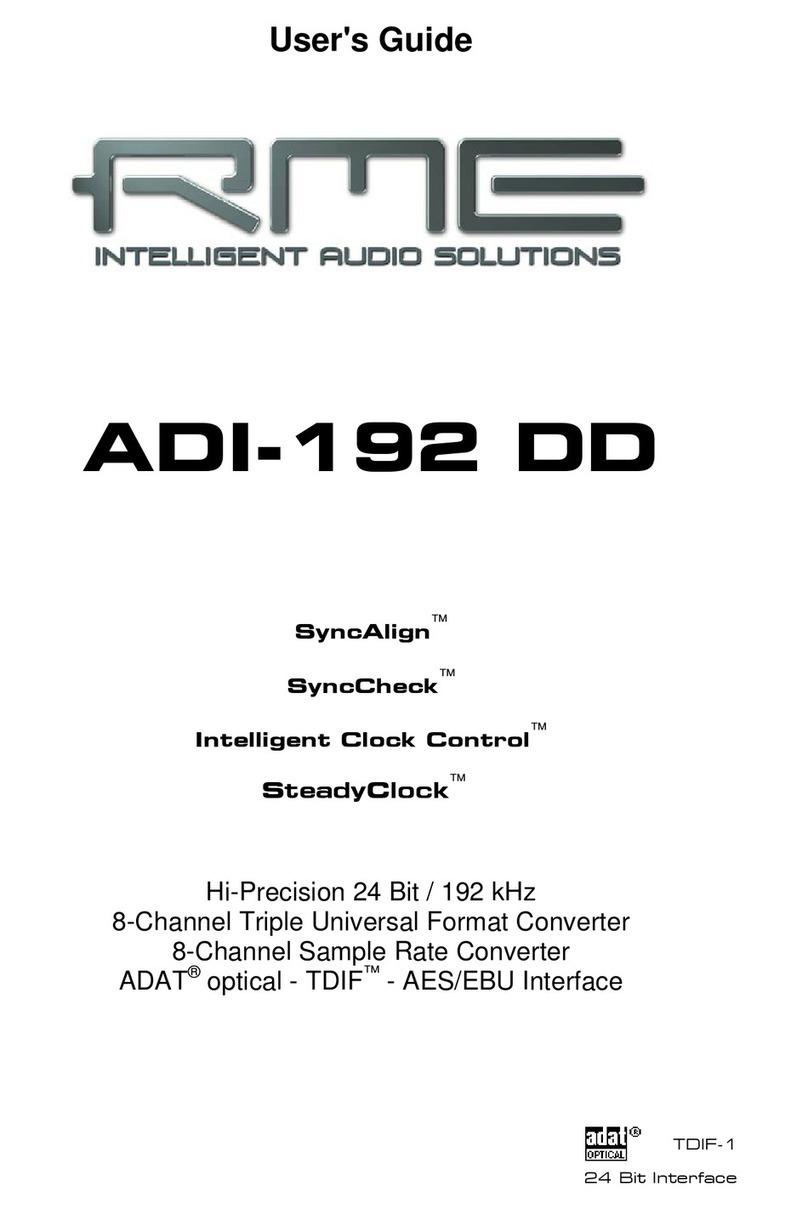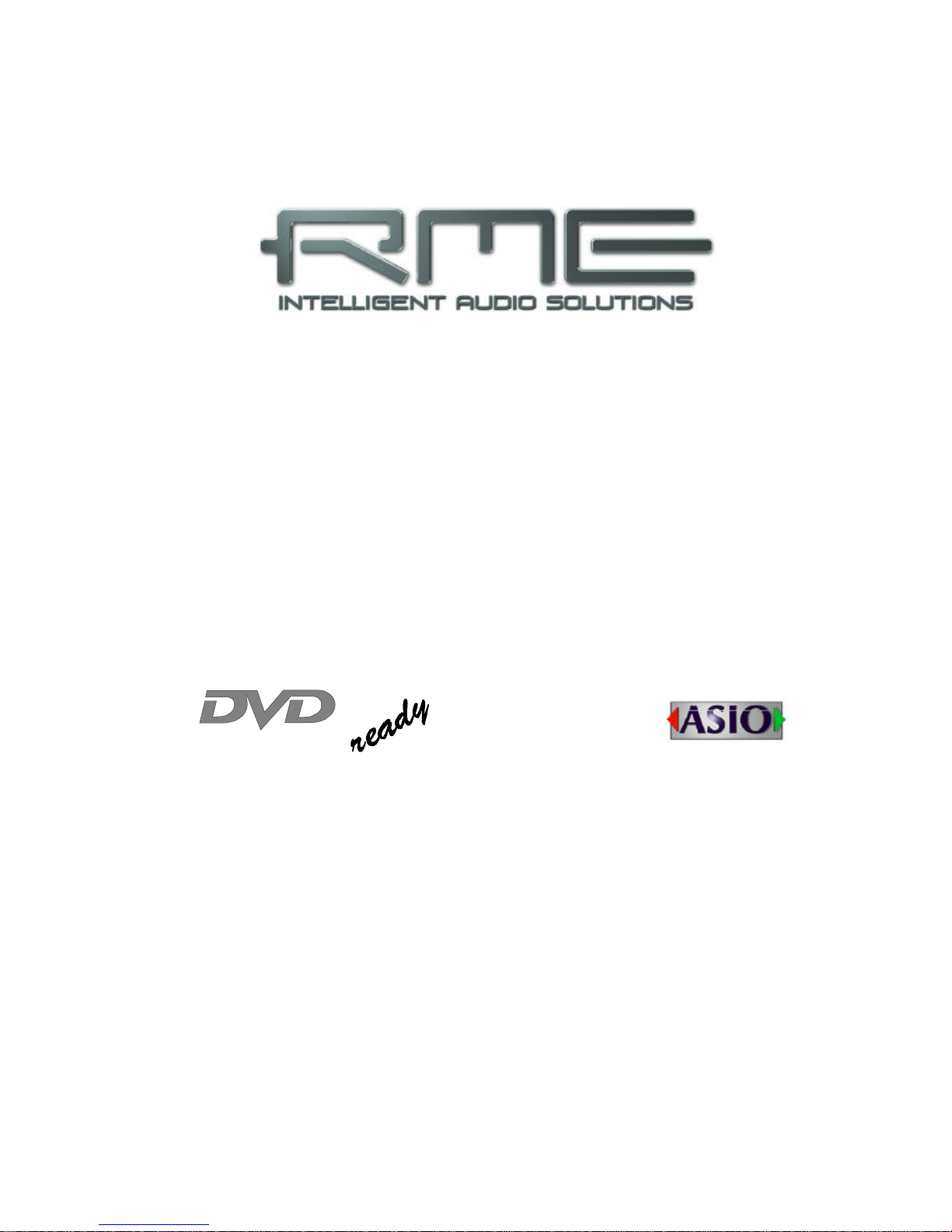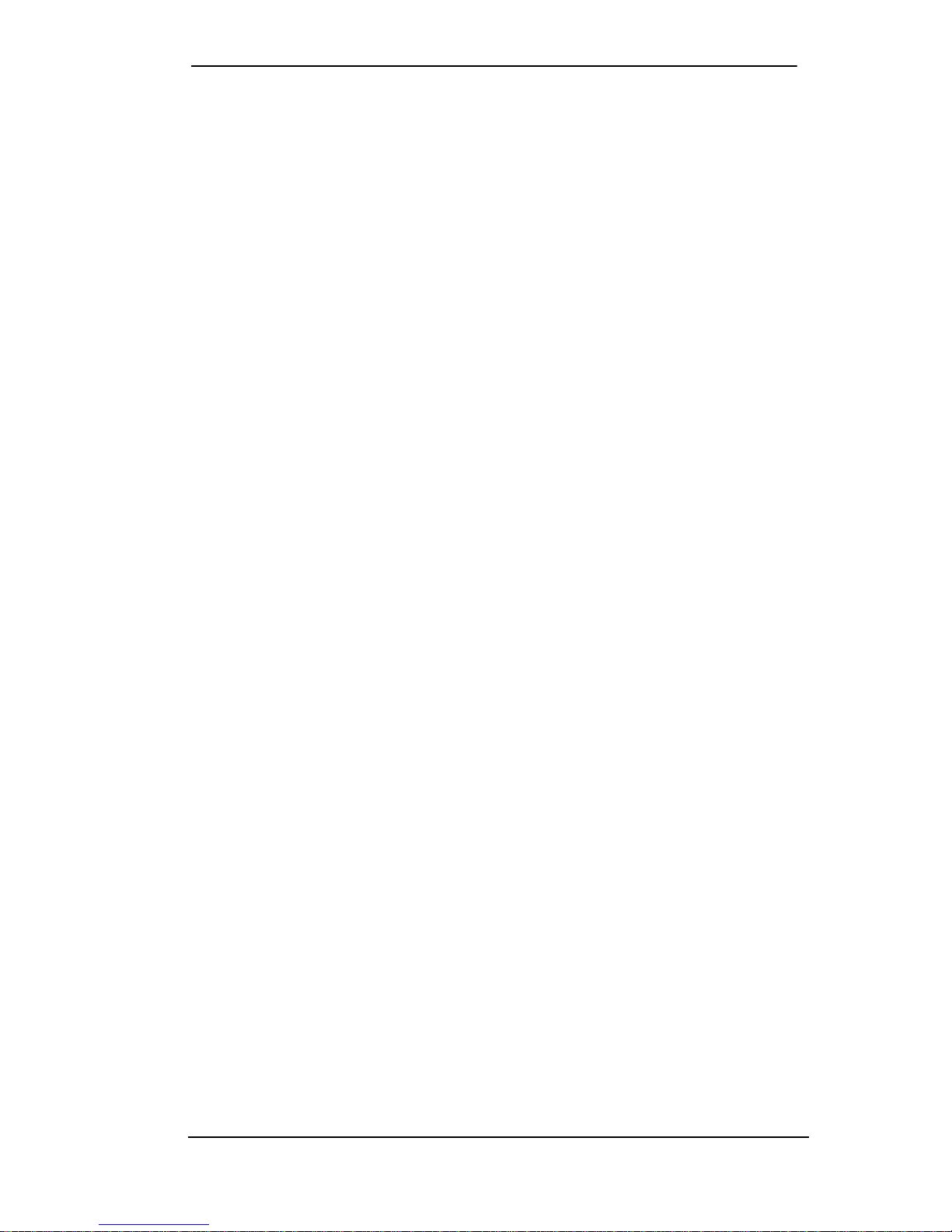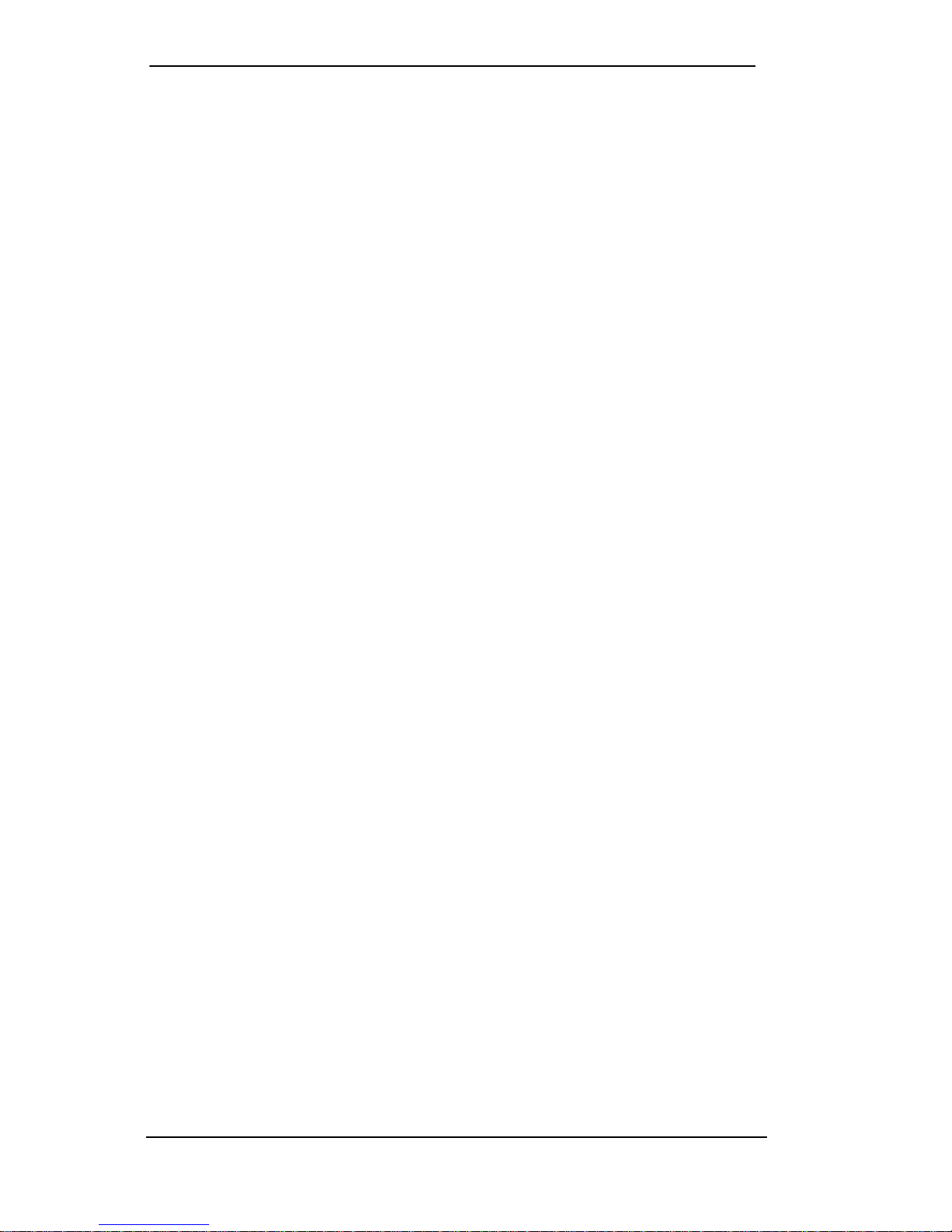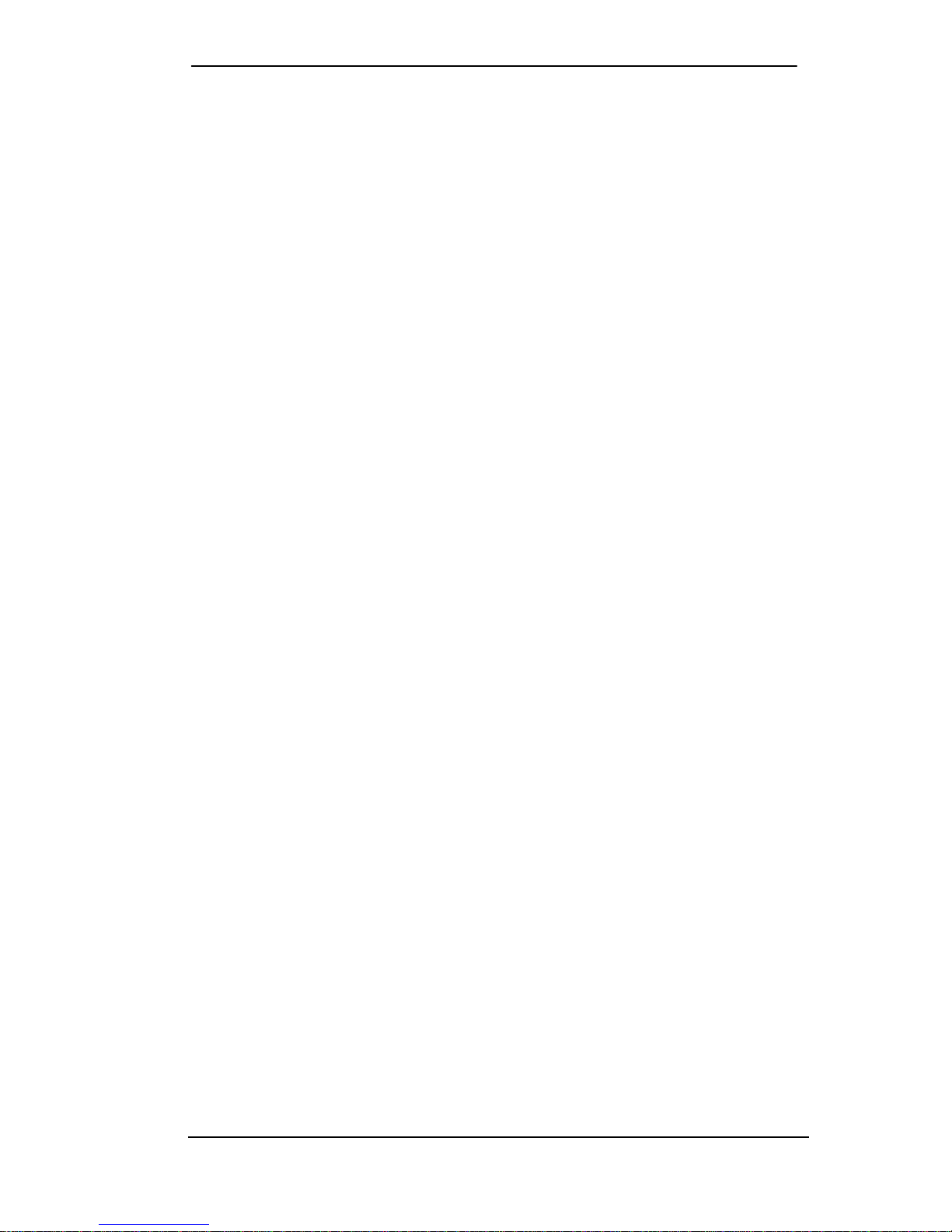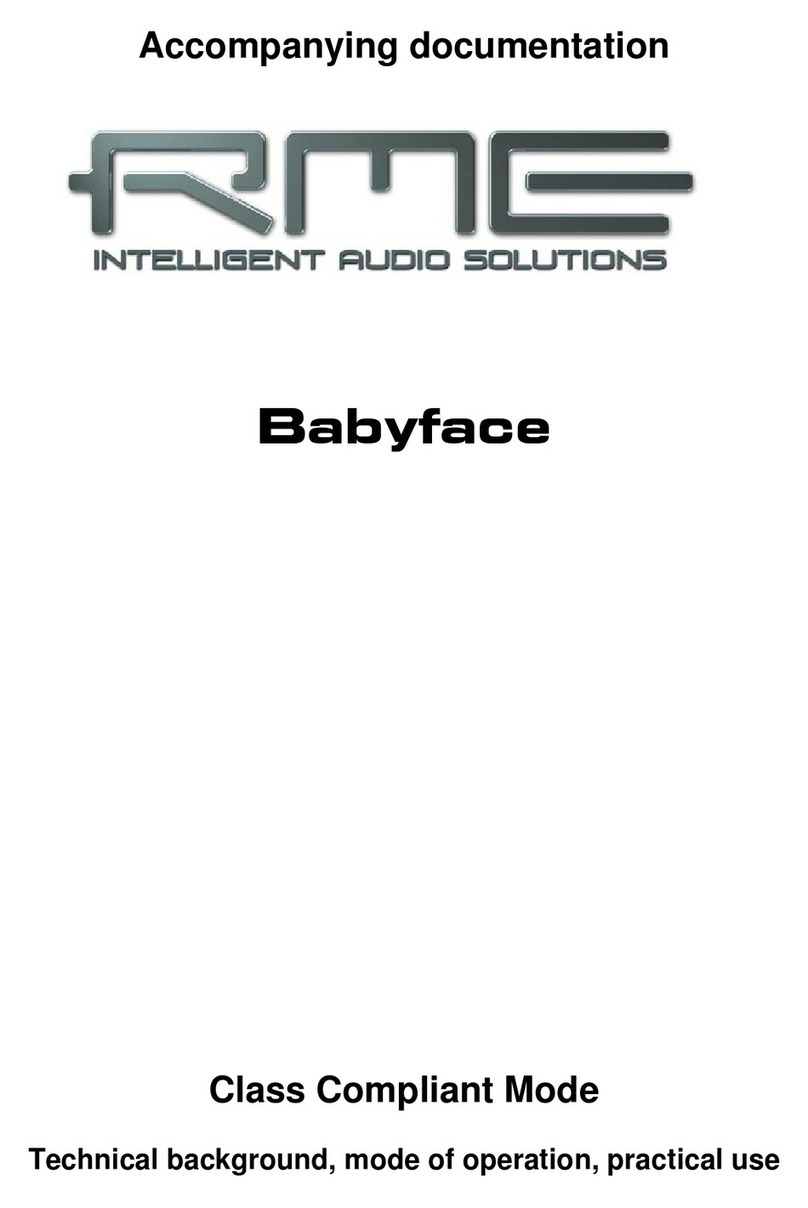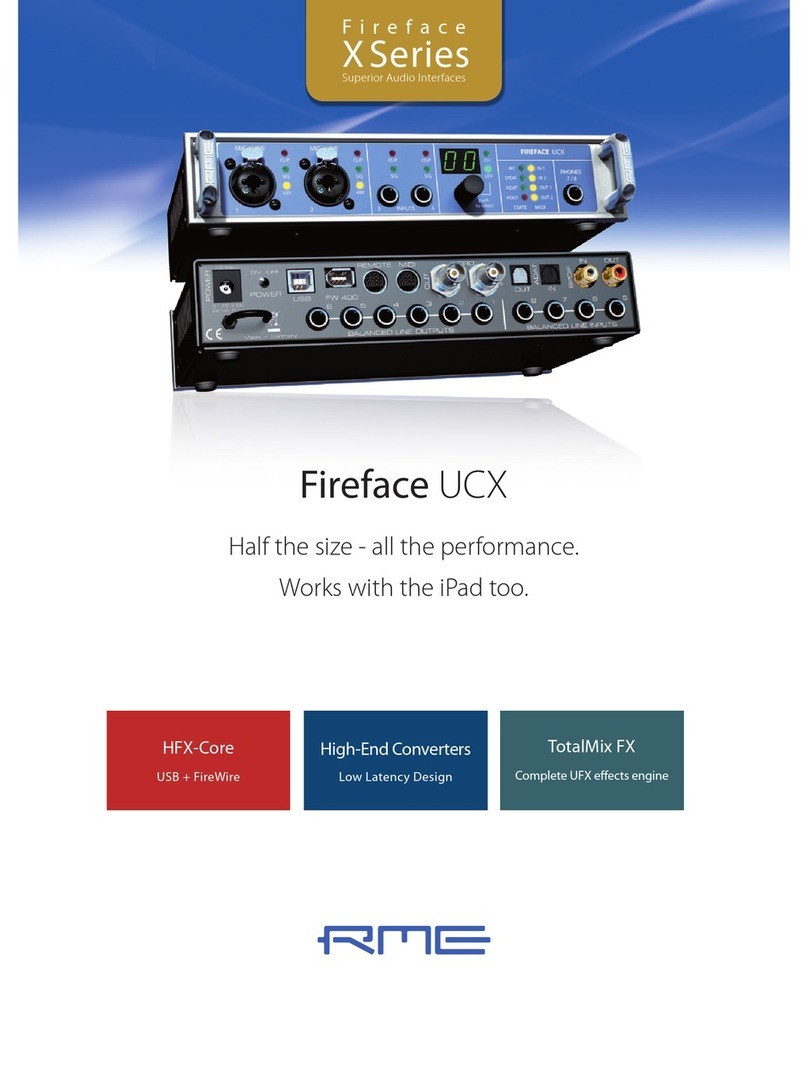Contents
1Introduction............................................................ 4
2Package Contents.................................................. 4
3System Requirements............................................ 4
4Brief Description and Characteristics................... 5
5Technical Specifications
5.1 Digital.................................................................... 5
5.2 Analog................................................................... 5
5.3 MIDI...................................................................... 6
5.4 Power Supply........................................................ 6
6Hardware Installation
6.1 PCI Interface......................................................... 7
6.2 CardBus Card ....................................................... 7
7Driver Installation
7.1 Windows 2000/XP................................................. 8
7.2 Driver Update........................................................ 8
7.3 Flash Update......................................................... 9
7.4 Deinstalling the Drivers ......................................... 9
7.5 Linux/Unix............................................................. 9
8Operation and Usage
8.1 Connections .........................................................10
8.2 Playback ..............................................................11
8.3 Multi-Client Operation...........................................12
8.4 DVD-Playback under MME...................................12
8.5 Low Latency under MME......................................13
8.6 Recording.............................................................14
8.7 Analog Inputs .......................................................15
8.8 Analog Outputs.....................................................16
9Configuring the RPM ............................................17
10 Disconnect Mode ..................................................18
11 Bypass Mode.........................................................18
11 Using more than one Hammerfall DSP ................19
13 Operation under ASIO 2.0.....................................19
14 Operation under GSIF...........................................20
15 TotalMix: Routing and Monitoring.......................21
15.1 Elements of the Surface.....................................22
15.2 Tour de TotalMix ................................................23
15.3 Submix View ......................................................24
15.4 Mute and Solo....................................................24
15.5 Hotkeys..............................................................24
15.6 Quick Access Panel............................................25
15.7 Presets...............................................................26
15.8 Monitor...............................................................27
15.9 Menu Options.....................................................27
15.10 Level Meter ......................................................28
16 The Matrix
16.1 Elements of the Surface.....................................29
16.2 Usage.................................................................29
16.3 Advantages of the Matrix....................................30