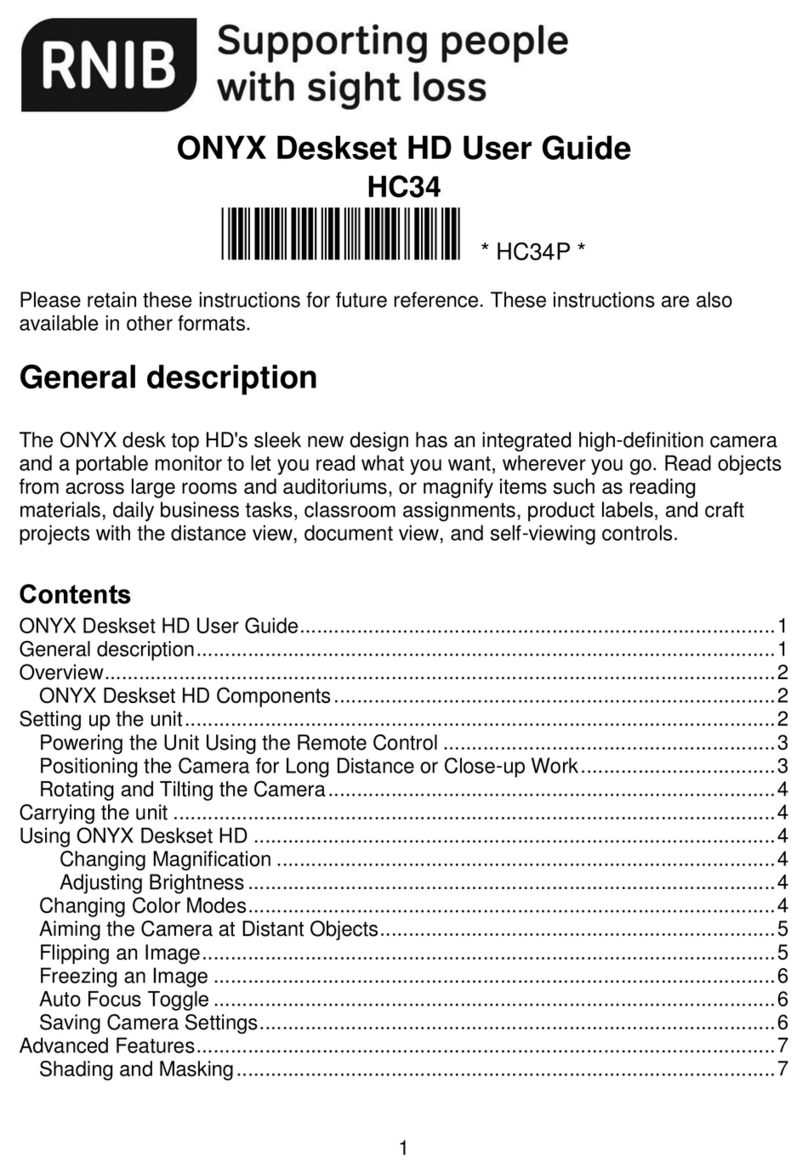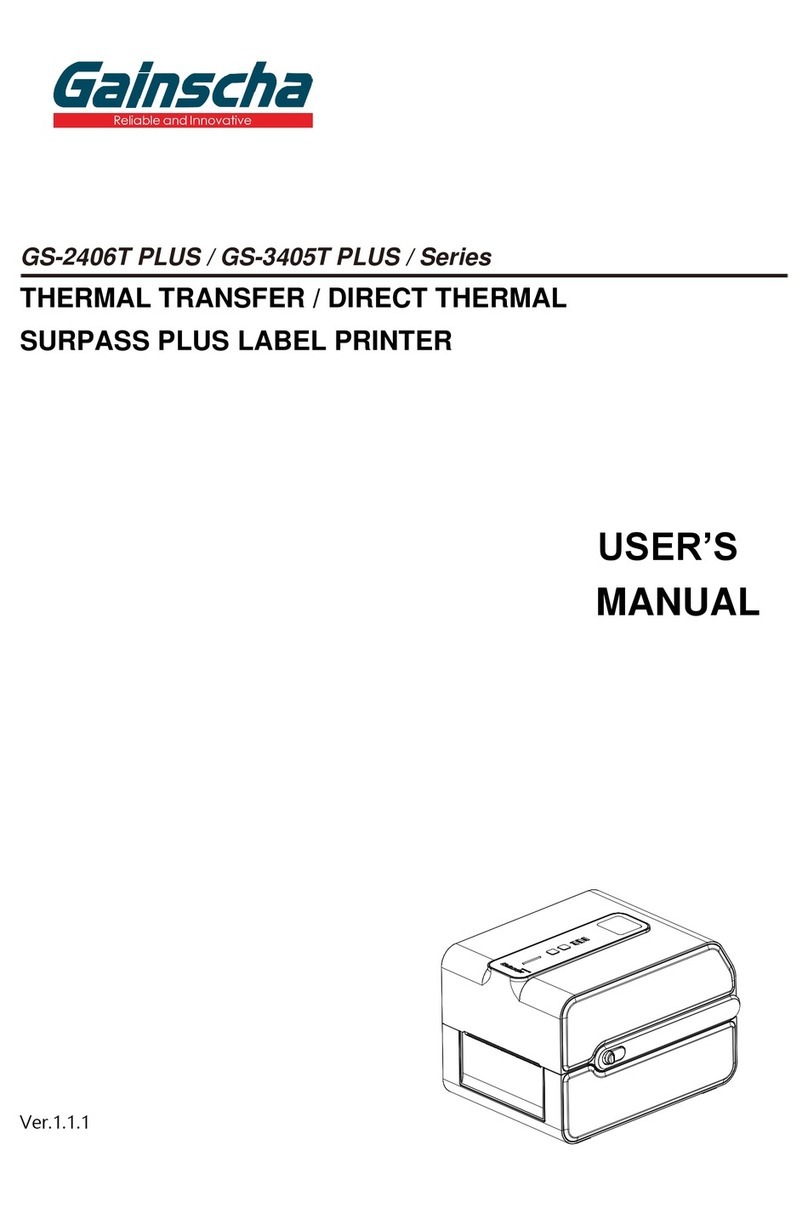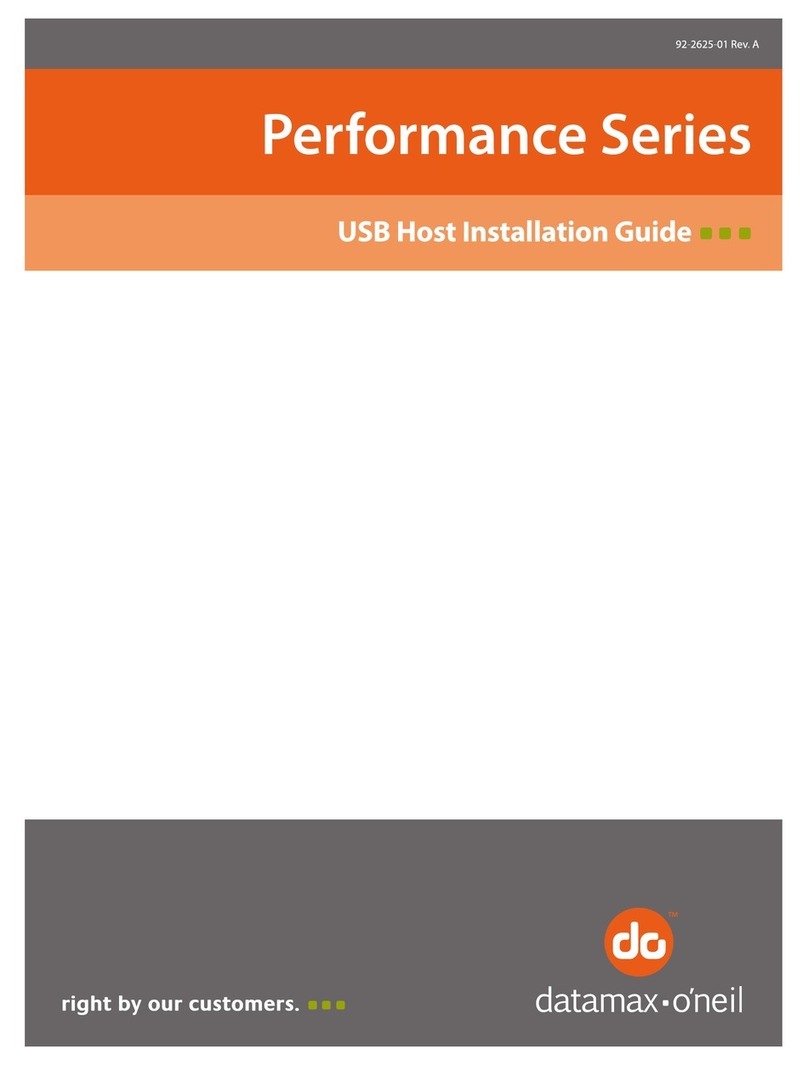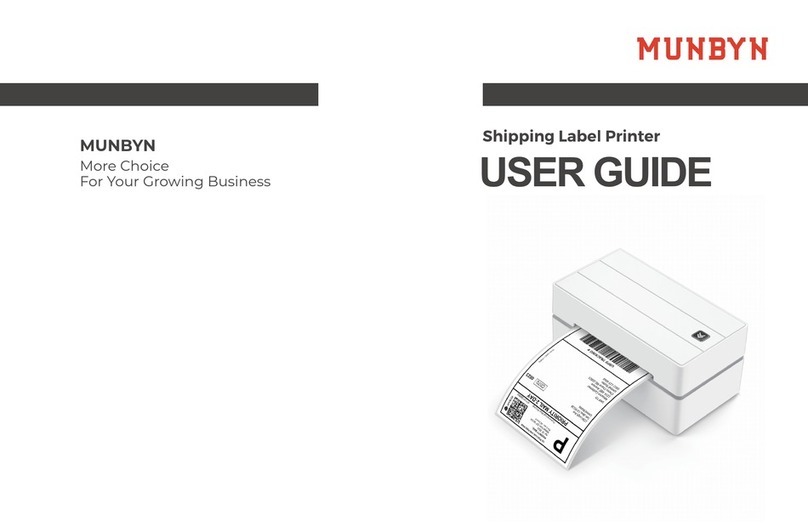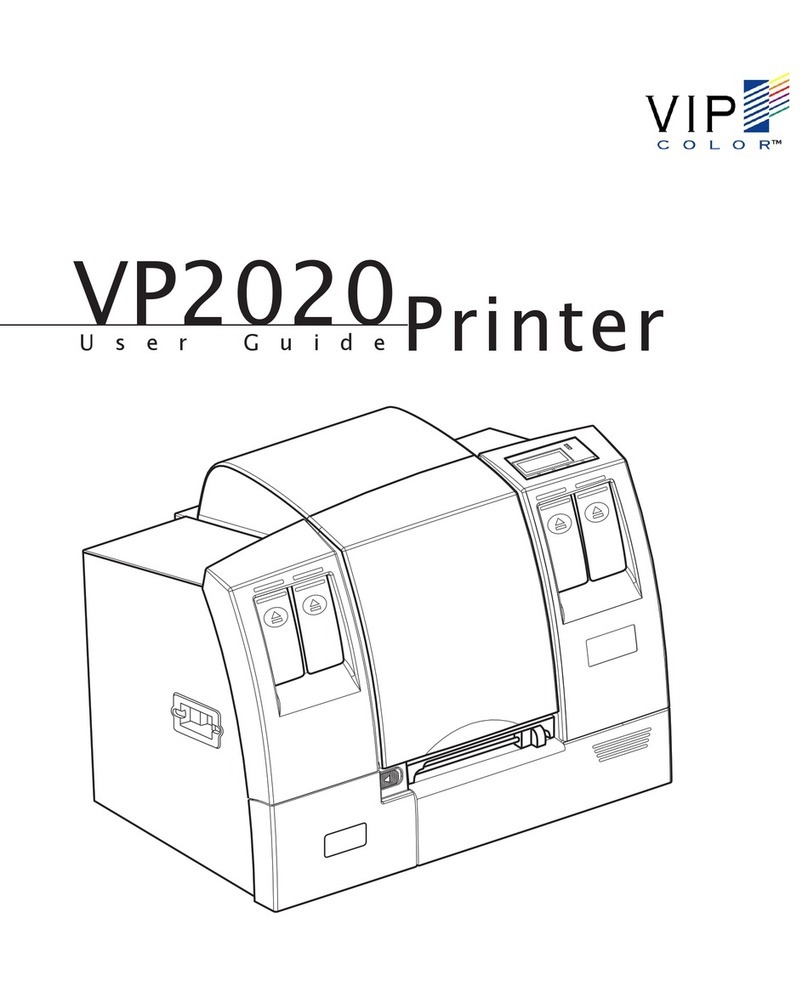RNIB PenFriend 3 User manual

1
RNIB PenFriend 3 audio labeller (DL121)
Thank you for purchasing from RNIB. In the unlikely event the item is
unsuitable, please contact us within 14 days of receipt to obtain your
returns number. To ensure your return goes smoothly, the item and all
components must be in as new condition and packed in its original,
undamaged packaging. For further details and guidance on returning
faulty items, please see the Terms and conditions of sale and How to
contact RNIB sections of this instruction manual. Please retain these
instructions for future reference.
General description .............................................................................. 2
Items supplied with the RNIB PenFriend 3.........................................3
Orientation............................................................................................. 3
Audio instruction hot spots ................................................................. 3
Getting started ...................................................................................... 4
Lanyard attachment.............................................................................. 4
Using your RNIB PenFriend................................................................. 5
Power Button: Turning on your PenFriend .......................................5
Record button ................................................................................... 5
Playback ........................................................................................... 6
Volume ............................................................................................. 6
Mode functions ................................................................................. 6
Recording and Playback mode......................................................... 6
Audio Book mode ............................................................................. 7
MP3 mode ........................................................................................ 7
RNIB Talking Book mode ................................................................. 7
Listening to a recorded label...............................................................8
Reusing labels ...................................................................................... 8
File management software................................................................... 8
Label Manager software interfaces ..................................................8
File Explorer ..................................................................................... 8
Backup files........................................................................................... 8
Audio Interface ................................................................................. 9
Graphic Interface .............................................................................. 9

2
Adding Talking Books........................................................................ 10
File explorer.................................................................................... 10
Graphic Interface ............................................................................ 10
Adding music ...................................................................................... 11
File explorer.................................................................................... 11
Playback order and skipping tracks................................................ 12
PenFriend Labeller website ............................................................... 13
Battery replacement ........................................................................... 13
How to contact RNIB .......................................................................... 14
Terms and conditions of sale ............................................................ 14
Recycling electrical equipment ......................................................... 15
Why recycle? .................................................................................. 15
What is WEEE? .............................................................................. 15
How are we helping? ...................................................................... 15
General description
Our easy-to use labelling device lets you record your own voice on to
sticky or magnetic labels for attaching to a wide range of items in and
around the home, at school and at work. Simply touch the RNIB
PenFriend to the label to hear back your recording, for easy
identification.
Label your spice jars, your CD or vinyl collection, clothing and beauty
products, plant seed packets and more. For further ideas download the
PenFriend Hints and Tips Guide from our online shop. Or, switch on
your PenFriend and touch the tactile circles on the back of the
instruction card to hear 15 different usage ideas.
Store up to one hour of recording on any label, 250 hours of recording
time on the 8GB internal memory. You can also add MP3 music and
audio books using File Explorer or the free Label Manager software on
a Microsoft Windows computer.

3
Items supplied with the RNIB PenFriend 3
•One RNIB PenFriend 3 audio labeller.
•One tactile talking audio instruction card.
•127 mixed sized labels (91 small round and 36 large square).
•10 magnetic labels (one hour recording per magnet).
•One lanyard.
•One recordable key fob, with four sound spots.
•One storage box.
Orientation
Position the PenFriend so that the thin end (tip) is facing downwards
and the buttons are facing you.
The blunt top end is where the lanyard fits and contains the
loudspeaker. (See Lanyard attachment section for details).
On the front of PenFriend are four buttons. For ease of use the buttons
are of different heights with the Power button protruding the most and
the Mode button the least.
Starting from the top, they are as follows: the larger round Power
On/Off button; the Record button; the Volume button, and finally there
is the Mode button.
With PenFriend still facing you on the left side there are two ports
(holes). The top circular port is for your headphones and the bottom
rectangular port is for the USB cable (not included). Please note that
you will need a Male A to Mini USB cable to access the File Explorer
and Label Manager functions.
On the back of PenFriend is the battery compartment (see the Battery
insertion and replacement section for details.)
Audio instruction hot spots
The PenFriend is supplied in a re-usable plastic box. We recommend
that you keep the box to store any new sets of labels, laundry labels,
magnetic labels and of course the PenFriend, keeping everything in one
place.

4
The audio instruction card inside the packaging has eight embossed
sound spots which play back audio instructions about how PenFriend
works, on one side, and 15 sound spots on the reverse side detailing
uses for your PenFriend.
The eight instruction hotspots have rectangular raised areas which you
can feel and inside each rectangle is an instruction. From top to bottom
of the card:
•General information.
•Power.
•Record.
•Volume.
•Mode.
•Saving files.
•Download.
•Batteries.
Switch on the PenFriend by pressing the large protruded top button for
two seconds. You will hear a bleep. Simply tap the thin end of
PenFriend on any of the hotspots and it will read out loud the relevant
instructions. Move onto the next tactile hot spot to learn more.
Getting started
Your PenFriend audio labeller is supplied with two AAA batteries
installed. To save battery life the device switches off after 10 minutes of
no use. It will give an audible CHING to notify you. If you use
headphones the battery life is maximised by not using the speaker.
Lanyard attachment
Take the PenFriend lanyard and attach the metal end by pulling the
spring lever back and threading the metal hook through the loop at the
end of the pen. Release the lever and the lanyard will stay securely in
place. At the opposite end of the lanyard is a plastic connector with a
safety latch. Should the lanyard be tugged it will split open to protect
your neck. You can snap the plastic back into position to continue.

5
Using your RNIB PenFriend
There are four buttons of reducing height on your PenFriend. The most
important buttons, the Power and Record buttons, stand out proud
over the body of the pen for easy detection. The Volume button only
slightly protrudes, and the Mode button remains flush with the body of
the pen.
Power Button: Turning on your PenFriend
This is the first button from the top blunt end. Press the Power button
for two seconds. The light turns red and you will hear a BEEP. The
volume level will be the same as the last time the PenFriend was used.
To switch off the labeller, press the Power button for two seconds and
you will hear a CHING and power is cut. If it is not used for 10 minutes,
it will emit a CHING and switch off to save battery power.
Record button
This is the second button down. PenFriend is always in recording mode
when you switch it on. To make a recording press the Record button
and keep it pressed down while you touch the thin end of the labeller
against the label you wish to record on. You will hear a BEEP to confirm
that contact is made, and you can start recording. Release the Record
button and bring PenFriend to your mouth just like a microphone and
make your recordings. You will soon find the best distance away from
your mouth that matches the volume of your normal voice. When you
have finished speaking wait two seconds and then click the Record
button quickly to save your recording. You will hear a BEEP to confirm
that your recording has been saved.
You can overwrite a recording on any label as often as you wish by
repeating the above process. If you wish to erase a recording, just
repeat the above process, but don’t say anything.
No recording is permanent. If on occasions you wish to protect your
recordings from accidental erasure, please use the Label Manager.
Remember the sequence: Press, keep pressed, touch label (BEEP),
release, speak, press and release (BEEP).

6
You can record up to one hour on any single label, so your PenFriend
can be used for short messages as well as long ones. The internal
memory is 8GB which allows up to 250 hours of recording. If you need
more, you can buy replacement SD cards and expand the memory up
to 16GB.
Playback
To play back a recording, make sure that you are in the default
recording mode (red light). Touch any label with recordings and you will
hear it played back. To pause the audio, press and release the Power
button quickly. The audio will pause; press and release quickly again
and the audio will continue.
Volume
The third button from the top is both Volume up/down. It is nearly flush
with the body of the PenFriend. Click quickly to scroll up and down the
volume levels. If you are using headphones, remember that the volume
level might need changing.
NB: The volume level you set will become the default when you next
switch on the labeller.
Mode functions
The fourth button down is the Mode button. It is flush with the body of
the PenFriend. When held down, this enables you to switch between
each of the labeller’s four different functions.
1. Recording and Playback mode (one beep).
2. Audio Book mode (two beeps).
3. MP3 mode (three beeps)
4. Talking Book mode (no beep). If you have loaded a Talking Book,
you will continue listening from where you last stopped.
5. Click again (one beep) to return to Recording mode.
Recording and Playback mode
When you turn on your PenFriend it is automatically in Recording and
Playback mode. In this setting you can record, store and play back
voice recordings you have saved to labels. (See the Record button
section.)

7
Audio Book mode
When you turn PenFriend on, you are automatically in Recording and
Playback mode. If you press and hold the Mode button you hear two
beeps and a message is played “Welcome to PenFriend". This mode
enables you to access audio shared reading books and posters for
children in over 60 languages, including Arabic, Chinese, English,
French, Spanish.
Please visit penfriendlabeller.com/products to view the products
available and where to buy from in different countries. Use your
PenFriend to play back the audio, page by page, by placing your
PenFriend in the top corners of pages. You can also record your own
messages or story telling on every page without losing the original
recordings for full family interaction.
MP3 mode
When in Audio Book (blue light) mode, press and hold the Mode button
again. You will hear three beeps. This indicates you are now in the MP3
mode and can listen to your own music. Transfer your music onto your
PenFriend using either File Explorer or the free Label Manager
software.
You can delete songs and add new songs. You can also define your
own Playback Sequence. Penfriend’s 8GB memory allows you told hold
1,000 songs. If there is no MP3 content on your PenFriend, it will
automatically move to Talking Book mode. If there is no Talking Book
loaded, then PenFriend 3 goes back to the Recording and Playback
mode (red light).
RNIB Talking Book mode
This mode allows you to save an RNIB Talking Book onto your
PenFriend, so you can continue listening to your book while outdoors or
travelling. You can transfer books from Memory Sticks and DAISY CDs,
as well as DAISY Downloads. PenFriend 3 will remember the sentence
where you last switched off to give you a continuous rendition without
having to bookmark. You can only load one Talking Book at a time.

8
Listening to a recorded label
Each time you switch on your PenFriend it automatically starts in the
correct mode for playing back your recordings or to record new labels.
Touch the recorded label with the thin end of the PenFriend to hear
your recording.
Reusing labels
You can record onto a label as many times as you like since all the
labels are reusable. Remember that the previous recording will
automatically be replaced with the new recording. Labels can be
protected with clear sticky tape, laminate and even glass panels.
PenFriend will playback just as easily.
File management software
If you’ve access to a Windows based computer, you can backup and
manage your recordings using File Explorer or the free Label
Manager software which can be downloaded from
penfriendlabeller.com/penfriend-manager
Label Manager software interfaces
After you have installed the programme, select the Label Manager icon
and open the programme. You will be presented with the Label
Manager home screen and two access options:
1. Audio Interface, which is the Jaws ready simple backup system.
2. Graphic Interface for which you may require sighted assistance.
Most of the utility functions such as backups/restore can be done on
both interfaces. Use the Graphics Interface or File Explorer for loading
music and Talking Books.
File Explorer
You can also use File Explorer on your PC to manager your files and
upload music and Talking Book content to your PenFriend 3.
Backup files
This function allows you to back up, restore, add and delete files.

9
Audio Interface
This Interface enables you to back up all your recordings or delete all of
them. For fine tuning recordings you will need to use the Graphics
Interface.
1. Select 1. Audio Interface in Label Manager.
2. Connect your PenFriend to the computer using a USB cable. The
computer will give a BEEP to indicate connection has been made.
3. Select Backup Files and select the location of where you want to
save your backup. All your files will be copied onto your computer.
You will not lose any files on the PenFriend.
4. Once the backup is complete JAWS will announce “Your backup is
complete”
5. Disconnect your PenFriend.
6. Any time you wish you can restore past recordings by connecting
again, this time selecting Restore Into Pen.
7. Sometimes, you may want to start all over again. In this case by
selecting Delete Files you can erase all your files.
8. If you wish to add a single file to a single label, select the add file
button. If you wish to manage all your files, moving audio around
labels, add more than one audio file, etc, you will need to use the
Graphic Interface.
Graphic Interface
This Interface enables you to fine tune your recordings by selecting
recordings.
1. Select 2. Graphic Interface in Label Manager.
2. Connect your PenFriend to a Windows computer using a USB
cable. The PenFriend graphic in the bottom left of the screen will
show a green tick to indicate connection has been made.
3. Select PEN files and see all your recordings against each unique
label.
4. Select Add Files to allocate any pre-recordings such as music,
recitals, birdsongs, to specific label numbers.

10
Adding Talking Books
This can be done using the Graphic Interface option in the Label
Manager software or by using File Explorer on your PC. At the time of
producing these instructions, the Audio Interface is under development
to include this functionality.
This function allows you to transfer Talking Book files to your
PenFriend. You can store one book at a time on your PenFriend.
File explorer
Your book files must be unzipped before loading onto the PenFriend
using File Explorer.
1. Connect your PenFriend to the computer using a USB cable.
2. Open File Explorer on your computer.
3. Locate the PenFriend drive and open the Book folder.
4. Open the folder containing your Talking Book files.
5. Select and copy the files you wish to add to your PenFriend and
paste them into the PenFriend Book folder. Alternatively, you can
drag and drop files from one folder to another.
6. To play back the book files, put your PenFriend into Talking Book
Mode (press the Mode button four times).
Graphic Interface
1. Select 2. Graphics Interface in Label Manager.
2. Connect your PenFriend to the computer using a USB cable. The
PenFriend graphic in the bottom left of the screen will show a green
tick to indicate connection has been made.
3. Select Talking Books.
4. The left column will show you the current book installed on your
PenFriend (blank if no book installed). The right column shows the
books you’ve loaded into Label Manager.
5. In the top right, select the browse button. For books saved on your
computer, select MP3/DAISY CD files. For books downloaded from
the internet as a zip file (such as RNIB’s Talking Book Library),
select DAISY Book Zip Files.
6. Browse for the book you wish to add. The software will
automatically unzip files as required.

11
7. Select the red Transfer to PenFriend button in the bottom right
corner of your screen.
8. You’ll be asked to confirm that you wish to replace the existing book
(if applicable).
9. To play back the book, put your PenFriend into Talking book Mode
(press the Mode button four times).
10. The narration will flow automatically from chapter to chapter.
Anytime you wish to stop, just press the Power button in the usual
way for three seconds until you hear the CHING sound.
11. When you wish to continue listening go back to Talking Book
Mode and PenFriend will carry on where you left off.
Adding music
This can be done using the Graphic Interface option in the Label
Manager software or by using File Explorer on your PC. At the time of
producing these instructions, the Audio Interface is under development
to include this functionality.
This function allows you to transfer MP3 music files to your PenFriend.
Although the memory can hold about 1,000 MP3 song files, we
recommend storing your collection on a hard disk and having around
100 songs on your PenFriend at any time, if you wish to be able to
manage the playback sequence effectively.
File explorer
1. Connect your PenFriend to the computer using a USB cable.
2. Open File Explorer.
3. Locate the PenFriend drive and open the MP3 folder.
4. Open the folder containing your MP3 music files.
5. Select and copy the files you wish to add to your PenFriend and
paste them into the PenFriend MP3 folder. Alternatively, you can
drag and drop files from one folder to another.
6. To play back the music files, put your PenFriend into MP3 Mode
(press the Mode button three times).
Graphics interface
1. Select 2. Graphic Interface in Label Manager.

12
2. Connect your PenFriend to the computer using a USB cable. The
PenFriend graphic in the bottom left of the screen will show a green
tick to indicate connection has been made.
3. Select Add MP3 Music. The left column will show you the current
music files installed on your PenFriend (blank if no files installed).
The right column, Choose files to add to PenFriend, shows the
music files you’ve loaded into Label Manager, but that are not yet
on your PenFriend.
4. Double click in the right-hand column to open Select a File.
5. Browse your computer to find the music files you wish to upload to
your PenFriend. Select Open to add them to your PenFriend.
6. In the right-hand column select the songs you wish to add your
PenFriend and select the Transfer MP3 button in the bottom right
corner of your screen.
7. The tracks will now appear in the left-hand column, MP3’s on
PenFriend (in sequence).
8. To play back the music files, put your PenFriend into MP3 Mode
(press the Mode button three times).
Playback order and skipping tracks
Within Label Manager, using the Graphics Interface, you can edit the
playback order of your music files.
1. The left-hand column, MP3’s on PenFriend (in sequence), shows
the files on your pen.
2. Select any song and use the UP or DOWN arrows in the centre of
the screen, to define its playback position.
3. Select the Confirm Sequence button in the bottom left of the
screen.
To skip tracks, press the third button from the top of your PenFriend
(this is the Volume button). The volume level needs to be set in Record
and Playback mode and will become the default when you next switch
on the labeller.
Alternatively, your headphones or portable speaker may have a
separate volume control. These can be plugged into the PenFriend’s
audio port.

13
PenFriend Labeller website
You can watch instructional videos or download audio instructions at
penfriendlabeller.com The site also hosts a discussion forum to share
ideas and ask questions about PenFriend.
Select Show Preferences to edit the text size, text style, line spacing,
contrast, table of contents and enhance inputs to suit your needs.
Battery replacement
PenFriend has an audible “battery low” alert to let you know when the
batteries need replacing. When this alert sounds replace the two AAA
batteries. Your recordings will not be affected when replacing the
batteries.
At the thin end of the back cover is a clip. Gently push the clip towards
the blunt speaker end and lift. The battery lid will come off. PenFriend
runs on standard AAA batteries. Place the lid carefully on the table,
noting the end that has the clip.
Remove the first battery that is in the blunt speaker end, then let the
second battery slide towards the speaker end before removing. Do not
try to remove the second battery at the thin end since the design
ensures it cannot be taken out.
Similarly, when you put in new batteries make sure that the flat end
(negative) is facing the thin end of the PenFriend. Slide it down until it
reaches the spring, then plug-in the first battery with the flat end in
contact with the second battery.
Replace the battery cover by inserting the small nodule at the top of the
cover into the hole at the blunt end of the battery compartment, then
push the cover down. Pull the clip gently towards the thin end and you
will hear a click when it is in place, indicating that the cover has been
locked.
If you insert the batteries the wrong way around, no damage will be
done but the PenFriend will not start.

14
Replacement batteries are available from RNIB. Please note: RNIB
does not guarantee batteries.
How to contact RNIB
Phone: 0303 123 9999
Email: shop@rnib.org.uk
Address: RNIB, Midgate House, Midgate, Peterborough PE1 1TN
Online Shop: shop.rnib.org.uk
International customers: exports@rnib.org.uk
Terms and conditions of sale
This product is guaranteed from manufacturing faults for 12 months
from the date of purchase. If you have any issues with the product and
you did not purchase directly from RNIB then please contact your
retailer in the first instance.
For all returns and repairs contact RNIB first to get a returns
authorisation number to help us deal efficiently with your product return.
You can request full terms and conditions from RNIB or view them
online.
RNIB Enterprises Limited (with registered number 0887094) is a wholly
owned trading subsidiary of the Royal National Institute of Blind People
("RNIB"), a charity registered in England and Wales (226227), Scotland
(SC039316) and Isle of Man (1109). RNIB Enterprises Limited
covenants all of its taxable profits to RNIB.
This product is CE marked and fully complies with all applicable EU
legislation.

15
Recycling electrical equipment
Please do not throw items marked with this symbol in your bin. Recycle
your electricals and electronic devices free at your local recycling
centre. Search for your nearest recycling centre by visiting
recyclenow.com
Why recycle?
Unwanted electrical equipment is the UK’s fastest growing type of
waste.
Many electrical items can be repaired or recycled, saving natural
resources and the environment. If you do not recycle, electrical
equipment will end up in landfill where hazardous substances will leak
out and cause soil and water contamination – harming wildlife and
human health.
RNIB are proud to support your local authority in providing local
recycling facilities for electrical equipment.
To remind you that old electrical equipment can be recycled, it is now
marked with the crossed-out wheeled bin symbol. Please do not throw
any electrical equipment (including those marked with this symbol) in
your bin.
What is WEEE?
The Waste Electrical or Electronic Equipment (WEEE) Directive
requires countries to maximise separate collection and environmentally
friendly processing of these items.
How are we helping?
In the UK, distributors including retailers must provide a system which
allows all customers buying new electrical equipment the opportunity to
recycle their old items free of charge.

16
As a responsible retailer, we have met the requirements placed on us
by financially supporting the national network of WEEE recycling
centres established by local authorities. This is achieved through
membership of the national Distributor Take-back scheme (DTS).
Revised: June 2019
© 2019 Royal National Institute of Blind People.
This manual suits for next models
1
Table of contents
Other RNIB Label Maker manuals