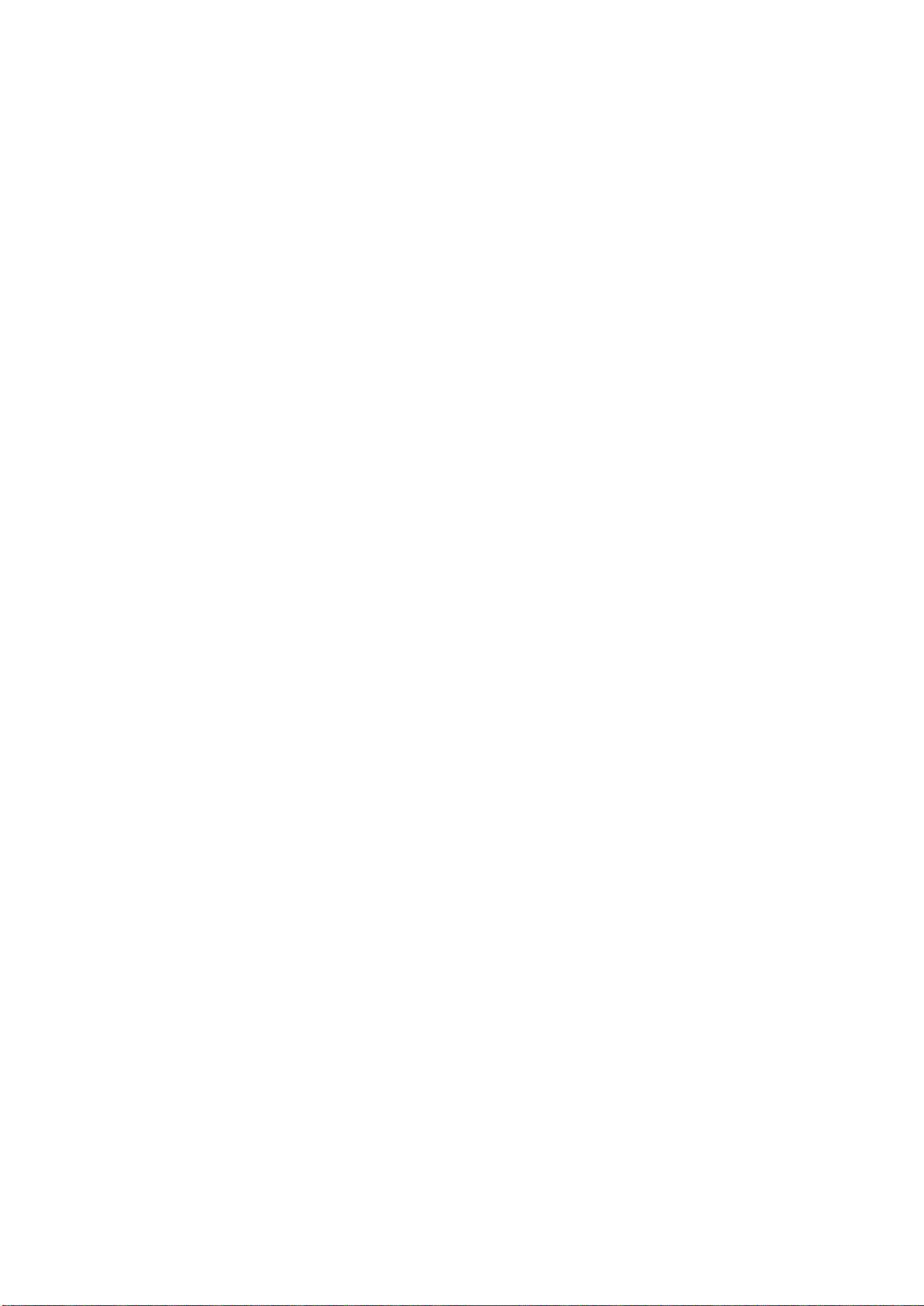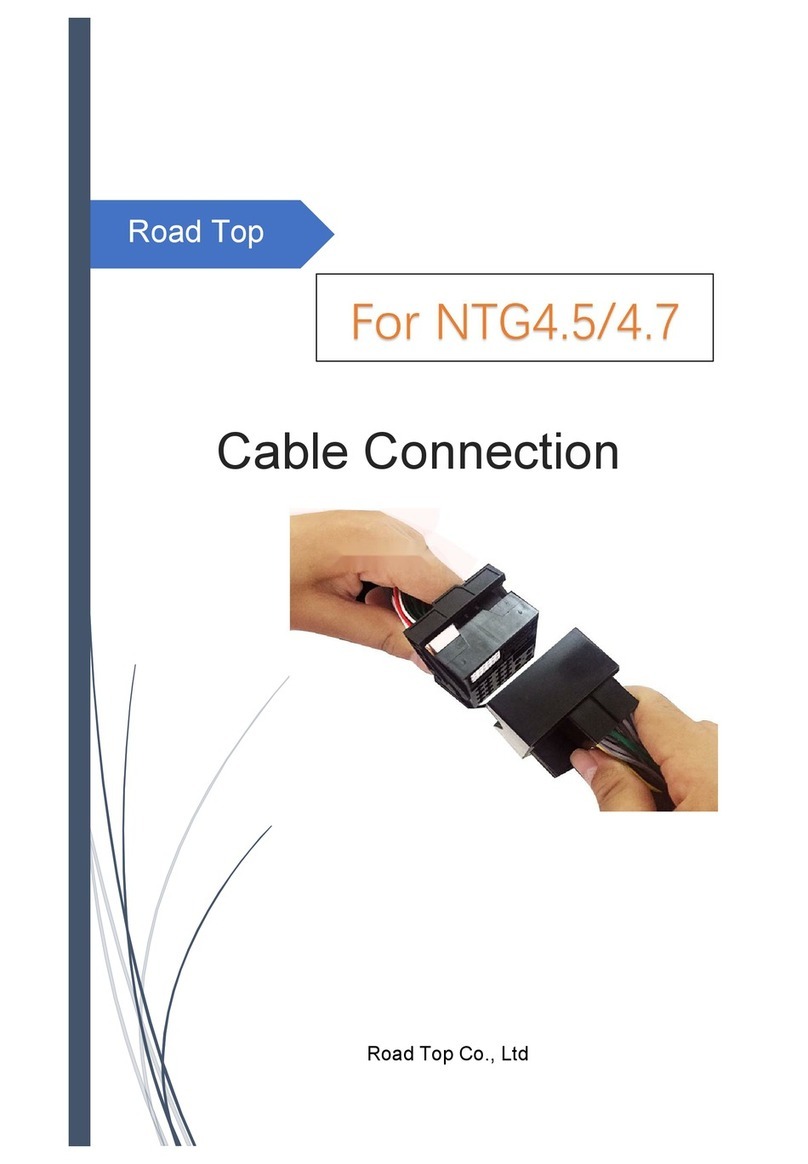Road Top User Manual
1 / 16
1. About Road Top
Our vision ---- Keep your Mercedes-Benz enjoying the Top-level multimedia
entertainment on the Road.
The company's brand "Road Top" focuses on upgrading the small screen of
Mercedes-Benz's original radio to Android HD screen. Because of the pursuit of
perfect sound quality and the focus on vehicle navigation and entertainment
function, Road Top has won the favor of Mercedes-Benz owners all over the world.
In the future, we will continue to pursue scientific and technological innovation,
focus on quality, and serve all the world customers to create high-end vehicle
navigation entertainment Android ecosystem and intelligent interconnection.
Keep your Mercedes-Benz enjoying the Top-level entertainment on the way.
Road Top will be with you to enjoy the fun of Mercedes-Benz driving.
2. Product Introduction
This amazing kit adds full CarPlay functionality to your existing NTG 5.0 5.1 / 5.2
while retaining all the original NTG 5.0 5.1 / 5.2 features. The CarPlay system
supports Knob control, Touch mouse, and steering wheel control, and is
integrated with the console or glove box USB.
Whether your NTG 5.0 5.1 / 5.2 system is factory-equipped with navigation,
phone module or Bluetooth, whether it's Apple Maps, Spotify, making/receiving
calls or using Siri to reply to text, the system fully supports Apple systems and
phone features.
3. Product Installation
We will provide installation guidance videos for all our products.
Please scan the QR code on next page, directly enter into Road Top YouTube
installation guidance video for Mercedes Benz NTG 5.0.