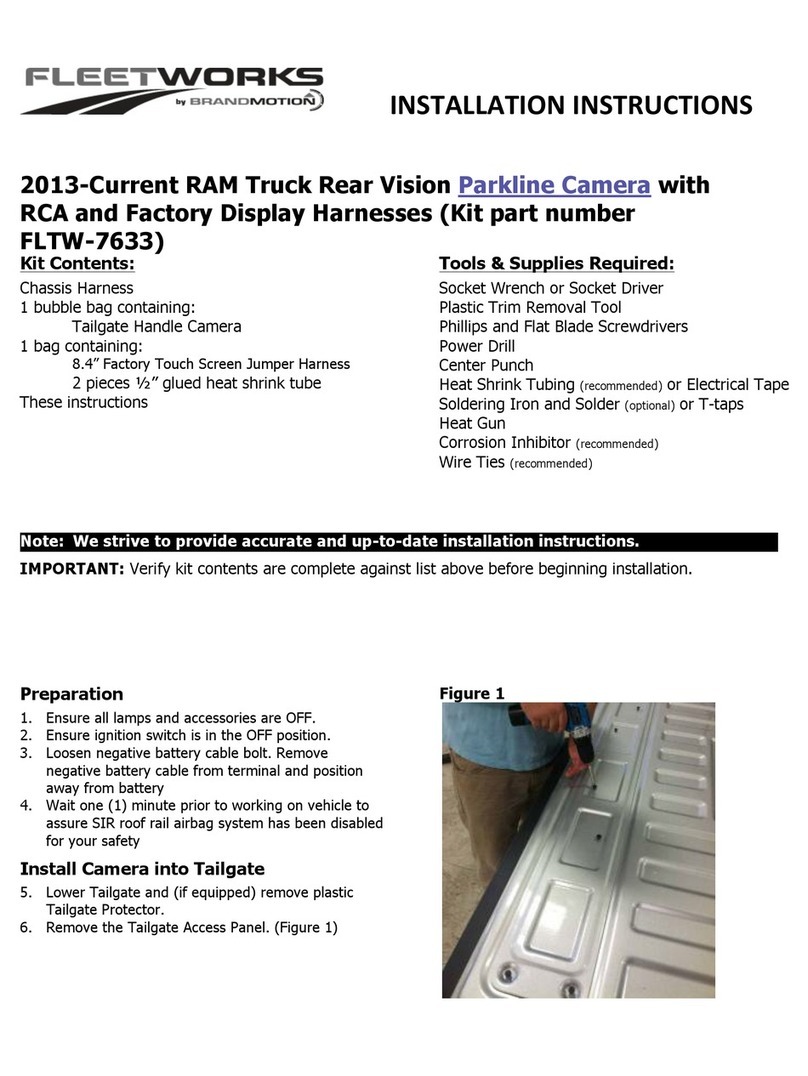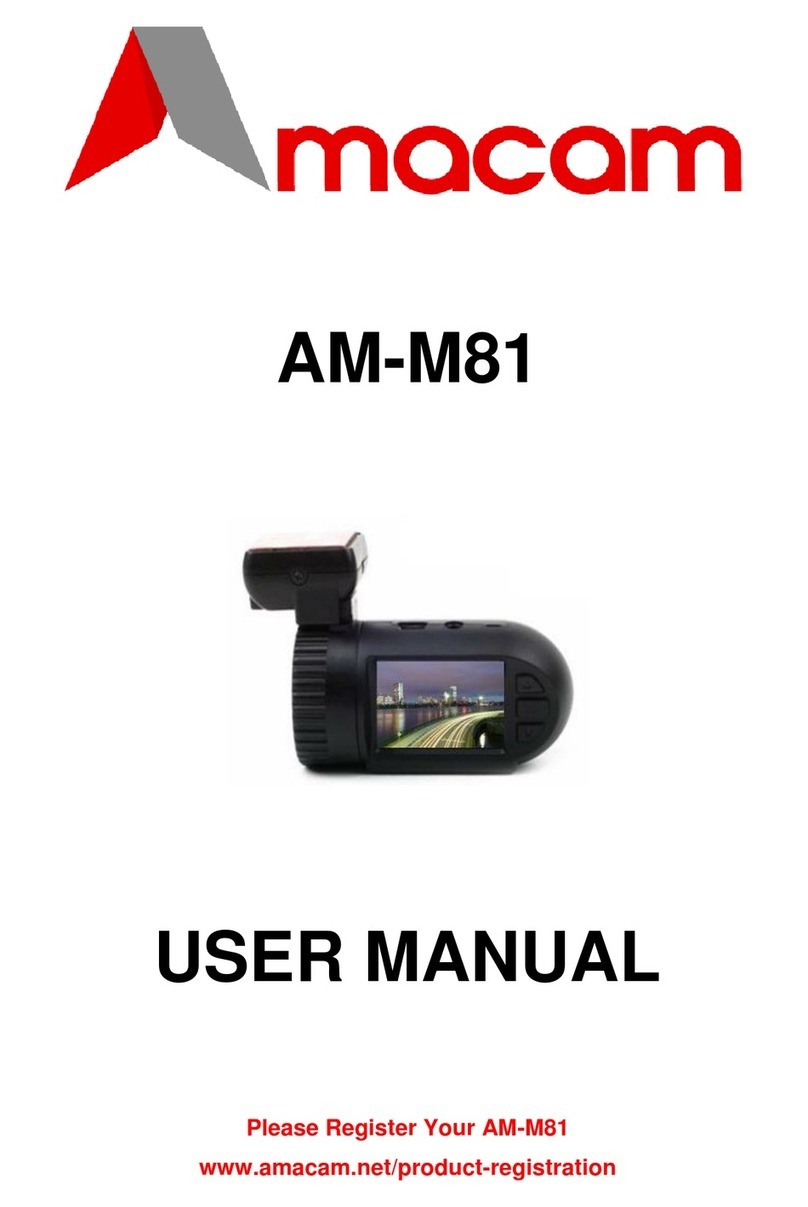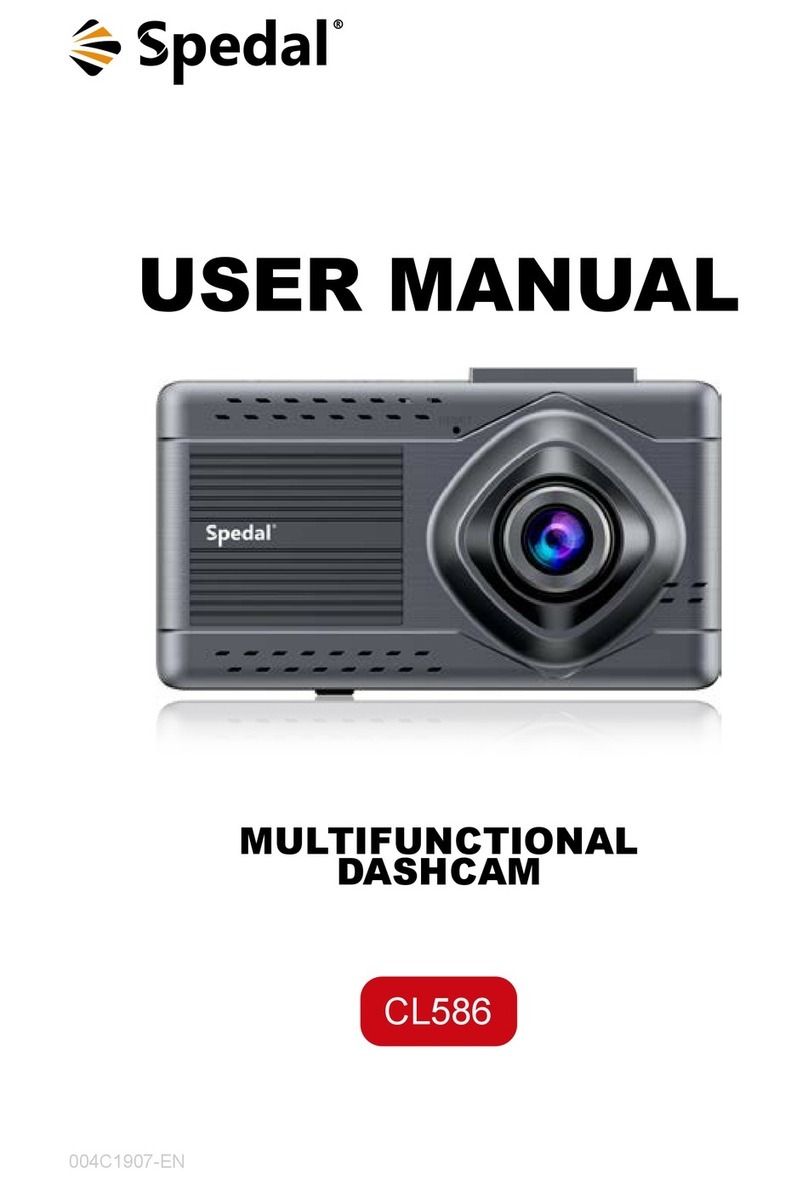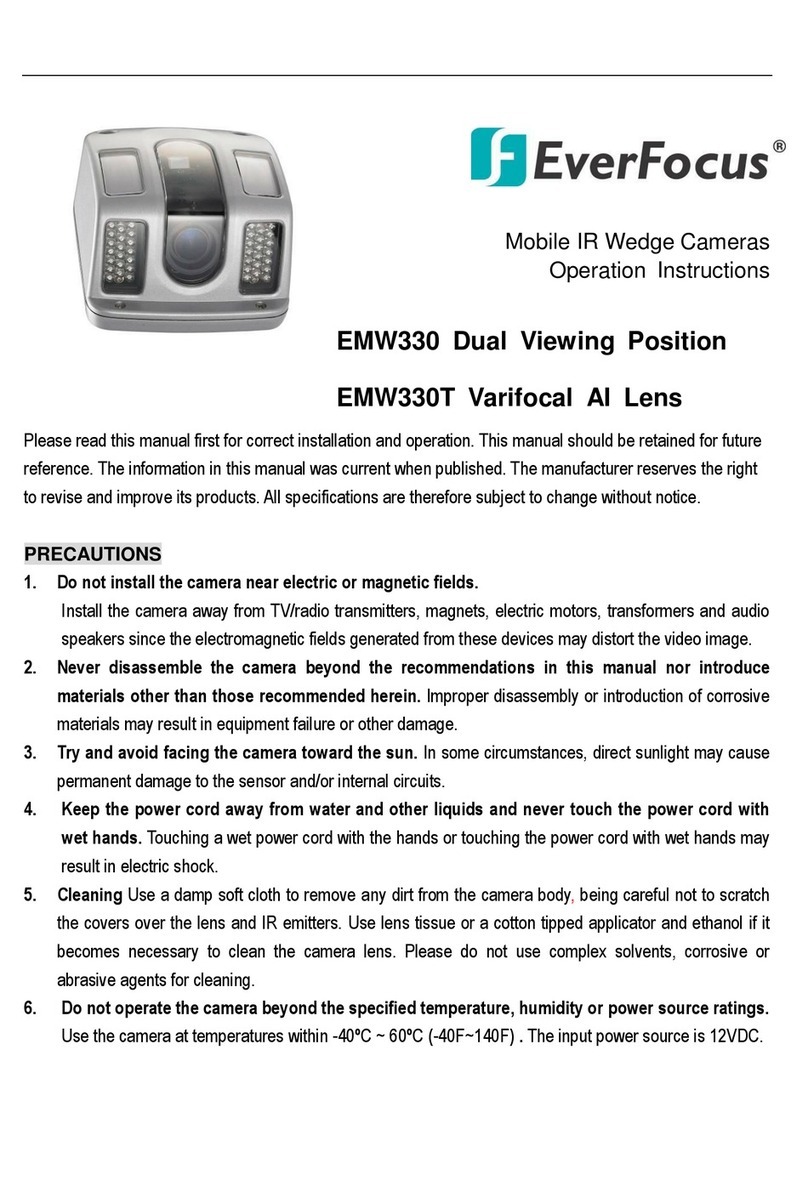Gator GHDVR72W Operational manual

!
!
1
HD 720P wIFI DaSH cam
GHDVR72W
PRODUCT USER MANUAL
152
Wide AngleAdhesive
Mount
G Sensor
152
Wide Angle GPS Option
Hand Gesture
Photo Function
Resolution
720P
HD
Super
Capacitor
!

!
!
2
!!
Introduction
Thank you for purchasing the Gator GHDVR72W HD 720P WiFi Dash Cam.
Please ensure that you have read the product manual and instructions in full,
prior to installation and use. Failure to do so may result in product failure/damage
or incorrect operation and therefore impact the product performance.
Product overview
The Gator GHDVR72W Dash Cam has been designed to provide high definition
recordings of your trips for security and evidence in the case of an accident. The
DASH CAM simply mounts to the windscreen and records footage onto a Micro
SD memory card.It has built-in WIFI and interfaces with your smartphone.
It transfers the user interface to the phone via the Gator Dash Cam APP. It has a
G-sensor with adjustable sensitivity and loop recording functionality.!
Product features:!
HD 1280x720 @ 30FPS
152 Degree HD wide angle lens
WiFi enabled (2.4Ghz)
WiFi Via free App to Smartphone
Hand gesture photo function
Time and date stamp
G-Sensor function
GPS data recording (optional GPS7282W req)
Mini USB interface
Seamless cycle loop recording
Super capacitor works in extreme temperature &
saves last recording once power is disconnected
Adhesive car mount
Built-in MIC
12V in-car USB charger
Supports Micro SD memory card up to 64GB, class10

!
!
3
Table of Contents
Introduction…………………….…………………………………………..2
Product overview………………………..…………………………………2
Product features …………………………………………………………..2
Table of contents ………………………………..…………….………….3
Package components ………………………………..…………….…….4
Optional accessories…...…..……………………………………………..4
Product structure……………………………….……………….…...…....5
Installation of Dash Cam…..………………..……….…...……….…......6
Fixing the Dash Cam…..…..……………………………………………..7
Indicator lights………….……………………………………………….....7
Hand gesture photo function………….………………………………....7
Downloading the Dash Cam WiFi App………………………………….7
Pairing the Dash Cam to a Smartphone…….……………………….…8
Dash Cam interface ..…………….....…………..……………...………..9
Dash Cam App functions ..………… …..……...………………………10
Resetting Dash Cam ..……………..………. ………………..…………10
Dash Cam Glossary ..…….……………….…………………….………10
Instructions for video and photo playback ………….………..……….12!
GPS logger instructions………………..…………………………….….12!
Product specification…………………………………...…….…….…....13
Trouble shooting guide……………………….…………..…..………….14
Safety information & warnings……………………..…………..…….....15
Infringement of copyright warning………………………………….…..15
Technical assistance………………….……………...…………...….....16

!
!
4
Package components:
Gator GHDVR72W Dash Cam
Mounting Bracket
USB to Micro USB !
GPS (GPS7282W optional)
!
Car Charger !!
GHDVR72W User Guide
Optional accessories: GPS7282W & GHWCUSB (Sold separately)
The GATOR GPS7282W antenna enables the user to connect directly to the DASH
CAM for power and to use the GPS tracking and recording function via the App.
The GATOR GHWCUSB enables a professional installation of a GATOR DASH
CAM into your vehicle. Instead of sourcing power from the accessory socket of the
vehicle, the GHWCUSB allows the dash cam to be wired directly to the vehicles
fuse box.

!
!
5
Camera
Gesture
photo function
MIC
LED
Speaker
Produ
c
t
s
tructure:

!
!
6
Micro USB
power socket
Card slot
Reset
Installation of Dash Cam
1. Insert adhesive mount into the mounting bracket fixing point on the DASH
CAM.
2. Fix device onto a clean windscreen where the vision is not blocked (Place
close to rear-view mirror is recommended). Don’t install device on airbag or
within its working range.
3. Insert Micro SD card into the DASH CAM
4. Insert Mini USB end of the power cord into the Mini USB interface/ charging
point of the DASH CAM.Connect USB charging end of the cable into USB
socket adapter, place adapter into 12V power socket of vehicle.
5. Adjust the mounting bracket and rotate the camera direction to get the best
view. Ensure ¼of the vehicles bonnet is visible from the bottom of the screen
for alignment.
6. Turn vehicles ignition to accessories, the DASH CAM will automatically power
ON, you will hear an audible tone once powered.
7. A red LED will start flashing and recording will start
8. A solid green LED will show on the automatically on the DASH CAM when it
is paired correctly with your smartphone via the APP
9. For the DASH CAM to work it must receive power from the charging adapter.
Once power is removed or turned off the DASH CAM will save the current file
and turn off.!

!
!
7
Fixing the Dash Cam
Suggested
Indicator lights
1.When the red LED is flashing, the Dash Cam is in recording mode.
2.When the green LED is on, the Dash Cam has been successfully paired with
your Smartphone.
Hand gesture photo function
When you wave your hand in front of the gesture photo sensor, the Dash Cam
will make a click sound and automatically takes a photo.
Downloading the DASH CAM WiFi APP
On your Smartphone search Gator Dash Cam APP. For iPhones searchthe
APP Store or for Android devices via Google Play.

!
!
8
Pairing the Dash Cam to a Smartphone
On the Smartphone to the Gator Dash Cam APP and press the Pair icon. This
will go to your WiFi settings and display all devices for connection. Select your
Dash Cam model. Enter the password 12345678. Join then Launch Dash Cam
APP

!
!
9
!
DASH CAM interface
Once paired to your DASH CAM select the connect icon to access functions.
!

!
!
10
!
!
DASH CAM APP functions
DASH CAM
1. To take a picture press white button in the centre
2. To access my Dash Cam videos press video icon
3. To access Dash Cam settings press settings icon
Factory Reset
To hard reset the device in the case of a system jam or crash. Insert fine point
paper clip into reset hole next to Micro SD card input
Gallery
Allows access to your downloaded videos and photos
Info
Version of the APP, Version of firmware, Language and Speed unit settings
Resetting DASH CAM
To hard reset the device in the case of a system jam or crash. Insert a fine point
paper clip into reset hole next to Micro SD card input
DASH CAM Glossary
Micro SD Slot:
Where the Micro SD card is inserted (Max size is 64GB Class 10).!
USB Interface:
The USB charging adapter is used to power the DASH CAM with the Micro USB
cable.
G-sensor Function:!
The G-sensor function activates in the case of a car accident by determining the
gravitational acceleration (1g = 9.8 meters/second^2). When this function
activates, the DASH CAM will take a picture.
Super capacitor:!
This allows for the Dash Cam to be used in extreme temperatures and saves the
last recording once power is disconnected.

11
Ignition Auto Power On/Off:
Once power is connected to the device (ie: when the vehicles ignition is turned
on), theDASH CAM will automatically turn onand start recording. When the
power is disconnected, or car is turned off, the DASH CAM will automatically
save the file and shutdown. !
MIC:!
Audio receiver for video recording.
Resolution:
Resolution is 1280x720 @ 30P
Record Time (Loop):
This feature allows the DASH CAM to record over the oldest recoded files once
the card is full. The card records video in 3 minute files. If you want to keep any
of the files it is best to upload them via the APP to your Smartphone.!
Date Stamp:
This feature will stamp the date and time on all your footage. To activate this
feature use the App to sync with your Smartphone.
Mute microphone:
Turns microphone recording sound onoroff. If you want to stop theDASH CAM
recording sound in the cab of your vehicle, set this feature to ‘off’. The
microphone can be muted by the video settings menu of the APP!
WDR (Wide Dynamic Range):
Wide Dynamic Range can allow for better quality footage in areas where both
bright light and no light are present. !
Language:
Allows you to choose from aselection of languages that include: English,
Simplified Chinese, Traditional and Japenese.
Format:
This feature allows you to format/delete all the files off your micro SD card and
also reinstalls your EVENT(SOS locked files) and NORMAL(Video and jpegs)
directories on your Micro SD card.

12
Instructions video and photo playback (APP browser interface)
To view your files go to the gallery menu of the APP. Click on the video or
photo tab, select your file and press on the download icon. This will download
the file from the DASH CAM to your Smartphone for viewing. Alternatively
remove the card from the reader and plug card directly into your computer to
access files.
GPS logger instructions with optional (GPS7282W cable)
The GPS data is automatically saved to the video files. In order to see the GPS
data in the video files, you will need to download the VideoPlay 1.0.0.1 viewer
from the web site. This is for PC platforms only.
www.tdj.com.au/firmware/Gator/DVR Dash Cams/GHDVR72W-GHDVR82W
ATTENTION: To avoid any possible GPS signal interference, make sure the
DASH CAM is away from any other car audio equipment.

!
!
13
Product specifications
Product Feature!
HD Camera, HD Recording!
Light sensor
2MP CMOS sensor
G-sensor!
Three axis accelerometer!
WiFi!
2.4GHz 802.11 b/g/n
Lens!
152 Degree Wide Angle Fixed focus, F = 2.2!
Language!
English/Simplified Chinese/Traditional
Chinese/Japanese!
Video Format!
MP4
Video Resolution!
1280x720 @30fps (16:9)
Video Codec.!
H. 264!
Loop Recording!
Recording with seamless 3min blocks!
Auto turn on/off while car
power on/off!
Supports turn on while car startsand turn off while
car turns off.!
Date stamp!
Supported!
Still images!
Photo resolution: 4 MP!
Photo Format!
JPEG!
Memory Card!
Micro SD SDHC (Class 10 up to 64GB Max)!
MIC/ Built-in Speaker!
Supported!
In built!
Super capacitor!
CPU!
Hisilicon Hi3516C_V200!
Frequency!
50HZ/60HZ!
USB!
Supported!
SOS lock function!
Supported!
Working voltage & current
DC 5V/1A

!
!
14
Trouble shooting guide
Under normal operating conditions, if there are problems with the device,
please refer to the following methods to resolve.!
Cannot take pictures or record video?
Please check whether there is enough space on the micro SD
card or internal storage.
Stopping automatically while recording!
Due to the high amount of HD video data being recorded, please use a high-
speed micro SD card. To tell if you have the required high speed card, check if it
has the ‘Micro SDHC’ logo on the SD card and 8GB class 10 or above is
recommended. Make sure that your card is labelled Micro SDHC and not Micro
SDXC as SDXC cards will not work with this DASH CAM.
Fuzzy/dirty image!
Please check if the lens is filled with dirtor fingerprints and clean carefully.
Please clean lens with cloth before shooting.!
The DASH CAM is jammed or not responding
Please reset the device by pushing in the reset button on the underside of the
DASH CAM.
Why is the DASH CAM not turning on in the car?
Please check and make sure that there is power in the cigarette lighter socket of
your car.
Micro SD card not recognised by DASH CAM
Format card in the DASH CAM’s menu setting’s before use.
A coloured tinge showing up in the video?
Make sure to peel off the transparent protective sticker on the front of the DASH
CAM's lens.

!
!
15
Safety information & warnings
Do not use the DASH CAM in damp working conditions; the DASH CAM is
not waterproof
Do not try opening the shell or trying to repair the DASH CAM by yourself. If
the accessories for the DASH CAM have any problems, please take it to an
authorised repair agent for repair.!
!
!
Do not use a chemical substance, cleaning solvent or cleaner to clean the
DASH CAM, please use a moist soft cloth if you would like to clean the
DASH CAM.
Do not use the DASH CAM under conditions where dust is present.!
Please pay attention to cleaning the lens surface, use a moist soft cloth to
clean the lens before use, to avoid poor video footage.!
Infringement of copyright warning
Please note that this product is for personal use only, the method of use shall
not violate the goods infringe on domestic or international copyright laws. Even
recorded images for personal use only, please note that in some cases to use
this product to record performances, exhibitions or business activities of the
images may infringe the copyright or other legal rights and interests of others.

!
!
16
Technical assistance
If you need assistance setting up or using your Gator product now or in
the future, call Gator Support.!
Australia!
TEL: 03 –8587 8898
!
FAX: 03 –8587 8866
!
Mon-Fri 9am –5pm AEST
!
Please retain this user guide for future reference.
If you would like to download a digital copy of this manual, or other Gator
manuals/software, please visit the http://gatordriverassist.com website and click
on ‘Firmware & Manuals” for information on
where to find the manuals/software.
For PC users a video viewing App is also available to download from the
website
This manual is considered correct at time of printing but is subject to change.
For latest manuals and updates refer to the website.
Copyright © 2017 by TDJ Australia
All rights reserved. No part of this publication may be reproduced, distributed, or
transmitted in any form or by any means, including photocopying, recording,
copying or other electronic or mechanical methods, without the prior written
permission of the author.
!
Table of contents
Other Gator Dashcam manuals

Gator
Gator DVR50M User manual

Gator
Gator HDDVR250 User manual

Gator
Gator Rv43MKT Operational manual

Gator
Gator GHD5MR User manual

Gator
Gator GHDVR82W Operational manual
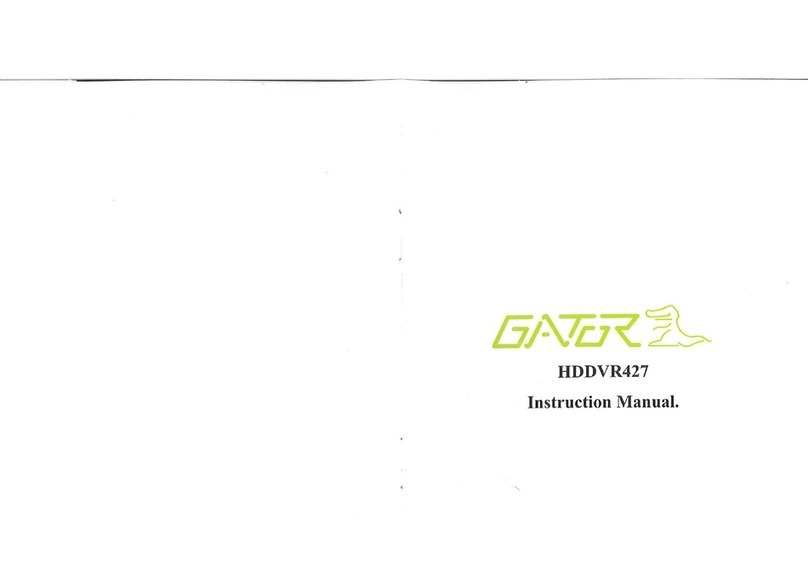
Gator
Gator HDDVR427 User manual

Gator
Gator GHDVR350 User manual

Gator
Gator HDVR400L User manual
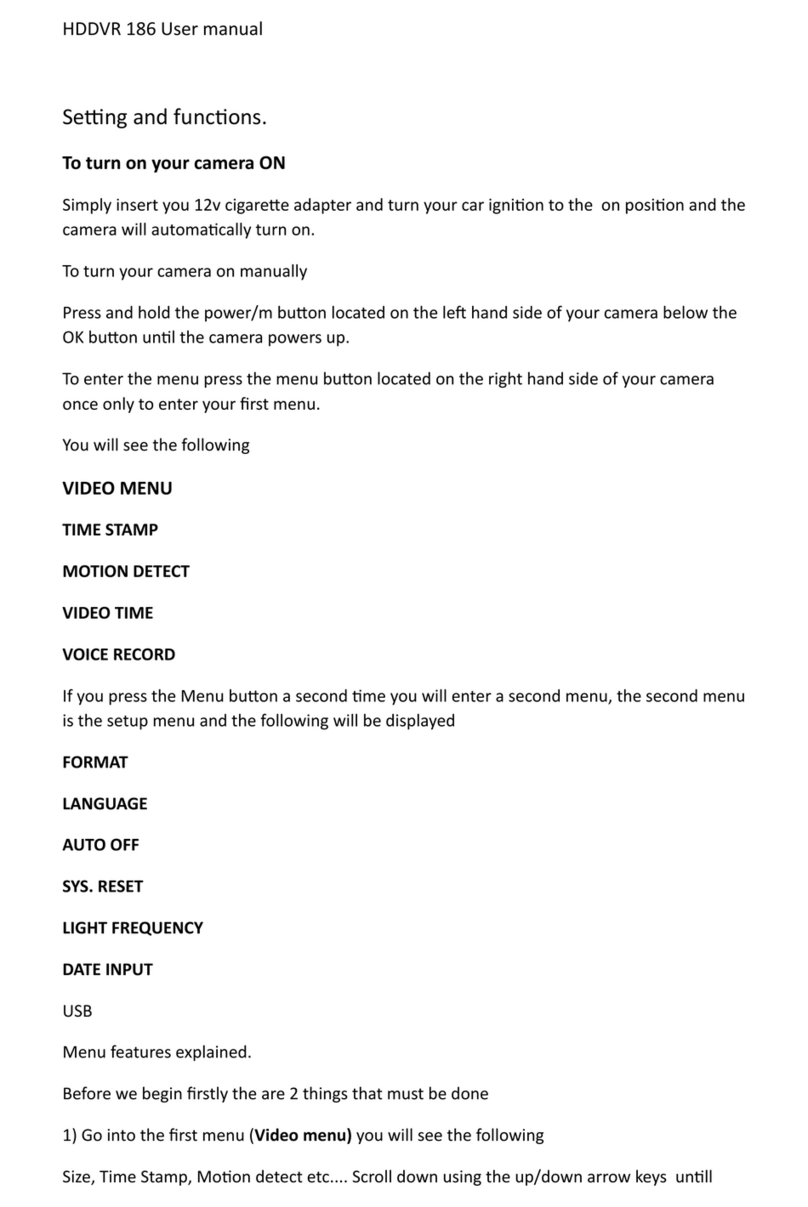
Gator
Gator HDDVR 186 User manual

Gator
Gator GHDVR85W User manual

Gator
Gator GHDVR292 User manual

Gator
Gator HDDVR202 User manual

Gator
Gator G2KSR1 User manual

Gator
Gator HDVR245H User manual
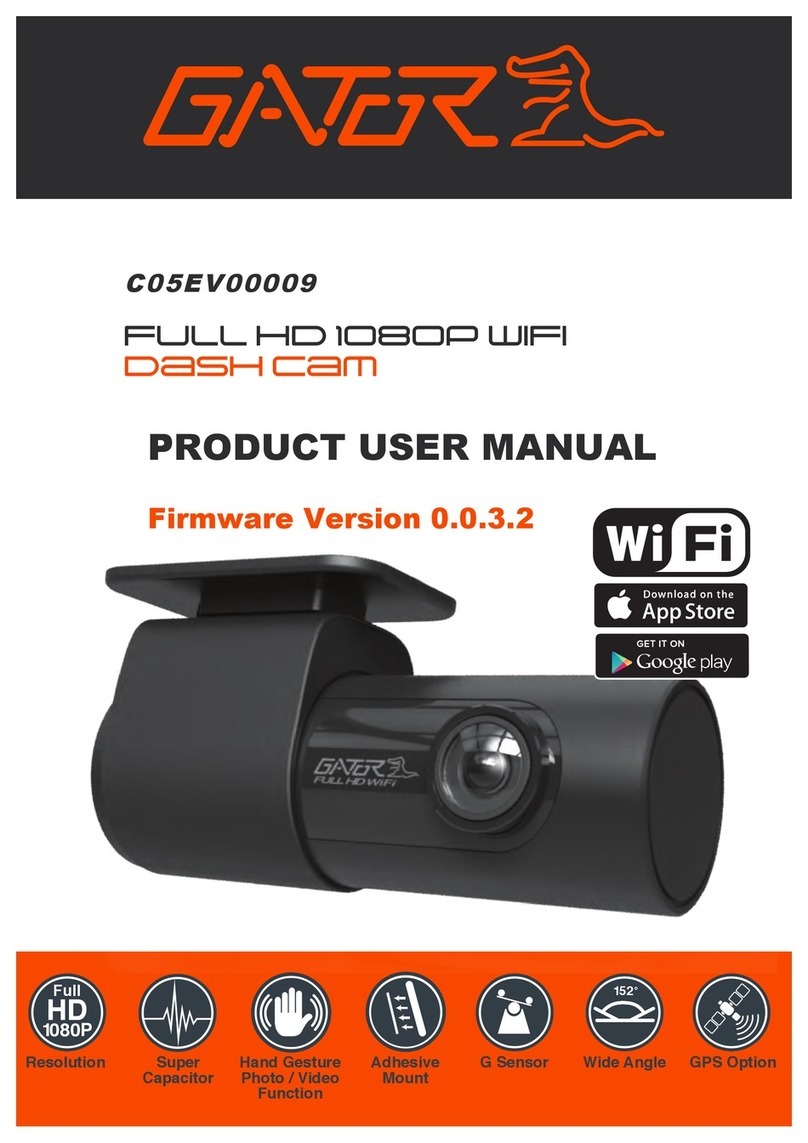
Gator
Gator C05EV00009 Operational manual

Gator
Gator GR430EDR User manual

Gator
Gator HDVR303 User manual

Gator
Gator GRV43SKT User manual

Gator
Gator GDVR190 User manual

Gator
Gator GHDVR370 User manual