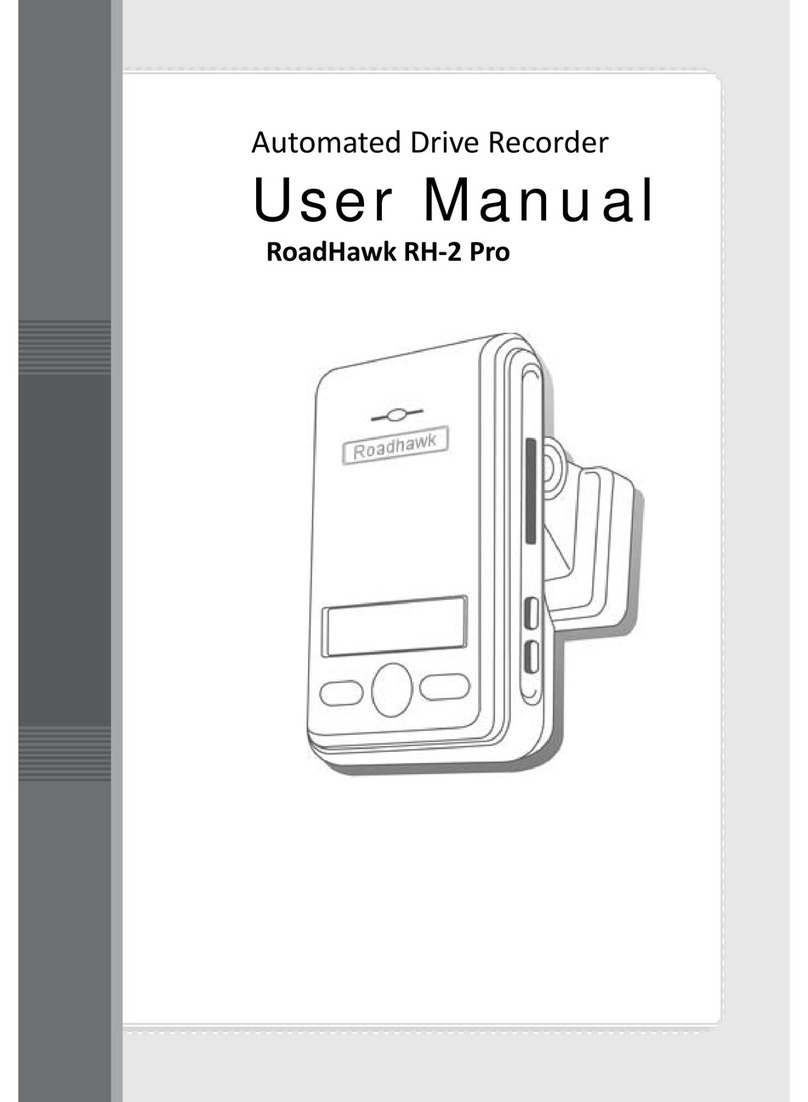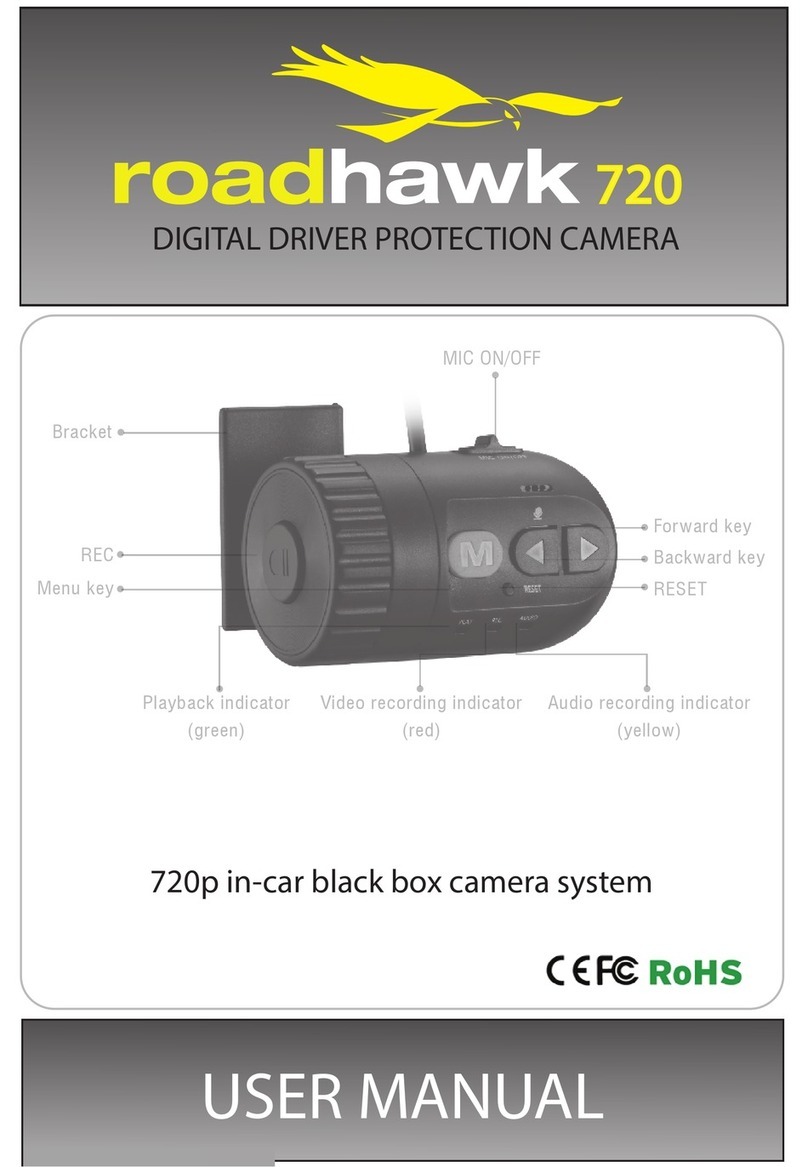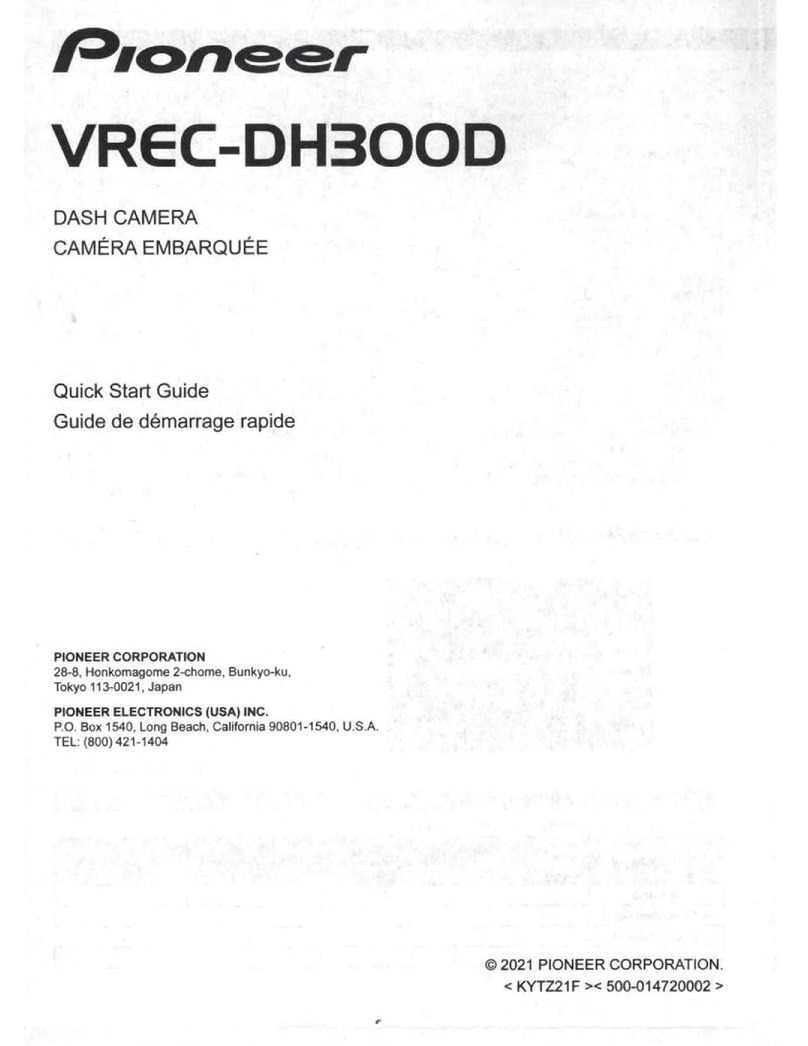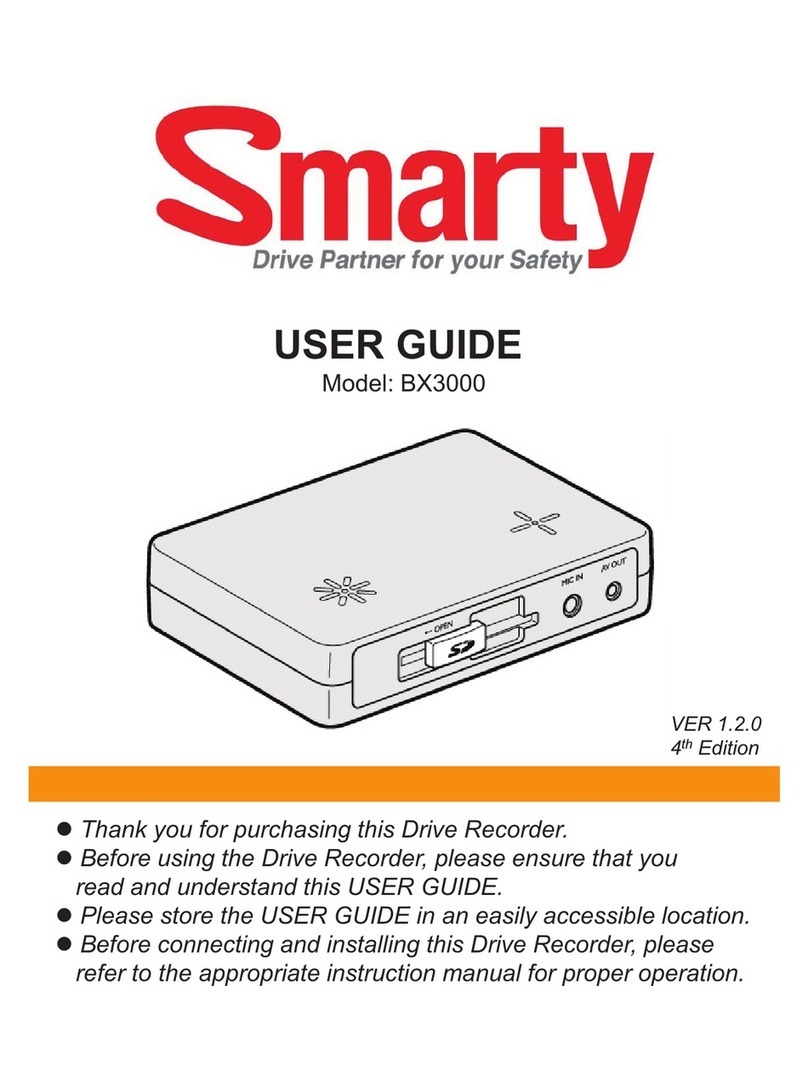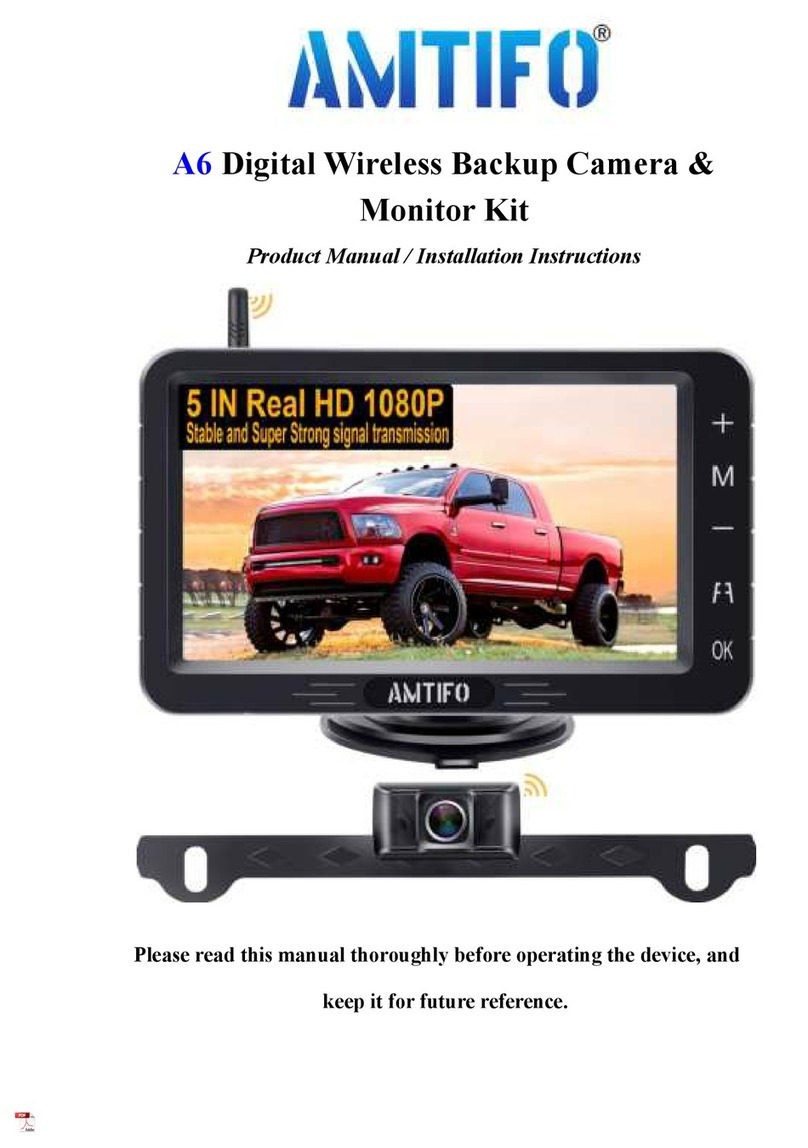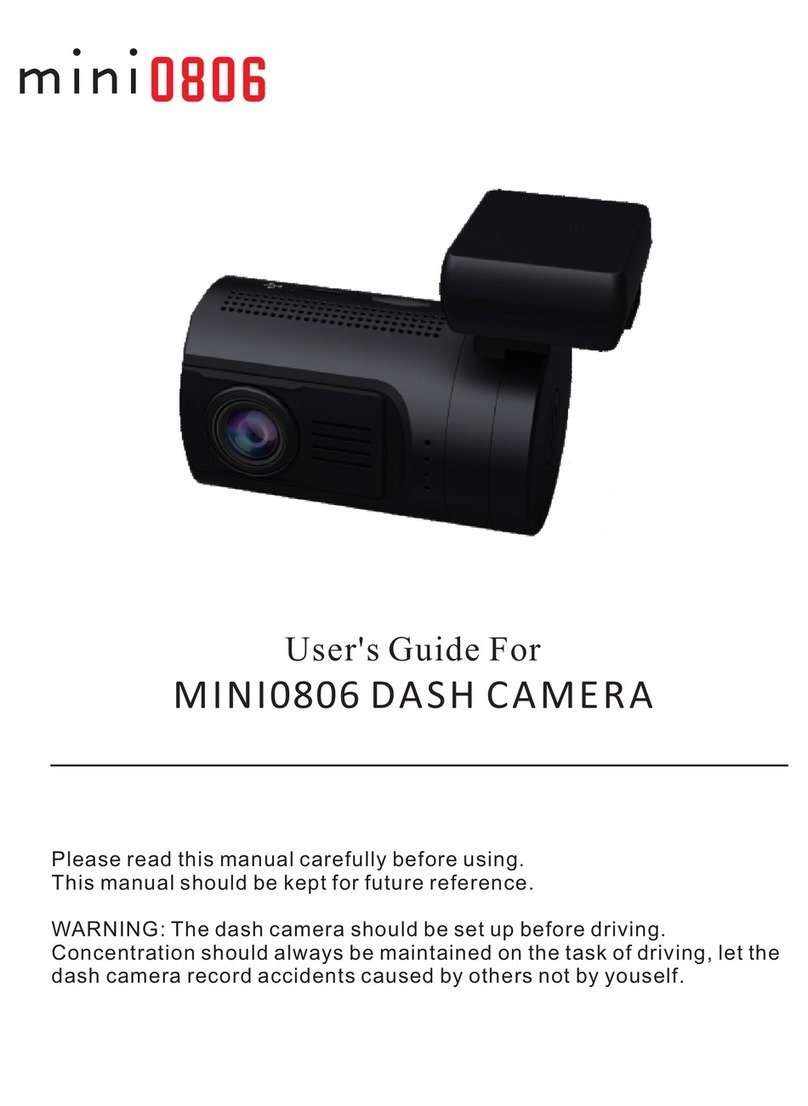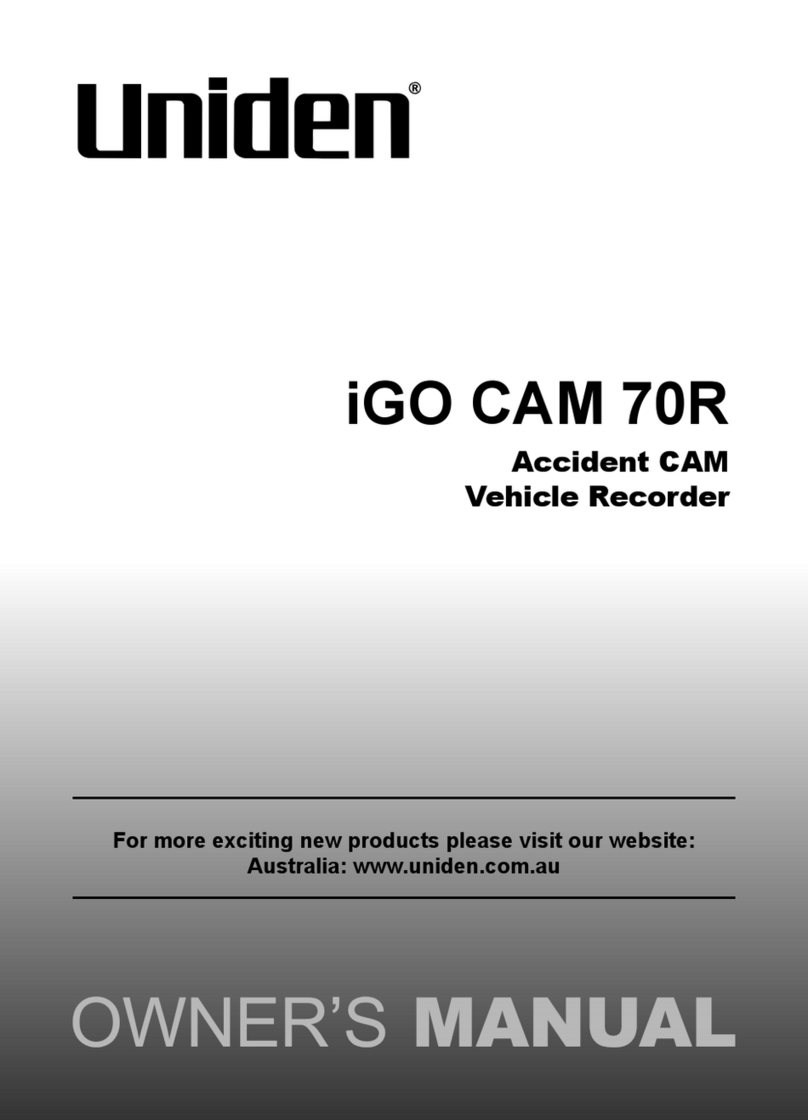RoadHawk Vision User manual

1080p High Performance Forward Facing In-Car Camera

Introducon 3
RoadhawkVisionCamera 3
Specicaons 4
Cauon 5
InstallingTheRoadhawkVisionCamera: 7
10EasyInstallSteps... 7
InserngTheMicrosdMemoryCard: 9
VideoPlayback(Computer) 10
HowTheSystemWorks: 10
HowToUseTheRoadhawkVisionApp 11
ExplanaonOfTheSengsMenu: 13
Troubleshoong/Faqs: 15
LimitedWarrantyStatement: 18
Contents
1 2

1 Lens
2 Wi-Fi LED
3 Wi-Fi Switch
4 MicroSD Card Slot
5 Power On/O
6 Record Buon
7 USB Port
8 HDMI Output
9 Reset Buon
10 Record LED
11 Charge LED
RoadHawk Vision Camera
Thank you for purchasing the RoadHawk Vision in-vehicle camera system. The
RoadHawk Vision is designed to be mounted to the windscreen of your vehicle
and to record video and audio on a constant loop. As soon as the RoadHawk Vision
camera is powered up, it will begin recording automacally.
The RoadHawk Vision camera has been designed with the best available technology.
It provides superior video and audio quality and excels in low light condions.
The RoadHawk Vision is a Wi-Fi enabled camera. The RoadHawk Vision App allows
you to preview the image from the camera, download recorded videos and also
change the camera’s basic sengs. The RoadHawk Vision App is available for
smartphones and tablets that run on Android or iOS.
Please search the Apple App Store or Google Play Store for “RoadHawk Vision” to
install the app for this camera.
Introducon
Camera
1080p and 2304x1296p 30fps Super HD mode very high quality video
160 degree wide-angle F2.0 Lens
5 megapixel sensor
Advanced low light sensor
Up to 128gb Micro SD card
G-Force Sensor (no GPS)
Internal Wi-Fi module
Window mount included (sucon mount oponal accessory)
USB powered with car accessory socket included
8gb MicroSD card included
Resoluon / Frame Rate opons:
2560x1080p 30p 21:9
2304x1296 30p 16:9
1920x1080 30p 16:9
HDR 1920x1080 30p 16:9
1280x720 60p 16:9
1280x720 30p 16:9
HDR 1280x720 30p 16:9
1920x1080 45p 16:9
RoadHawk Vision App:
iPhone and Android
Live view from camera
Change sengs on camera
Stream recorded video from camera
Download high quality video from camera
What’s in the box?
1 x RoadHawk (Vision) Camera
1 x 8gb Micro SD card (in camera)
1 x 4m Car Accessory socket power cable
1 x Adhesive windscreen mount
1 x Quick Start Guide
1 x USB cable (for connecng camera to PC)
(camera acts as card reader when connected)
Specicaons
1
2
3
4
5
6
7
8
9
10
11
RESET
ON OFF
3 4

• Do not drop the product as this could cause damage or malfuncon and is not covered by warranty.
• Do not place near magnets as this could cause the device to malfuncon or operate erracally.
• Sudden changes of brightness such as entering or exing a tunnel may cause a temporary
loss in video quality.
• Camera lens should be kept clean. An unclean lens could negavely aect video quality.
• Aach the product in the recommended place. Installing in an obscure place could cause the
image to become skewed.
• Do not disassemble, repair or aempt to modify the camera as this could cause malfuncon
or injury and any damage will not be covered under warranty.
• Do not place near the eecve range of an air bag as this may cause malfuncon of the airbag.
• Keep the power socket clean of dust as this could result in a poor connecon and a malfuncon.
• Do not operate the product whilst driving as this could cause an accident. Stop in a safe place
if you need to operate the camera.
• Do not pull on the power cable. Remove by holding the plug and pulling gently.
• Never use a damaged cable.
• Do not clean exterior with alcohol, volale or oily solvents as this could cause deformaon of
the surface and a malfuncon.
• Aach the product on the front window rmly. Before xing, ensure that your windscreen is
cleaned as the mount could become detached due to temperature, humidity, dust, shock.
• IMPORTANT: We do not take responsibility for data loss or damage caused by the
malfuncon of MicroSD cards.
• Please use authenc MicroSD cards as the manufacturers of the camera do not take
responsibility for data loss.
• Do not put foreign substances into the MicroSD card slot as this could cause a malfuncon
or problems inserng the MicroSD card in future.
• Do not touch the MicroSD card with wet or oily hands as this may cause malfuncon due to
card damage.
• Ensure the card is the correct way up before inserng. If the MicroSD card is not fully
inserted then the camera cannot record data.
• Push the MicroSD card in fully. Do not force the MicroSD card into the slot.
• Before removing the SD card, please check the ‘power o’ status. If you pull the MicroSD
card out during ‘power on’ status, it may cause malfuncon or data loss. The camera will
chime aer the power is removed to let you know it is safe to remove the MicroSD Card.
• MicroSD cards are consumables. MicroSD cards do not last forever and should be checked
regularly. MicroSD cards are not covered by our 2 year warranty.
• Use a secure case for storing MicroSD cards as data may be damaged by stac while storing
or moving.
• In case of important data, please make sure you back up your MicroSD Card as data may be
lost aer long term usage.
• Please check and backup the data stored on your MicroSD card. We recommend formang
the MicroSD card regularly.
• Do not disassemble, modify or drop your MicroSD card as this may cause serious damage
and result in a loss of data.
• This product supports up to 128GB MicroSD XC memory cards. We recommend using class 6
memory cards, at least.
• Do not buy cheap memory cards. Substandard MicroSD cards are the most common cause
of camera malfuncon.
• The camera may become warm during normal operaon. This is perfectly normal.
• Do not leave the camera in a very hot car during the dayme.
• It is advisable to remove the camera from the vehicle when not in use to deter thieves.
CAUTION
5 6

10 Easy Install Steps...
Note: Experiment with the camera posion before using the adhesive. You can ensure
the camera is poinng at the correct angle by using the RoadHawk Vision App to see a
live preview from the camera.
Install the camera at the top of your windscreen. Make sure the lens is not obstructed
by any materials on the windscreen. Install the camera so that it is not in view from
the driving posion. This is to ensure that the RoadHawk Vision’s super wide-angled
lens can capture as much of what is in front of it as possible.
Installing the RoadHawk Vision camera:
1: Choose an area towards the top of the
windscreen and behind the rear view
mirror for the camera to sit.
2: Clean the screen with glass cleaner and
allow drying me.
3: Peel the adhesive backing away from the
camera mount and place rmly on the screen.
4: Leave the mount to bond for a few minutes.
5: Route the power cable neatly around the
windscreen. In some vehicles you might
be able to hide the cable completely by
pushing it into the gap between the
rubber and the screen.
6: Run the cable around the side of the
dashboard and underneath towards the
cigaree lighter socket. Use the cable
es to hide any remaining cable behind
the dash.
7: Aach the camera to the mount and face
it forwards. Keep the camera as level as
possible. (in a Truck or Bus, aim the
camera slightly down)
8: Plug the power cable into the camera.
9: Plug the cable into the vehicle’s accessory socket.
10: You are ready to start driving in the
knowledge that you are protected by
RoadHawk Vision’s complete video and
data protecon.
Now you have the RoadHawk Vision camera installed,
you can use the RoadHawk Vision app to see a live
image from the camera. Gently twist the camera unl
you get a level, forward facing image.
NOTE: It is possible for the RoadHawk Vision camera
to be hardwired to your vehicle. RoadHawk supply
an oponal “Hard Wiring Kit” to allow for this. It
is recommended to have an authorised vehicle
electrician carry out this work.
We recommend connecng the camera to an
ignion LIVE circuit so the camera only operates
when the vehicle is running. Connecng to a
permanent ‘live’ will make the camera run 24/7
and this will reduce the life expectancy of the
MicroSD Card.
Some vehicles have “always on” accessory sockets.
We recommend unplugging the camera from these
sockets when not in use.
Step 3
Step 4
Step 5
Step 6
Step 7
Step 9
7 8

The RoadHawk Vision camera is supplied with an 8gb MicroSD card. You will nd this
card is already inserted into the side of the camera so it is ready to use out of the box.
You can remove the MicroSD card from the camera to view les on a computer using a
suitable card reader. It is also possible to connect the camera to your computer using
the supplied USB cable. The camera will then act as a memory card reader.
You can use MicroSD cards up to 128gb capacity if you want to store more video.
Always choose high quality MicroSD cards. Memory cards do not last forever and
eventually they will break down when in constant use. Remember to check your
MicroSD card on a regular basis. Formang the card every month will help to keep
the le structure on the card in good order. You can format the MicroSD card using the
RoadHawk Vision app from your mobile device.
When inserng the MicroSD card into the camera, make sure the “pins” on the card
are facing the back of the camera. Gently insert the card unl it clicks into posion.
Do not force the card into the camera.
NEVER remove or insert a card into the camera whilst it is powered on.
Inserng the MicroSD Memory Card:
The RoadHawk Vision makes standard .mp4 video les that can be viewed on most modern
computers without using any extra soware. Simply insert the MicroSD card into your
computer, locate the le you wish to play and double click to open it. You can also connect
the camera to your computer and the camera will behave like a card reader.
When the camera receives power from your vehicle it starts operang within a few seconds.
Video playback (computer)
How the system works:
The camera records unl the MicroSD card becomes full and then starts to overwrite the
earliest les on a constant loop. The total record me will depend on the capacity of the
MicroSD card used in the camera and the quality sengs of the video window.
The RoadHawk Vision camera can also hold 50 ‘event’ les. Aer 50 ‘event’ les have been
created, the camera will start to erase the earliest ‘event’ les to make room for more.
An ‘event’ is triggered when the camera detects a sudden change in G-Force. This may be
the result of a road trac accident or from driving on an uneven road surface. Depending
on the vehicle the camera is being used in.
An ‘event’ le will be a 30 second video clip, 10 seconds before and 20 seconds aer the
actual event occurs. These les will be stored on the MicroSD card in the ‘event’ folder for
easy access.
If your camera is creang a lot of ‘event’ les on normal journeys, please lower the G-Force
sensivity by using the RoadHawk Vision App.
9 10

1: Download and install the RoadHawk Vision app by going to the App Store or
Google Play store on your device and searching for “RoadHawk Vision”.
2: Make sure the Wi-Fi switch on the side of the camera is in the ‘on’ posion.
(A green LED next to the switch will show you the status of the Wi-Fi).
3: Go to the Wi-Fi sengs on your mobile device and look for a network called
“RH_Vision”.
4: Connect to the network and enter the password (default password is 12345678).
5: Open the RoadHawk Vision App and wait for the camera to start communicang
with your mobile device.
The RoadHawk Vision App has mulple funcons. You can use the app to stream a
live image from the camera to your mobile device. This is useful for seng up the
camera and ensuring you have the camera poinng in the right direcon.
You can also stream videos and photos previously recorded by the camera. If you
want to see a high quality version of the le then you can download it to your
device. Once the le is on your device, you can share it in the same way you can
share any video or photo from your phone or tablet.
The RoadHawk Vision App also allows you to change the sengs of the camera.
You can also stream videos and photos previously recorded by the camera. If you
want to see a high quality version of the le then you can download it to your
device. Once the le is on your device, you can share it in the same way you can
share any video or photo from your phone or tablet.
The RoadHawk Vision App also allows you to change the sengs of the camera.
How to use the RoadHawk Vision App
Main App Screen
Video Playback Screen
Playback Menu
Wi-Fi Signal
Strength
Current
Record Time
Change
Resoluon
Live
Video
Photo
Mode
Current
Time
Playback
Mode
Record
Start / Stop
Take Photo
Change Camera
Sengs
Current
Time
Video
Mode
View
‘event’
les
View
normal
les
View
all les
Back to
Main Menu
Change le list
view mode
Toggle les on
camera / device
Take photo les
Take video les
Select les
File Menu
Tap to
view le
Download
high quality
le to device
Download
low quality
le to device
File name Share videoBack
Delete
video
Video
transport bar
Remaining
me
Tap to play
video
Elapsed
me
Play / pause
video
11 12

Streaming
Cache
The caching value determines the quality of the live video stream
from the camera. The lower value will give a lower quality live
preview with less delay. A higher value will give a higher quality
video stream but with more of a delay in the video stream. This
seng does not change the quality of the video recorded on to
the camera’s MicroSD card.
Video
Resoluon
This seng changes the resoluon of the video being recorded
by the camera. The higher resoluon will give higher quality video
but you will not be able to store as much video on the MicroSD
card as the les will be larger.
Video Quality Enables the quality of the recording to be adjusted. Normal is the
lowest quality seng which will allow you to store more video on
your MicroSD card. Super Fine is the highest quality seng but
the les will take up more space on the MicroSD card.
Date stamp
for video
When the Date stamp for video is turned on, the date will be
overlaid in the video being recorded. The Date can be set in the
Time/Date seng in the main menu.
Time stamp
for video
When the Time stamp for video is turned on, the me will be
overlaid in the video being recorded. The Time can be set in the
Time/Date seng in the main menu.
Driver ID
stamp for
video
When the Driver ID stamp for video is turned on, the Driver ID will
be overlaid in the video being recorded.
Video Loop
Length
This seng determines the length of the video le before a new
le is started. The video length can be set from 1 to 5 minutes
long.
To change the sengs on the RoadHawk Vision camera, connect the camera to your
mobile device and open the RoadHawk Vision App.
Press the “Change camera sengs” buon in the app to bring up the sengs
menu. Please note: You need to stop the camera from recording before you can make
changes to the sengs.
Explanaon of the sengs menu:
Sengs Menu:
Photo
Resoluon
Changes the resoluon of the photos taken by the camera.
Higher resoluon sengs give higher quality photos but the
les will be larger.
Photo Quality Higher quality photos will take up more of the space on the
MicroSD card.
Date stamp
for Photo
When the Date stamp for photo is turned on, the date will be
overlaid in the photos taken by the camera. The Date can be
set in the Time/Date seng in the main menu.
Time stamp
for Photo
When the Time stamp for Photo is turned on, the me will be
overlaid in the photos taken by the camera. The me can be
set in the Time/Date seng in the main menu.
Driver ID
stamp for
Photo
When the Driver ID for Photo is turned on, the Driver ID will
be overlaid in the photos taken by the camera. The Driver ID
can be set using the Driver ID seng in the main menu.
Microphone
Sound
The microphone sound seng can be used to enable or
disable audio recording in your vehicle.
G-Sensor Changes the sensivity of the camera’s G-Force Sensor. If
your camera is creang a lot of ‘event’ les then you can
lower the sensivity of the G-Force sensor. If the sensivity of
the G-Sensor is too low then the camera may not create an
‘event’ le if you are involved in a light accident. Choosing the
correct seng will depend on your vehicle and condion of
the road surface.
Language Changes the user interface menu language.
Driver ID Allows you to enter up to 9 characters to be overlaid into
photos or videos made by the camera. You may enter car
registraon numbers or driver’s name etc. Please ensure you
set the Driver ID video stamp and/or Driver ID photo stamp to
on in the main menu.
Set Time/Date Allows you to set the me and date seng of the camera. It
is important to set the correct me and date so the recorded
videos and photos can be labelled correctly. To display an
overlay of the Time and/or Date in the recorded videos and
photos, please turn the Video/Date stamp sengs to on in
the main menu.
13 14

Reset Camera
Seng
This allows you to reset the camera to factory default sengs.
Format
Camera
This funcon allows you to format the MicroSD card in the camera.
Formang the MicroSD card will erase all photos and videos you
have previously recorded. Please ensure you have backed up any les
you wish to keep before using this format opon. Please seew our
notes on formang MicroSD cards in the troubleshoong guide.
File Sorng The le sorng opon determines how you will see the recorded
video and photo les listed in the playback menu.
Storage space Displays the total and used space available on your MicroSD card.
If you encounter any problems with your camera, please format your MicroSD card rst,
as this resolves 90% of all issues. To format the MicroSD card, connect your mobile device
to the camera using Wi-Fi. Open the RoadHawk Vision App and open the sengs menu.
Choose the “Format Camera” opon. Doing this will erase any data you have on the card
so make sure to back-up any les before doing this.
Troubleshoong/FAQs:
Camera is
warm
It is normal for the camera to become warm to the touch when
in operaon.
Camera will
not turn on
and start
recording
Ensure the power cable is connected correctly. Test to make sure
you have power coming from your car’s accessory socket. The
power cables have a built-in fuse. Check the fuse has
not blown.
Camera makes
a chiming
/ bleeping
sound
This is the camera’s fail safe alarm which is there to warn you that
there is a problem with either the camera or most probably the
MicroSD card. Formang your MicroSD card could solve
this issue.
Hardware:
Camera makes
lots of ‘event’
les
If the camera sensivity is set high then the camera will make an
‘event’ when driving on an uneven road surface. The camera will
overwrite these ‘event’ les once the MicroSD card is full. You can
lower the sensivity seng of the camera but seng it too low
you run the risk of the camera not creang an ‘event’ if an impact
occurs. For camera sengs [G Sensor] please refer to the app
secon of this manual.
There are gaps
in the video,
porons of
your journey
are missing
This is very unlikely to happen.
The misconcepon of porons of your journey missing from the
MicroSD card can be summarised in two ways.
1. If the camera detects an ‘event’ it will save a 30 second poron
of video to the ‘events’ folder on the MicroSD card. Clicking in the
normal folder in the app will only display your normal driving and
will not show ‘event’ les.
2. The MicroSD card can only hold a limited amount of video before
it starts to overwrite itself. ‘events’ stay on the MicroSD card longer
than NORMAL driving video les. When viewing les with the app, if
you noce breaks in the journey, check the
‘event’ folder.
The camera
did not create
an ‘event’
even though I
was involved
in an accident.
There are two reasons for this to happen.
1. The accident did not create enough G-Force to trigger the
camera (the G-Force sensivity is too low or o / The accident did
not transmit enough force for the camera to trigger).
2. The camera triggered an ‘event’ but later recorded over
the ‘event’.
This can happen if the driver connues to drive aer an accident
and many more ‘events’ are created on the journey. The RoadHawk
Vision holds a maximum of 50 ‘event’ les. Potholes and rough
terrain can easily cause the camera to create many ‘event’s,
especially if the G-Force sensivity is set too high.
15 16

The MicroSD
card is only
holding a few
‘events’ and
not much of
my journey.
Using the highest quality sengs available the RoadHawk
Vision can use up to 6gb of data per hour of recording. Using a
MicroSD card with a small capacity coupled with a high quality
seng will seriously limit how much video you can store on
your SD card.
You can either lower the video quality sengs using the
soware sengs menu or it is advised to use a MicroSD card
with a greater capacity. The RoadHawk Vision can use SDHC
and SDXC high capacity MicroSD cards.
My MicroSD
card has failed
/ no longer
works in the
camera.
MicroSD cards only have a limited number of read/write cycles.
Eventually, even high quality SD cards can “wear out”. You
should only use high quality MicroSD cards in this camera.
Choose a well-known brand and make sure it is at least rated
Class 6 or beer. If you wire the camera to operate 24/7 then
the MicroSD card’s life will be drascally reduced.
The life of the MicroSD card will depend on the quality of the
card, the Class of the card and how much driving you do.
I can’t read
number plates
on other
vehicles.
Although the RoadHawk Vision uses some of the most
advanced image processing available at the me of being
designed, it also uses a wide angled camera lens. This is to
capture as much of the road ahead as possible. A side eect
of using such a wide angled lens is the appearance of vehicles
seeming further away than they actually are. This makes
reading of number plates harder for the camera to capture.
The camera’s ability to read number plates will depend on the
weather condions, the amount of available light, the distance
of the vehicle from the camera and the clean condion of your
windscreen. Using the camera in higher resoluon modes will
enhance the ability of the camera to capture number plates.
This Limited Warranty shall apply to the RoadHawk product including all accessories
as contained within the original RoadHawk box “the Product”.RoadHawk warrants
the product from its authorised distributor will meet the applicable product
specicaons and be free from all defects in material and workmanship for an
applicable period herein“Limited Warranty”. This Limited Warranty is subjected
to the following terms and condions:
1. This Limited Warranty is given only to the original purchaser of the Product
“Customer” it shall neither exclude nor limit a) any statutory rights of the
Customer or b) any of the Customer’s rights against the sellers of the Product.
2. The Limited Warranty shall be restricted to the country/region of Product
purchase this is to avoid excessive import or exportaon of the Product
throughout the supported countries.
3. This Limited Warranty is only valid and enforceable in countries where the
Product is sold. Outside of the country of purchase, any repairs performed by
RoadHawk’s Authorized Service Centre are subject to charge to the purchaser
at normal repair rates.
4. The Limited Warranty entles the Customer to a Product replacement or a full
refund of the purchase price for any defects relang to the performance and /
or funconing of the Product which result from normal use of the Product,
provided that such a defect arises within ten (10) days of the original date of
purchase of the Product and cannot be otherwise repaired. RoadHawk will
provide a replacement or repair of the Product at RoadHawk’s own expense for
any such defect arising aer ten (10) days but within two (2) month of the
original date of purchase. This Limited Warranty may not be sold – on, assigned,
transferred or given to any subsequent purchaser or acquirer of the Product.
5. This Limited Warranty shall last for two (2) years from the date of original purchase
“Warranty Period”. A valid original invoice “Proof of Purchase” is required.
LIMITED WARRANTY STATEMENT:
It is advisable to take precauons aer an ‘event’ takes place in order for the
camera to not Erase this important data. The best way to do this is to unplug the
camera, wait for the camera to chime and remove the MicroSD card. A spare/
backup MicroSD card can be used if you need to connue to drive.
17 18

6. This Limited Warranty covers expenses for inspecng and repairing the product
during the term of the Limited Warranty. Customer shall deliver the defecve
Product to the RoadHawk- designated premises together with the proof of
purchase, and proof of identy of the Customer. Products shipped by the
Customer missing any one of these documents may render this Limited
Warranty invalid. If the defect was the result of the Customer’s own
mishandling of the Product, force majeure, or the result of a repair by an
unauthorized service provider, the Customer shall bear all expenses relang to
shipping such a defecve product.
7. RoadHawk will return the repaired Product or another Product to the Customer
in good working condion. All replaced faulty Products or components thereof
will become the property of RoadHawk.
8. This Limited Warranty applies only to the original hardware components of the
Product and does not apply to any soware or other equipment.
9. If RoadHawk repairs or replaces the Product, the repaired or replaced Product
shall connue to be warranted for the remaining term of the Limited Warranty
period or for three (3) months from the date of repair or replacement,
whichever is longer.
10. Before returning any units for service, the Customer is solely responsible for
backing up data and removing any condenal, proprietary, or personal
informaon from the Product. RoadHawk is not responsible for damage to or
loss of any programs, data, or removal storage media.
11. This Warranty does not cover recovery from any soware updates, installaon
and removal of the applicaon soware, or any loss of data storage.
12. RoadHawk reserves the right to add, delete or amend the terms and condions
of this Limited Liability and any such change will be made available to the
purchasers of the Product either RoadHawk’s Web site (www.roadhawk.co.uk)
or by other means.
13. THIS LIMITED WARRANTY SHALL NOT AppLY IF THE DEFECT WAS CAUSED
THROUGH ANY OF THE FOLLOWING:
(a) The Product serial number, the accessory date code has been
removed, erased, defaced, altered or is illegible; or
(b) The defect is resulng from the use of the product in a manner
other than the normal and customary manner, e.g, in excess of the
minimum specicaon of operang instrucons, or malfuncon or
failure resulng from use of uncalibrated voltages; or
(c) Deterioraon of the Product due to normal wear and tear. All plasc
surfaces and other natural wear of externally exposed parts of the
product are scratched or damaged under normal usage; or
(d) The defect is arising from improper installaon, unauthorized repair,
alteraon or modicaon to the Product by third pares; or
(e) The defect is arising from operang with components or accessories
(ancillary or peripheral equipment) not ocially authorized or provided
by RoadHawk or used in other than its intended use; or
(f) The defect or damage are arising from unauthorized modicaon: or
(g) The defect or damage is arising from misuse, mishandling, accidental
loss, abuse, accident, negligence and damage caused directly or
indirectly by the Customer, including but not limited to improper
tesng, installaon, alteraon or modicaon or any kind, or spillage of
food or liquid, or build up of dirt or dust, or mains supply problem,
thunderstorm acvies, or infestaon by insects or vermin, or exposure
to abnormally corrosive condions, or operaon with extreme heat or
humidity window.
14. WHERE A DEFECT WAS UNDETECTABLE BY THEN-AVAILABLE TECHNOLOGY
OR WAS THE RESULT OF COMPLYING WITH THE APPLICABLE REGULATORY
STANDARDS OF WHERE THE DEFECT WAS THE RESULT OF THE CHANGE IN THE
DESIGN OF THE PRODUCT COMPONENTS SUPPLIED BY A THIRD PARTY,
ROADHAWK WILL NOT BE LIABLE FOR ANY LOSSES OR DAMAGES OF ANY
NATURE, INCLUDING BUT NOT LIMITED TO LOST PROFITS OR COMMERCIAL
LOSS OF THE CUSTOMER.
19 20

15. This Limited Warranty does not aect the Customer’s statutory rights in law
specic to the country of purchase, and such - rights remain protected. Some
countries do not allow the exclusion or limitaon of incidental or consequenal
loss or damage, or limitaon of the implied warranes, in which case the
preceding limitaon of exclusions may not apply to such Customers. Please
note warranty service availability and response mes may vary from country
to country and may also be subject to registraon requirement in the country
of purchase. If you require assistance regarding warranty condions, or have
any other inquiries, please contact the RoadHawk Customer Care Centre or via
the ocial website.
16. RoadHawk reserve the right to make changes to the soware including but not
limited to the way mapping data is displayed and the service used to provide
this data.
17. On GPS enabled cameras: RoadHawk cannot access your personal data from
the camera although the GPS data from the camera will be transmied over
the internet to the mapping data servers in order to provide the map display
within the soware. Video, audio and G-Force data is NOT transmied over the
internet during video playback.
18. No data from the camera is transmied whilst the camera is funconing as a
recorder in your vehicle.
19. Video, Audio, G-Force data and GPS data stored on the camera’s MicroSD
card can be used in evidence against you in some countries. In some countries,
police authories reserve the right to seize such data from the MicroSD card in
the camera and use it as evidence against you.
20. RoadHawk, DCS Systems Ltd and any other associated companies will not be
responsible for expenses incurred for the t or removal of any equipment for
any purpose.
Product Warranty period
RoadHawk Vision 2 years from purchase
21 22

JAN16012
Table of contents
Other RoadHawk Dashcam manuals