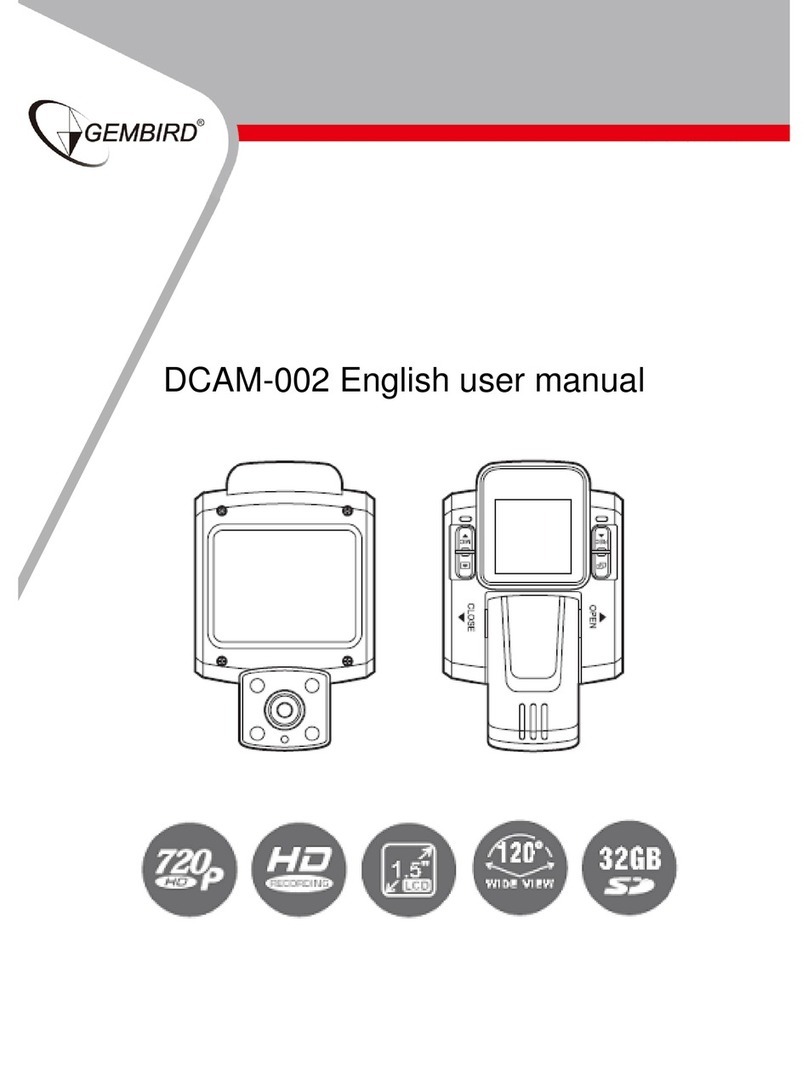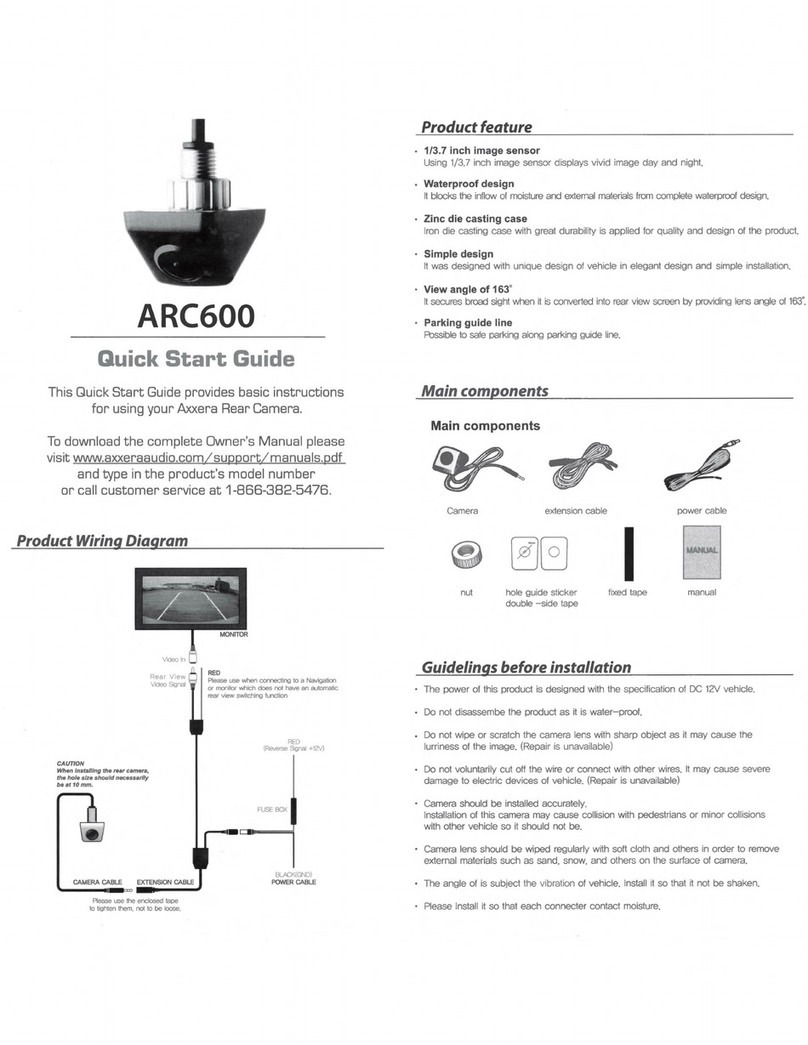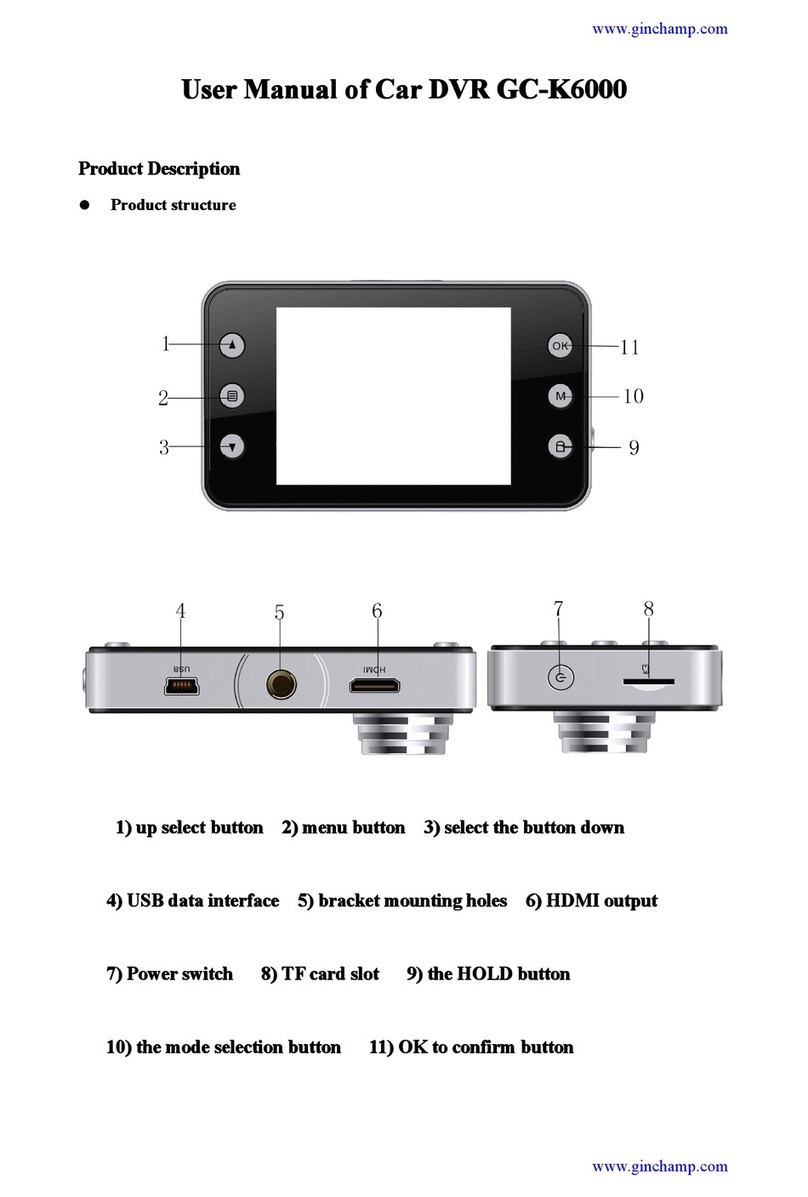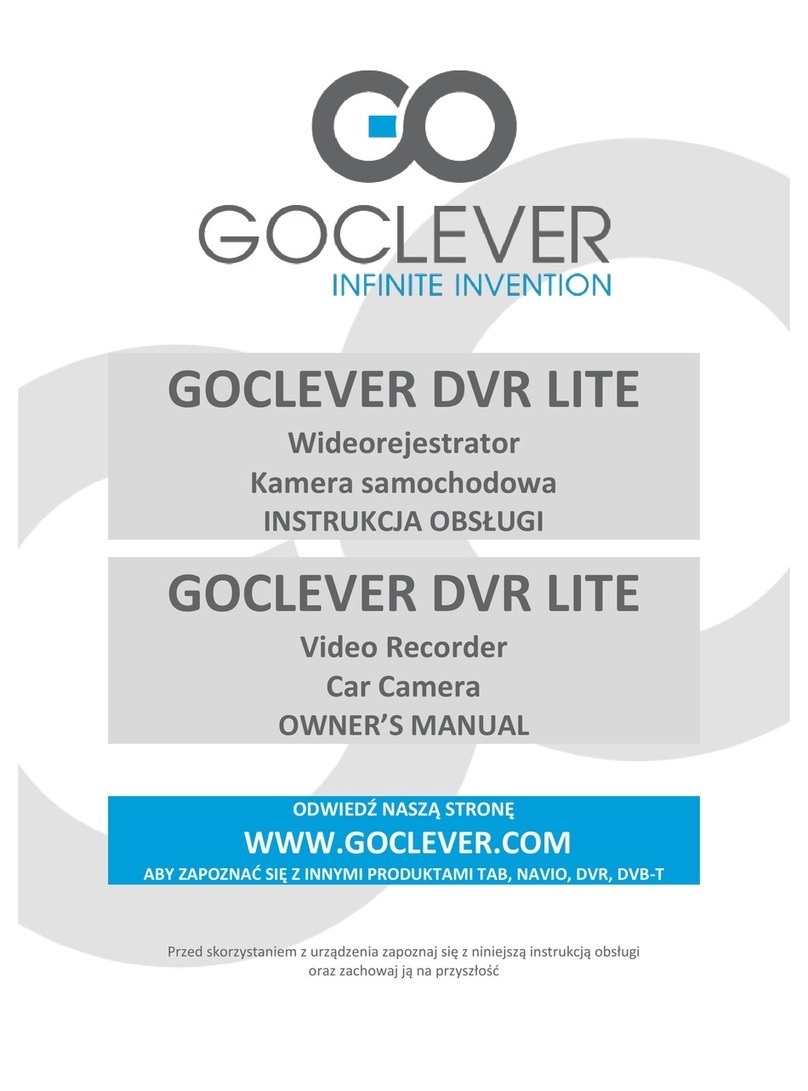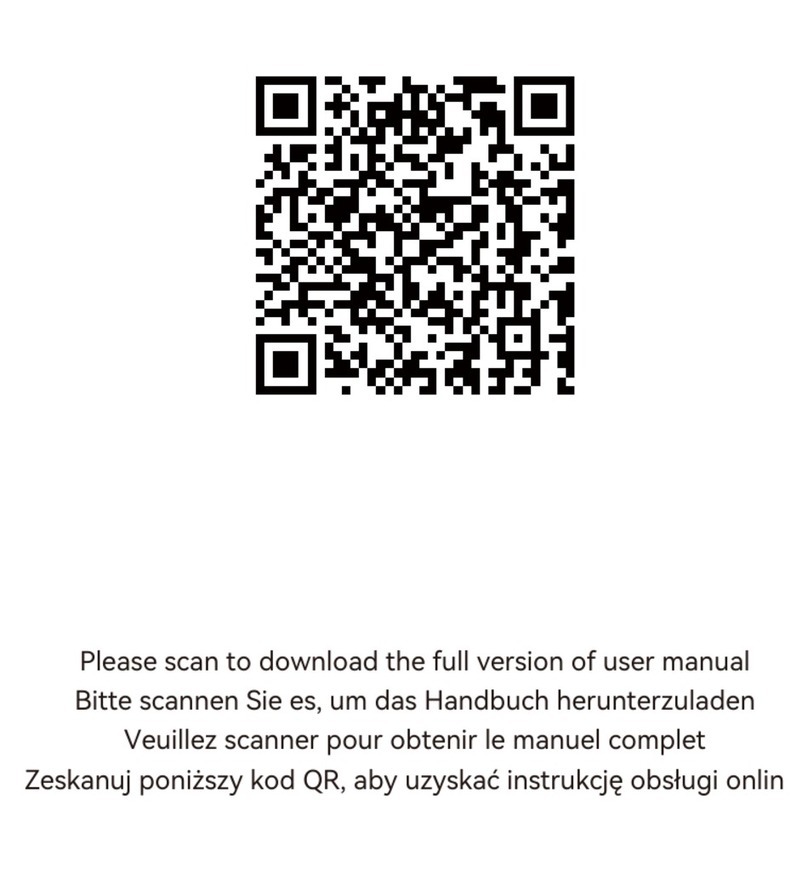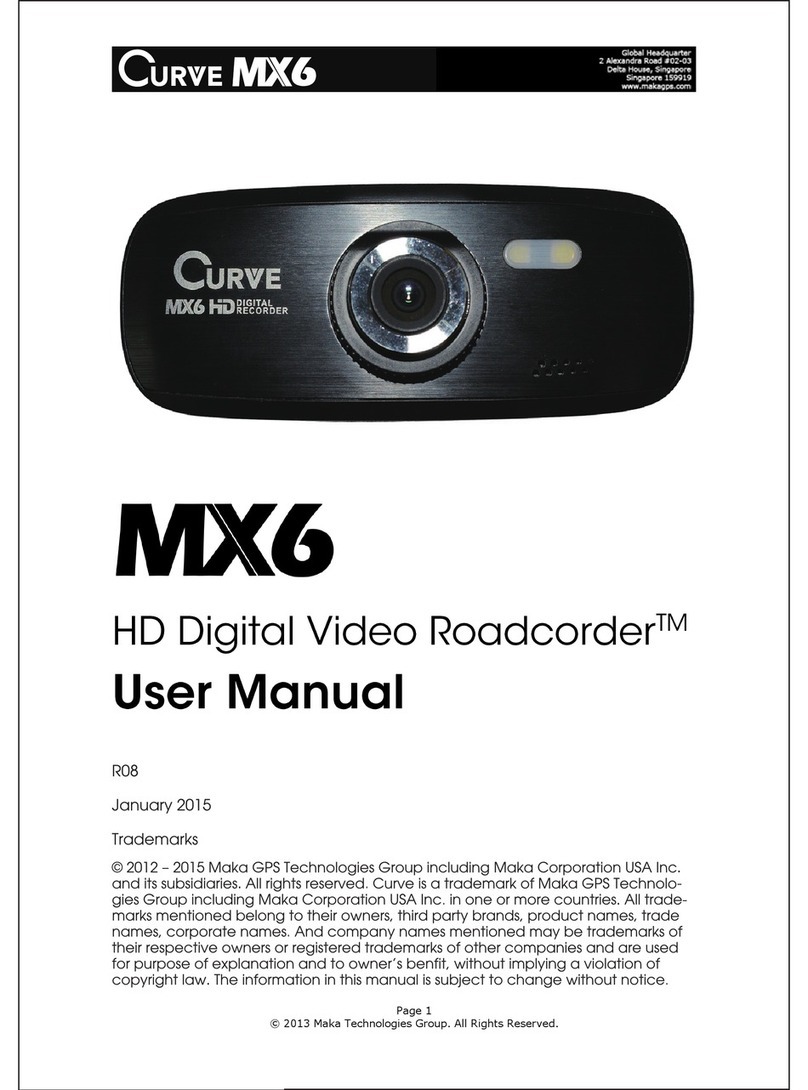Neoline G-TECH X5x series User manual

Dashboard Camera
NEOLINE
series
G-TECH X5x
User Manual


3
Dear Purchaser!
Thank you for acquiring Neoline G-TECH X5x dashboard camera. Please carefully read
this manual to the end in order to correctly use the device and extend its service life.
Retain User Manual to consult it if necessary in future.
CE Regulatory Notice The product herewith complies with the requirements of the
Low Voltage Directive 2014/35/EU, the EMC Directive 2014/30/EU, battery directive
2006/66/EC, the R&TTE Directive 1999/5/EC and the RoHS Directive 2011/65/EC.
Content
1. Operational conditions...........................................................................................................4
2. Technical specications..........................................................................................................6
3. List of Equipment.......................................................................................................................7
4. Description of Device and Indicators .................................................................................8
5. Installation of Dashboard Camera...................................................................................10
6. Operation...................................................................................................................................12
7. Troubleshooting......................................................................................................................23

4
• Get acquainted with conditions of in-warranty service.
• Do not install or remove memory card when the dashboard camera is switched on to avoid
damage to the device and recorded video les.
• Only use high-quality microSD cards not lower than Class 10 supporting UHS-I protocol to
avoid recording dropouts and delayed images.
• Use of 8 GB to 64 GB card is recommended.
• Device should only be used with accessories from the delivery set. NEOLINE disclaims
responsibility for possible damages to the product in case accessories of third-party manu-
facturers are used.
• Do not expose the product to the eect of re, moisture or chemically active substances
(petrol, solvents, reagents etc.).
• Disassembly or modication of the product is prohibited.
• NEOLINE shall not be held responsible for loss of data and/or damage, whether direct or
indirect, caused to the user or to a third party through improper use of the device or soft-
ware, incorrect installation, use of accessories not included in the delivery set.
• Format microSD card not rarer than once in two months to avoid damage of its le system.
• Observe temperature conditions of storage and operation (see technical specications).
Do not allow lasting sun exposure of the device.
• This device is intended for use with a transparent windshield or light-colour heat-reecting
lm. Video recording quality will decrease in case the device is installed on a tinted glass or a
glass with dark heat-reecting lm.
• Camera holder is designed for a xed mounting. Mount the camera so to obtain a
maximum eld of view. It is PROHIBITRD to install the camera in a place where the device
can shade cover the vision and reduce the safety of driving. Neither Neoline nor their author-
ized partners shall be held responsible for whatever damage or loss of data as a result of
improper holder installation.
[ Operational Conditions ]

5
• In view of vehicle driving safety as well as in accordance with local legislation, do not make
manipulations with the device when driving a vehicle.
• Set the time zone prior to use of the device – time and date will be set automatically.
• Heating of front and rear camera housing as well as of basic module in operating mode is
a normality.
• Be careful during operation, do not allow dropping or squeezing of main unit, cameras,
external GPS antenna or microphone.
• Do not install the device components in a place wherefrom the airbags deploy.
• Correct operation of GPS module in a motor car with athermal windshield or with heated
windshield will require a correct installation of external GPS antenna. Since such windshields
contain a metal sputtering in their structure, correct operation of GPS module can be
disrupted.
• The time of search for satellites may increase depending on weather conditions, time of
day, terrain relief and design features of the motor car.
Be careful! Inoperability of the device caused by its incorrect installation can entail the
cancellation of warranty liabilities.
*List of installation service centers is available at www.neoline.ru
Manufacturer reserves the right to bring amendments in the equipment list, hardware and
software of the device without prior notication.
Prior to commencement of use, it is assumed that you agree with the above provisions.

6
[ Technical Specications ]
•Installation method: spaced
•Video resolution
- main camera Full HD 1920*1080 (30k/s)
- additional camera HD 1280*720 (30k/s)
•Viewing angle:
- main camera: 130°
- additional camera: 130°
• Video recording format: MP4
• Bitrate:
-main camera: up to 9 Mb/s
-additional camera: up to 7 Mb/s
•Built-in capacitor*
•Support of MicroSD memory cards, class 10 +, UHS-1, 8 to 64 GB
• Interval loop recording, min: 1/2/3
•Automatic ON/OFF
•Wi-Fi connection to smartphone
•Temperature conditions:
-operation: -10°C to +70 С°
-storage: -30°C to +80 С°
•Number plate stamp
•Date/time stamp
•Audio recording (upon connection of external microphone)
•Built-in loudspeaker
• G-sensor
•Motion sensor
•Parking mode
• Input voltage: DC 12V/24V
•Main unit mounting: Velcro strip with 3M, plastic ties, self-tapping screws
•Camera mounting: 3M tape
•Dimensions: 69*111*21 mm
•Weight: 100 g
* Dashboard camera is designed for operation in a wide range of temperatures. Supercapacitor, in contrast
with accumulator battery, is more durable and ecient in operation under low and high ambient tempera-
tures. It is intended for a correct completion of current video le recording and not for oine operation of
the dashboard camera.

7
[ List of Equipment ]
• Car dashboard camera Neoline G-Tech X5x – 1 piece
• Front camera – 1 piece
• Additional camera – 1 piece
• Board network power cable – 1 piece
• Plastic ties – 4 pcs
• Self-driving screws – 4 pcs
• Camera cable holder – 6 pcs
• Wire connector – 2 pcs
• Velcro strips with bi-adhesive tape – 1 piece
• Microphone – 1 piece
• Operation manual – 1 piece
• Warranty card – 1 piece
Optionally (see list of equipment on individual packaging)
• External GPS/GLONASS sensor* - 1 piece
• Wire button to Lock les against override (not applied in models
G-Tech X52/X53 – 1 piece
• Memory card – 1 piece
*Important! Do not install GPS antenna behind metal surfaces of motorcar: it will
deteriorate satellite search performances and incorrect GPS operation. Correct
choice of antenna installation place is most important for stable operation of GPS
module. Recommended places for antenna installation in motorcar:
– dashboard, as close as possible to windshield
– behind rear view mirror
– under trim lining of one of front pillars
– with athermal or heated glass, antenna should be mounted into a special
radiotransparent window on the windshield, which is free from metal lath or sput-
tering
– in special cases, antenna may be installed outside the motorcar passenger
compartment

8
[ Description of Device and Indicators ]
Dashboard camera main unit
1. Front camera connection cable
2. Additional camera connection cable
3. Loudspeaker
4. MicroSD card slot
5. Dashboard camera operation indicator
6. Wi-Fi status indicator
7. Button for connection with wireless le override locking button
8. Reset button
9. Dashboard camera installation fastening components from delivery set
2
1
89
7
6
5
4
3

9
1. Power cable connector
2. File override Locking wire button connector
3. GPS/GLONASS sensor connector
4. External microphone connector
5. Front camera cable connector
6. Additional camera cable connector
Light Indicators
1 2 3 4 5 6
Indicator
Wi-Fi status
indicator
Dashboard camera
operation indicator
Blue, blinking
Blue, constantly
lighted
Red, constantly
lighted
Blue, blinking
Blue, frequent
blinking
Recording
Shock sensor has worked,
current le is protected
against override
Wi-Fi connection
established
Search for GPS/GLONASS signal
Satellite communication
established
Status Meaning

10
[ Installation of dashboard camera ]
Installation of dashboard camera main unit
Note: prior to installation of dashboard camera main unit, identify its appropriate
place in the motorcar so that you can hear voice commands of the device and
have access for installation of updates. Recommended places for main unit instal-
lation in the motorcar:
– under steering column;
– besides driver’s elbow rest;
– under glove box.
Important: If you have no experience in electric equipment installation, it is
recommended to address the service center.
Installation Chart
1. Installation of main unit, for example, under steering shaft, glove box.
2. Front camera mounting and camera cable pulling under lining.
3. Additional camera mounting and camera cable pulling under lining.
4. GPS/GLONASS sensor mounting and camera cable pulling under lining.

11
5. Microphone mounting and cable pulling under lining.
6. Mounting of le locking wire button and cable pulling under lining.
Having provisionally identied the installation place, use fastening components
from the delivery set.
Installation of Front and Additional Cameras
To ensure an optimal view, the camera should be mounted bedsides the rear vi-
sion mirror on the centreline and top of the windshield (front camera) and on the
centreline and top of the rear window (additional camera).
Position the lens so that the camera captures the image in proportion “30% sky/
70% road” to reach the best lming results.
Identify beforehand a precise place for camera installation since the holder is
provided with 3M tape that is intended for a single use.
front camera
additional camera

12
Power Connection
Only use power cable included in the product delivery set to supply the device.
Connect power supply wire in accordance with the diagram. Red (plus) wire should
be connected to +12V terminal where voltage does not disappear after ignition is
keyed o.
Connect yellow wire to ACC +12V or to other connector where voltage will disappear
after ignition is keyed o.
Connect black (minus) wire with the motor car body.
Connect cable into supply cable connector of the main Lock.
[ Operation ]
Preparation of the device
A. Insert MicroSD card into the
memory card slot.
Switch o the device before memory
card installation and insert memory
card until it is fully xed.
Position MicroSD card against the
slot as shown on gure below and
insert until it goes click.

13
Card removal: carefully press the card and the remove from the slot.
IMPORTANT: Attempting to insert the card with a wrong side can damage the
device and the card itself. Make sure the memory card is in correct position.
Warning: Do not apply too much eort when installing the memory card in or-
der to avoid damage of the device. To install, insert MicroSD into the slot until it is
xed (goes click); if necessary, use a needle to seat the card. To remove the card,
press on it until click and remove from the slot, use a needle if necessary.
Switching ON/OFF
Automatic ON
After car engine is started, the device automatically switches on.
Reset
If the device does not record and does not respond to commands when buttons
are pressed, press RESET button.

14
Video Recording Mode
Four folders are created on microSD card for storage of various types of vide-
oles:
– Driving” folder is intended for storage of les recorded in regular mode;
– “Event” folder is intended for storage of les recorded when the shock sensor
works; le length is seconds before the event and 10 seconds thereafter;
– “Motion” folder is intended for storage of les recorded in the parking mode;
le length is 8 seconds before the event and 10 seconds thereafter.
– “Protection” folder is intended for storage of les recorded when the le
override Locking button is pressed. In the process of motion, you can Lock the le
against override using the special wire or wireless button of le override Locking
(depending on the delivery set). Important: pressing the button results in Locking
of current videole, the le length is determined by settings of the Loop Recording
interval (see below).
Adjustment of Dashboard Camera
Adjustment of the dashboard camera is carried out via rmware application
Neoline G-Tech X5x available for downloading in App Store and Play Market.
Install the application on your smartphone prior to use of the dashboard camera
and carry out its initial setting.

15
Description of Neoline G-Tech X5x application
Main Screen
1. Video realtime display screen
2. Audio recording on/o
3. Switchover of view from main or additional camera
4. Recorded Files Menu
– function is intended for to display recorded les
– downloading les on smartphone
– viewing videoles
5. Video Recording Menu
– video realtime viewing
– audio recording on/o
– view switchover from main and additional camera
6. Settings Menu
– device personal conguration including change of Wi-Fi connection
password.
1
2
3
6
5
4

16
Wi-Fi connection to Smartphone with Android OS
1. Run application G-Tech X5x on your smartphone
2. Press OK in popup window
3. Select your device from the list. Device name looks as follows: G-Tech X5x-
xxxxxx where 6 last symbols are the identier of an individual device
4. Enter password (factory password: 12345678) and press connection button
5. When connection is established, press reset button on your smartphone
6. Main screen of application will playback video in realtime.
12 3
6
54

17
Wi-Fi connection to Smartphone with iOS (Apple)
1. Run application G-Tech X5x on your smartphone
2. Activate Wi-Fi on the smartphone
3. Select your device from the list. Device name looks as follows: G-Tech X5x-
xxxxxx where 6 last symbols are the identier of an individual device
4. Enter password (factory password: 12345678) and press connection button
5. Upon successful connection will be displayed opposite the device name
6. Go back to main screen of application will playback video in realtime
7. Main screen of application will display video in realtime.

18
List of Files Menu
1. List of les downloaded on the smartphone
–the tab is intended to playback les downloaded on the smartphone
–user can select required folder (Drive, Event, Motion, Protect)
–press on the le to display it
2. Videoles storage folders
3. List of les in selected folder
4. List of les on the dashboard camera memory card
– the tab is intended to playback les saved on the dashboard camera
memory card
–can select required folder (Drive, Event, Motion, Protect) to playback le
–press to save current le in the smartphone memory
–les from main and additional cameras are downloaded separately
5. Button of le downloading into the smartphone
1
2
3
4
5

19
Playback and Deletion of Files
– Press on the le to playback it. Playback will start in full screen mode.
– wipe screen sideways to delete the le. Conrm le deletion in appearing
window.
Transfer of Files into Social Networks and Other Services
– Press the selected le and hold for 2 seconds. Select service in popup window
to transfer videole.

20
Settings
Change Password
– you can set your password to prevent unauthorized access to videoles.
G-sensor Sensitivity in Normal Mode
– acceleration sensor is provided in the dashboard camera to Lock videoles
against override in case of road trac accident. You can set the sensor sensitiv-
ity at your own discretion taking into consideration the condition “the lower
the value, the higher the sensitivity”. We recommend to retain factory settings.
The Locked le will placed into Event folder, record length 18 seconds.
Loop Recording
– can adjust le recording length in normal recording mode; when Drive folder
is full, the oldest iles will be rerecorded into new ones automatically.
Table of contents
Other Neoline Dashcam manuals

Neoline
Neoline G-Tech X74 User manual
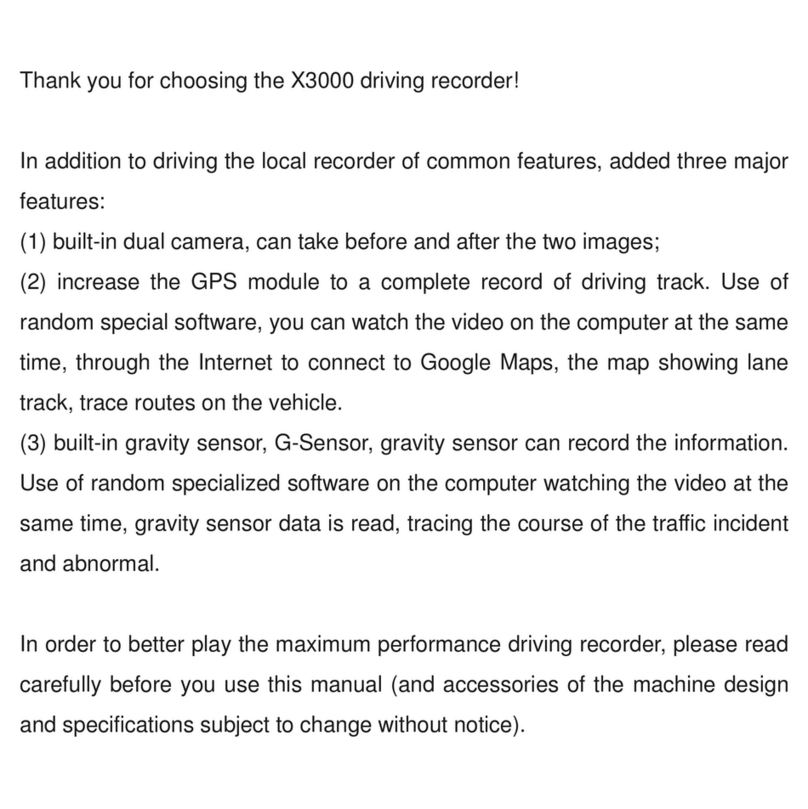
Neoline
Neoline X3000 User manual

Neoline
Neoline G-TECH X83 User manual

Neoline
Neoline G-TECH X77 User manual
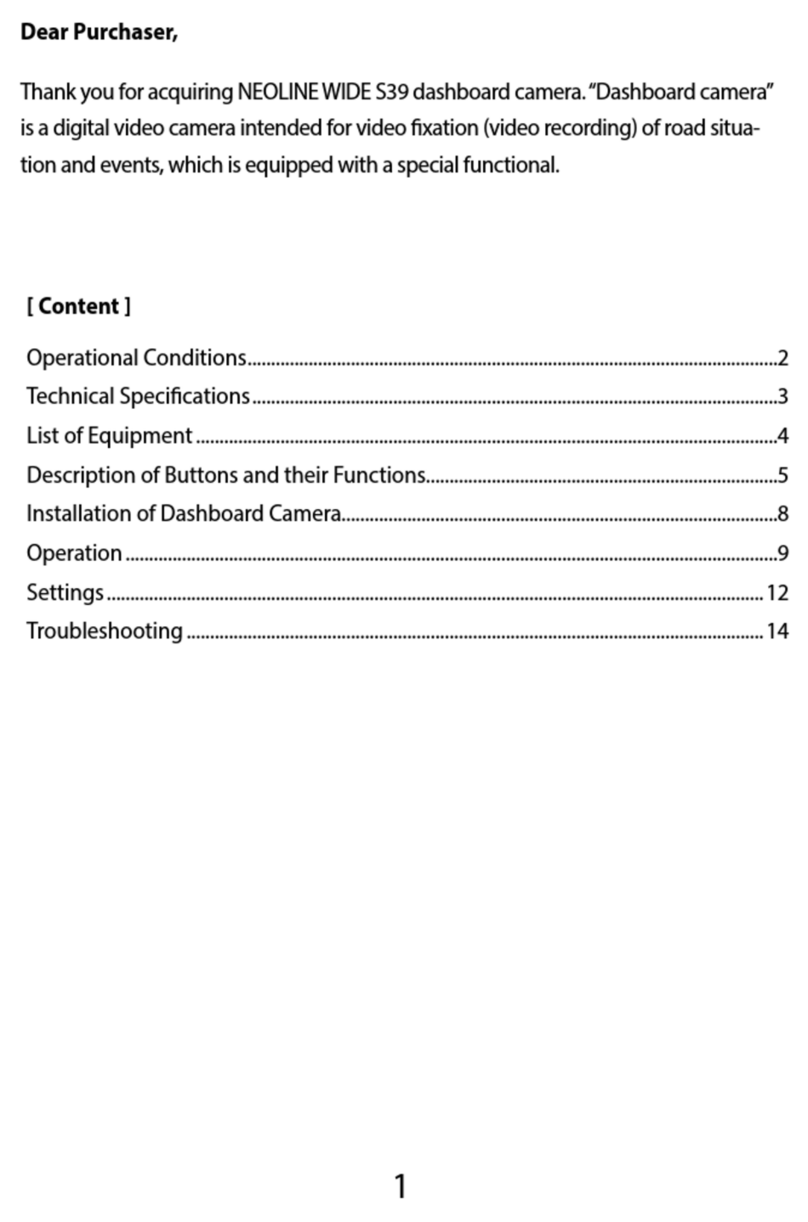
Neoline
Neoline Wide S39 User manual
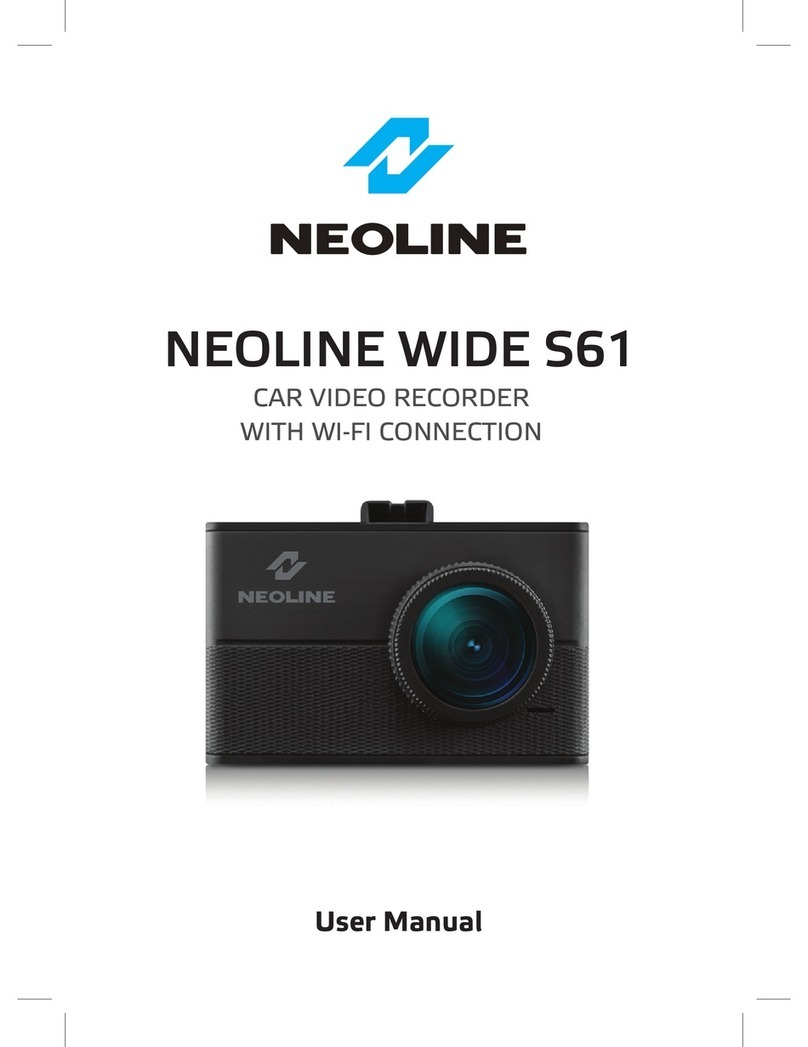
Neoline
Neoline WIDE S61 User manual
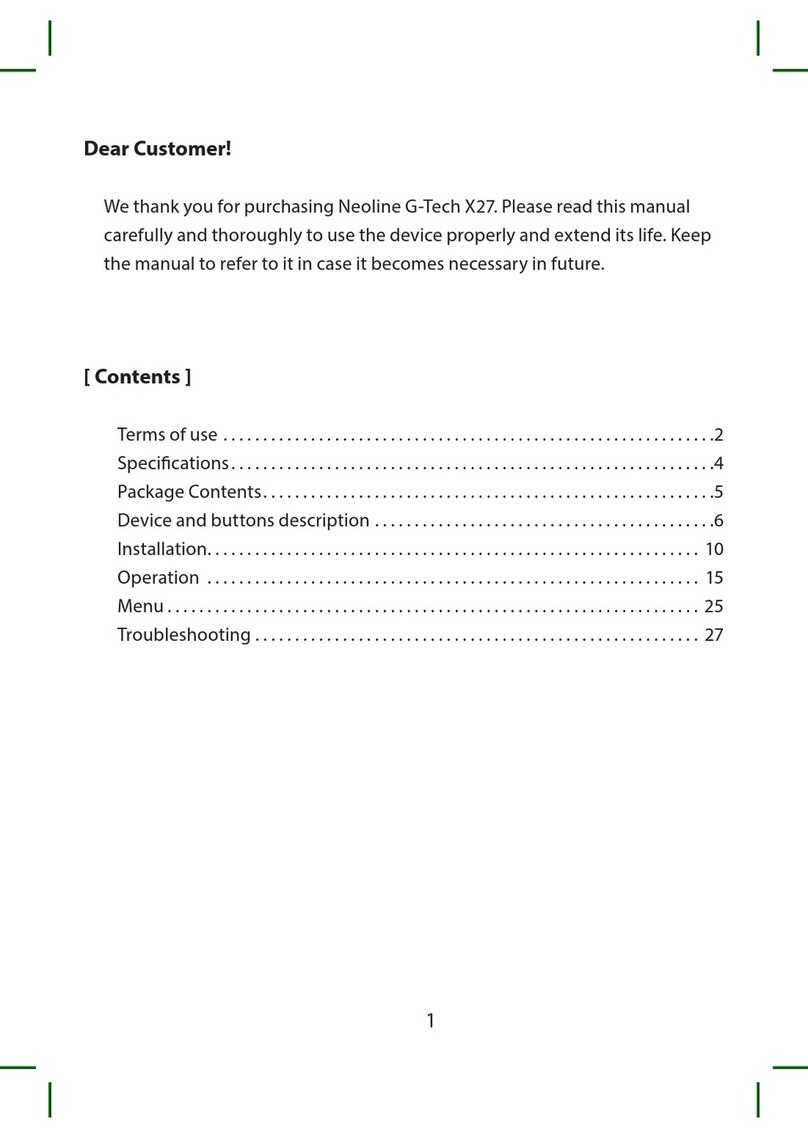
Neoline
Neoline G-Tech X27 User manual

Neoline
Neoline X3000 User manual

Neoline
Neoline G-TECH X81 User manual

Neoline
Neoline G-TECH X50 User manual